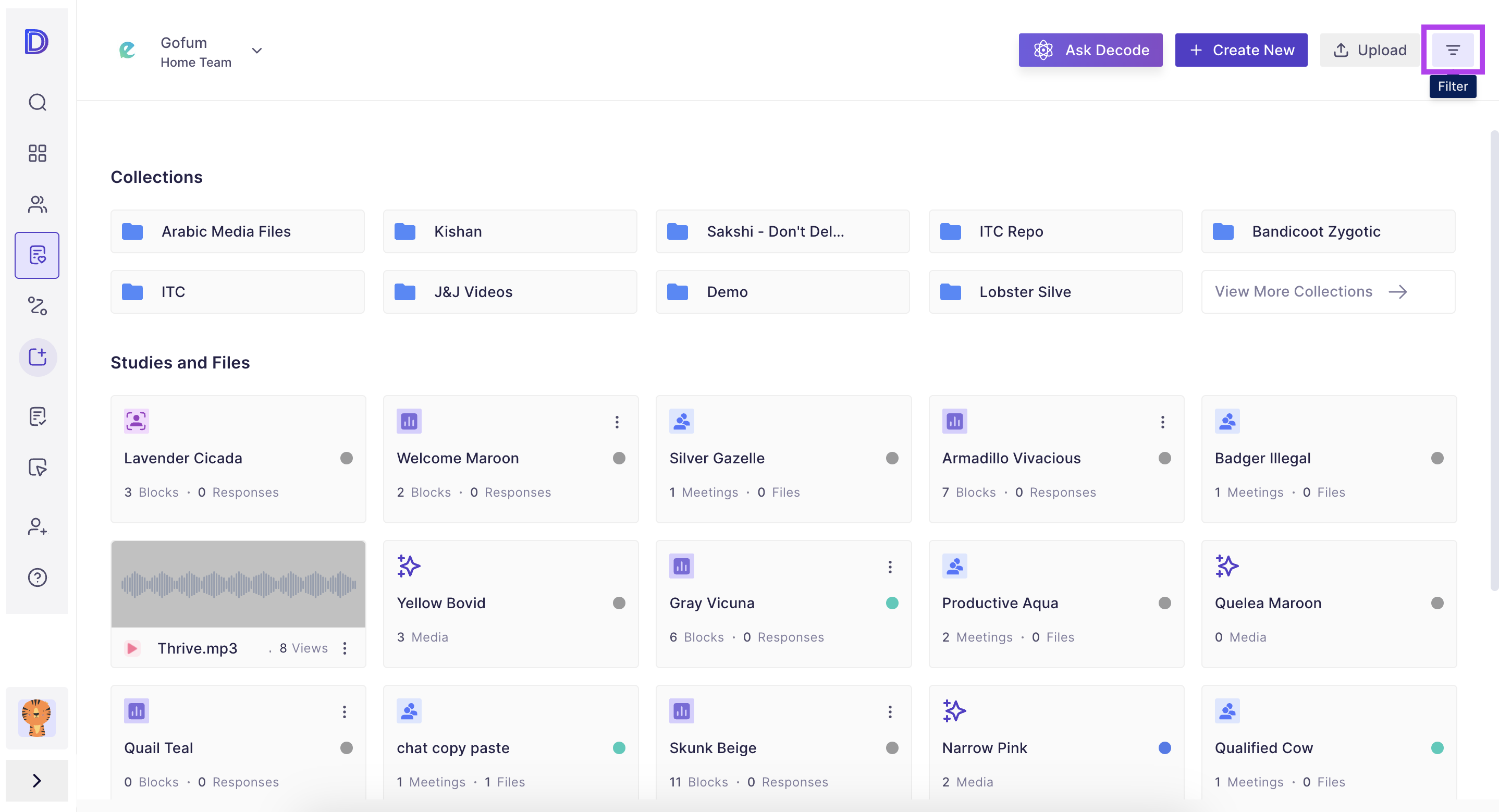Highlights Filter in Decode
Overview
A filter in a search is a way to narrow down the results of a search only to include items that meet specific criteria. On the highlight page, you can apply a filter in the search to find specific highlights using keywords present in the highlight, speaker name, and tags present in the highlight. In this article, we will guide you through the steps for accessing and utilizing the highlight filter in Decode.
Steps
Step 1: Once you log into your Decode account, you will be automatically directed to your home page. Click on the Library icon from the left navigation panel.
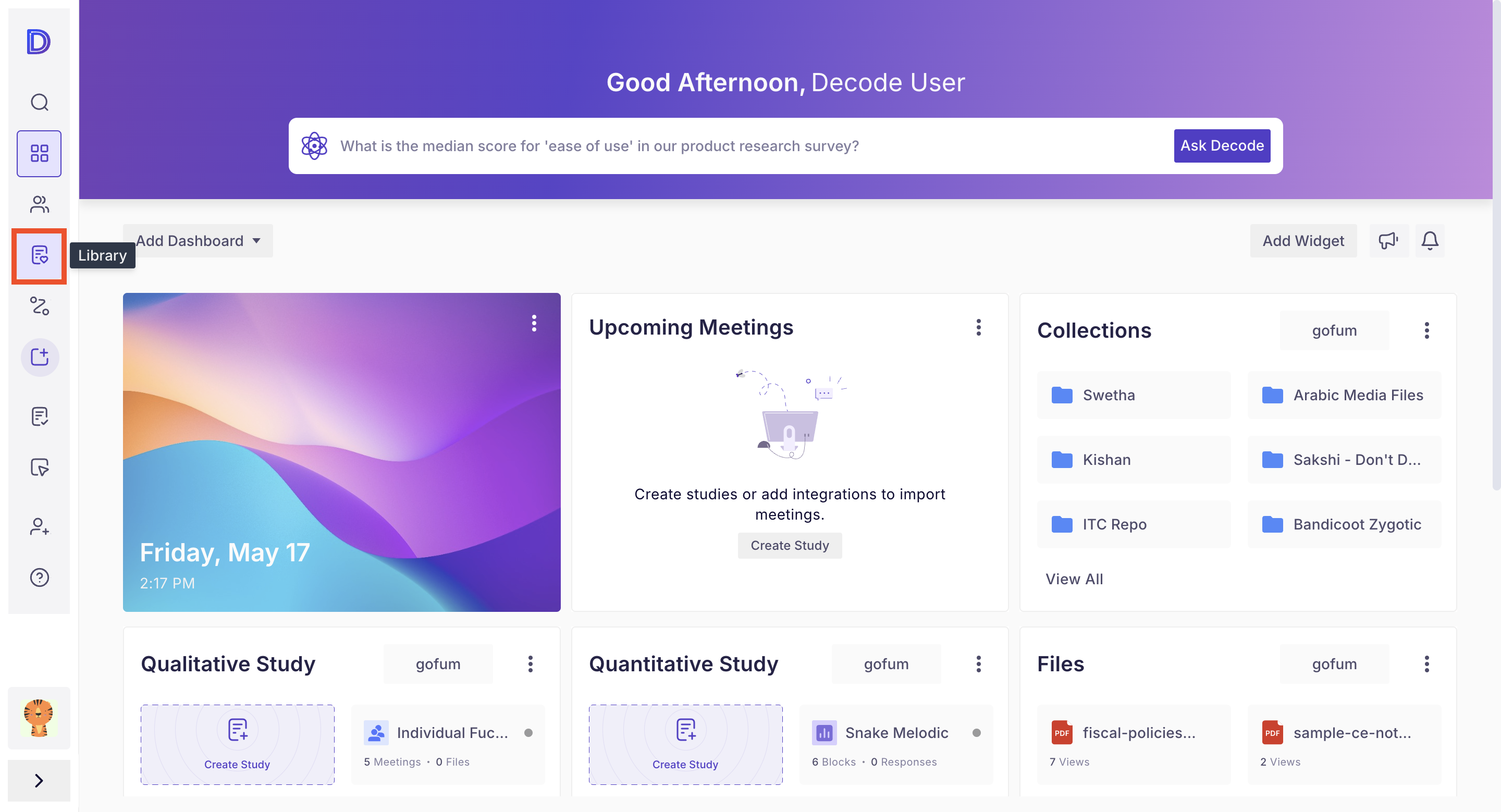
Step 2: On the library page, you will find all the media, studies and collections. Select any study or media and click to open it.
Step 4: Once you open the media, you will land on the Media detail page, where you will find the basic media details. To open the Highlight page, click on the "Highlight" icon from the right navigation panel.
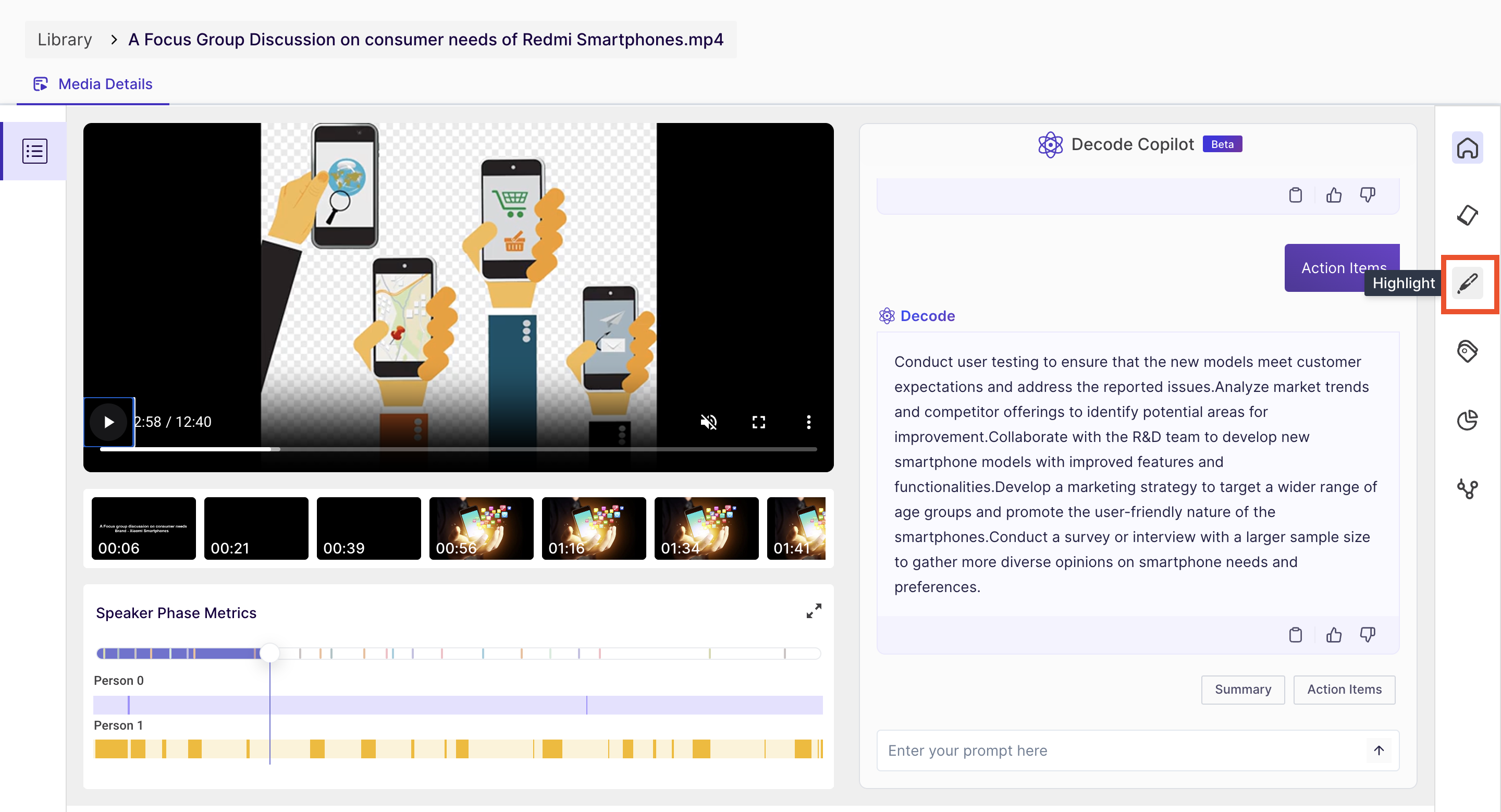
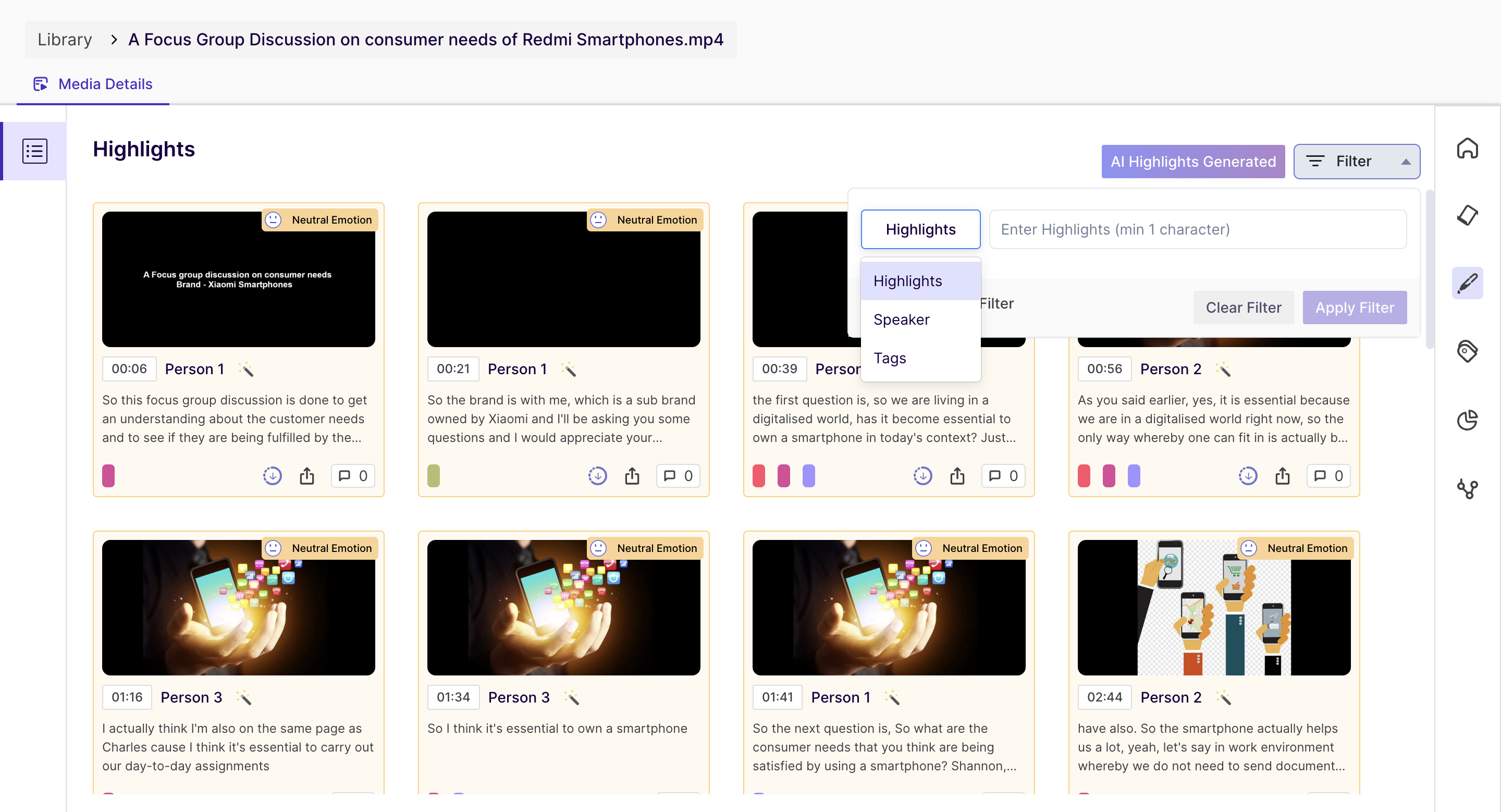
Filter types:
Highlights: In this filter type, you can search for any keywords that may be present in the highlights.
Speaker: You can filter highlights based on the speaker of the highlight.
Once you select the speaker name and filter, the highlights spoken by the speaker selected will be shown in the result.

Tags: You can also filter highlights based on the associated tags. Once you select "Tags" as a filter type, in the selection area, a dropdown menu will be available from where you can select the tags that have been used in the media.

Advanced Filter
By enabling the advanced filter, you can also add a combination of these filter options and get the specific highlight you are looking for.
- You can Select "And" or "Or" joining conditions. "And" will display the result when both the filters satisfy the condition; the "Or" will display the result when one of the filters satisfies the condition.
- You can apply up to 5 filters.