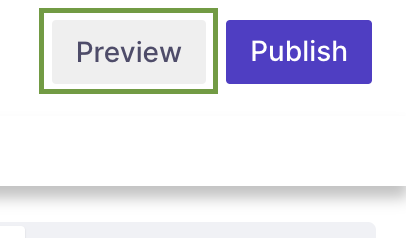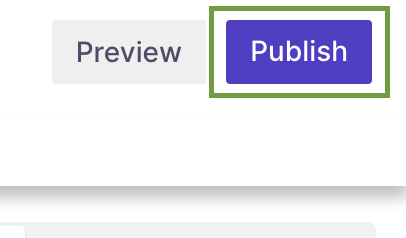How to create a Quantitative study?
Overview
Conducting a quantitative study on Decode can provide valuable insights into user behaviour and preferences, as well as help you make data-driven decisions. In this article, we will guide you through the steps for creating quantitative studies in Decode.
Steps
Step 1: Once you log into your Decode account, you will be directed to the dashboard.
Step 2: Click the “+” button on the left navigation panel.
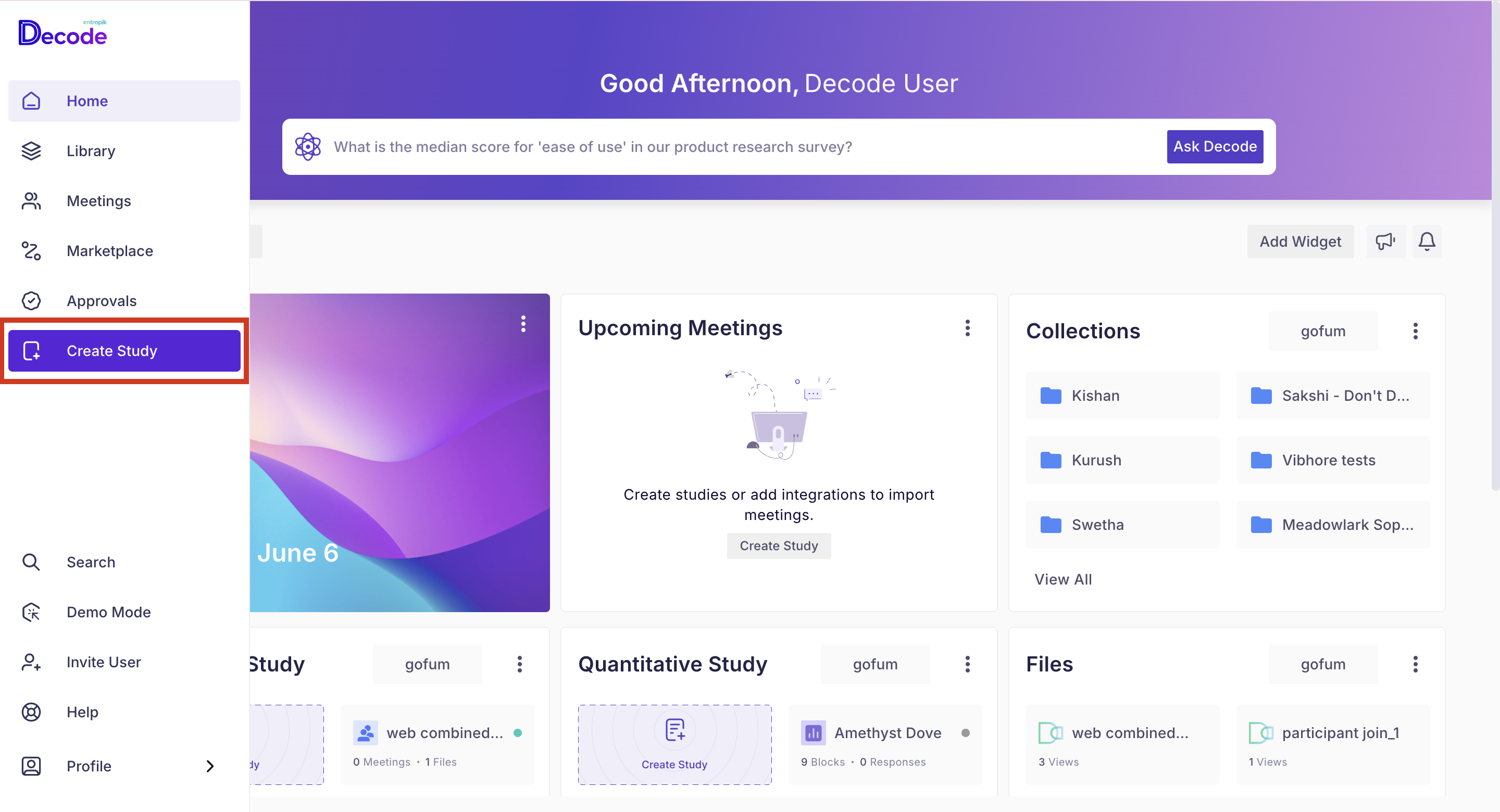
Step 3: You will be directed to the page where you can choose the type of research you want to perform, and by default quantitative research page will be shown.
Step 4: From the navigation panel available on the left side, you can expand template types by clicking on them. Once you have explored the templates, you can select the type of quantitative research.
Step 5: If you decide to create a survey from scratch, click on the "Create from Scratch" button.
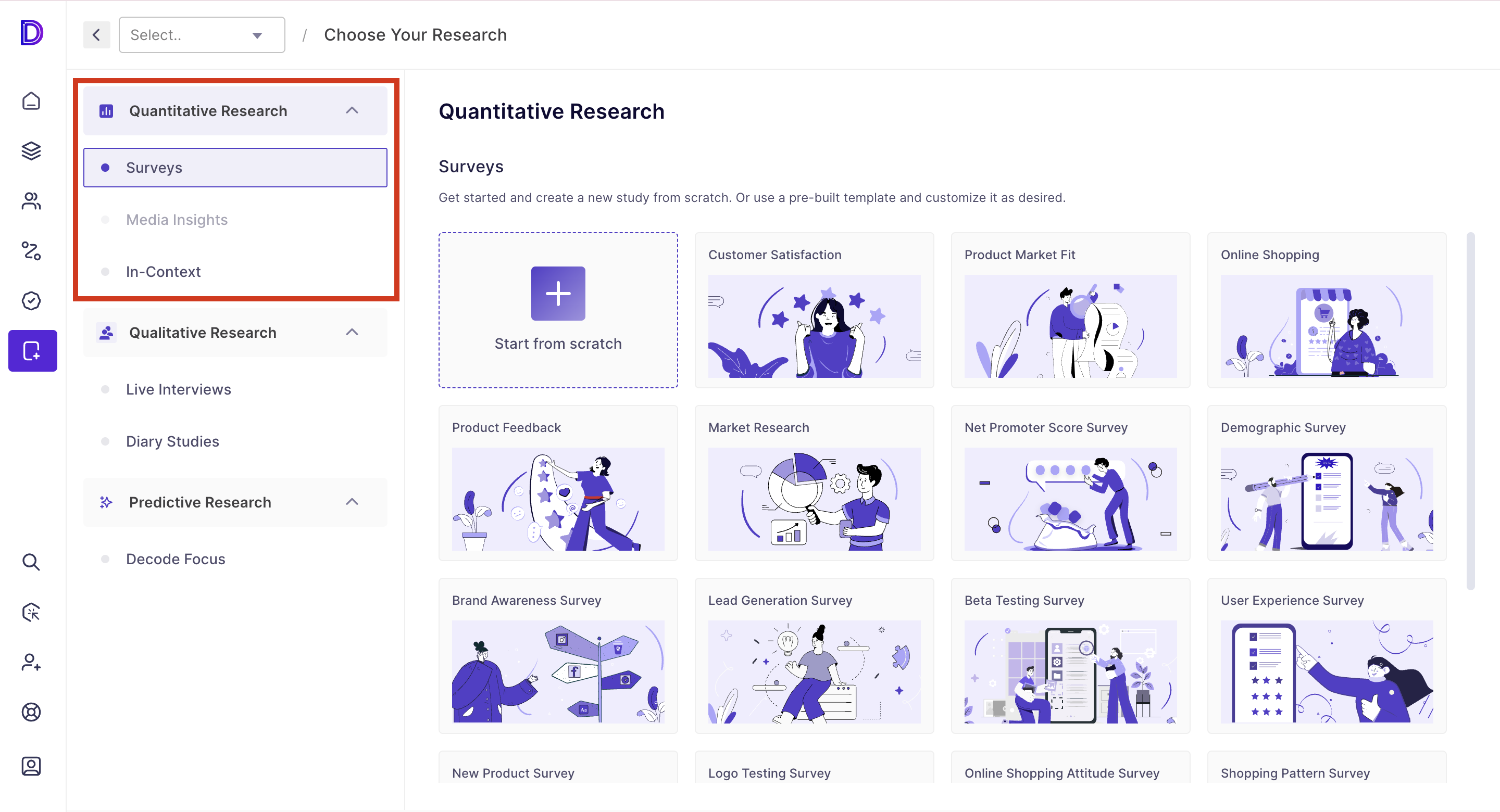
Step 6: Once you click on it, you will be redirected to the survey's home page, which you can customize and use as an introduction page for your survey.
Note: By Default, the survey language will be selected as “US English”, which you can customize as per your requirement.
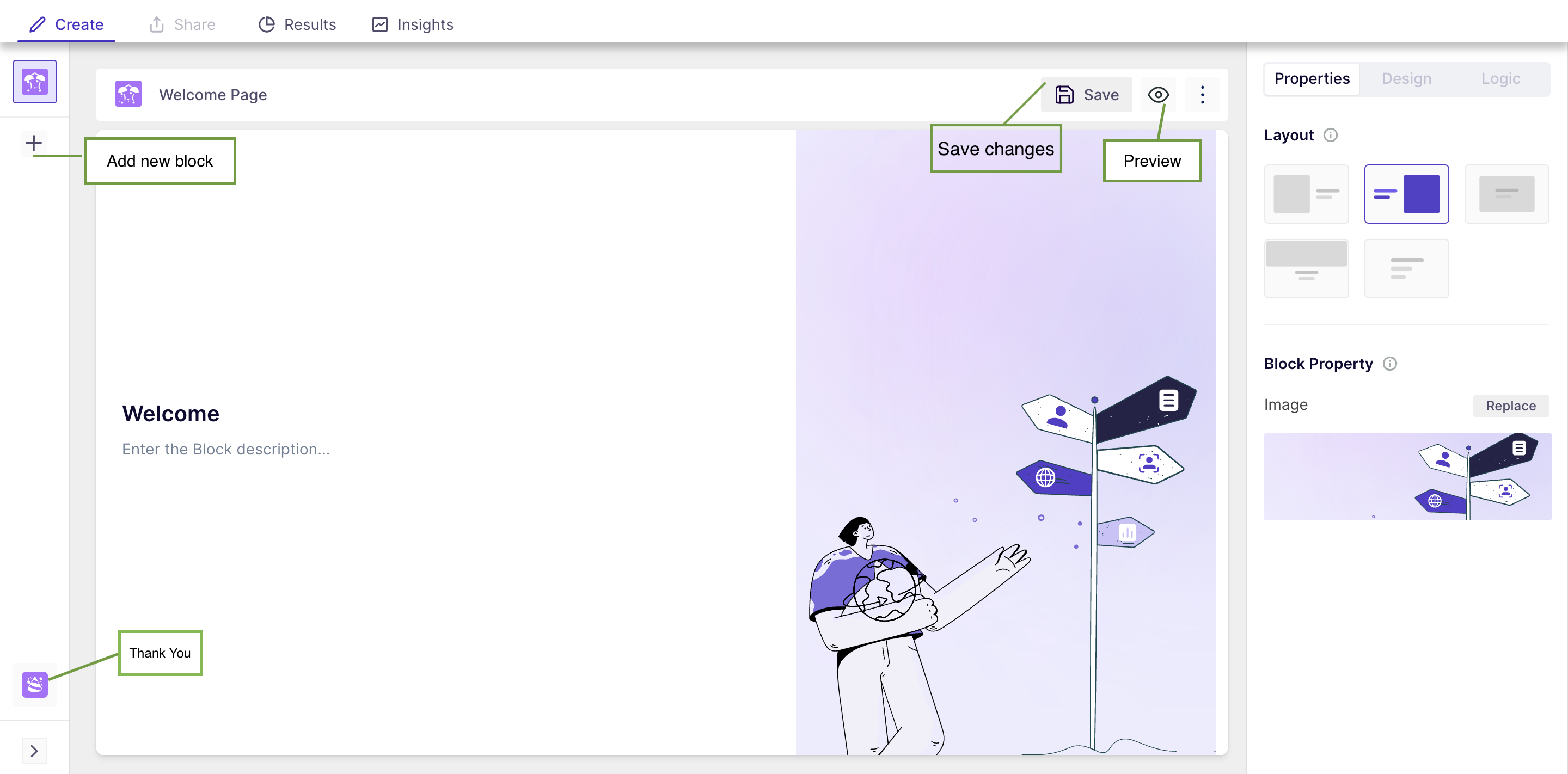
Step 7: For every study, by default, a welcome page and thank you page will be available for you, which can be customized.
Step 8: Click on the “+Add new Block” from the homepage or the navigation panel to add a new block.
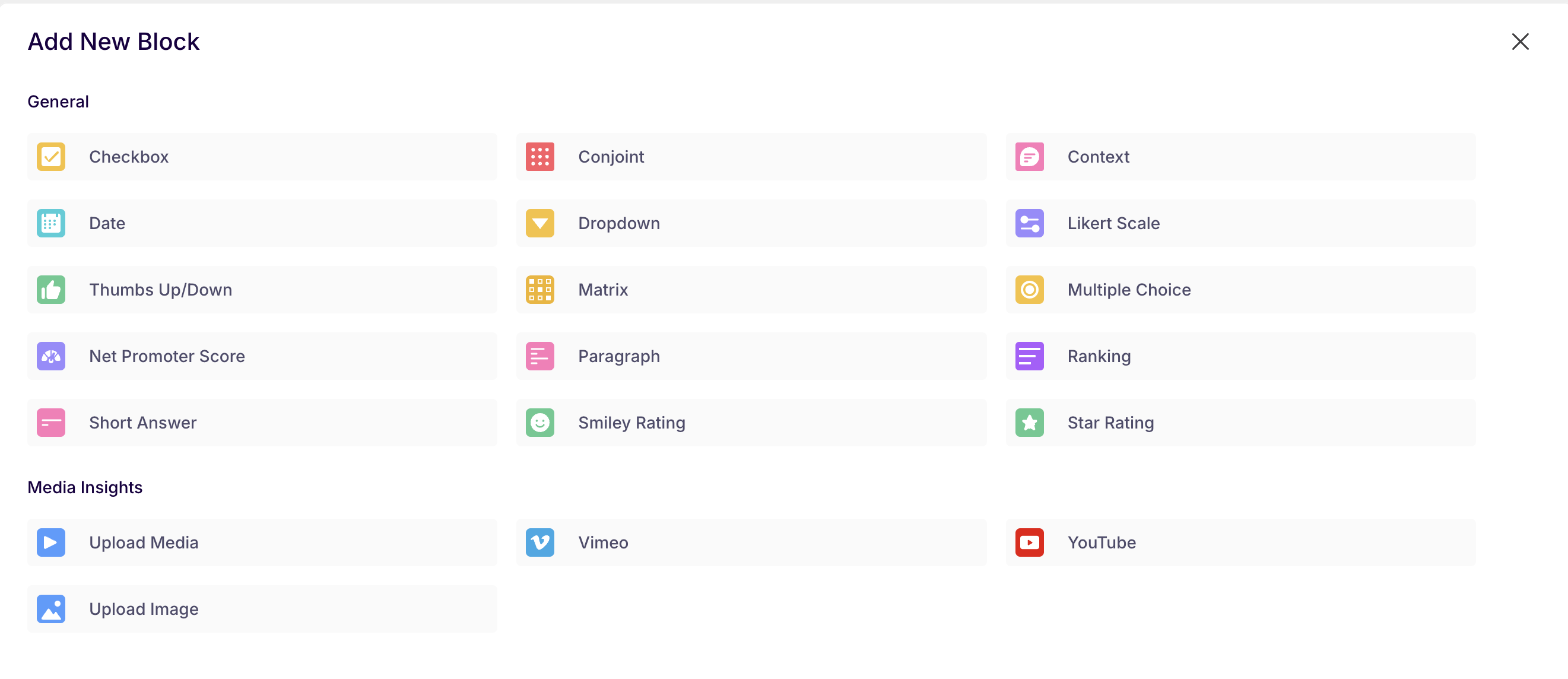
In the block section, you can add the following:
General: In the general section, you will find the different question types you can add to your survey.
Media Insight: In this section, you can upload your media from your local system and add a YouTube video or a Vimeo video.
Once you select any block type, a form will open where you can customize the block, add logic for question appearance and change the question properties.
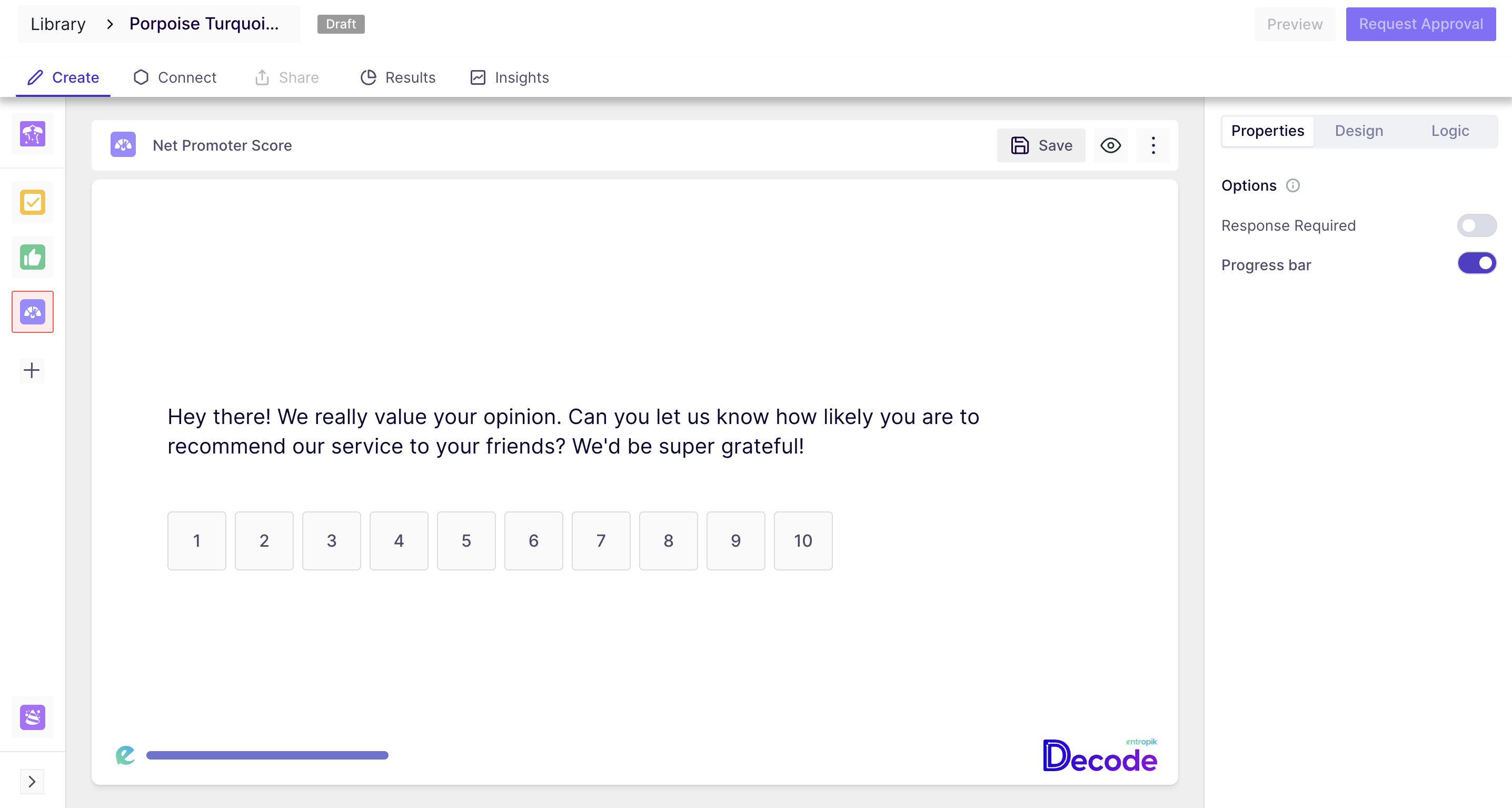
Step 9: Before publishing the survey, you can preview the survey by clicking on the "Preview" button at the top-right corner of the page.
Step 10: Click on the publish button to make the survey live.