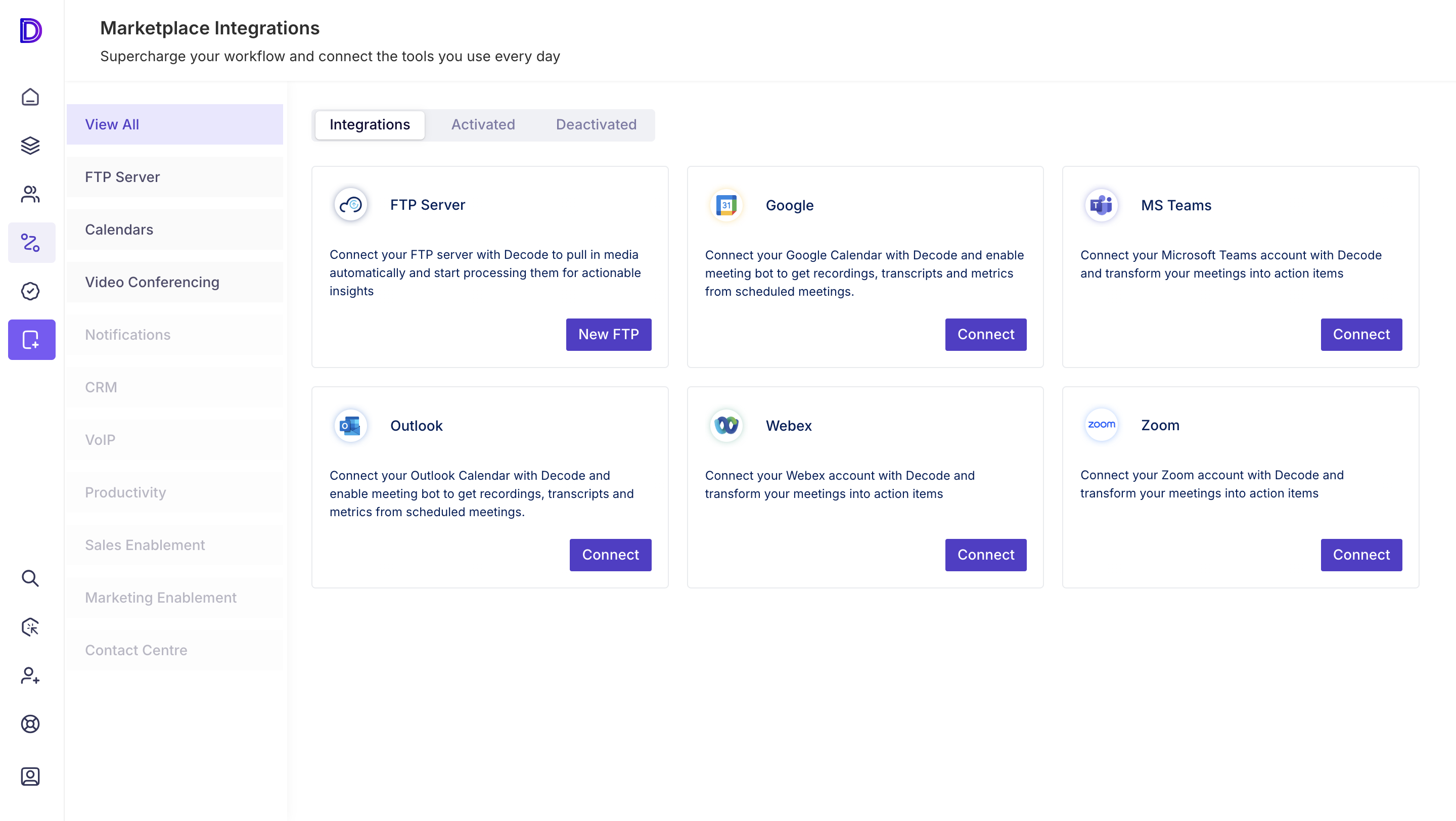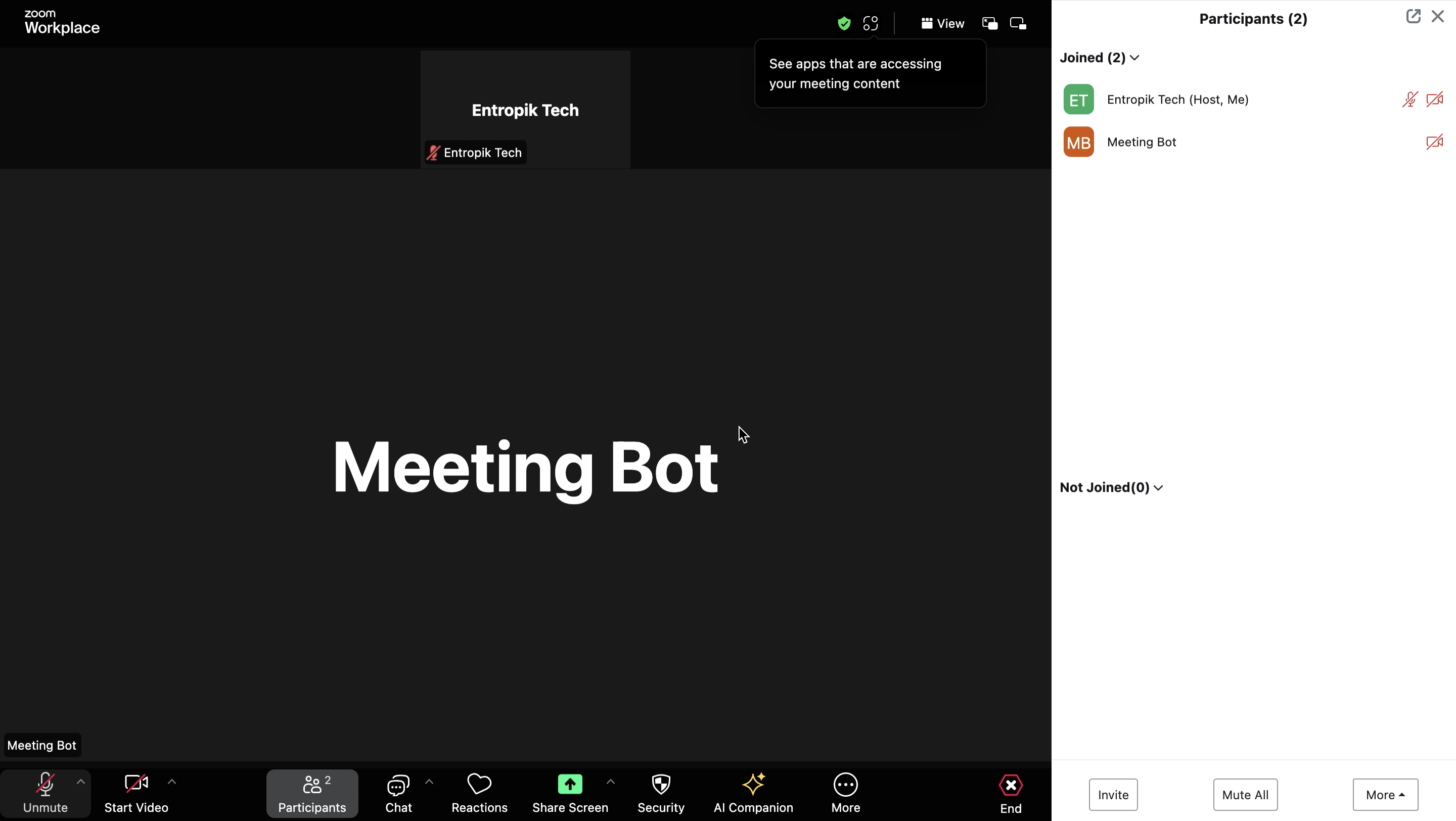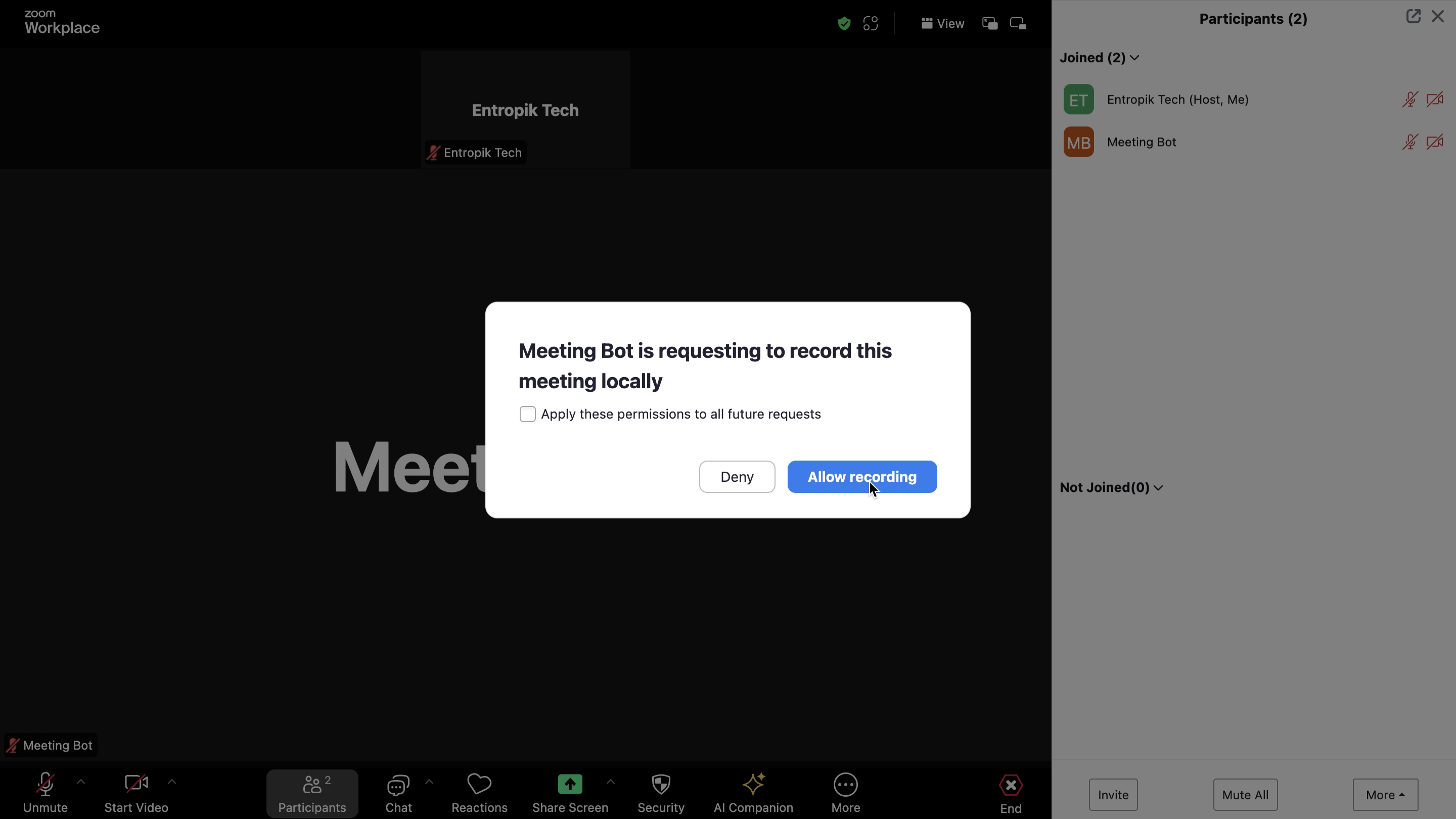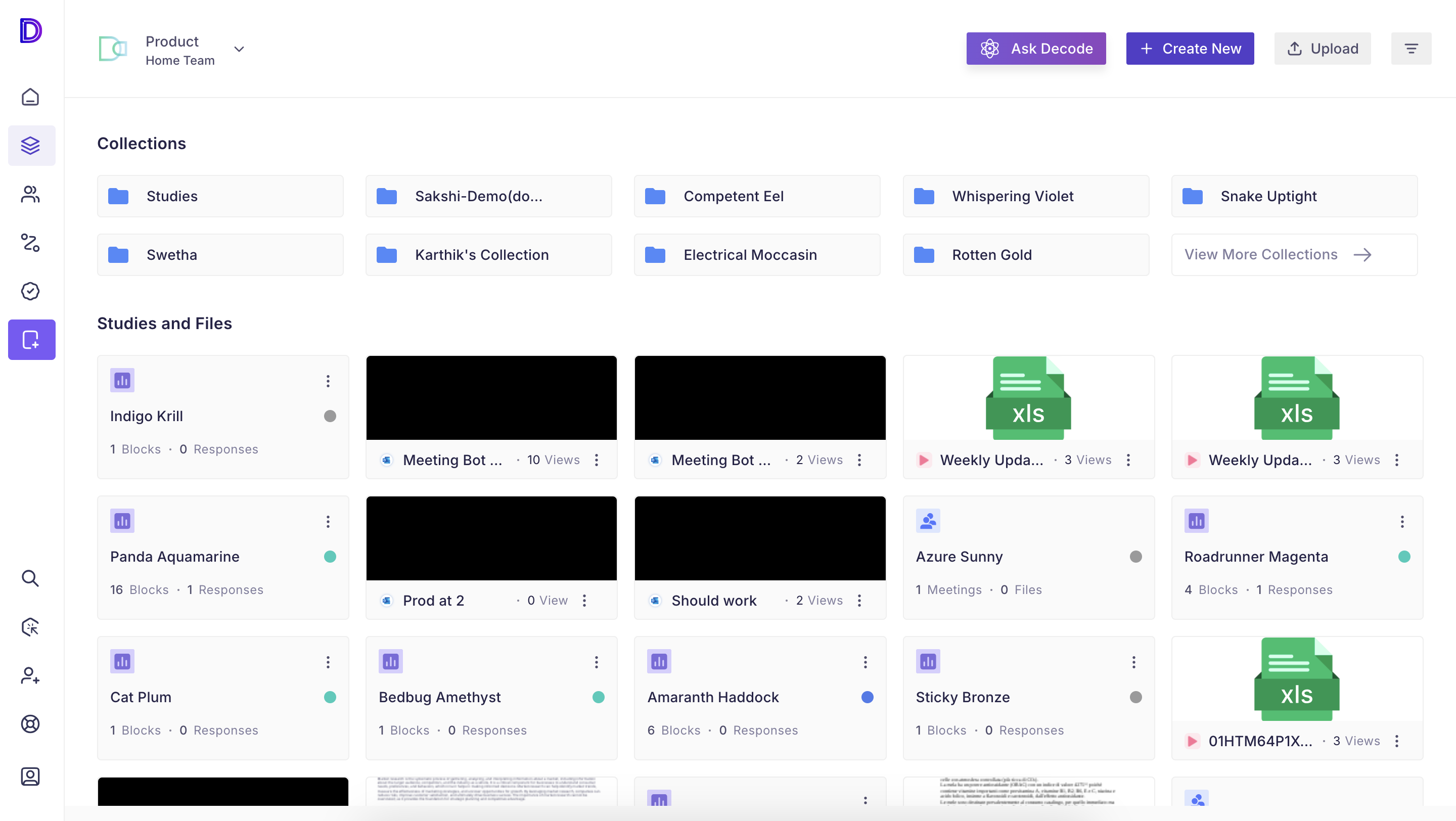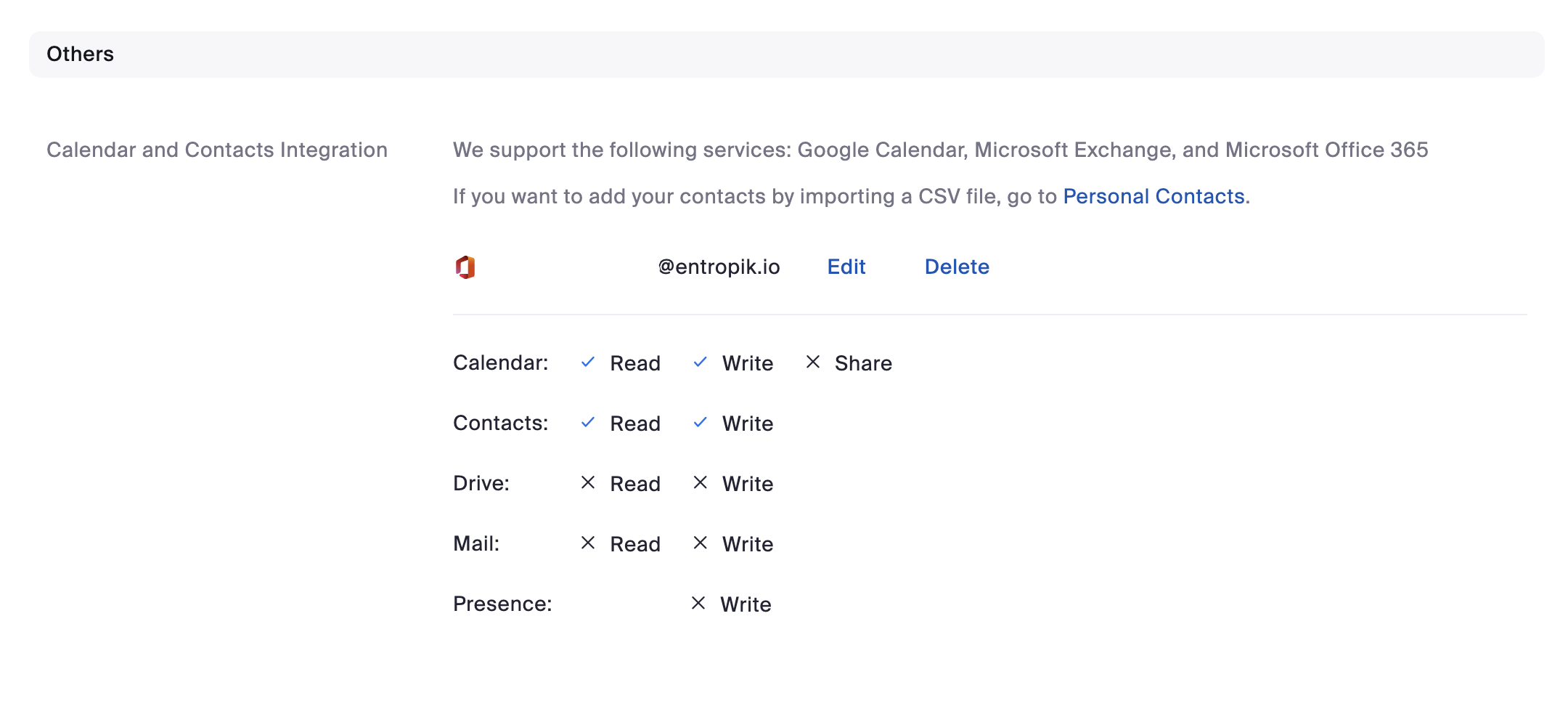Meeting Bot Setup Guide for Decode (Outlook Calendar)
This page will guide you through the process of configuring and using the meeting bot on the Decode platform, which integrates with your Outlook calendar to seamlessly record and analyze your Zoom meetings.
Step 1: Connecting Your Calendar to Decode
To get started, you'll need to connect your calendar (Outlook or Google) to Decode.
Go to Calendar Integration Settings
Navigate to the 'Marketplace' in Decode from the left navigation menu and find the option for 'Outlook '.
Authorize Connection
Follow the prompts to authorize access. This will allow Decode to read your calendar events, specifically the Zoom meeting links.
Set Up Bot Preferences
While connecting your calendar, you'll be asked to set up a meeting bot name and choose the language for the meetings. This will be useful for transcribing the meetings in a specific language.
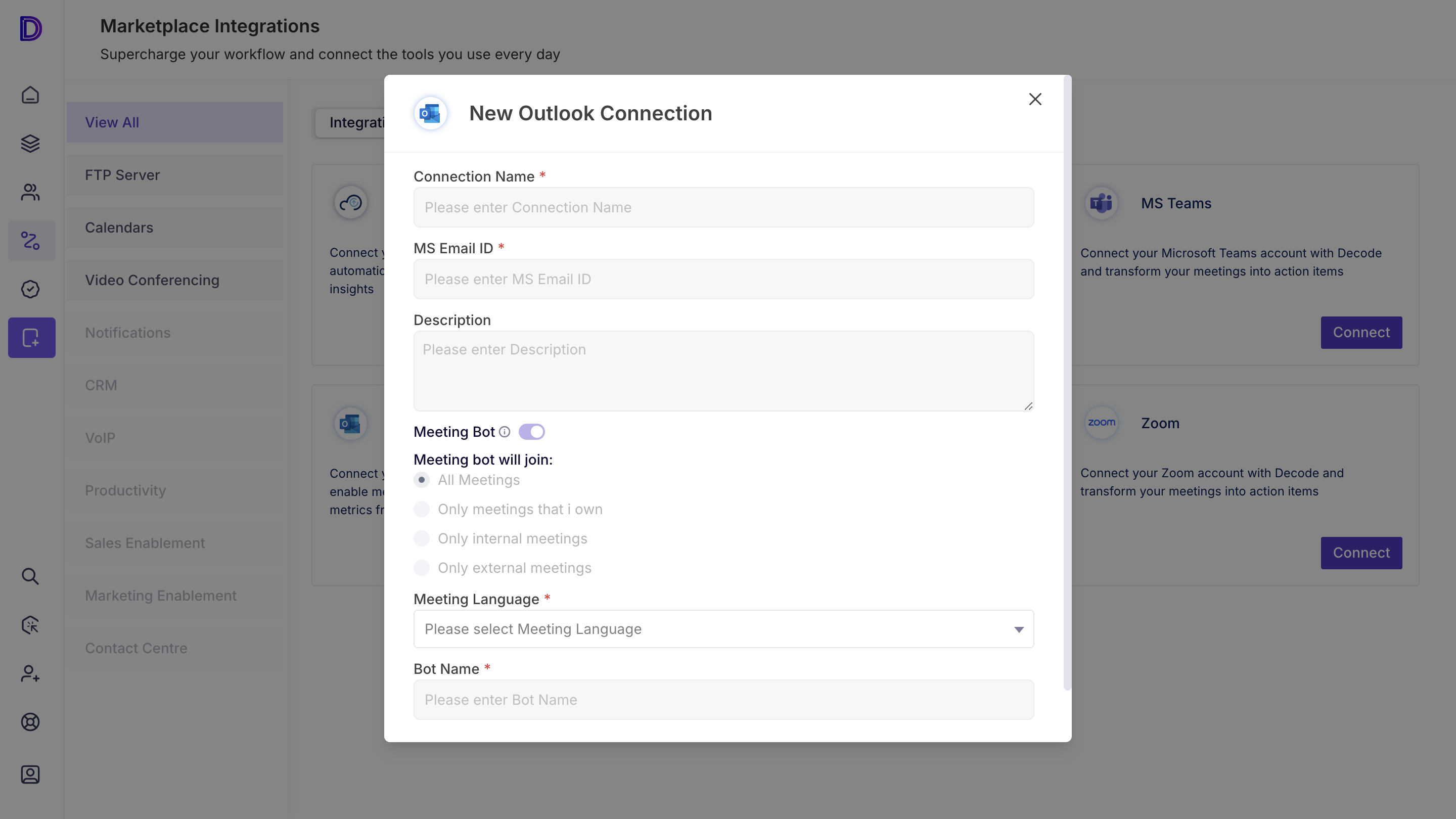
Step 2: Scheduling and Syncing Meetings
Once your calendar is connected, Decode will automatically sync any Zoom meetings scheduled in your Outlook calendar in the background.
Step 3: How the Meeting Bot Works
At the scheduled time, the meeting bot will automatically join your Zoom meeting and request permission to start recording. If the host grants permission, the meeting recording will commence.
Bot Joins Automatically
The meeting bot joins exactly at the meeting start time. If permission to record is granted, the bot begins recording.
Recording Management
Once the meeting concludes, the bot will end the recording and automatically save it to your Decode library.
Step 4: Accessing Recordings and Transcripts
Find Your Recordings
Navigate to the 'Library' section in Decode to view your past meeting recordings. The recordings are stored with the meeting name and date.
Access Transcripts and Analytics
Once the recording is processed, Decode will generate transcripts and meeting analytics, including emotion insights and highlights. You can review, search, and share these insights with your team.
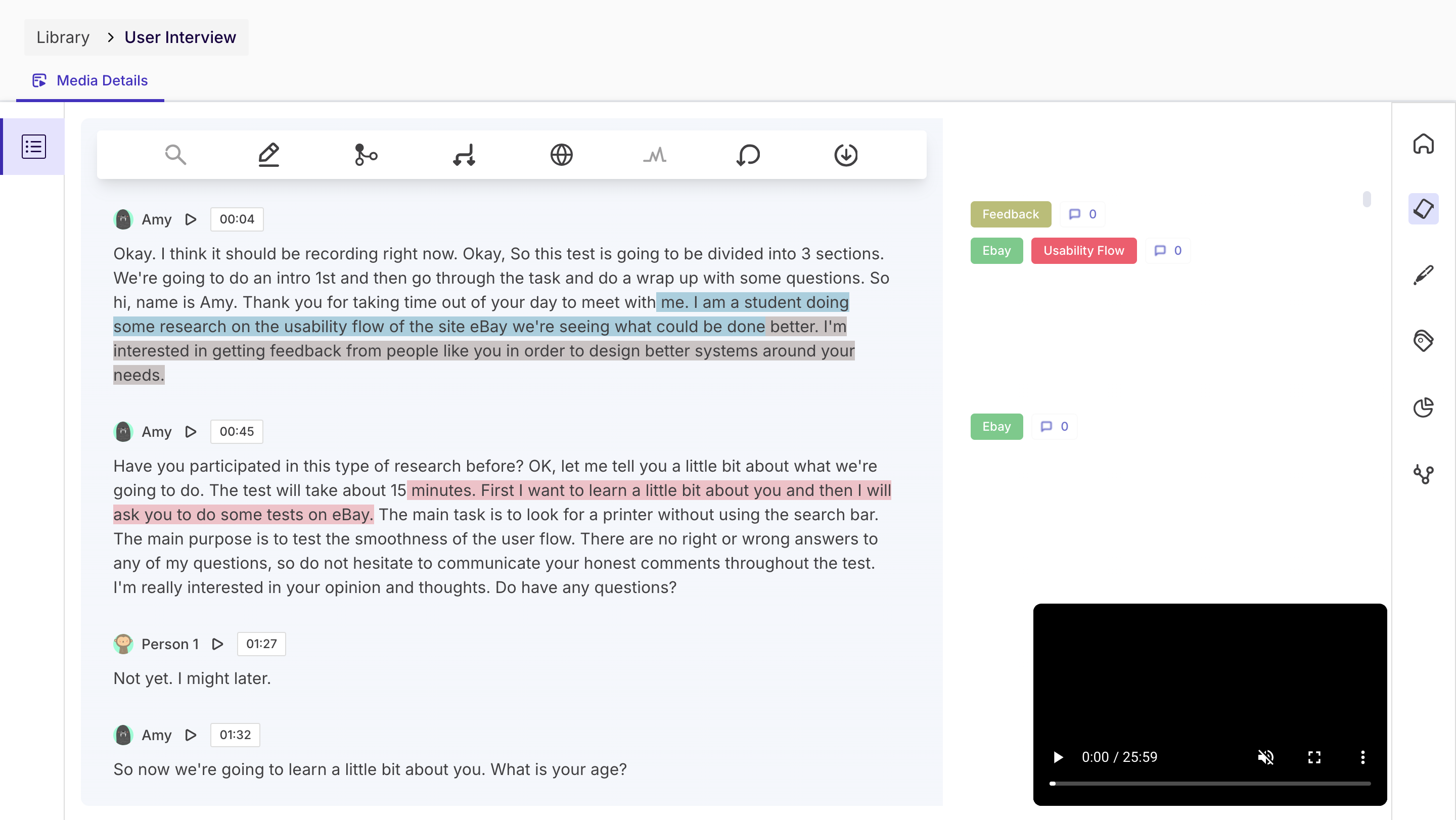
Ensuring Zoom is Connected to Your Outlook Calendar
Before using the meeting bot feature on Decode, you need to ensure that Zoom is properly integrated with your Outlook calendar. This allows Decode to pull in Zoom meeting links and details directly from your calendar. If you haven't set this up already, follow these steps:
Go to Zoom Profile Settings
Sign in to your Zoom account and navigate to the Profile section. Under the Others section, you will find an option called Calendar and Contacts Integration.

Select Calendar Service
Click on Calendar and Contacts Integration. You will be prompted to select the calendar service you want to connect. Choose Office 365 if you are using Outlook.
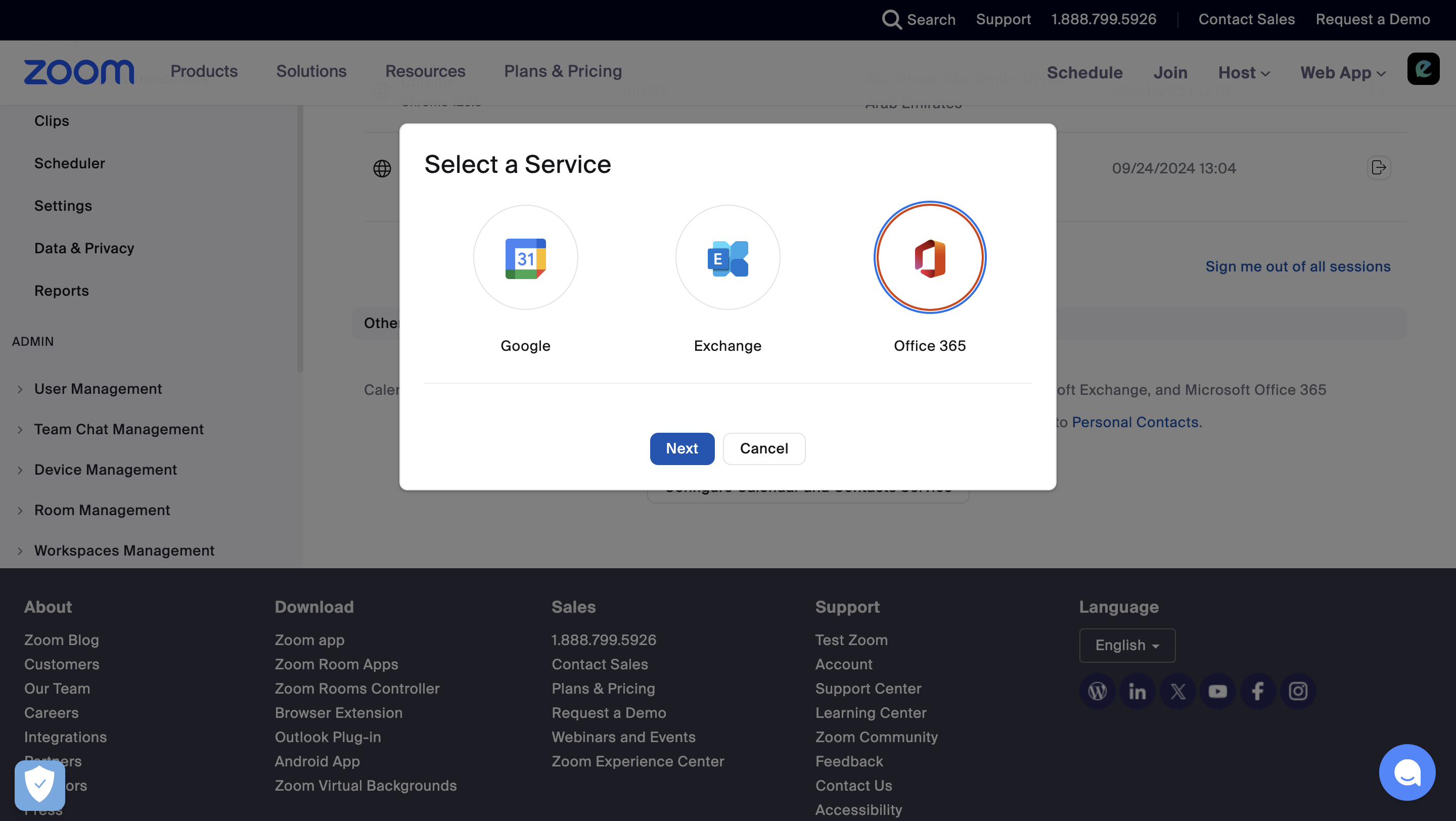
Authenticate and Grant Permissions
Once Office 365 is selected, you will be prompted to select the necessary permissions. Then you'll be redirected to authenticate with your Office 365 credentials. After logging in, Zoom will ask for permission to access your Outlook calendar and contacts.
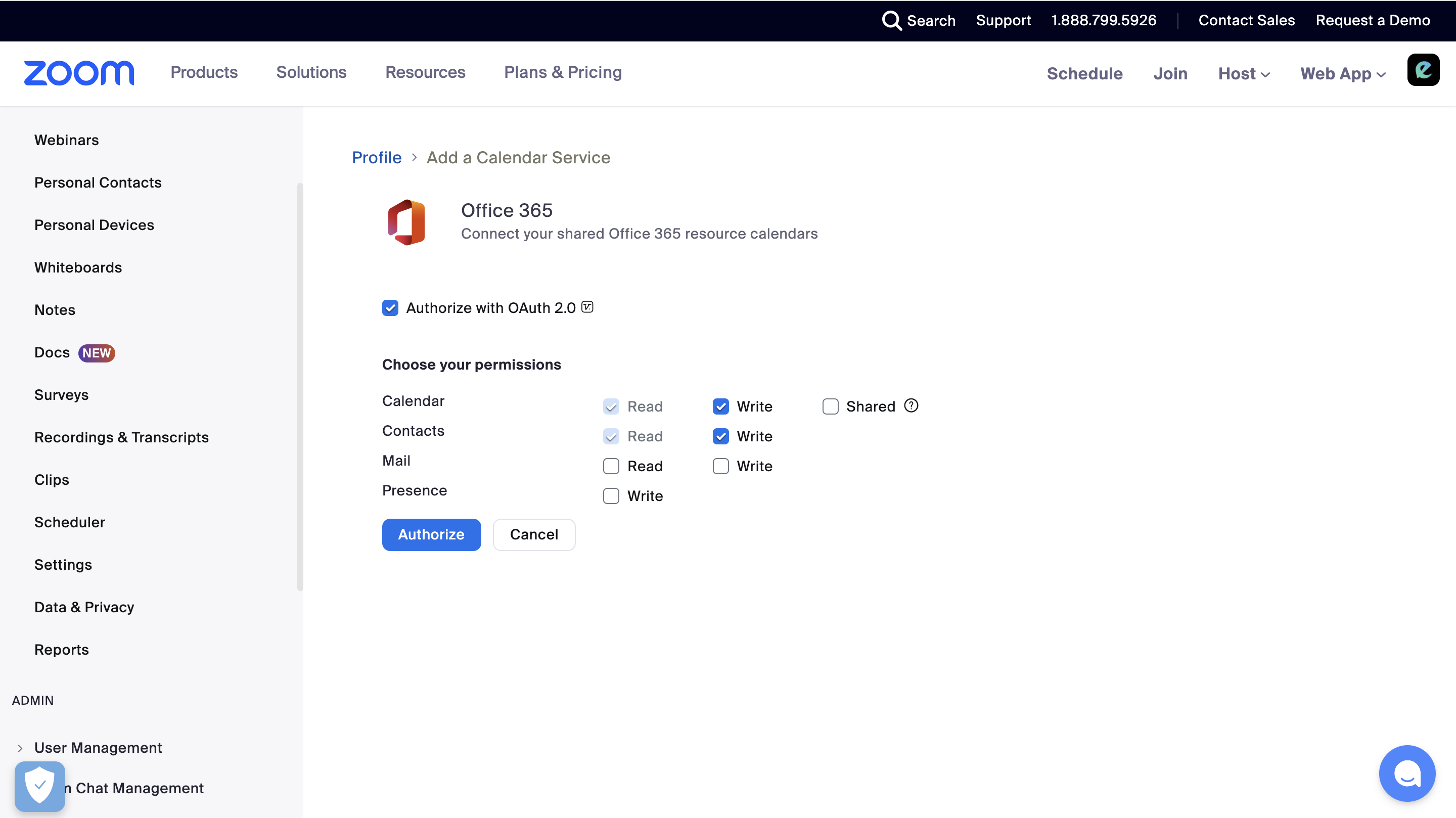
Verify Connection
After successfully connecting Zoom to Outlook, all your Zoom meetings and links will sync with your Outlook calendar. You can now proceed with setting up the meeting bot in Decode.
FAQs
Q: What happens if I don’t grant the bot permission to record?
A: If permission is not granted, the bot will not record the meeting, but it will still join and create a basic log entry.
Q: How secure is my data?
A: Decode is GDPR compliant and holds certifications like SOC 2 – Type 2 and ISO 27001, ensuring all data is handled with strict security protocols.