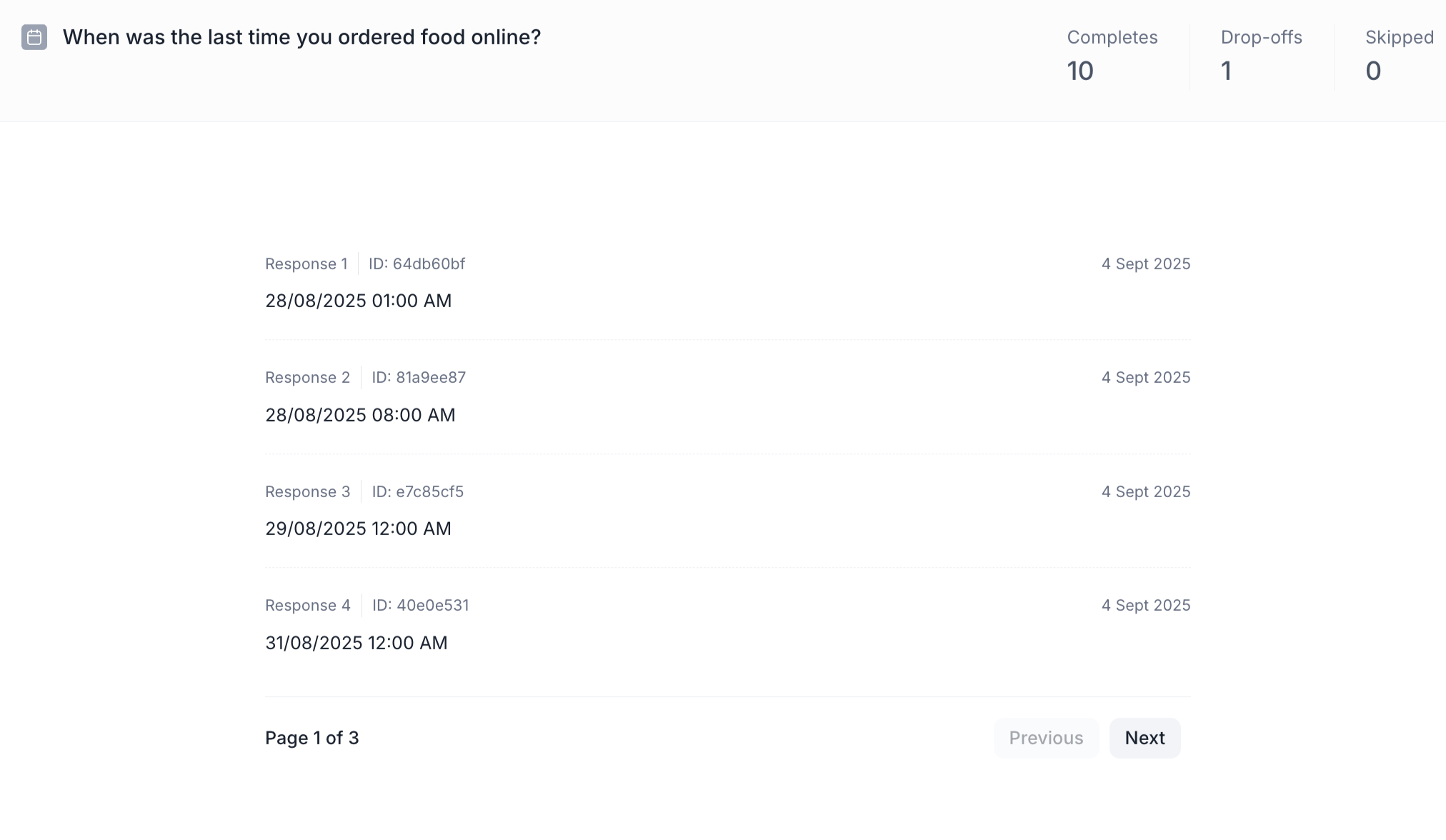Date Question Block
Overview
The Date & Time block allows you to collect responses that require a specific date, time, or both. This is particularly useful in consumer research when you need to capture availability, purchase dates, scheduling preferences, or event recall.
Block Details
Date Only Input: Use this option when you only need the respondent to enter a specific date (e.g., product purchase date, appointment date).
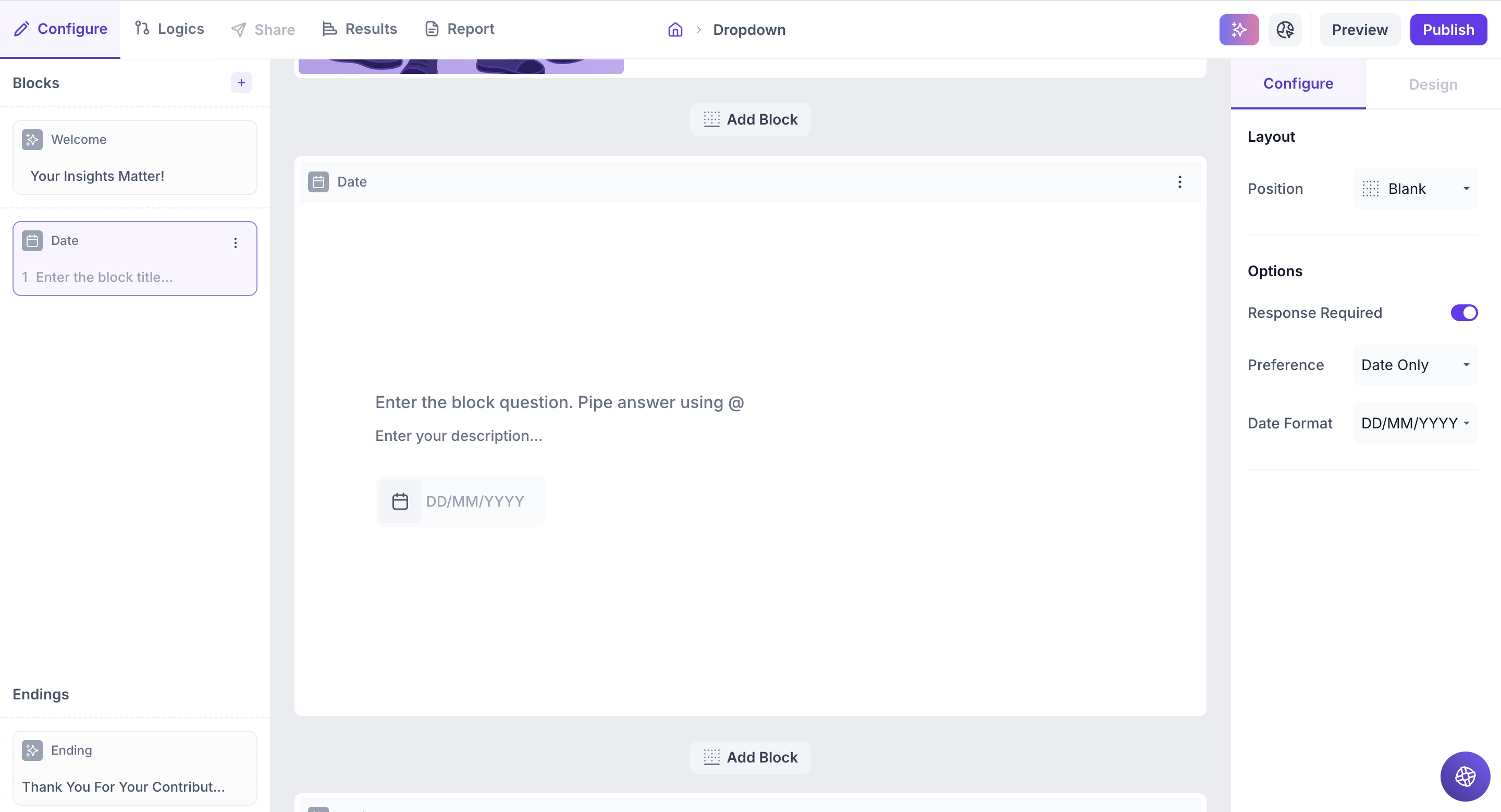
Date & Time Input: Choose this option when both date and time are required. For example, when capturing preferred delivery slots or time-specific usage.
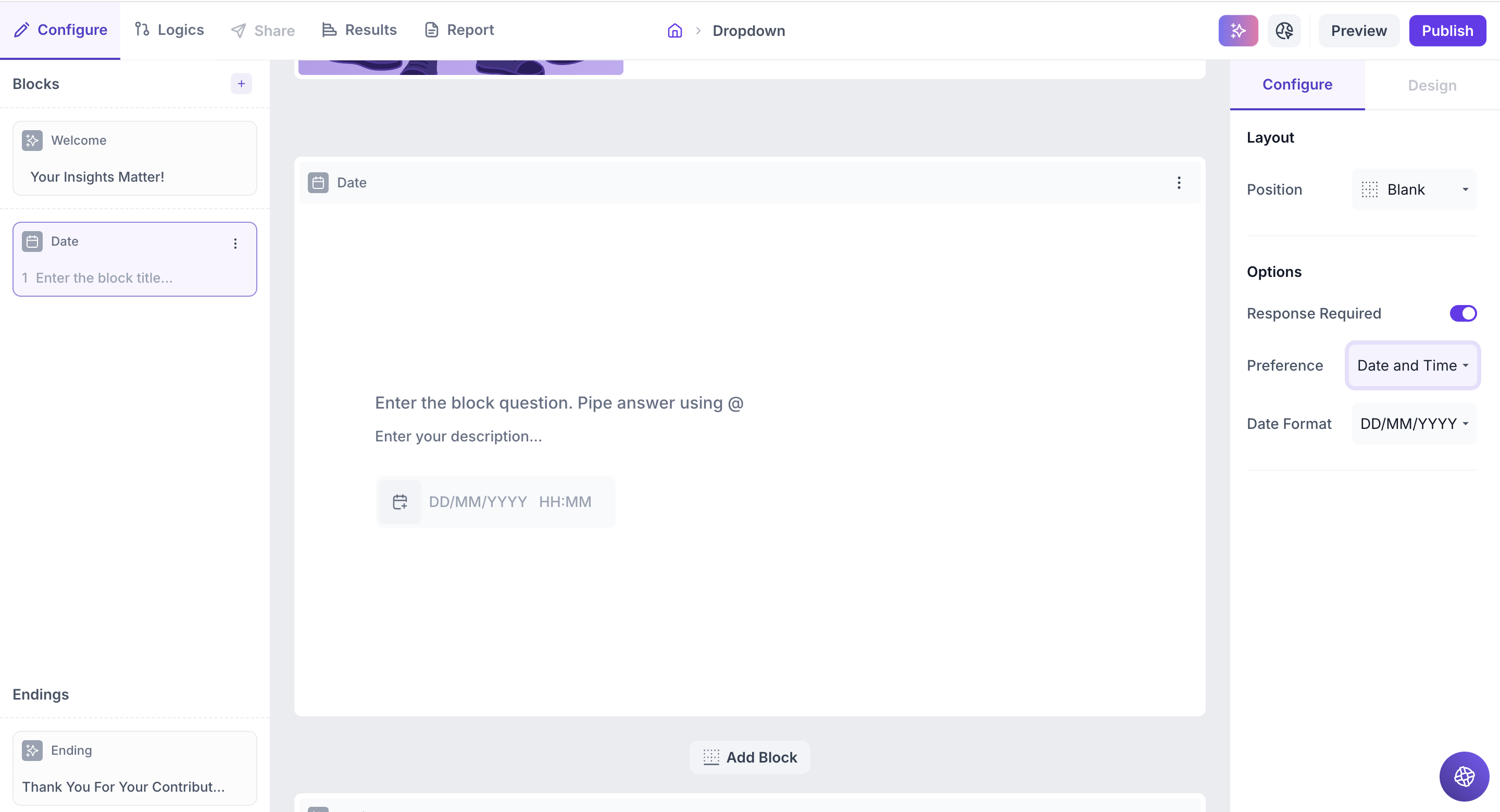
Enter the Question: Type your question in the input field. If you’d like to personalize the question using an answer from a previous block, just type " @ ". A list of earlier questions will appear and select the one you want to pipe from. This helps you tailor the experience based on what the respondent has already shared.
Example:
Previous Question: Which of these services have you used recently? Options: Swiggy Instamart, Zomato, Blinkit and Zepto.
Date & Time Block : When did you use @Which of these services have you used recently?
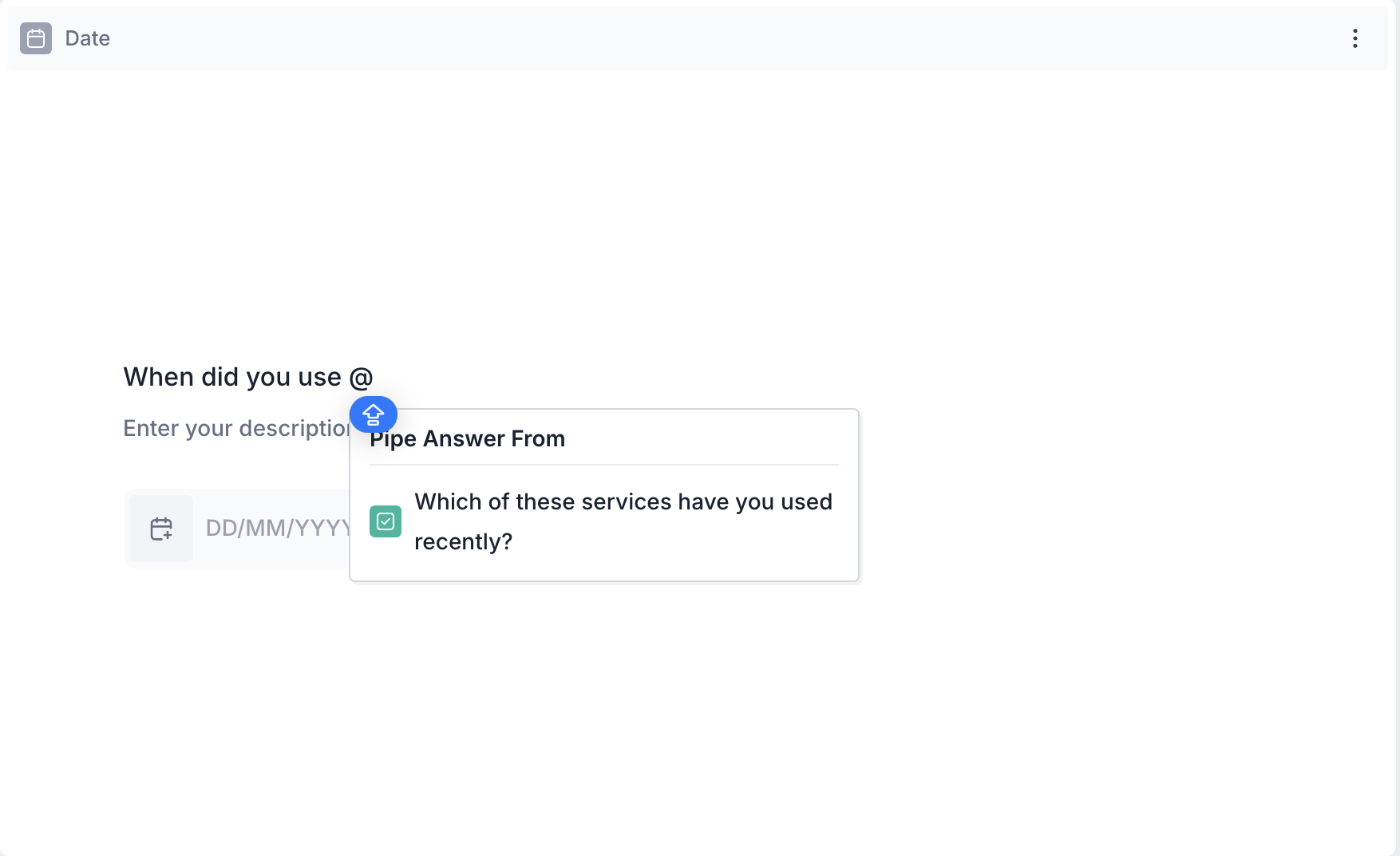
Respondents View: If they selected Swiggy Instamart in previous question, then Date & Time block question will appear as, When did you use Swiggy Instamart?
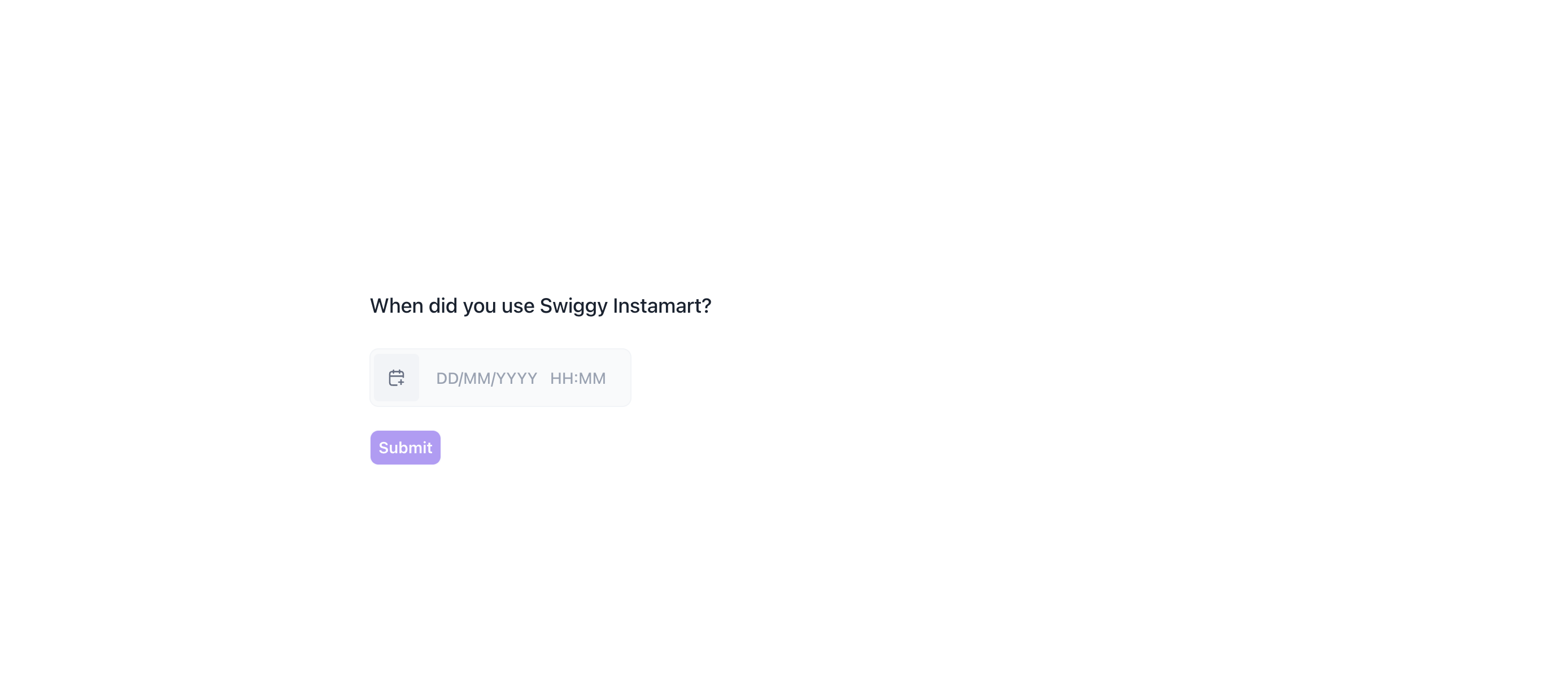
Properties
You can configure the Date & Time block using the following properties in the right-side panel:
Layout: You can enhance the visual presentation of your Date or Time question by adding an image (e.g., a calendar, delivery icon, brand logo, or event visual).
To do this, Change the Layout Position: By default, the layout is set to “Blank” which shows the question in a standard format (text on top, input below).To enable image upload, select a different layout option:
- Left
- Right
- Top
Upload or Select an Image: Once a layout is selected, you'll see an option to:
- Upload an image from your device
- Choose from predefined images available in the platform’s image library.
Options
1. Response Required (Enabled by default): This setting ensures respondents must select an option before proceeding to the next question. You can disable it if you want to make the question optional.
Preference: Choose whether the input should collect:
- Date only
- Date and Time
If Date only is selected: You can choose the display format as below:
- DD/MM/YYYY
- MM/DD/YYYY
- YYYY/MM/DD
The calendar input will reflect the selected format, and respondents can also manually enter the date using the same format.
If Date and Time is selected:
- Respondents can pick both date and time (HH:MM) from a single combined calendar-time picker.
- Manual entry is also supported after a selection is made.
Result
Once your study is live and responses are collected, you can view the results of the Date question block in a visual and insightful format.
Overall Results
1. Top Summary
This section gives you a quick snapshot of how your study performed:
- Total Blocks – Number of question blocks included in the study
- Total Responses – Count of completed responses across all blocks
- Screened Out – Respondents who didn’t qualify based on screener logic
- Dropped Off – Respondents who exited the study midway
- Completion Rate – % of respondents who completed the full study
- Drop-Off Rate – % of respondents who exited before completion
2. Study-Level Download
- Download all collected response data at the study level, covering every block and question.
3. Filter Responses
Use the filter panel at the top of the results view to analyze specific respondent segments.
You can filter based on:
- Answers from previous questions
- Device type (e.g., mobile, desktop)
- Browser used (e.g., Chrome, Safari)
This helps uncover trends and insights within specific user groups.
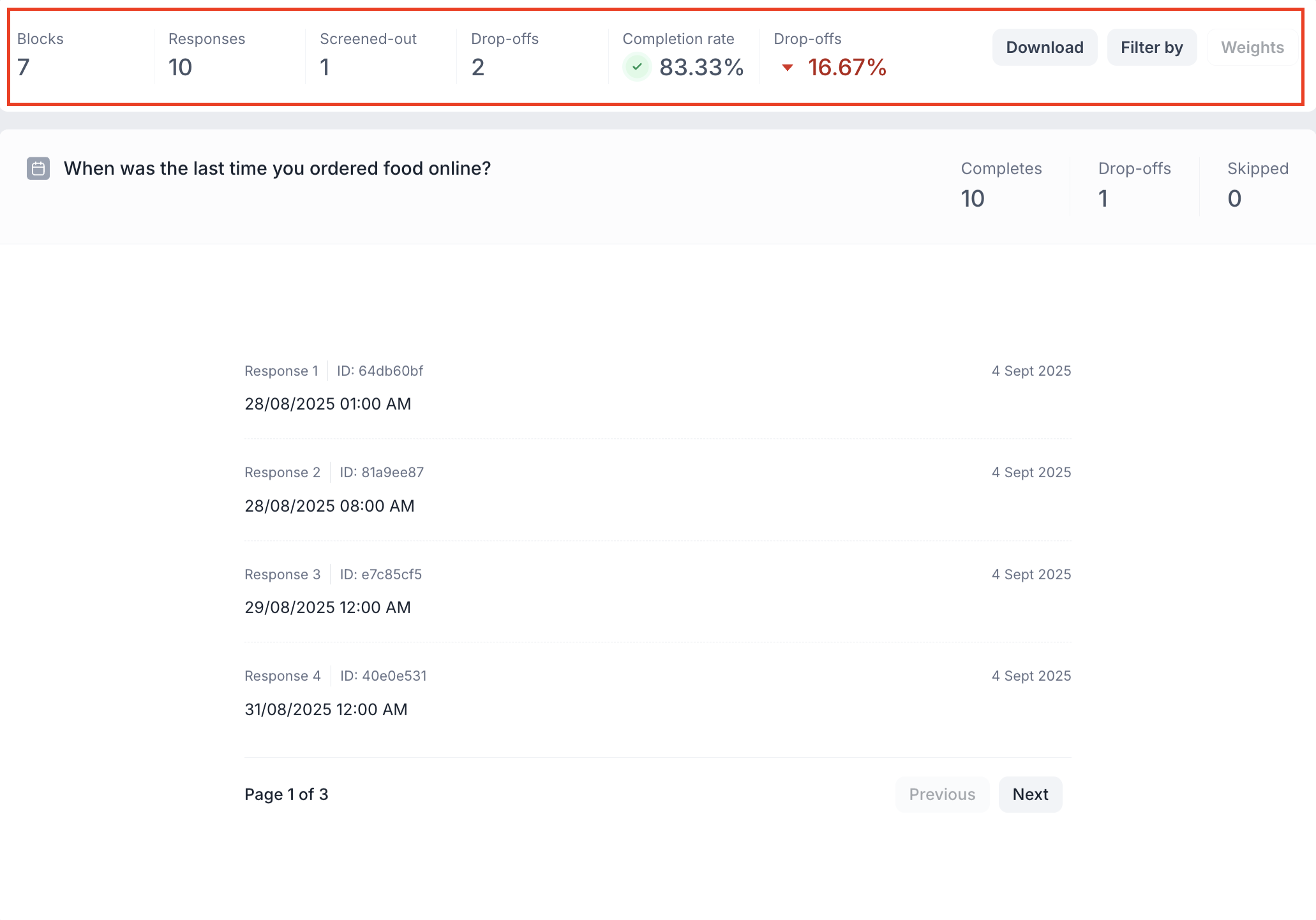
Date Question Block Results
1. Response Summary
- Completed – Number of respondents who answered the question.
- Drop-off – Respondents who exited the study before reaching this block.
- Skipped – Number of respondents who viewed but didn’t respond.
2. Response-Wise View
Each respondent’s selection is displayed individually.
- Date Selected – The exact date chosen by the respondent.
- Time Selected – The exact time chosen (if time selection was enabled).
- Response Date – The date when the response was submitted.