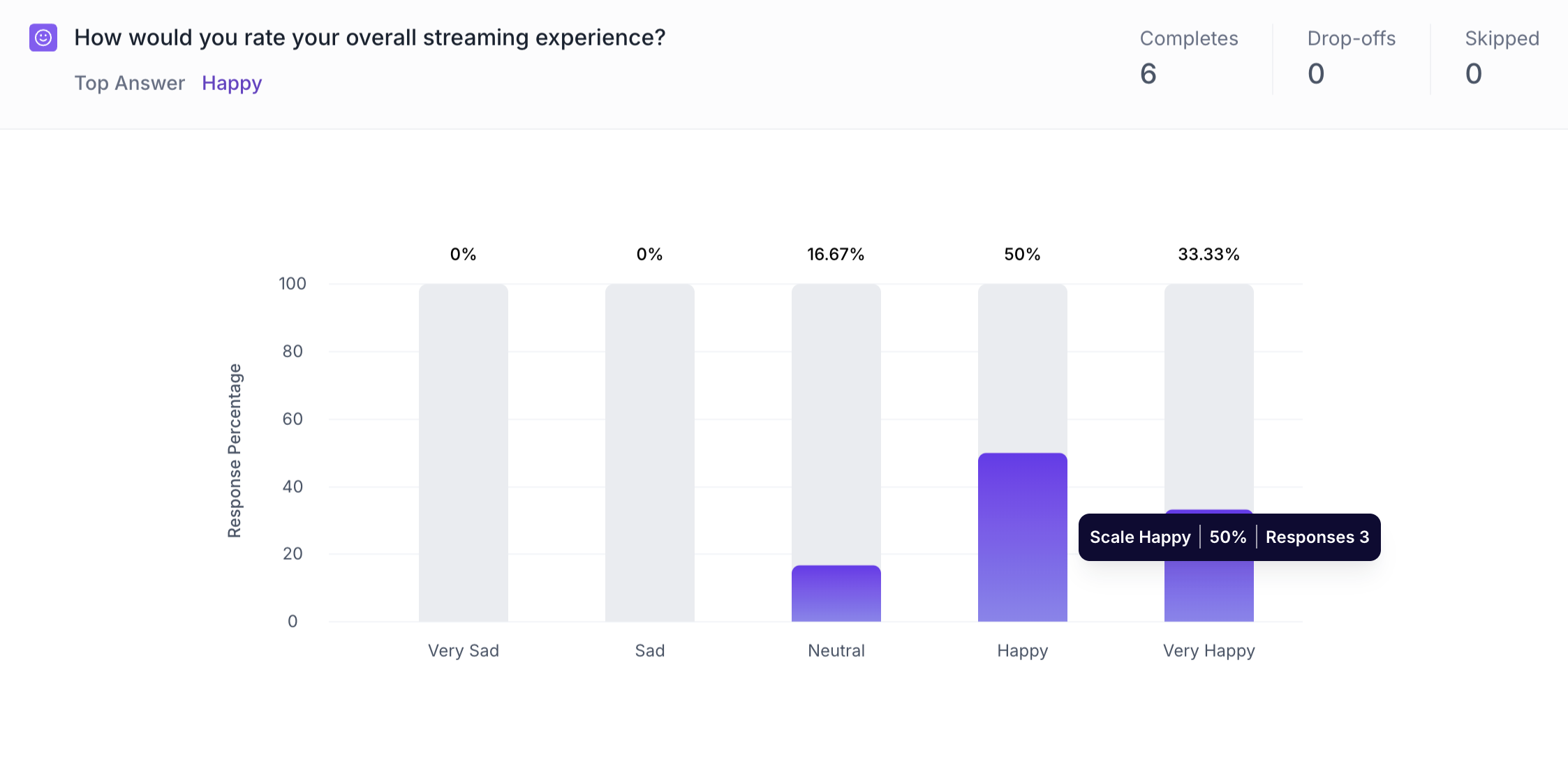Smiley Rating Question Block
Overview
The Smiley Rating question allows respondents to express their sentiment or reaction using a 5-point visual scale represented by smiley icons - ranging from very dissatisfied to very satisfied (or very negative to very positive).
This format is especially effective in consumer research because it's:
- Visually intuitive – easy to understand at a glance
- Emotionally expressive – captures gut-level reactions quickly
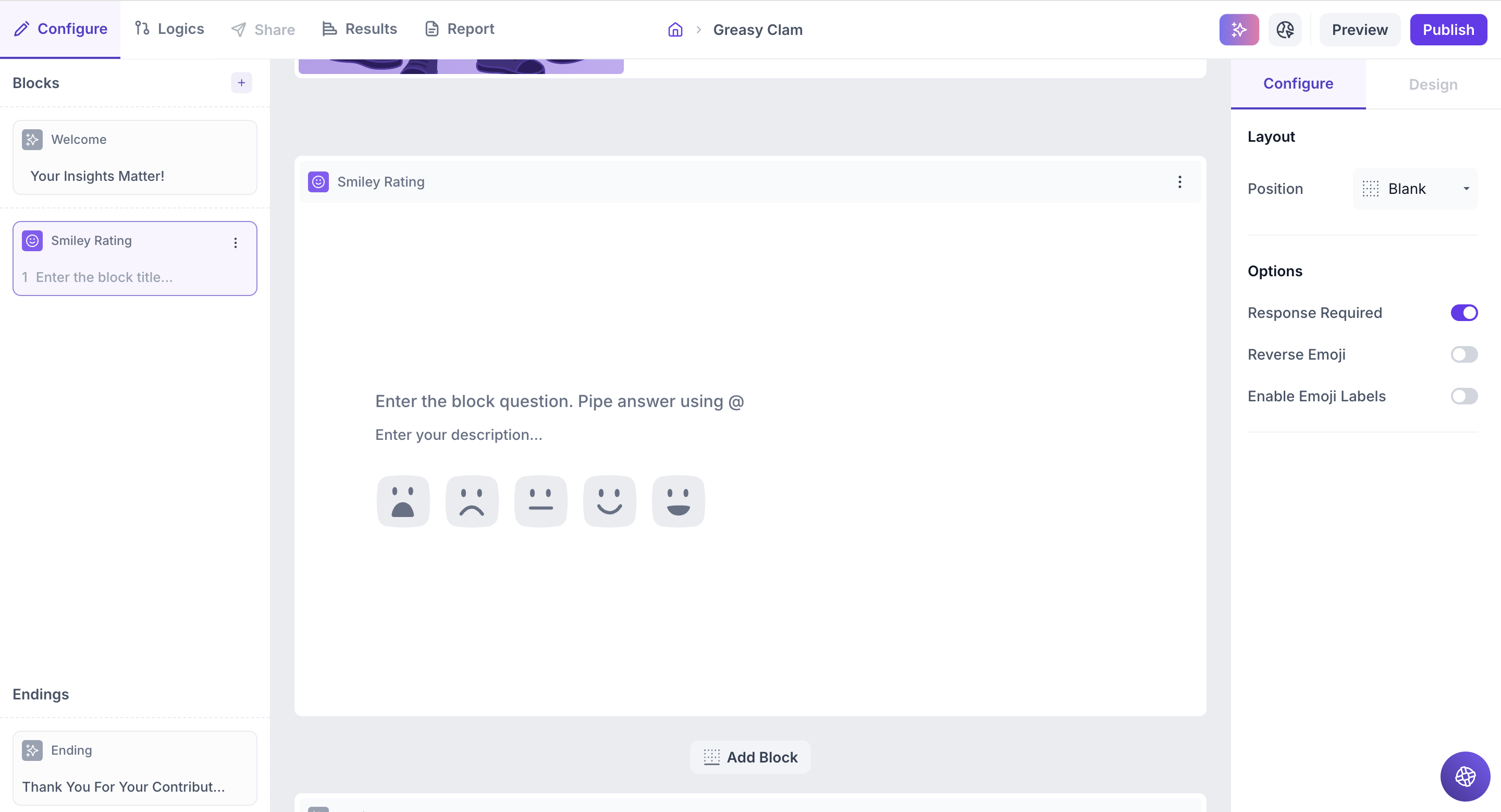
Block Details
Enter the Question: Type your question in the input field. If you’d like to personalize the question using an answer from a previous block, just type " @ ". A list of earlier questions will appear and select the one you want to pipe from. This helps you tailor the experience based on what the respondent has already shared.
Example:
Previous Question: Which shampoo brand do you currently use? Options: Dove Shampoo, Head & Shoulders, Pantene, Clinic Plus, Sunsilk and Tresemmé .
Smiley Rating Block Question: How satisfied are you with the overall performance of @Which shampoo brand do you currently use?
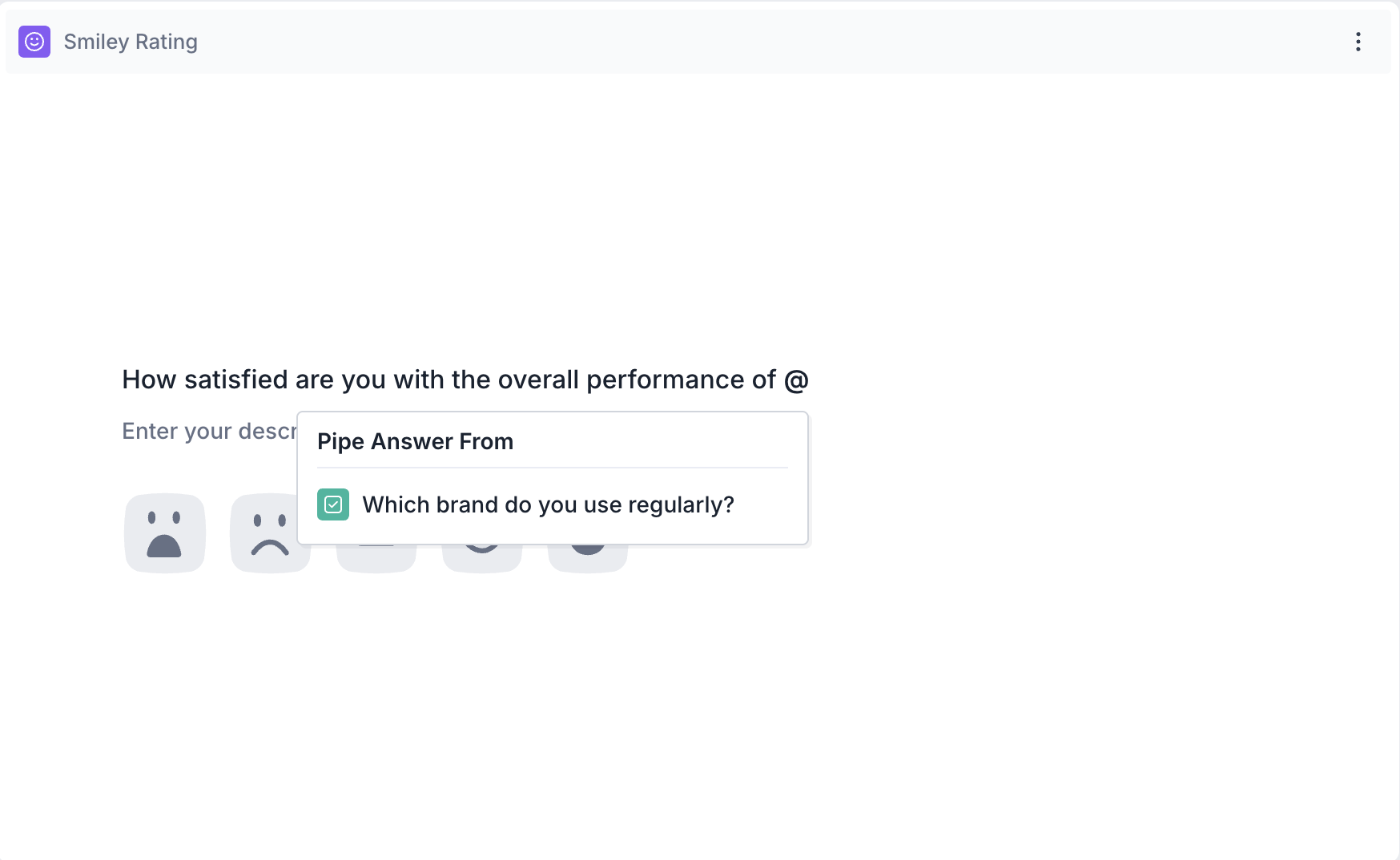
Respondent’s View: If the respondent selected Panetene in the previous question, the smiley rating question will appear as, How satisfied are you with the overall performance of Pantene?
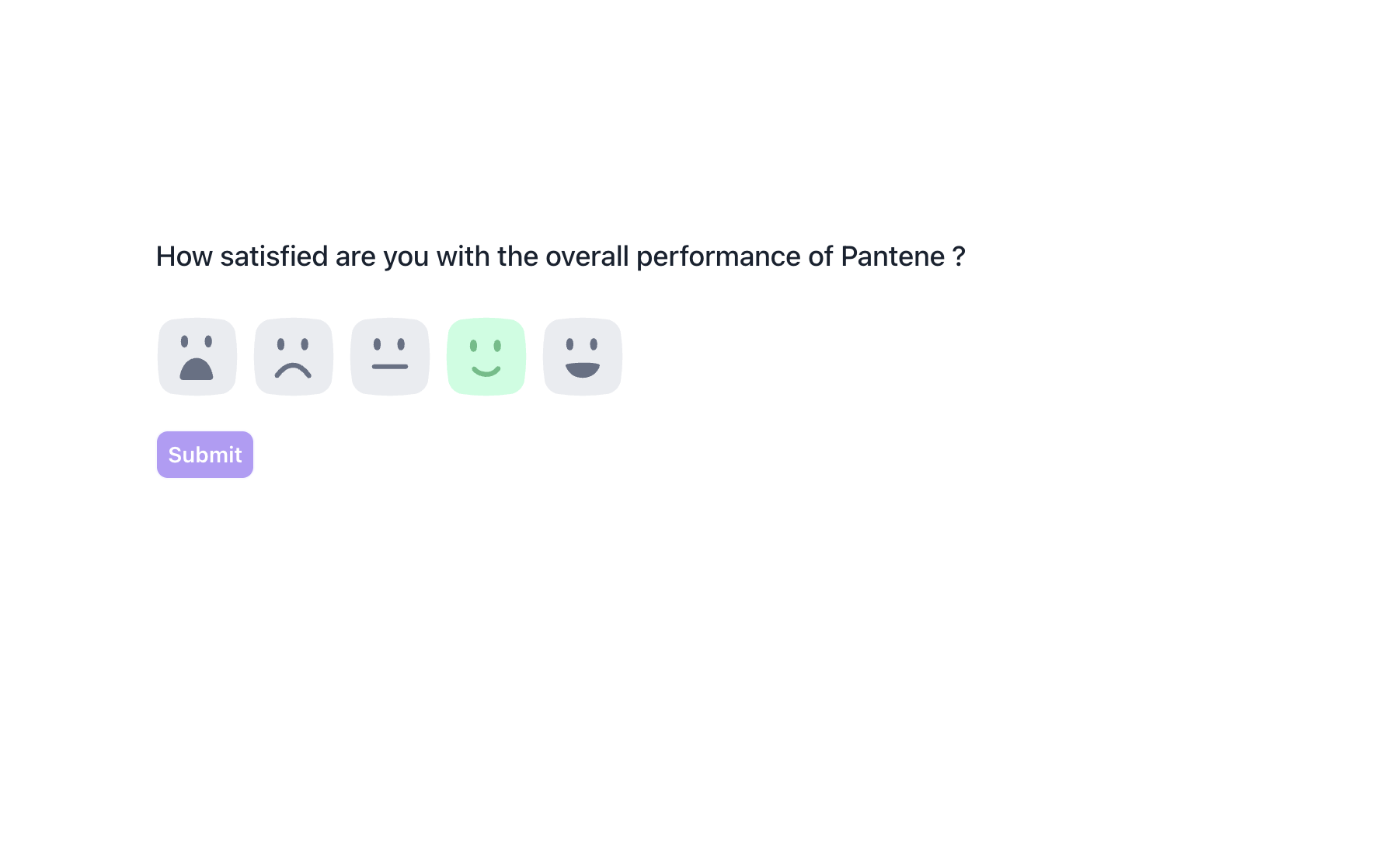
Properties
The Smiley Rating block offers several configuration options in the right-side Properties panel, giving you flexibility in how the question behaves and how responses are collected.
Layout: You can enhance the visual presentation of your Smiley Rating question by adding an image (e.g., product packaging, brand visual, or usage context) to make the block more engaging and help respondents connect emotionally with the question.
1. To do this, Change the Layout Position: By default, the layout is set to “Blank”, which displays the question in a standard format (text on top, dropdown below). To enable image upload, select a different layout option:
- Left
- Right
- Top
2. Upload or Select an Image: Once a layout is selected, you'll see an option to:
- Upload an image from your device
- Choose from predefined images available in the platform’s image library.
Options
1. Response Required (Enabled by default): This setting ensures respondents must select an option before proceeding to the next question. You can disable it if you want to make the question optional.
2. Reverse Emoji: By default, emojis are shown from Very Sad to Very Happy. Enabling this option will reverse the order displaying them from Very Happy to Very Sad.
3. Enable Emoji Labels: Turn on this option to display sentiment labels below each emoji. These labels help clarify the meaning behind each icon.
Default labels include:
- Very Sad
- Sad
- Neutral
- Happy
- Very Happy
These labels will appear for respondents in both preview and live test modes..

Result
Once your study is published and responses are collected, you can analyze the results for each block individually.
Overall Results
Once your study is published and respondents have completed it, you can view the results for each block. For a Likert Scale (Linear Question) block, results are displayed as a column chart.
1. Top Summary
This section gives you a quick snapshot of how your study performed:
- Total Blocks – Number of question blocks included in the study
- Total Responses – Count of completed responses across all blocks
- Screened Out – Respondents who didn’t qualify based on screener logic
- Dropped Off – Respondents who exited the study midway
- Completion Rate – % of respondents who completed the full study
- Drop-Off Rate – % of respondents who exited before completion
2. Study-Level Download
- Download all collected response data at the study level, covering every block and question.
3. Filter Responses
Use the filter panel at the top of the results view to analyze specific respondent segments.
You can filter based on:
- Answers from previous questions
- Device type (e.g., mobile, desktop)
- Browser used (e.g., Chrome, Safari)
This helps uncover trends and insights within specific user groups.
4. Weighting
Clicking the "Weight" button opens a right panel where you can:
1. Choose questions to apply weighting
2. View a table showing:
- Sample % – Actual respondent distribution
- Target % – Your desired audience distribution
Once applied, the platform recalculates results across all blocks based on the new weights, allowing you to analyze outcomes using your ideal respondent mix.
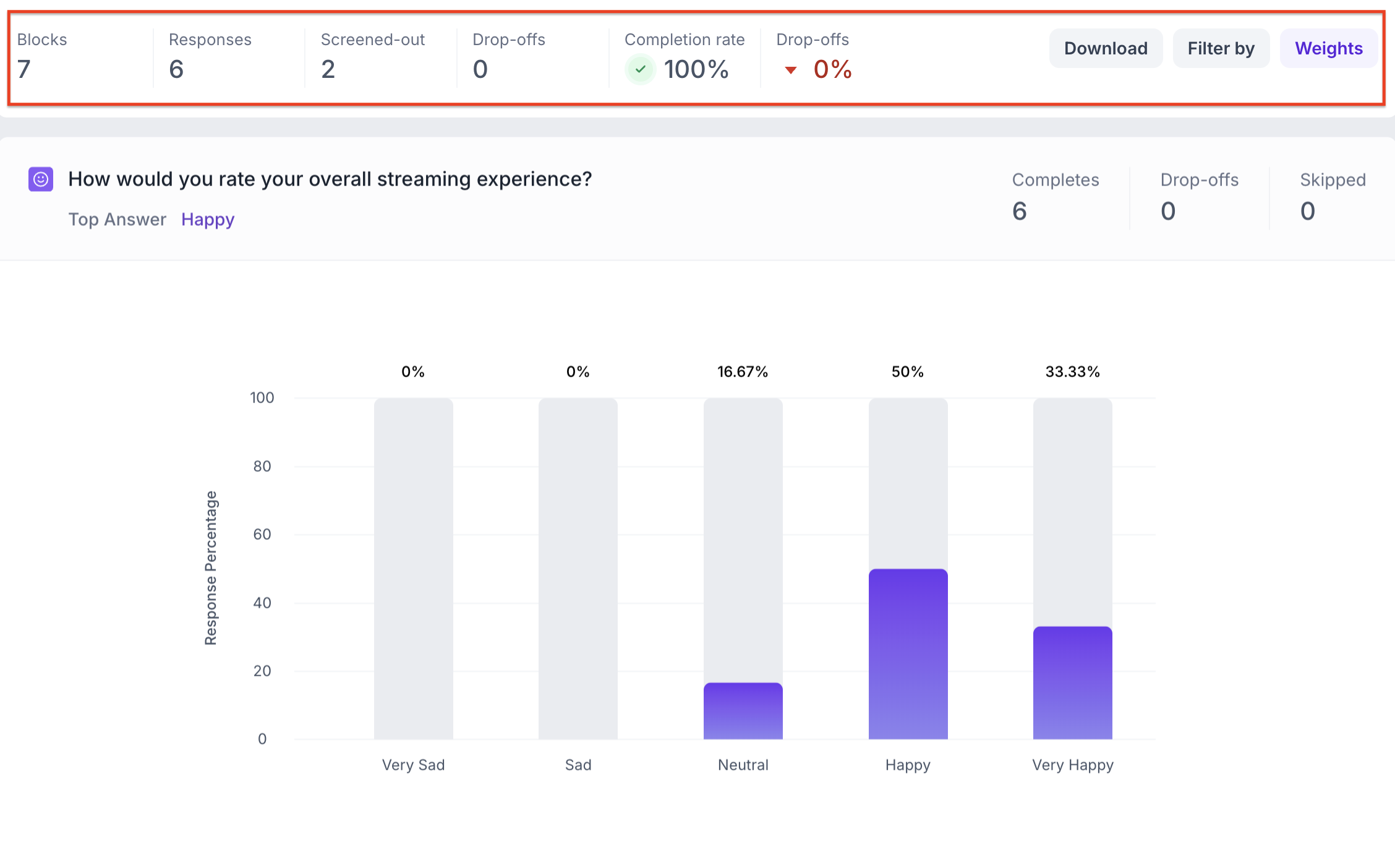
Smiley Rating Question Block Results
1. Response Summary
- Completed – Number of respondents who answered the question.
- Drop-off – Respondents who exited the study before reaching this block.
- Skipped – Number of respondents who viewed but didn’t respond.
2. Column Chart
For Smiley Rating question blocks, results are displayed in a column chart, with each column representing one of the five smiley options.
Each column shows:
- Scale selected (e.g., Very Sad, Sad, Neutral, Happy, Very Happy)
- Number of responses
- Percentage of total responses
Just below the question title, you'll see the most selected sentiment, making it easy to identify the overall emotional trend at a glance.