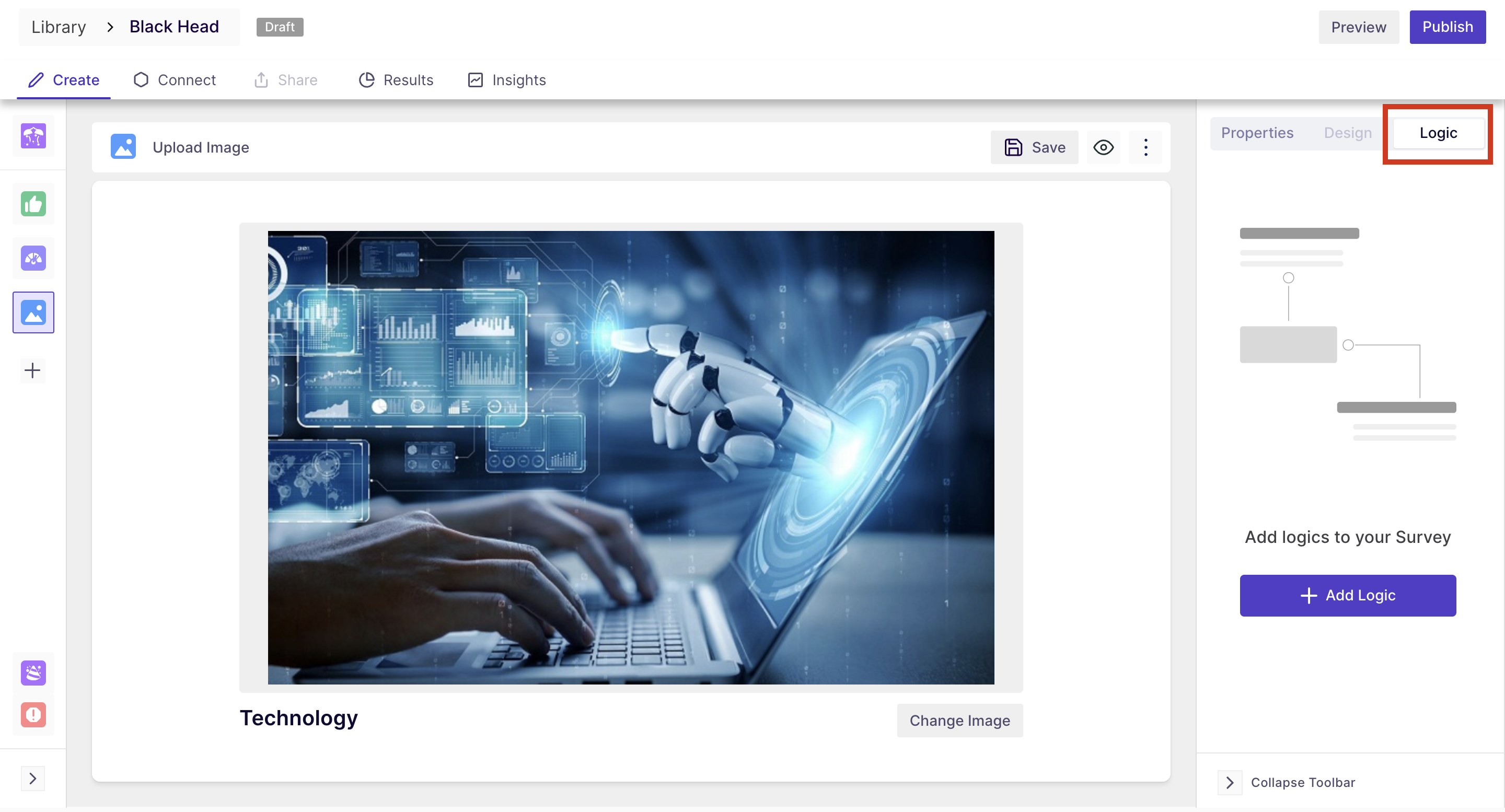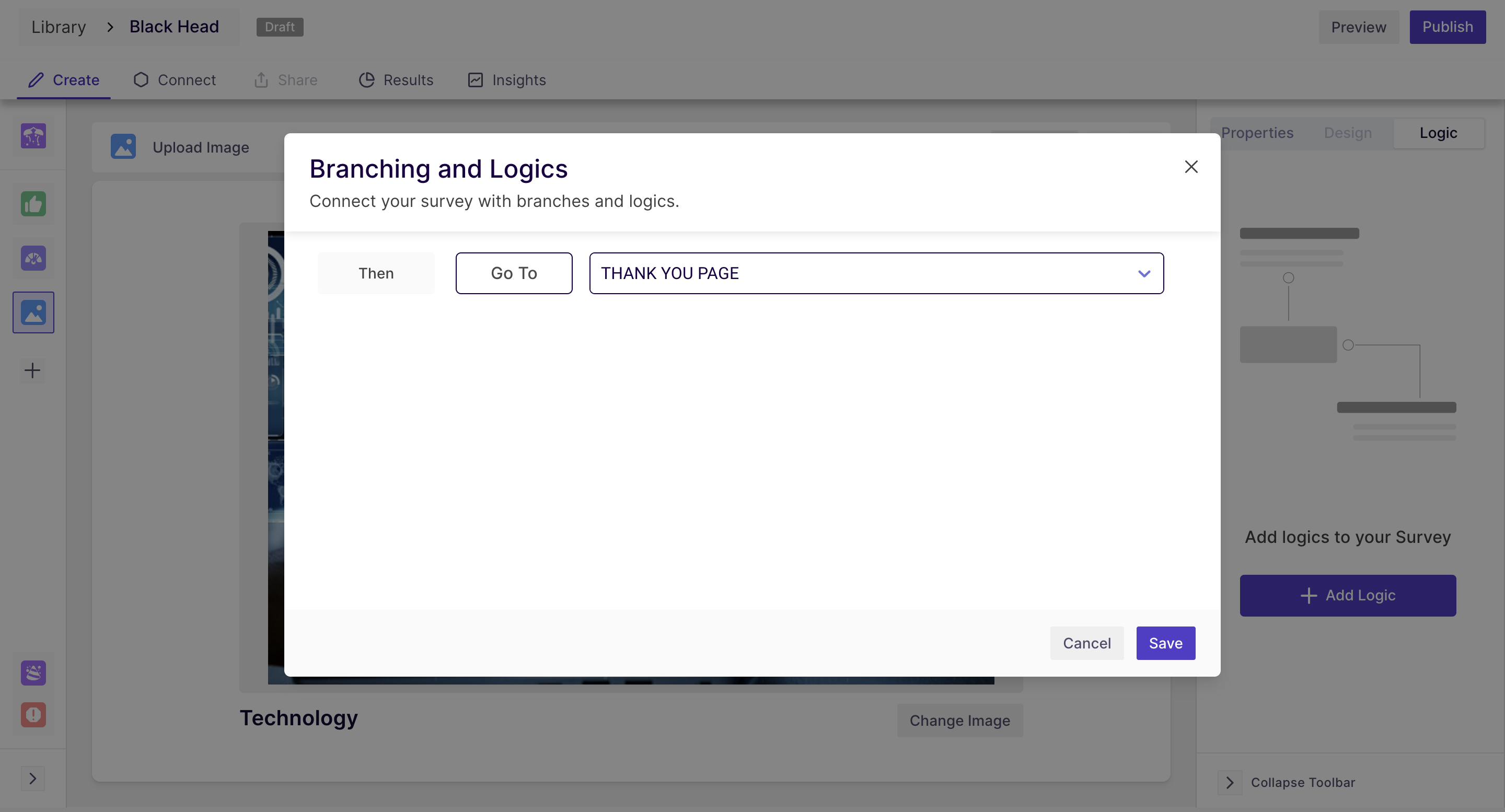Image Upload Block
Overview
In Decode, you can also upload Images from your computer to your surveys seamlessly. Once uploaded, record respondents' facial expressions and eye movements, giving you valuable insights into their reactions and preferences.
In this block, you can either drag and drop the image file or choose from your library to gather responses from the respondents.
Duration: The duration can be adjusted manually from the duration slider on the right panel. By default, it is set to 5 seconds.
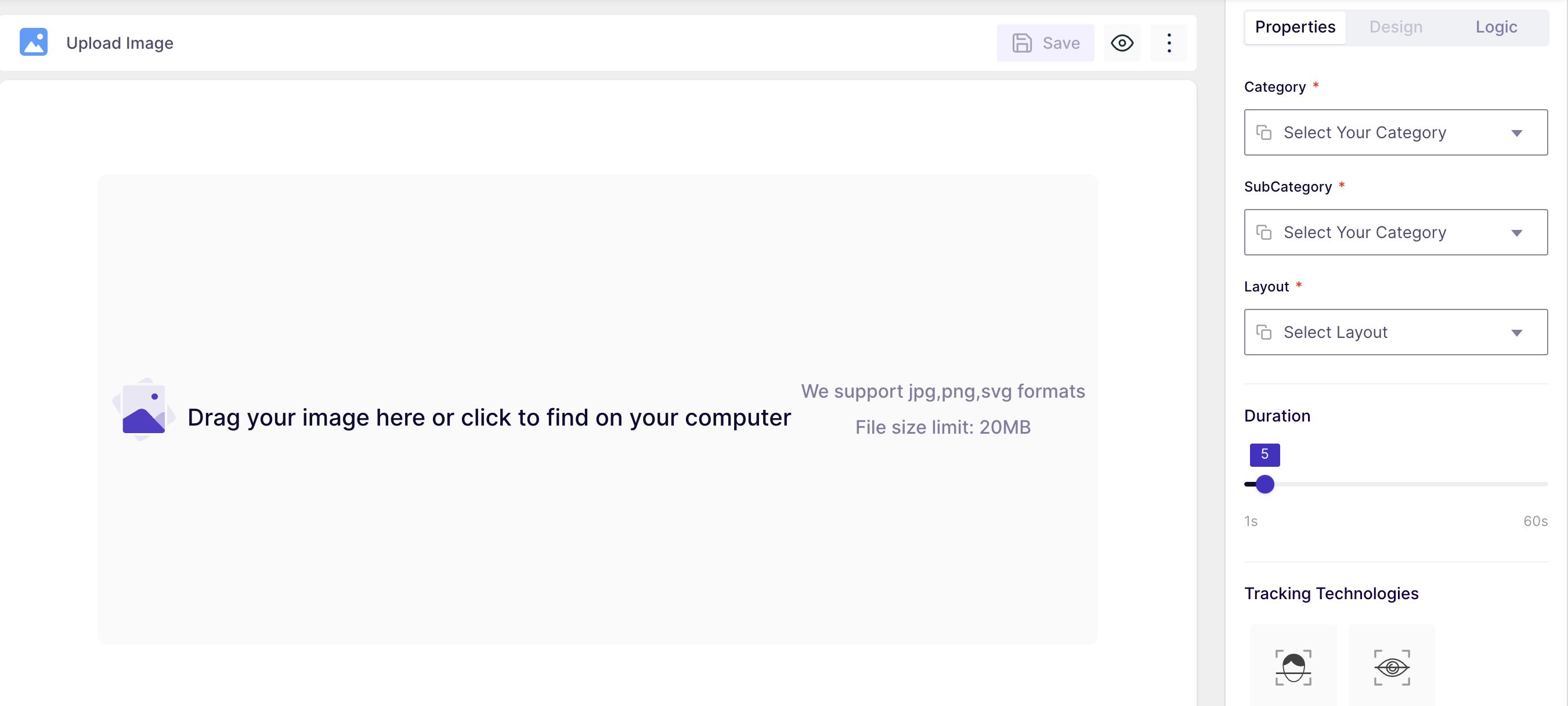
Properties
- Category: You can specify the group where your media belongs. This will help in comparing the overall score of your media with the other media in the same category.
- To select the category, click on the field name and select it from the dropdown.
- Subcategory: This is the subordinate of the main category. Use this option to specify the exact group your media belongs to.
- Layout: You can make the image either fit onto the screen, which will make it stretch or collapse as per the screen size, or you can keep it at its original size.
- Duration: You have the option to determine the duration for which the image will be displayed to the respondents. By default, the duration is set to 5 seconds.
- Tracking Technology: This feature allows you to choose how you want to track the respondents' behaviour. You can select the following technology:
- Facial coding: This can be used to analyse the facial emotions of the respondents while watching the media. For this tracking type, the camera needs to be enabled all the time.
- Eye tracking: By selecting eye tracking, you will be able to capture the eye movement and eye gaze of the respondent while watching the media.
Logic
- In the logic section, you can define the branching logic for the block to customize the survey flow for different responses. So after defining the logic, the respondents will be directed to the block as per the configuration in the branching logic.
In the above screenshot, we have added a logic to direct the respondent to the "Thank you" page after watching the video. Like this, you can redirect them to any block in the survey.