Decode Dashboard
Dashboard Overview
The Decode Dashboard is your central hub for managing research activities. From here, you can launch new studies, organize files, track responses and access key insights across your workspace. The dashboard provides a clear, organized view of all your ongoing and past projects.
This guide outlines the main components and features of the updated Dashboard interface.
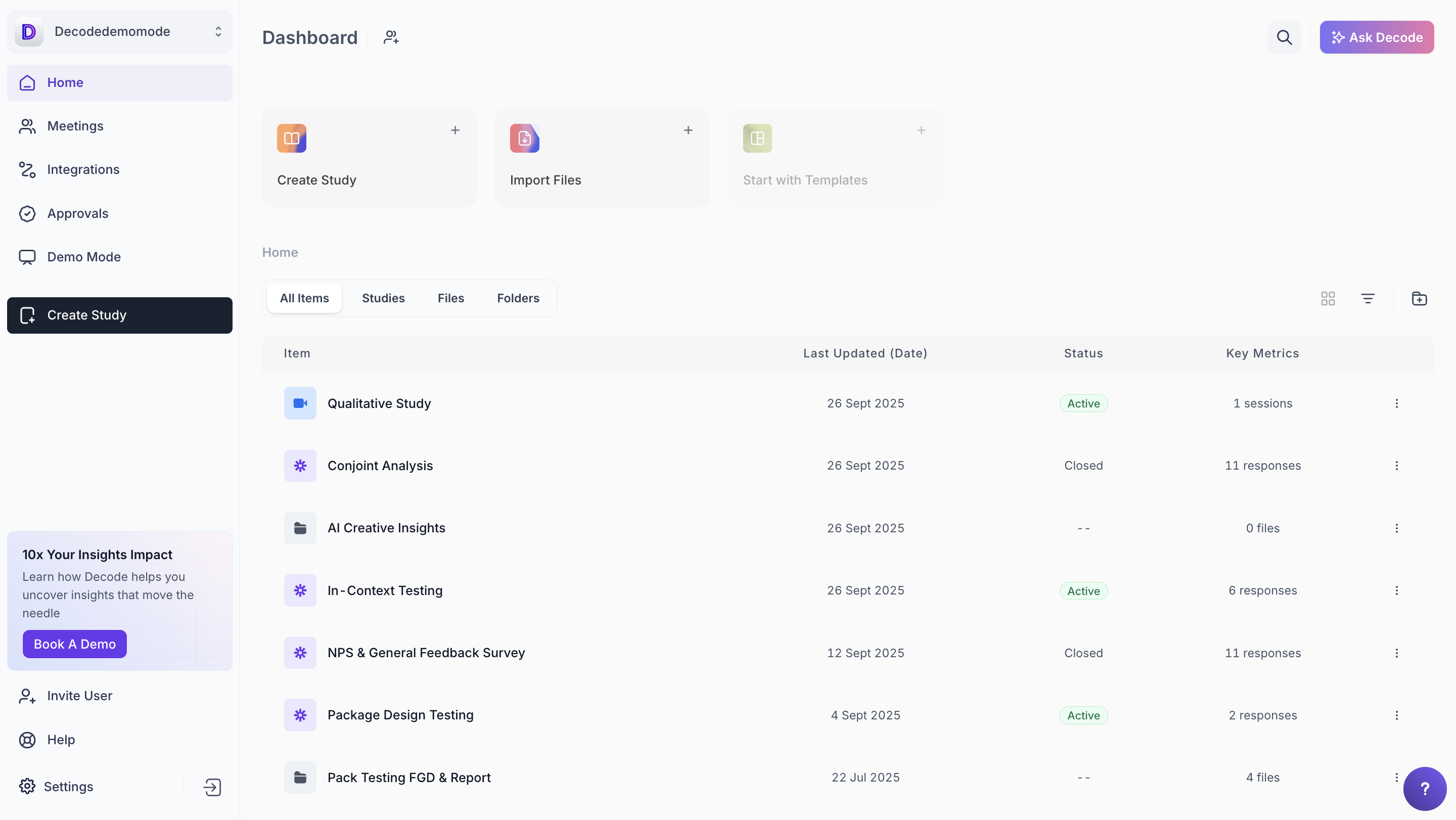
Key Sections of the Dashboard
Quick Actions Panel
The Quick Actions Panel provides direct access to your most frequently used tasks, allowing you to start research efficiently without navigating through multiple menus.
- Create New Study: Start a new Quantitative, Qualitative or AI Creative Insights (Focus) study directly from the dashboard.
- Import Files: Upload recordings, reports, transcripts, and other research materials for your studies.
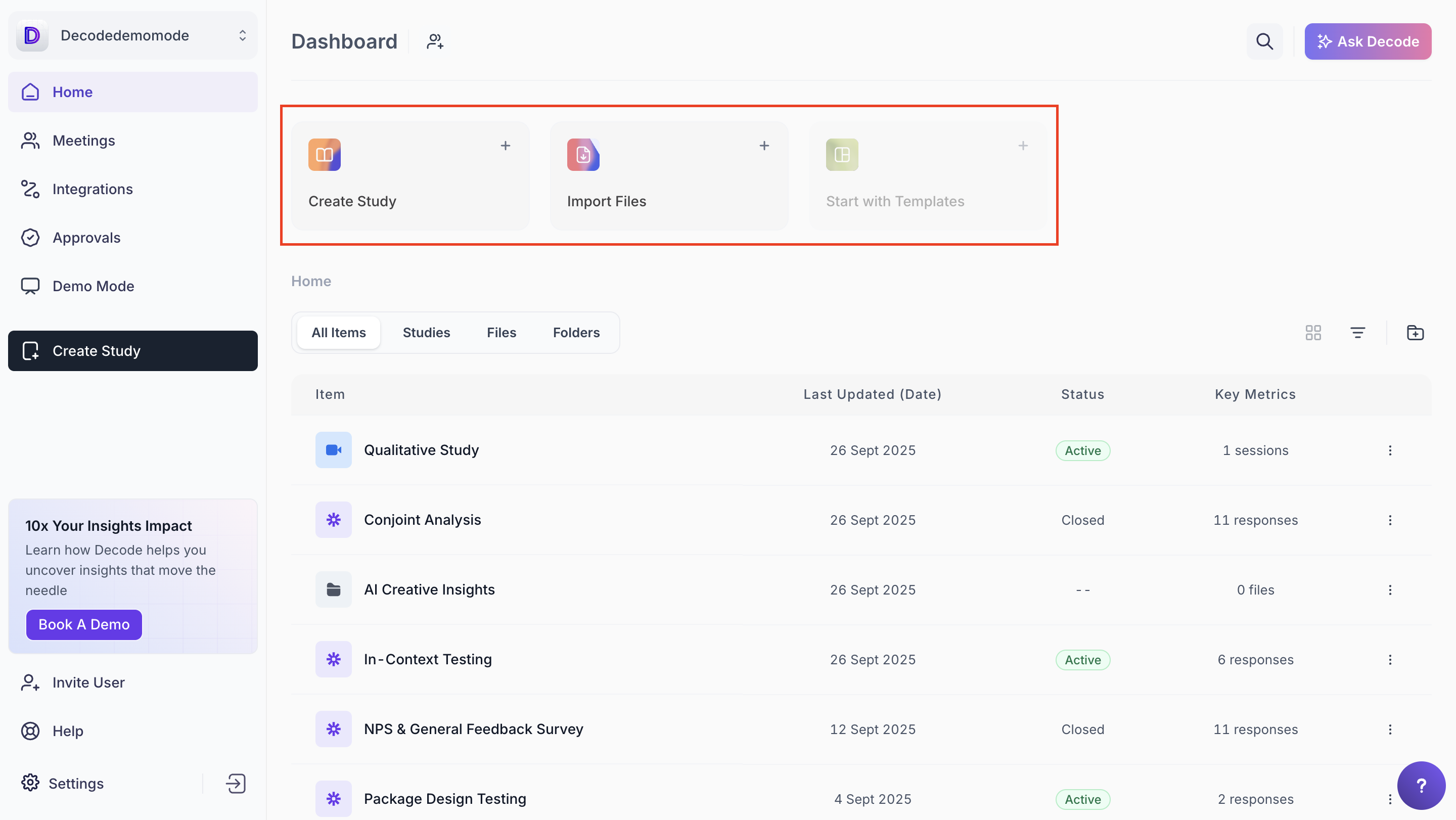
Home Tab and Content Overview
The Home Tab gives you a unified view of all workspace items, allowing you to browse, filter and manage studies, files and folders efficiently.
- All Items: Displays every study, file and folder in one consolidated list.
- Studies: Shows active and historical projects, including Quantitative, Qualitative and AI Creative Insights (Focus) studies, along with creation / Last updated dates, status and response counts.
- Files: Displays uploaded assets such as recordings, PDFs and transcripts.
- Folders: Helps organize studies and files for easier access.
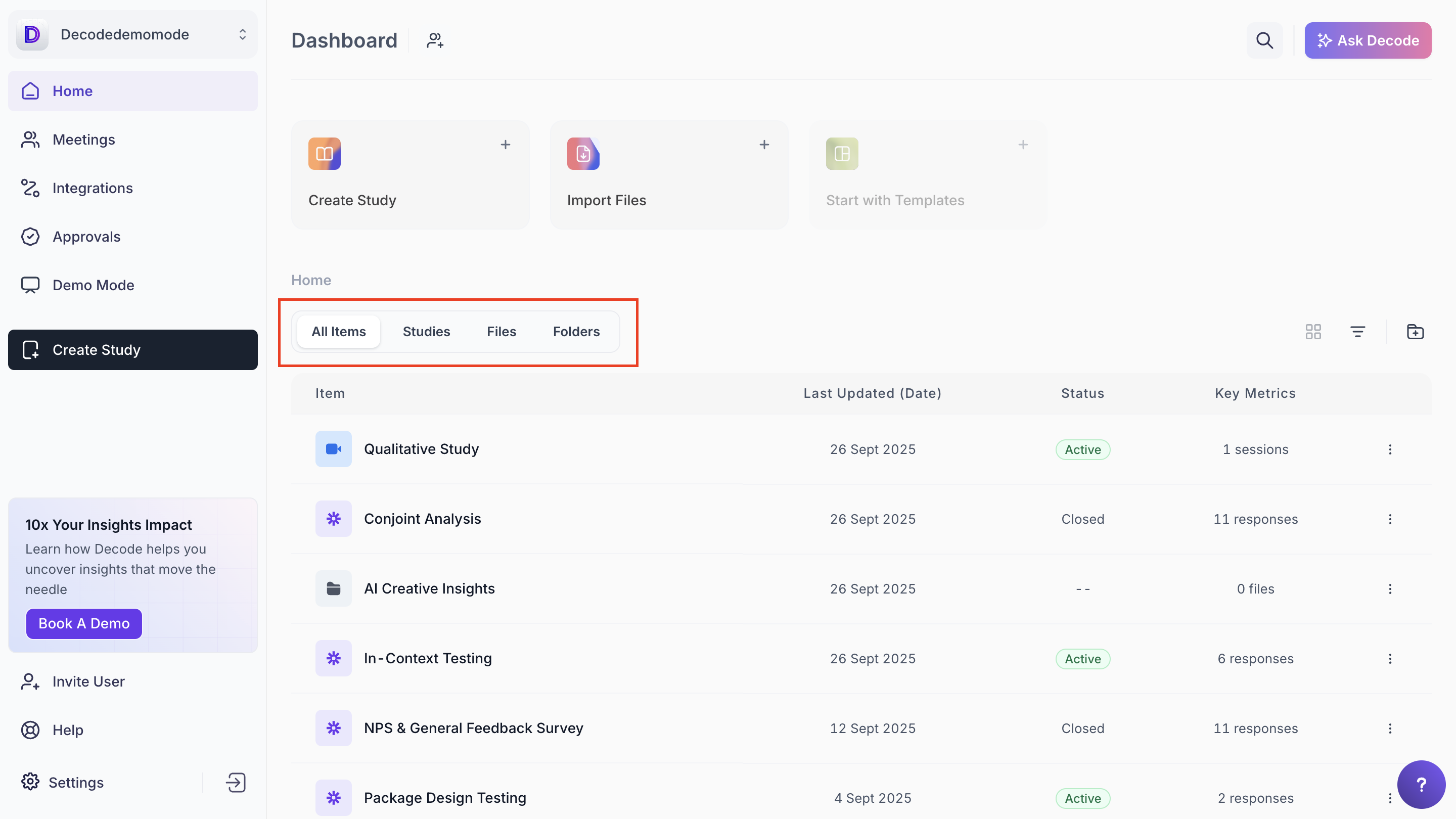
Each item has a three-dot menu on the right, providing additional options:
- Select: Choose multiple studies, files or folders to perform bulk actions such as moving or deleting.
- Move: Move a single file or study to an existing folder or create a new folder and move it directly.
- Duplicate: Make a copy of the selected item.
- Delete: Remove the item from your workspace.
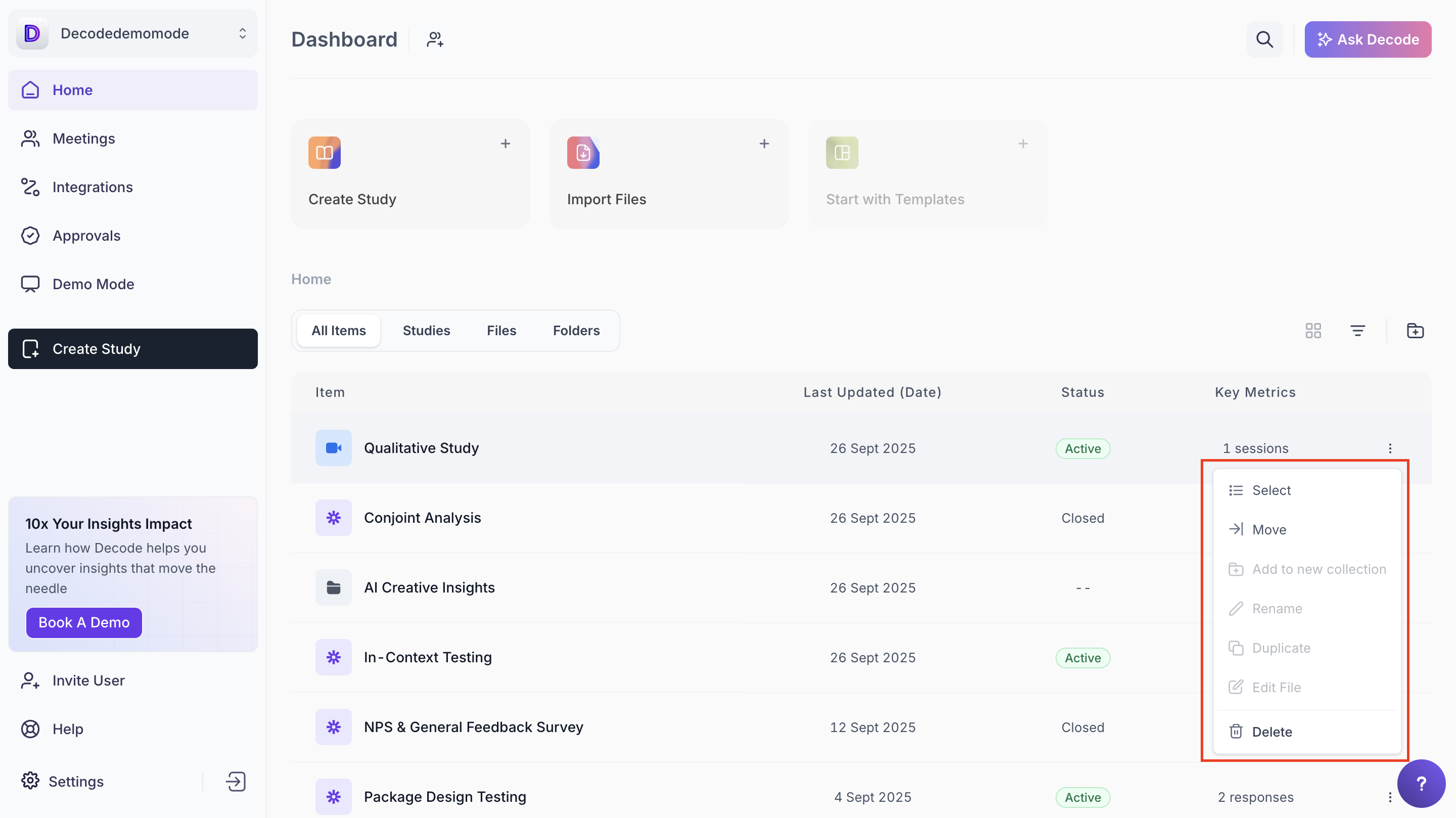
Additional features within the Home Tab include:
- Filters: On the right side, filter by criteria such as study name, status, study type, question or technology. Enable Advanced Filter to apply multiple criteria at once.
- Create New Folder: Quickly create a folder for better organization of existing studies or files.
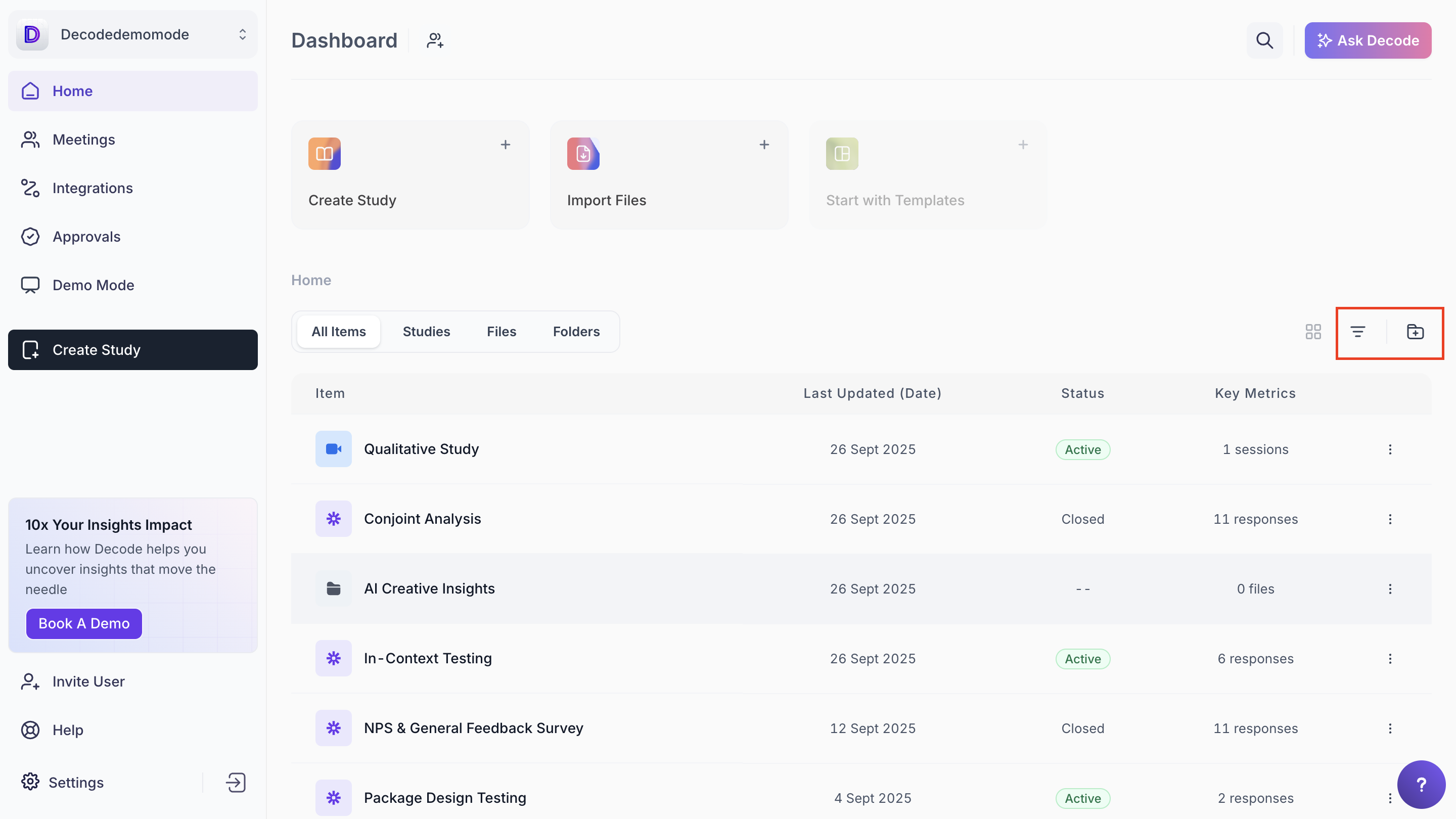
Item Overview
Each item in the Home section provides key metadata at a glance, so you can quickly understand its type, status and progress.
- File Type Icon: Indicates whether the item is a study, video, report, or folder.
- Name: Click to open the item’s detail page.
- Created / Last updated Date: When the item was added or updated.
- Responses: Number of responses collected for a study.
- Status: Current state such as Active, Draft, or Closed.
This view helps you monitor and track your ongoing and completed activities efficiently.
Sidebar Navigation
The sidebar provides quick access to key areas of the platform, making it easier to navigate between tasks.
- Home: Returns you to the Dashboard view.
- Meetings: Access all synced meeting recordings and associated insights.
- Integrations: Manage calendar, storage, and panel integrations.
- Approvals: View and manage items that require your approval.
- Demo Mode: Access a demo environment to explore features without affecting live data.
- Create Study: Opens the study creation workflow.
- Book Demo: Reach out to the Decode team for a demo.
💡 10x Your Insights Impact: Learn how Decode helps you uncover insights that move the needle. - Invite User: Add new team members directly from the dashboard by entering their details.
- Help: Access documentation, tutorials, and support resources.
- Settings: Configure account preferences and workspace settings.
- Logout: Sign out of your Decode account.
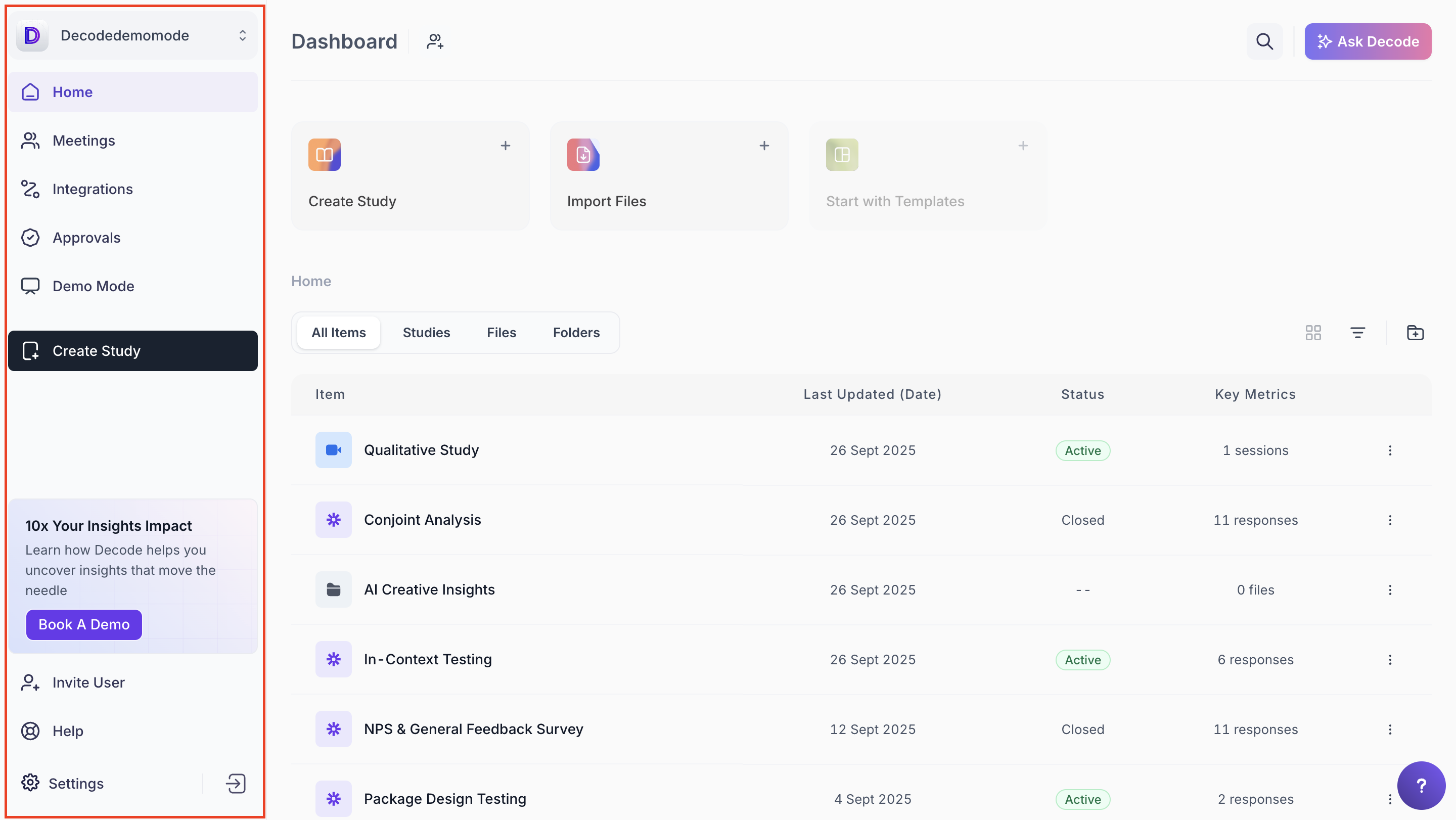
Global Search
The global search functionality allows you to quickly locate specific information across your workspace. You can search across Studies, Collections, Files, Highlights, Tags and Transcripts, saving time and improving productivity.
- Access the search from the top-right of the dashboard.
- Enter your search terms to find the relevant content immediately.
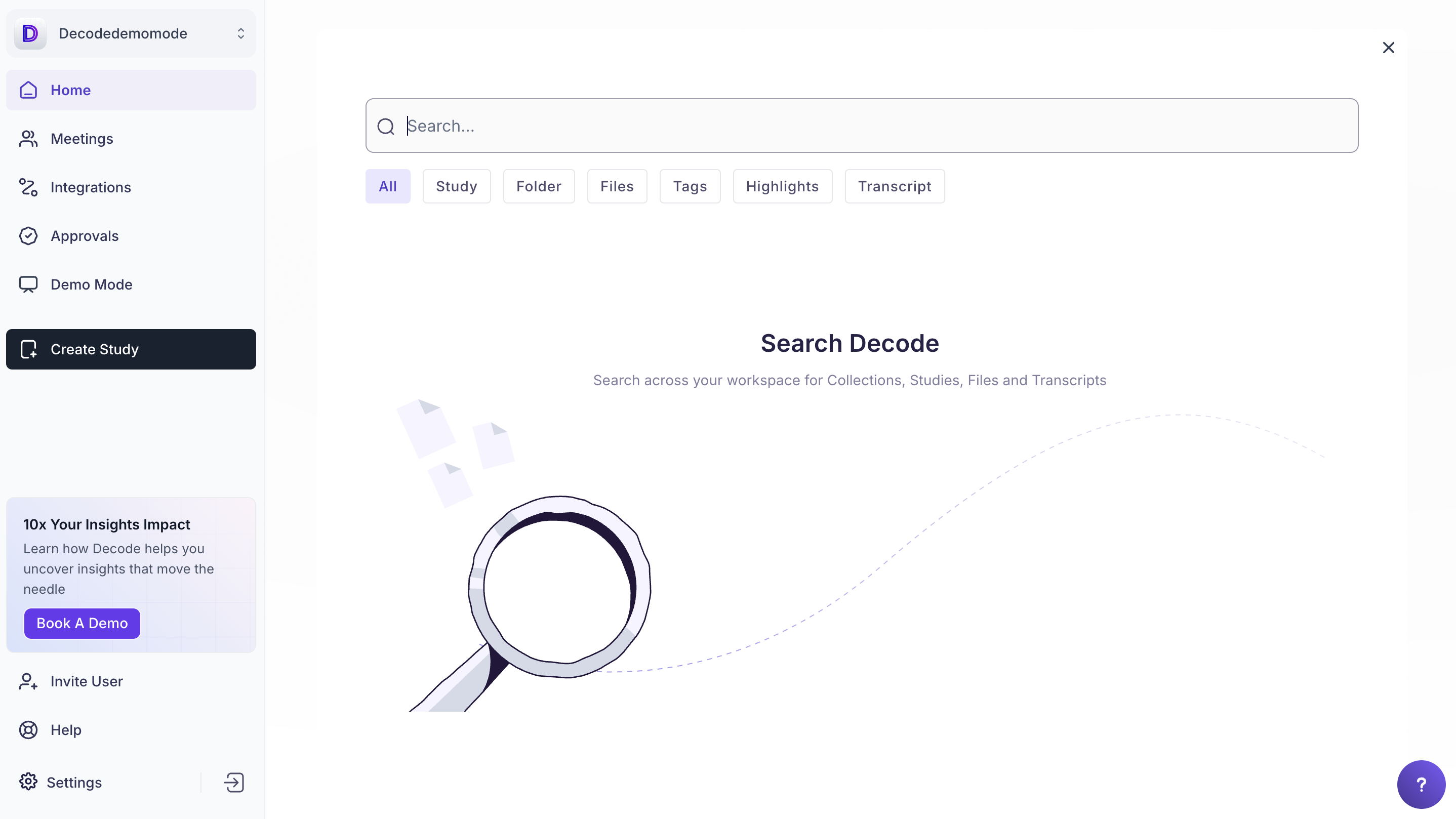
Ask Decode (Copilot)
The Ask Decode button, located in the top-right corner, is your AI-powered assistant designed to help you explore your research more efficiently.
- Query the platform for guidance and instructions.
- Generate summaries from transcripts and interview notes.
- Extract insights from qualitative data.
- Locate key information across studies, files and reports.
Deep Context: When enabled, Decode Copilot can analyze the entire content of your documents delivering richer and more comprehensive insights for complex queries, such as:
- Generating in-depth summaries
- Drawing meaningful comparisons
- Performing cross-sectional analyses across multiple data sources
Deep Context empowers you to make faster, more informed decisions while getting a holistic view of your research data.
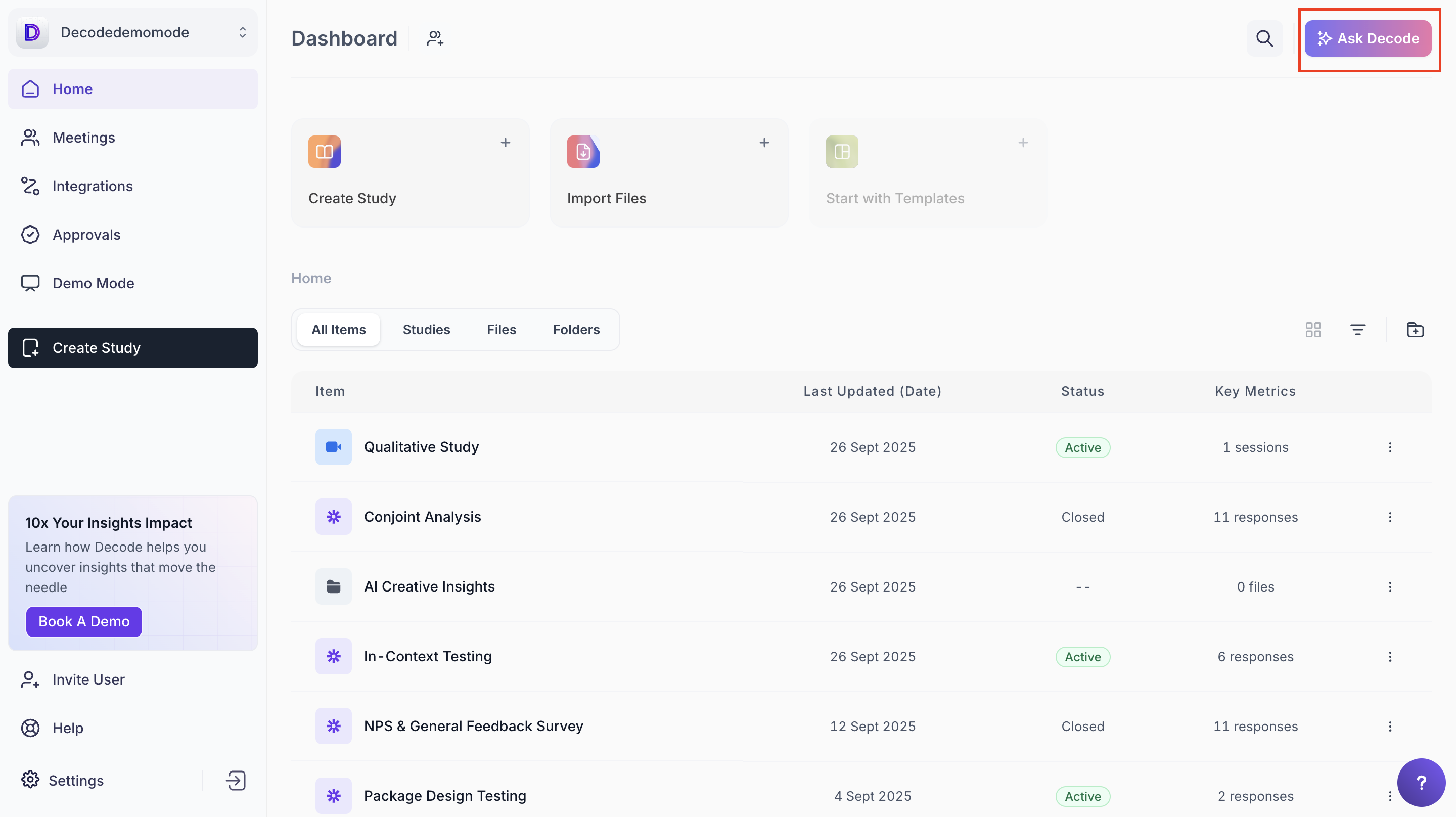
Accessing the Dashboard
To access your workspace:
- Navigate to https://getdecode.io/login.
- Sign in using your Email ID, Google or Microsoft account.
You will land on the Dashboard homepage, ready to start exploring, creating studies and managing your workspace.
