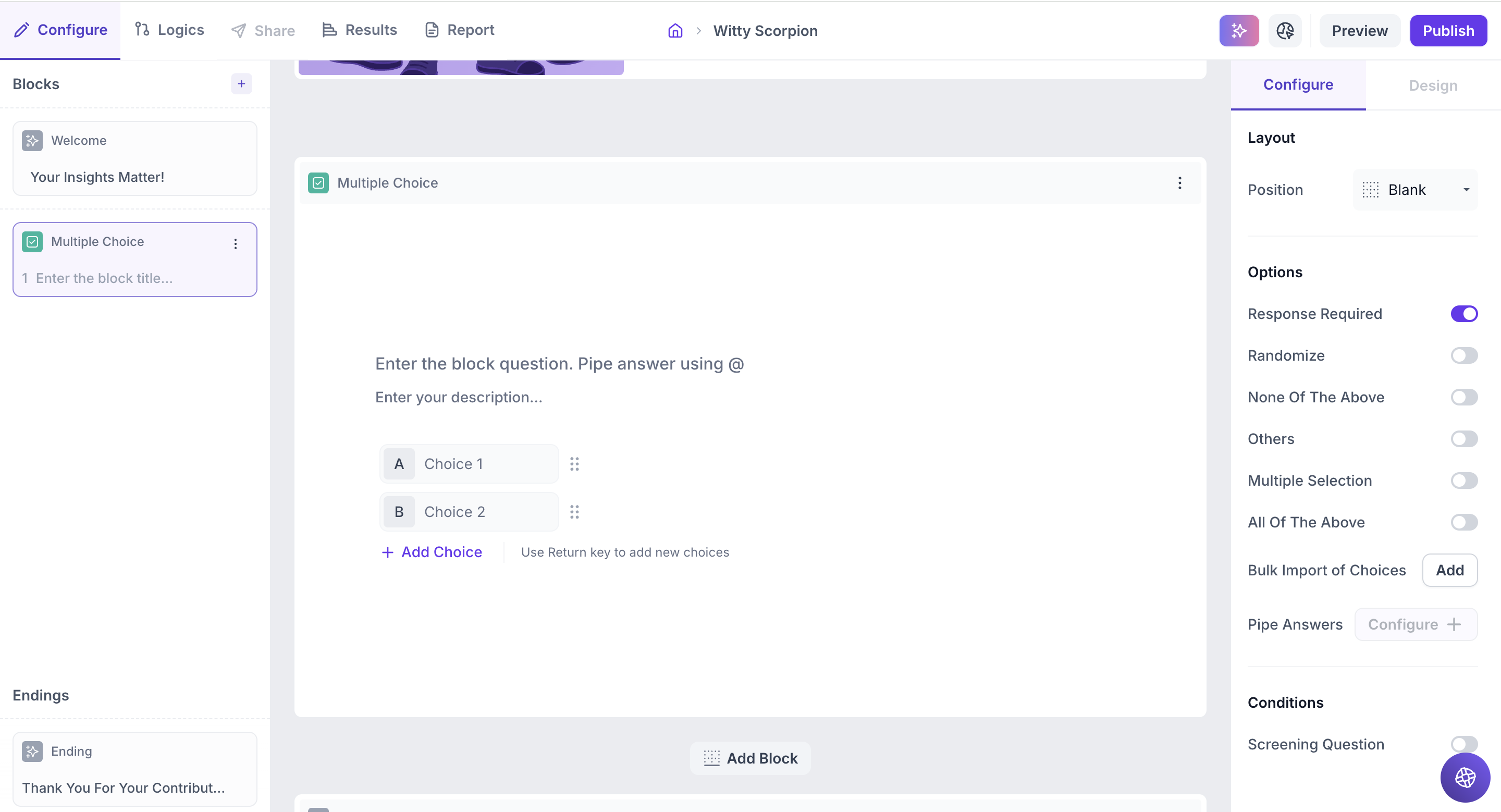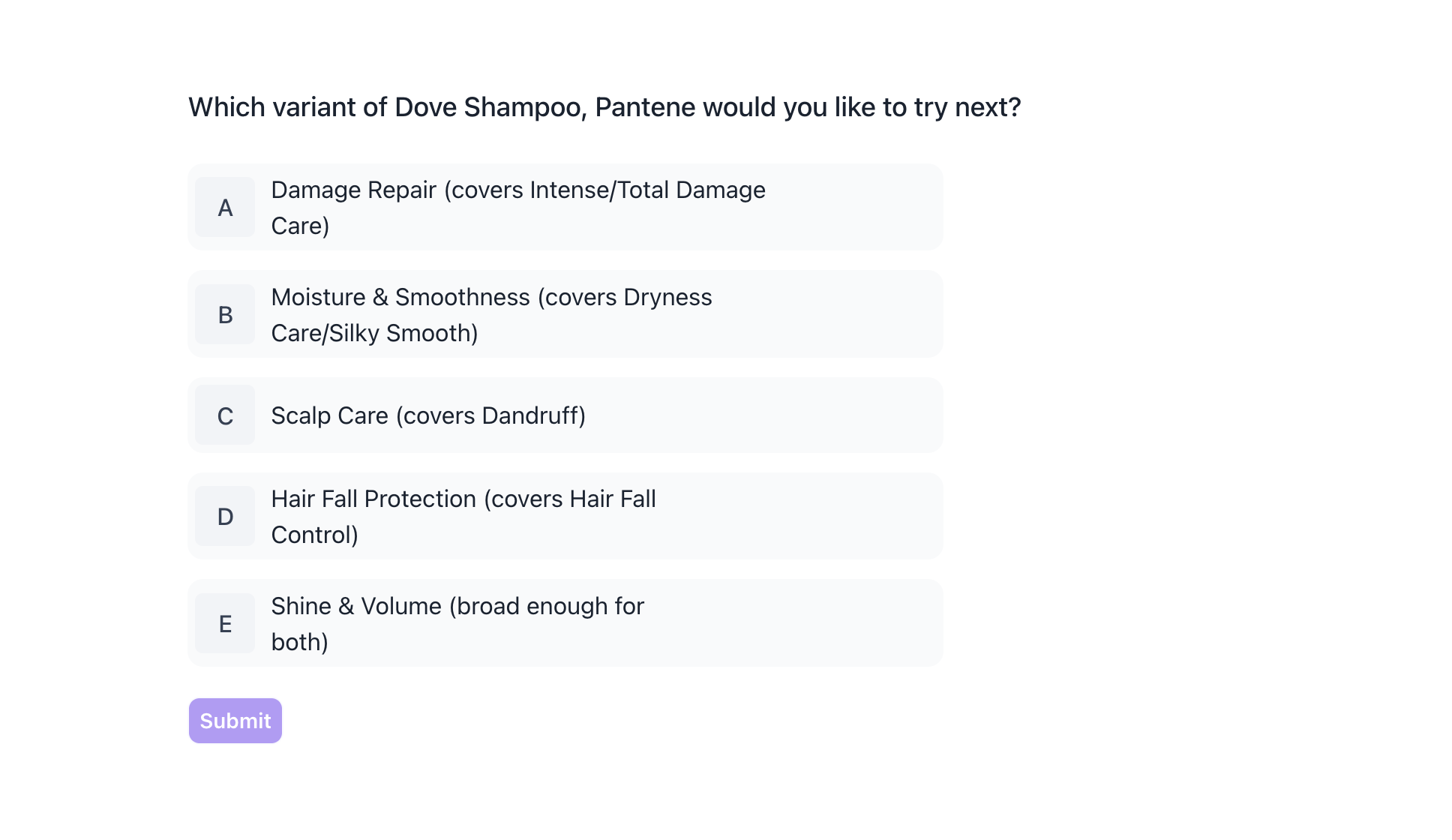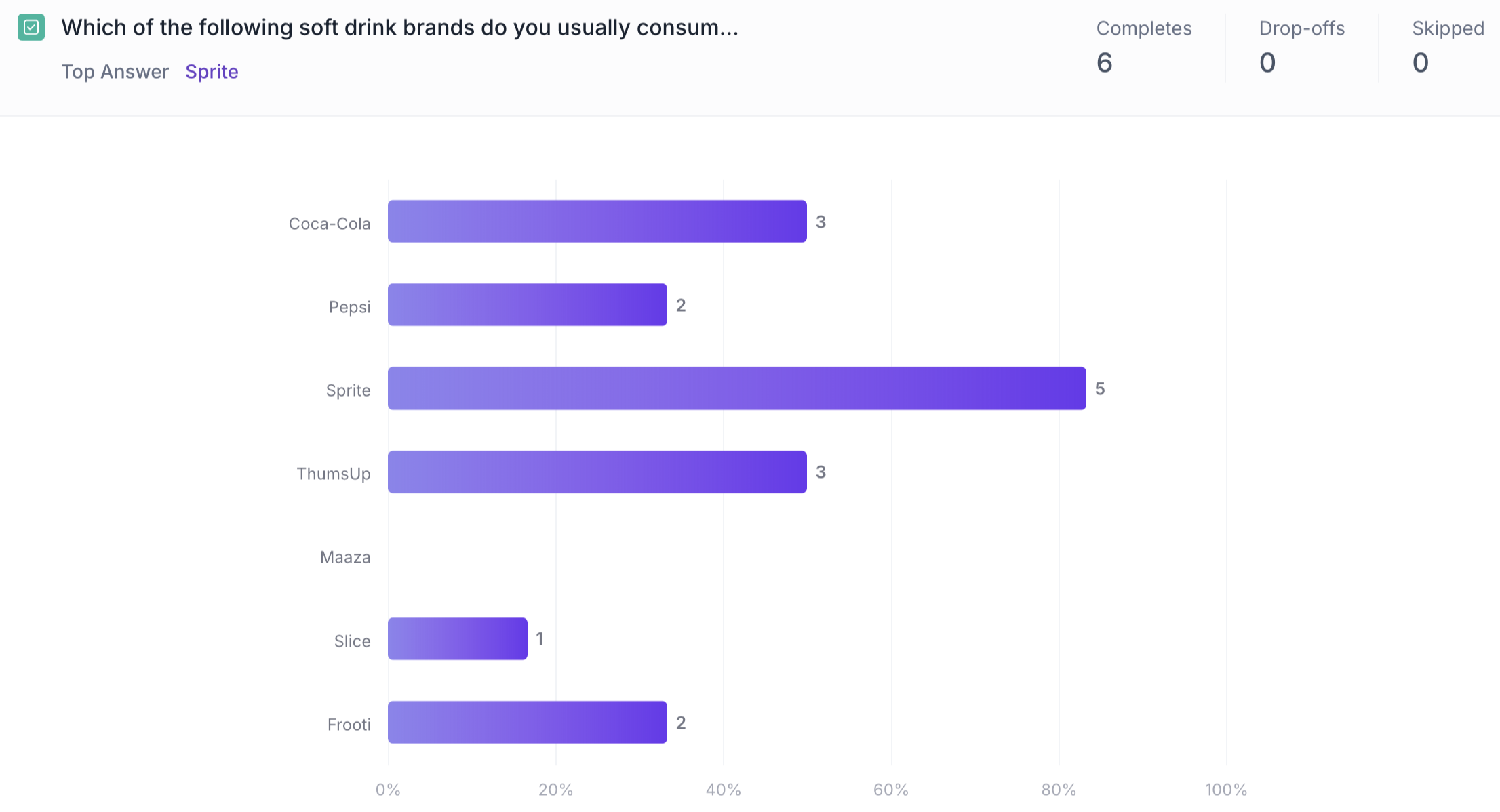Multiple Choice Question Block
Overview
The Multiple Choice question block allows you to present respondents with a list of predefined options to choose from. It supports both single-select (only one option can be chosen) and multi-select (respondents can choose multiple options), depending on how the block is configured in the properties panel.
This question type is widely used in consumer research to capture a range of inputs, whether you're looking to understand brand awareness, product usage, shopping habits, or feature preferences.
Block Details
Enter the Question: Type your question in the input field. If you want to personalize the question using a previous response, type " @ " to pipe in answers. A list of earlier questions will appear and select the one you want to reference. This helps you tailor follow-up questions based on what the respondent has already shared.
Example:
Previous Question: Which brand do you use regularly? Options: Dove Shampoo, Head & Shoulders, Pantene, Clinic Plus, Sunsilk and Tresemmé.
Multiple Choice Question: Which variant of @Which brand do you use regularly? would you like to try next?
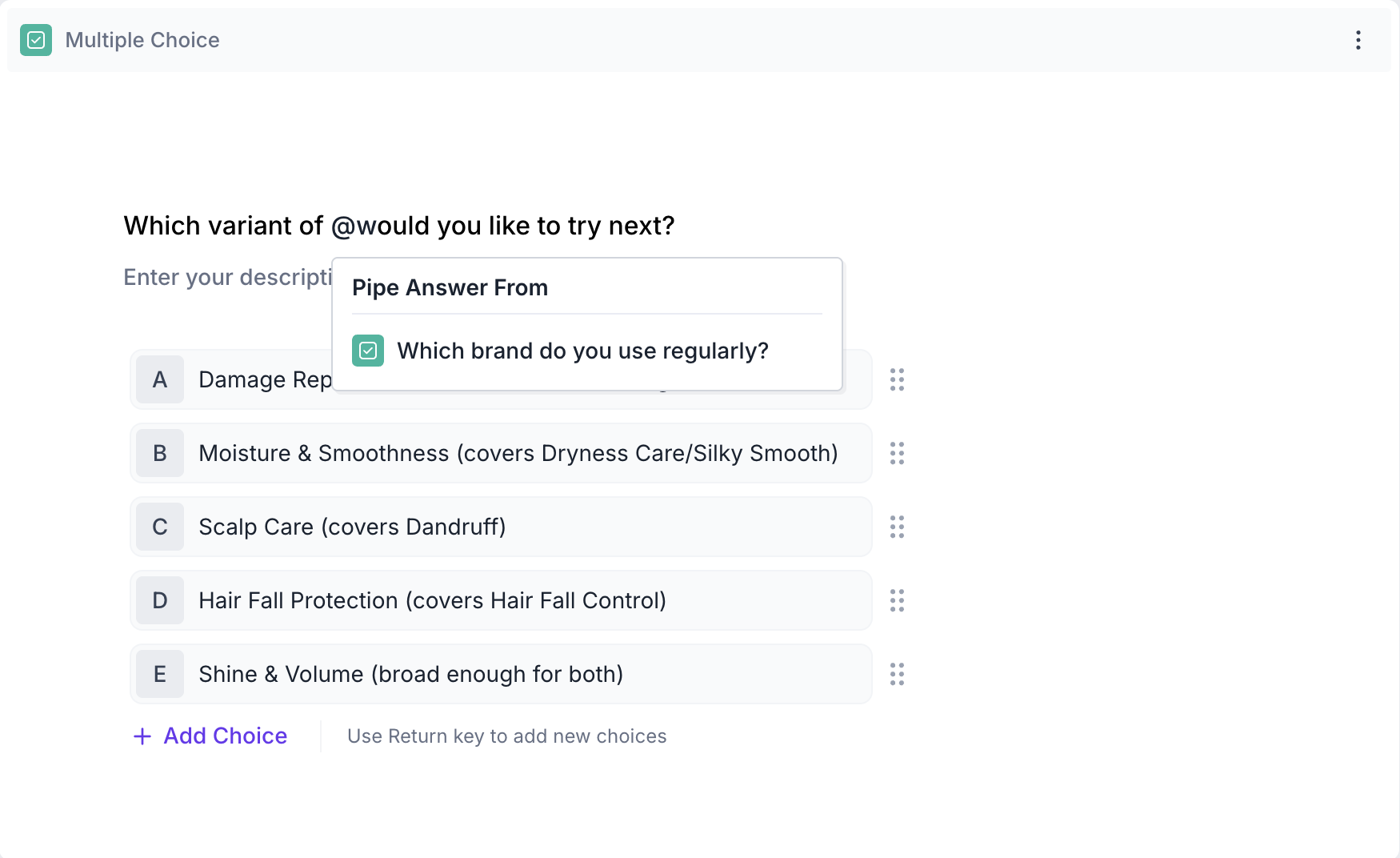
Respondents View: If they selected Dove Shampoo in previous question, then multiple choice question will appear as, Which variant of Dove Shampoo would you like to try next?
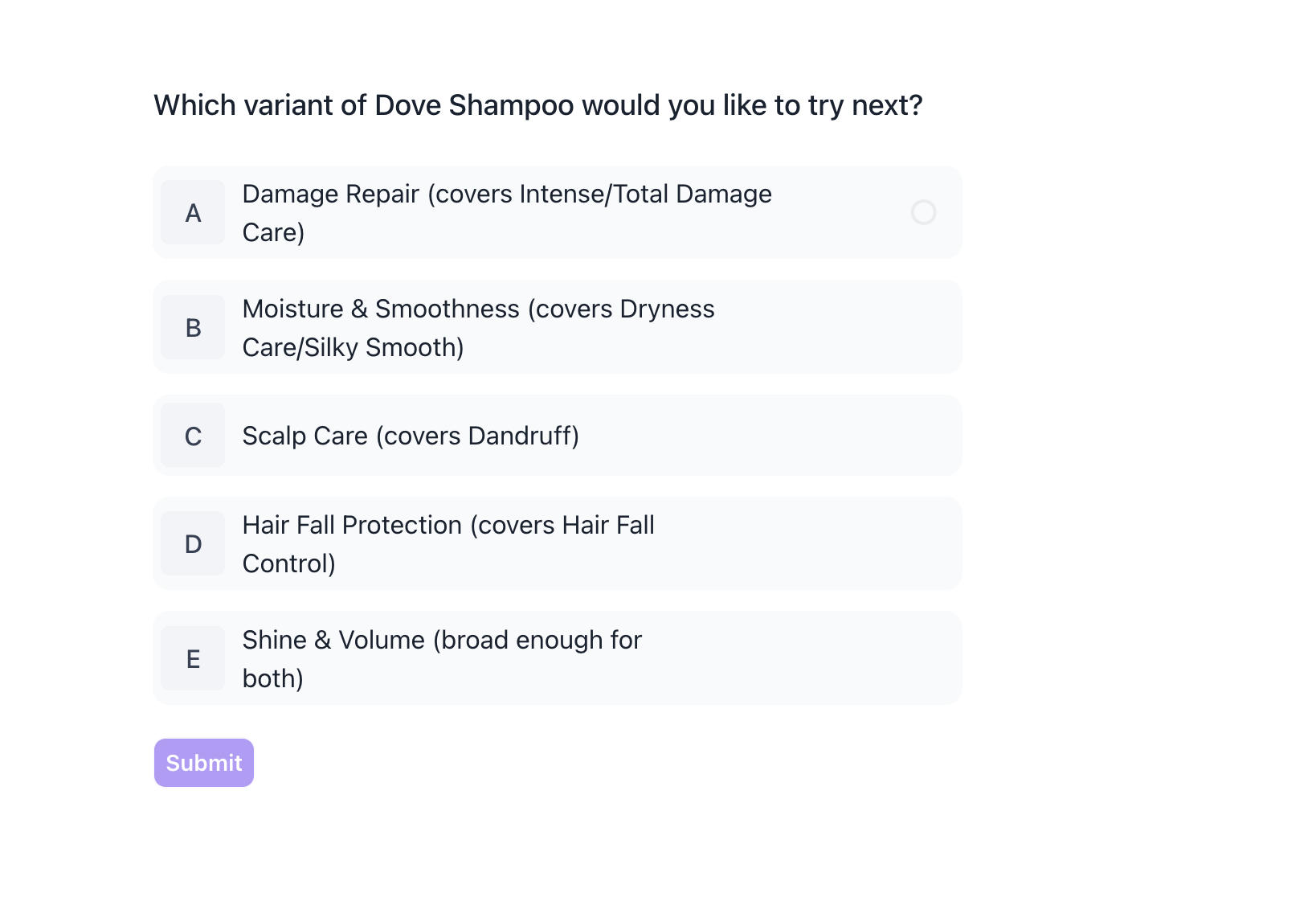
If previous block is also Multiple choice / Dropdown block and Multiple selection option is enabled, then Respondents view will be as below:
Respondents View: If they selected Dove Shampoo and Pantene in previous question, then multiple choice question will appear as, Which variant of Dove Shampoo,Pantene would you like to try next?
Properties
The Multiple Choice block offers several configuration options in the right-side Properties panel, giving you flexibility in how the question behaves and how responses are collected.
Layout: You can enhance the visual presentation of your Multiple Choice question by adding an image (e.g., product photo, brand logo, or usage scenario) to make the block more engaging and contextually rich for respondents.
1. To do this, Change the Layout Position: By default, the layout is set to “Blank”, which displays the question in a standard format (text on top, dropdown below). To enable image upload, select a different layout option:
- Left
- Right
- Top
2. Upload or Select an Image: Once a layout is selected, you'll see an option to:
- Upload an image from your device
- Choose from predefined images available in the platform’s image library.
Options
1. Response Required (Enabled by default): This setting ensures respondents must select an option before proceeding to the next question. You can disable it if you want to make the question optional.
2. Randomize: Shuffles the order of the dropdown options each time a respondent views the question, helping reduce selection bias.
3. None of the Above: Adds a “None of the above” option to the end of the list. Selecting this indicates that none of the other choices apply to the respondent.
4. Others: Adds an “Other” option at the end of the list. Respondents can type in a custom response if none of the listed choices apply.
5. Multiple Selection: Enable this option to allow respondents to select more than one option from the dropdown list.
6. All of the Above: Adds an “All of the above” option that, when selected, indicates the respondent is choosing all listed options.
7. Bulk Import of Choices: Quickly add multiple answer options by entering one per line. Simply type an option, press Enter, and continue until all options are added.
8. Pipe Answers: Use this option to dynamically display choices from a previous question block. Supported block types include:
- Dropdown
- Multiple Select
- Ranking
You can choose to display:
- All choices
- Selected choices
- Unselected choices
This allows you to personalize or condition follow-up questions based on earlier responses.
9. Screening Question: Use this to qualify or disqualify respondents based on their answers.
Single Selection: Choose one or more valid options. Respondents must select a valid option to continue; otherwise, they will be redirected to the screen out block.
Multiple Selection: When both Screening Question and Multiple Selection are enabled, you can choose between:
- At least : The respondent must select at least one valid option.
- Exactly: The respondent must select only the valid option(s) to qualify.
Result
Once your study is live and responses are collected, you can view the results of the Multiple choice question block in a visual and insightful format.
Overall Results
Once your study is published and respondents have completed it, you can view the results for each block. For a Likert Scale (Linear Question) block, results are displayed as a column chart.
1. Top Summary
This section gives you a quick snapshot of how your study performed:
- Total Blocks – Number of question blocks included in the study
- Total Responses – Count of completed responses across all blocks
- Screened Out – Respondents who didn’t qualify based on screener logic
- Dropped Off – Respondents who exited the study midway
- Completion Rate – % of respondents who completed the full study
- Drop-Off Rate – % of respondents who exited before completion
2. Study-Level Download
- Download all collected response data at the study level, covering every block and question.
3. Filter Responses
Use the filter panel at the top of the results view to analyze specific respondent segments.
You can filter based on:
- Answers from previous questions
- Device type (e.g., mobile, desktop)
- Browser used (e.g., Chrome, Safari)
This helps uncover trends and insights within specific user groups.
4. Weighting
Clicking the "Weight" button opens a right panel where you can:
1. Choose questions to apply weighting
2. View a table showing:
- Sample % – Actual respondent distribution
- Target % – Your desired audience distribution
Once applied, the platform recalculates results across all blocks based on the new weights, allowing you to analyze outcomes using your ideal respondent mix.
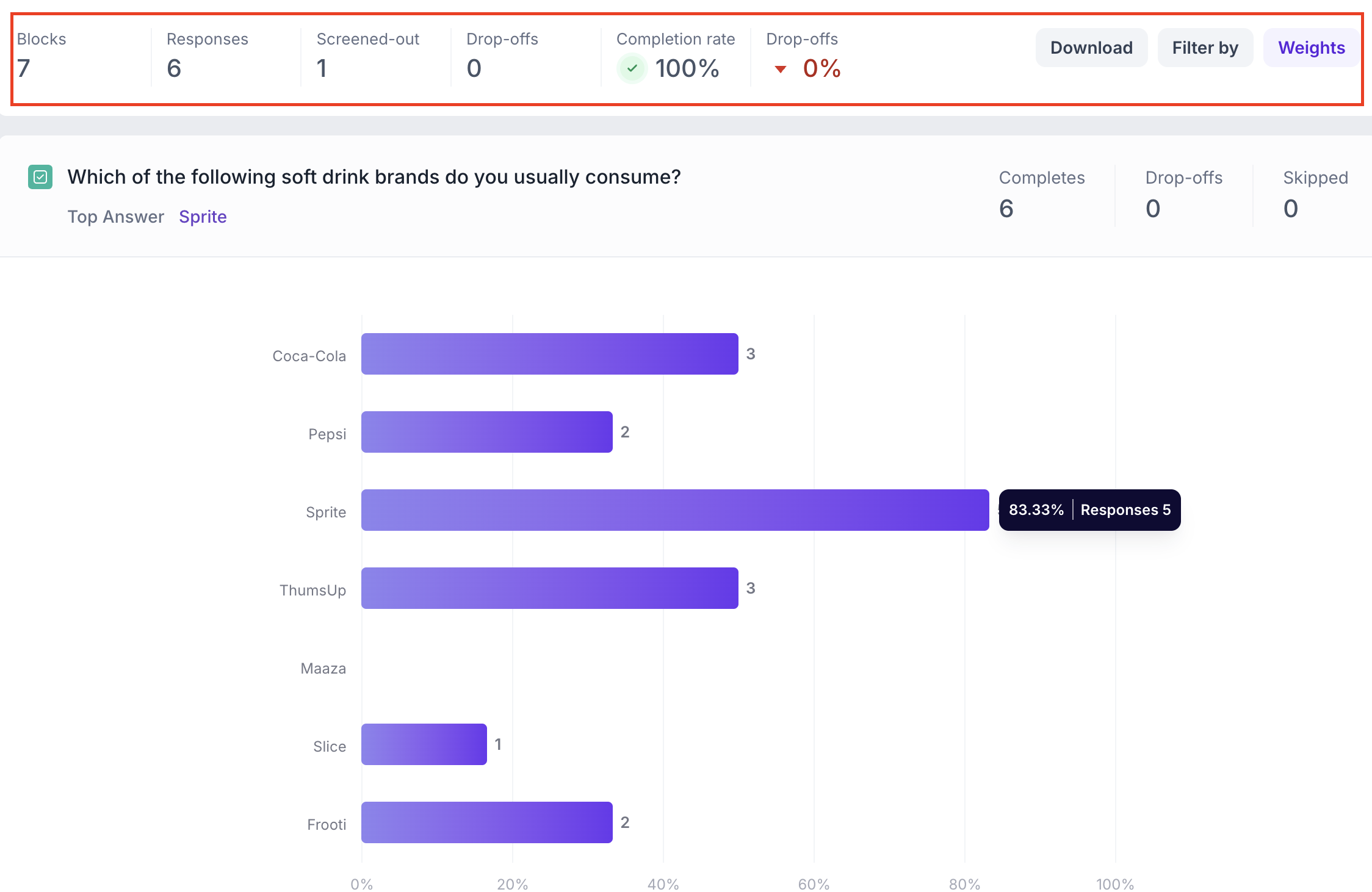
Multi Choice Question Block Results
1. Response Summary
- Completed – Number of respondents who answered the question.
- Drop-off – Respondents who exited the study before reaching this block.
- Skipped – Number of respondents who viewed but didn’t respond.
2. Bar Graph View
Responses are shown in a bar chart, with each bar representing an answer option.
For each bar, the following details are shown:
- Number of responses
- Percentage of total responses
The top selected answer appears just below the question title.