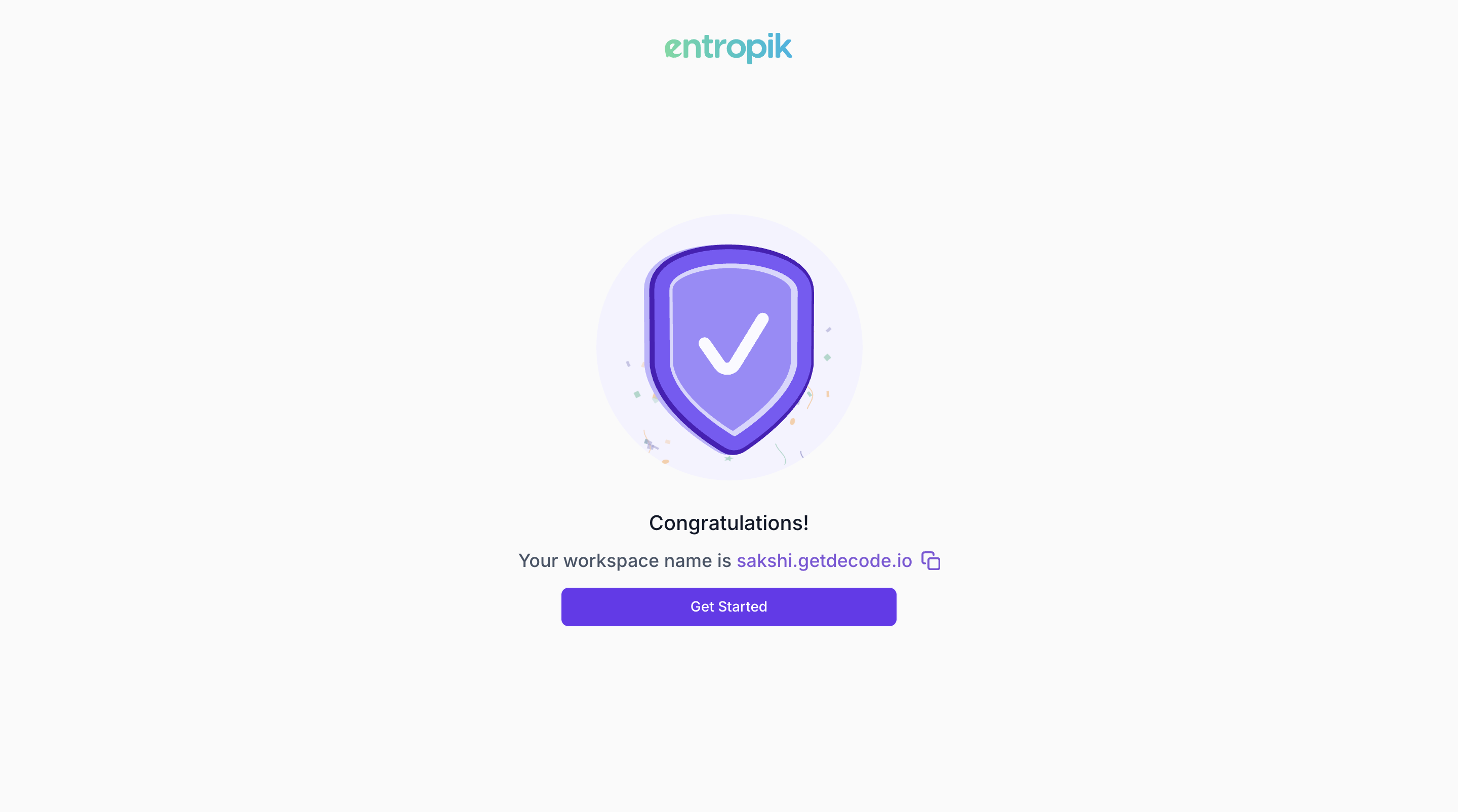Sign-up using your email
Overview
You can set up your workspace in Decode using your Email ID, Google or Microsoft account.
This article will guide you through creating your account in Decode using your Email ID and configuring your workspace so you can start exploring insights, conducting research and collaborating with your team.
Steps to Set Up Your Account
Step 1: Visit the Sign-Up Page
Go to the Decode sign-up page: https://www.getdecode.io/user/signup
Step 2: Enter Your Email and Password
- On the sign-up page, enter your Email ID and create a password to begin the setup.
- If you’d prefer, you can use one of the alternative sign-up options (Google or Microsoft) listed below the email fields.
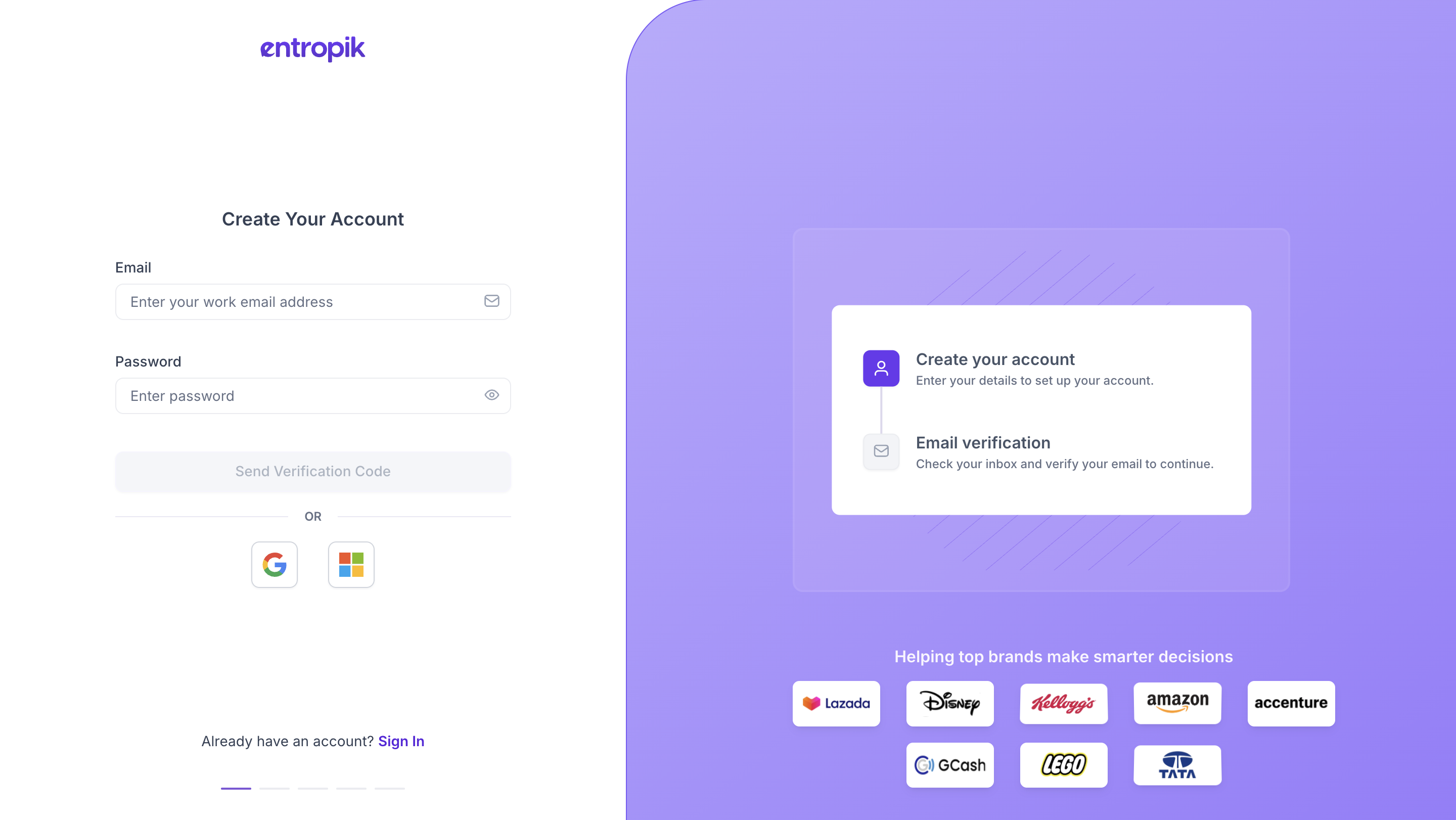
Step 3: Verify Your Email
- A verification code will be sent to your registered email address.
- Enter the code on the sign-up page to proceed.
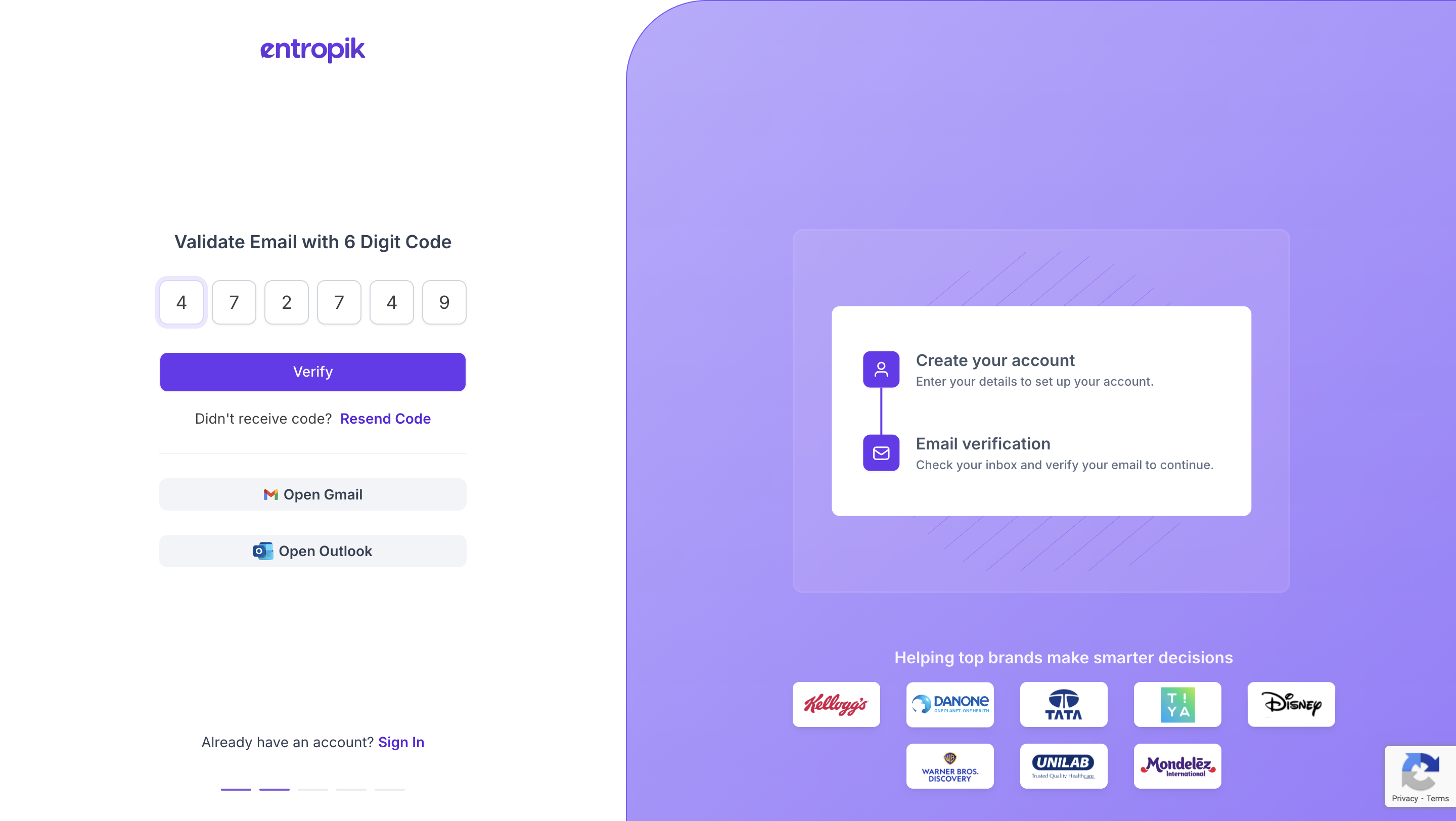
Step 4: Set Up Your Workspace
1. Enter a Workspace Name - this is your virtual space for conducting research.
2. Select your Data Centre based on the nearest region for optimal performance.
3. Select the solutions you want to explore:
- Insights Hub – Store and organise all your research materials in one place.
- User Research – Conduct surveys, tests and qualitative studies to understand user behaviour.
- Consumer Insights – Gather actionable insights about your audience and market.
- AI Creative Insights – Test creatives and content with AI-powered predictive analytics.
💡 Tip: Selecting these now tailors your workspace experience, giving you quick access to the tools most relevant to your research goals.
4. Click Continue to proceed.
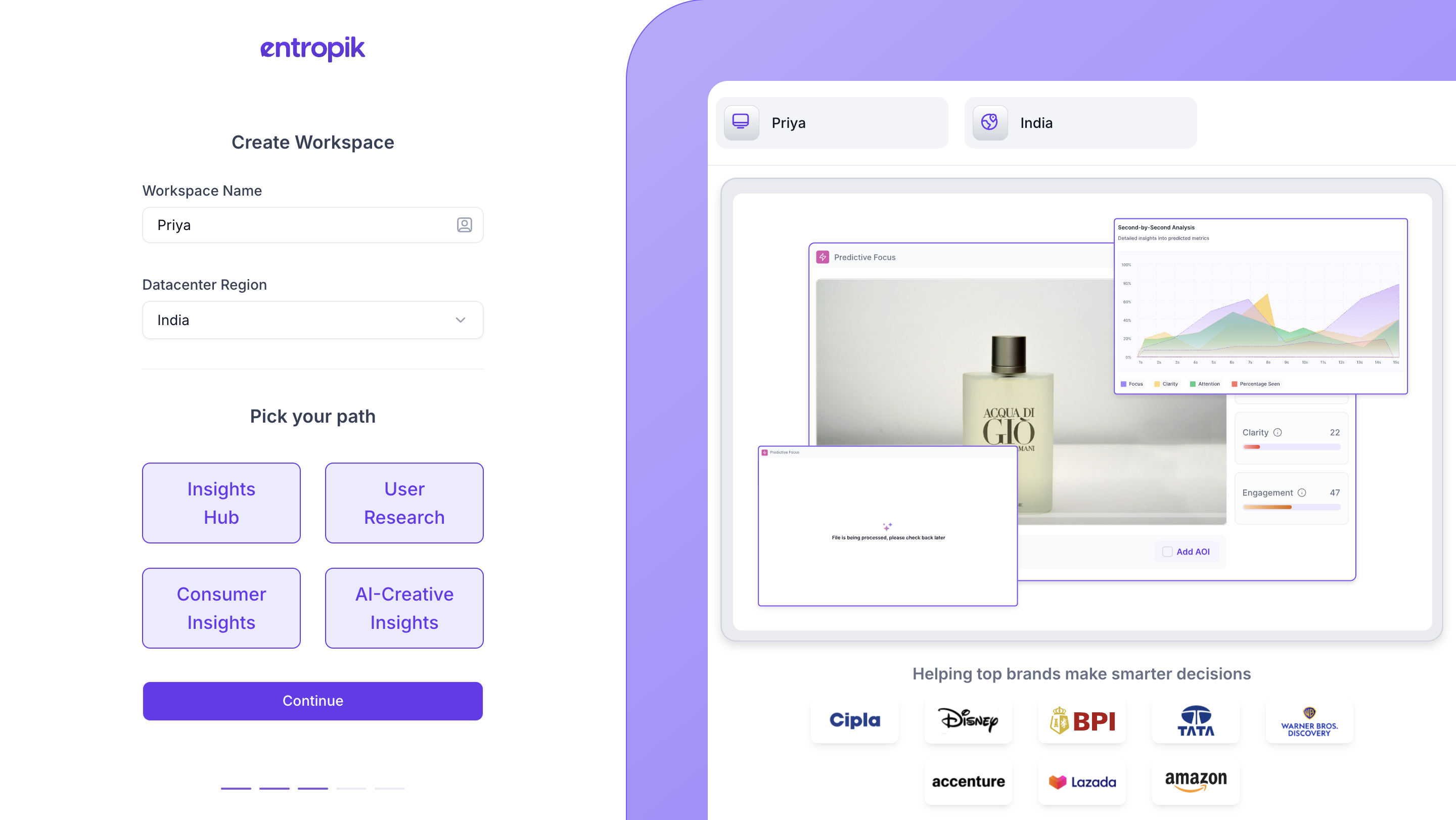
Step 5: Complete Personal Information
- Fill out the simple form with your personal details.
- This ensures your account and workspace are set up correctly.
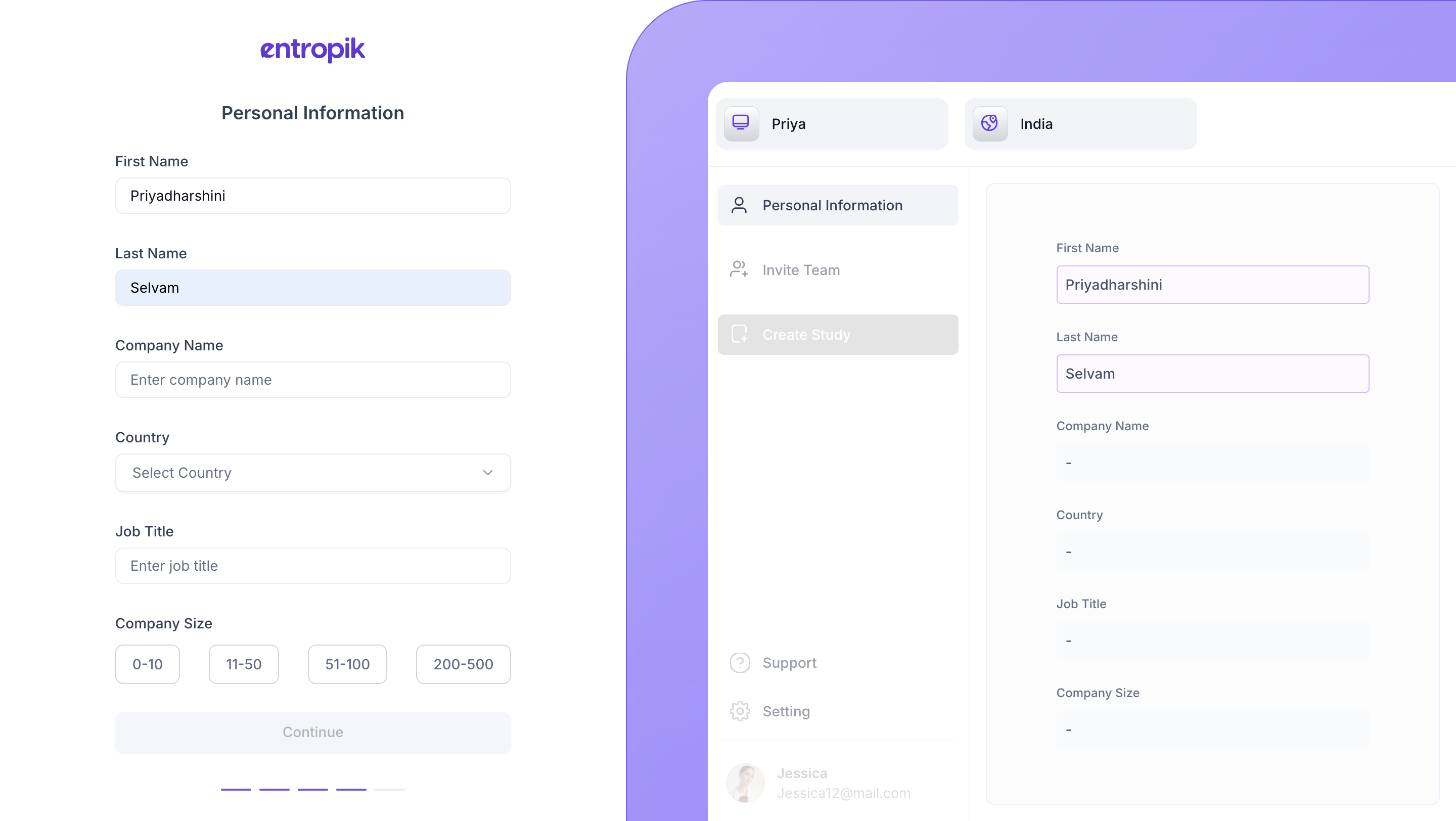
Step 6: Invite Team Members (Optional)
- Add your team to collaborate on studies and sessions.
- You can skip this step and invite them later if preferred.
💡 Tip: Inviting team members early can streamline collaboration, especially for ongoing studies.
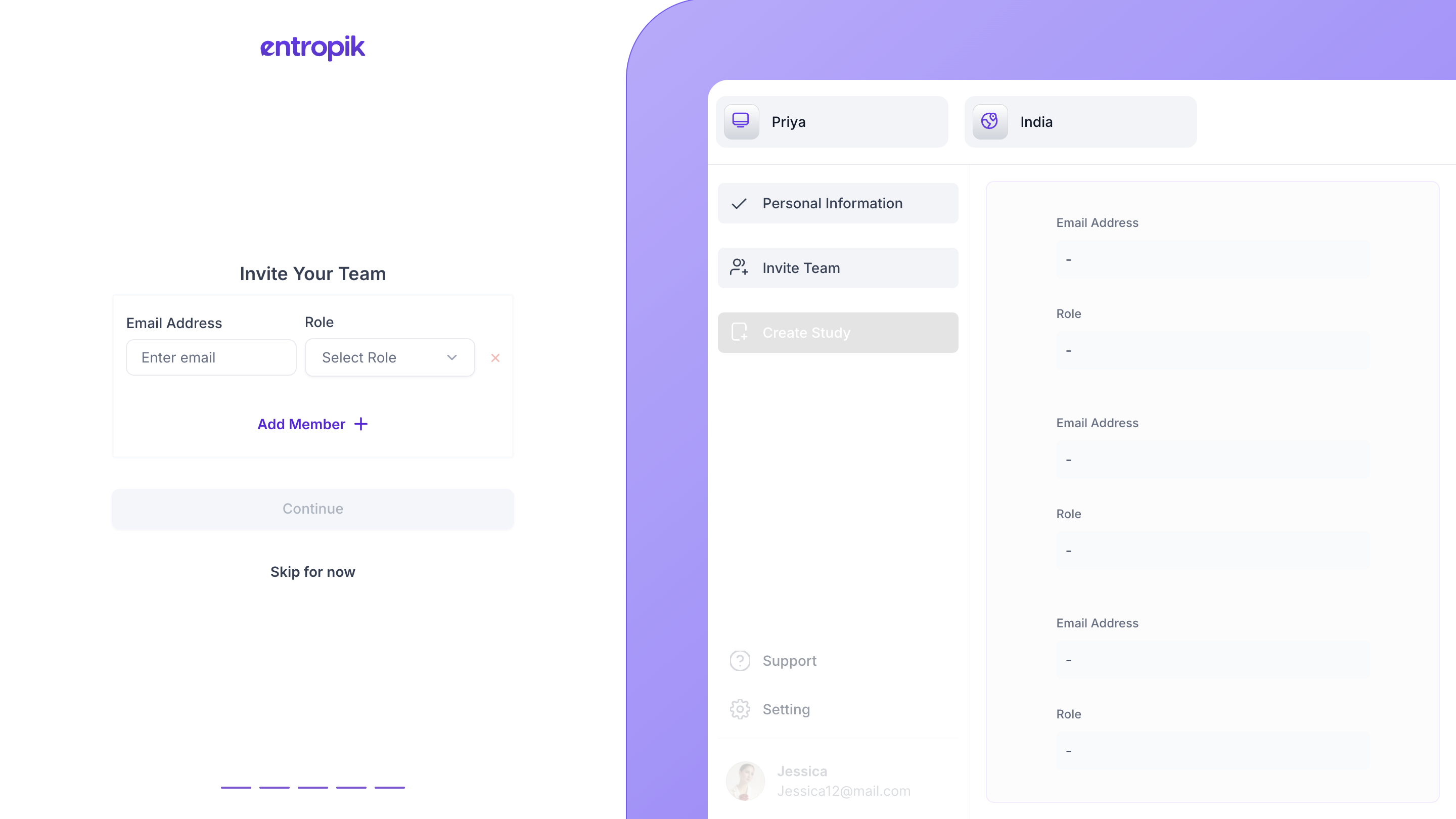
Step 7: Access Your Workspace
- After completing setup, you’ll be redirected to the success page.
- Click Get Started to enter your workspace.
After completing these steps, your workspace will be ready for exploring Decode, conducting research and collaborating with your team.