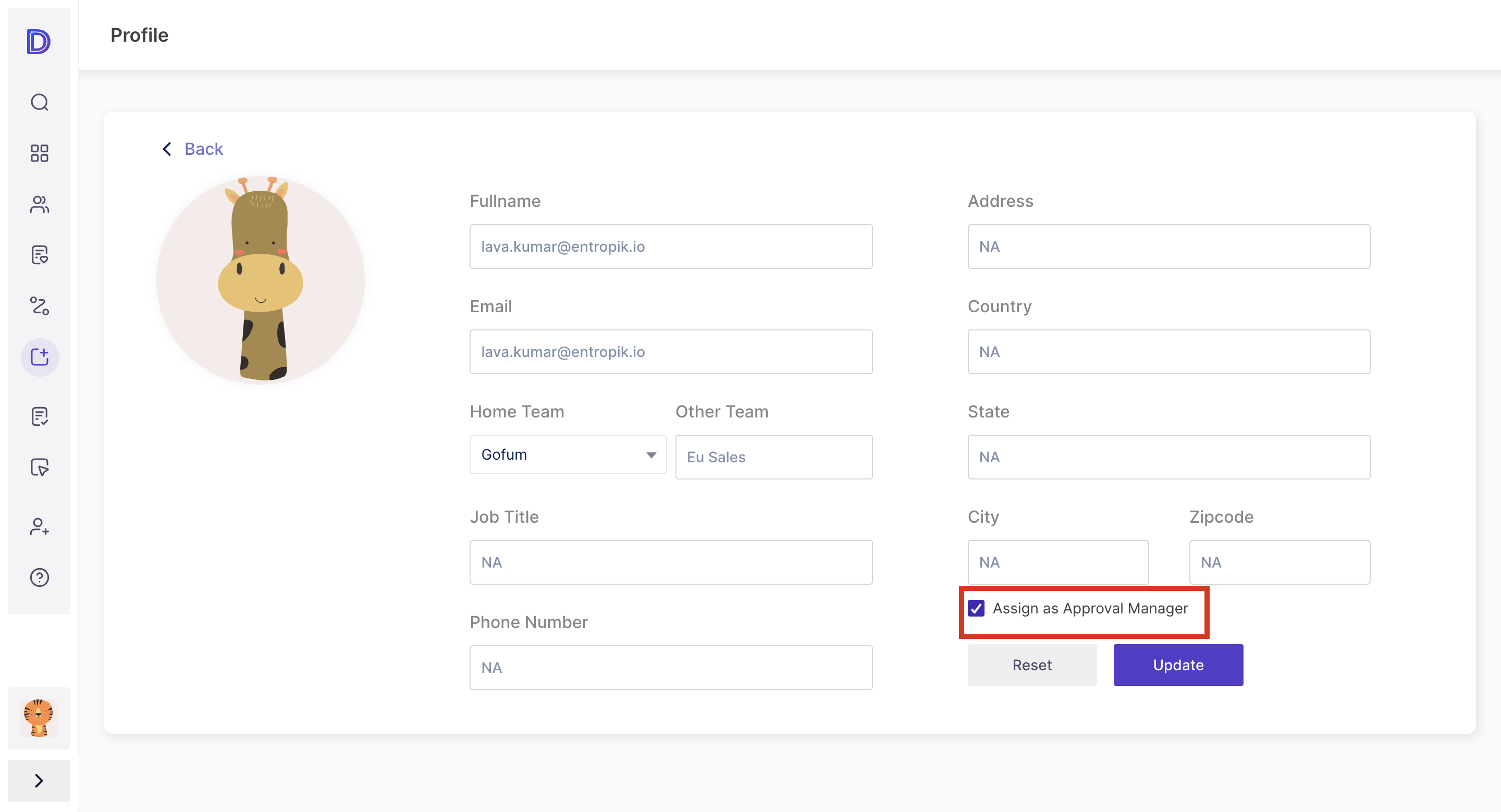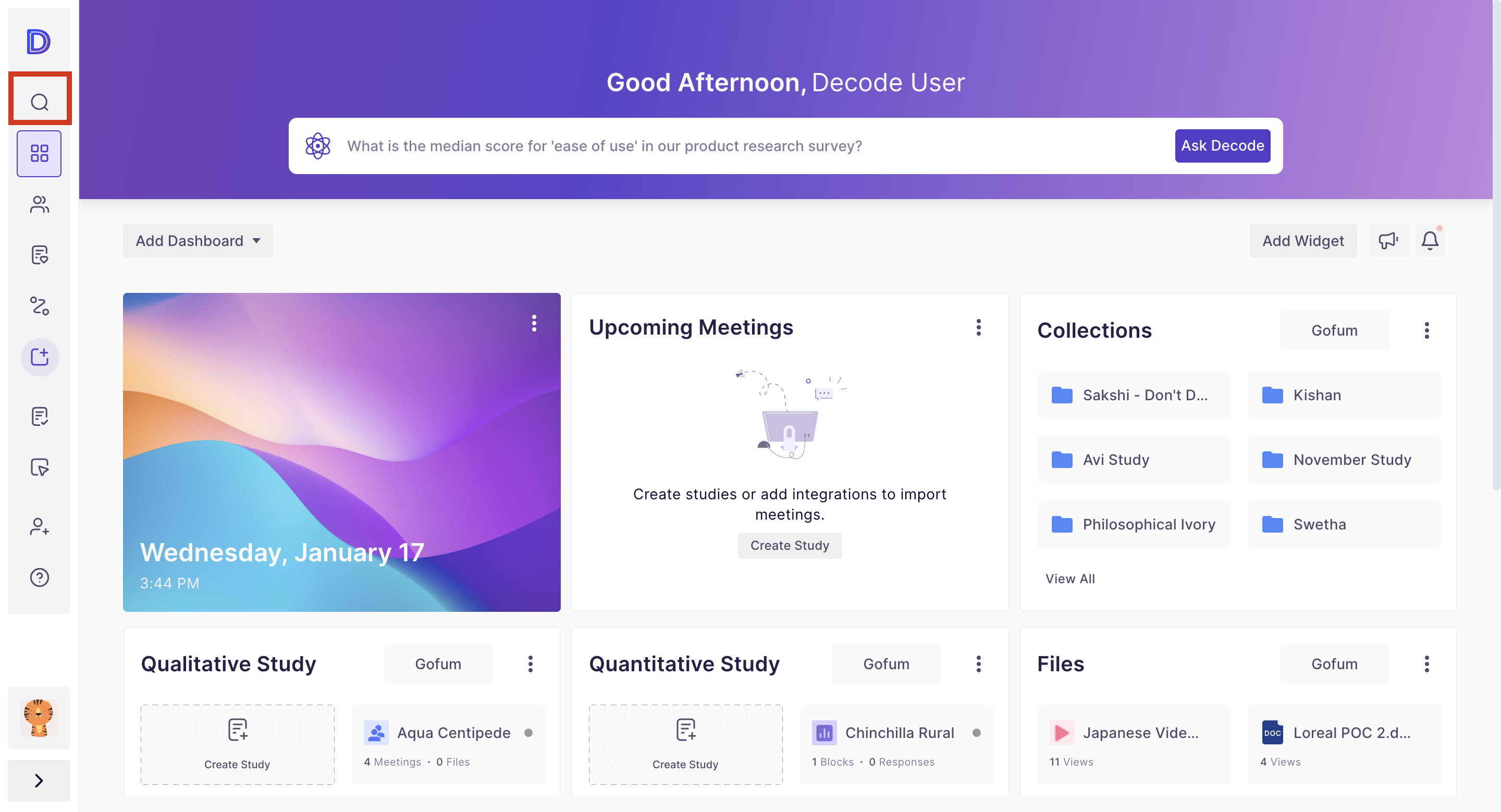How to add Approval Manager?
Empowering your research team with an Approval Manager is a seamless process specifically designed to enhance efficiency and coordination. Here's how the Owner and Admins of the tenant can effortlessly add an Approval Manager within their Decode tenant:
Note: Approval managers are designated at the team level, not at the tenant level, offering flexibility and precision to your research collaboration.
Steps
For new users, you can make them an Approval Manager while inviting them. And for existing users, a quick trip to the users' page is all it takes to grant them this important role. Simple, straightforward, and designed to keep your research on track.
New User as an Approval Manager
Step 1: Once you log into your Decode account, you will be navigated to your home page.
Step 2: Click on the Invite user button on the left navigation.
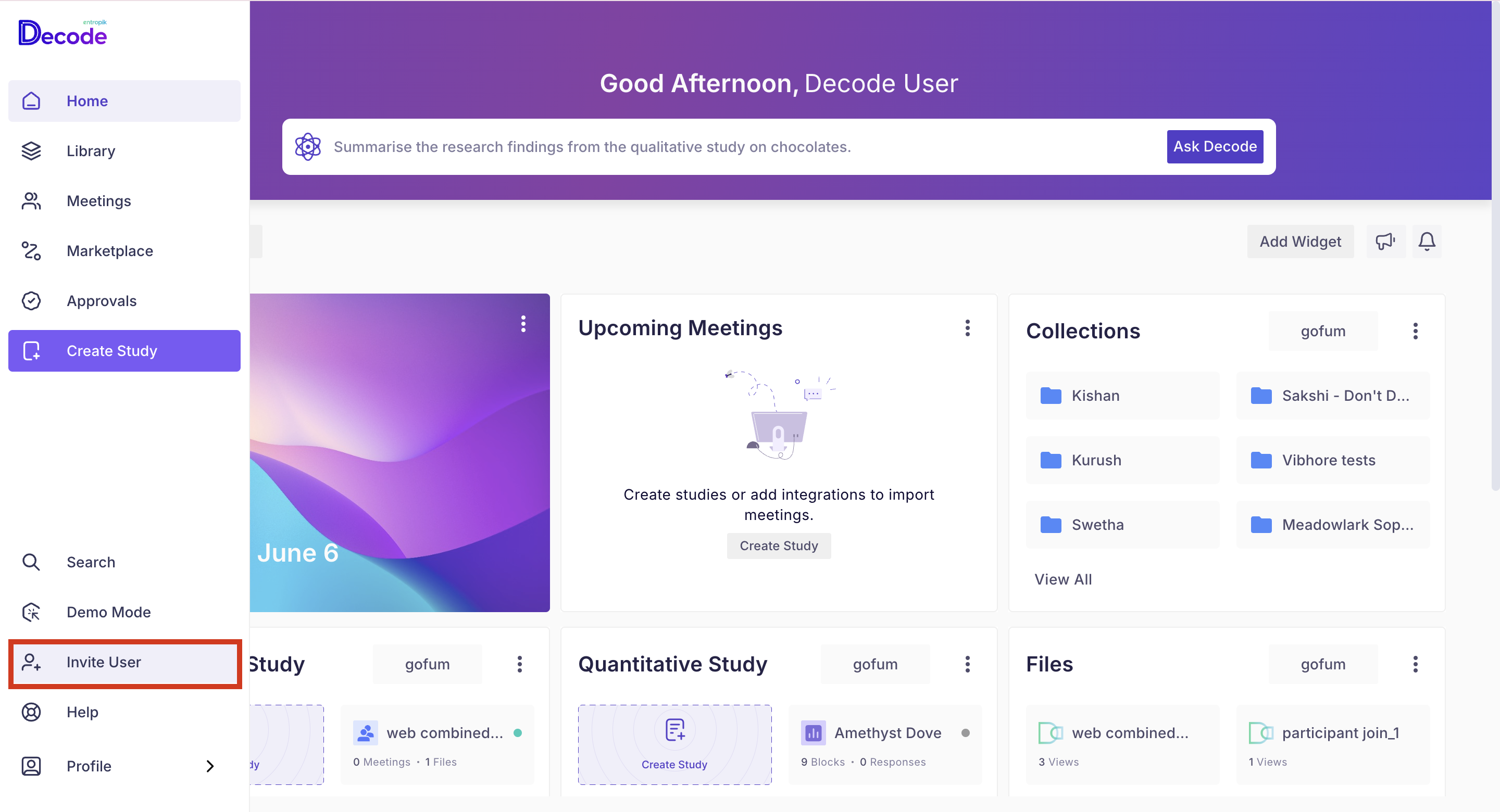
Step 3: On the invite user form, you can fill in the email address of the user to be invited, the role to be assigned, and the home team to which the user is to be added. Select the checkbox "Assign as Approver Manager".
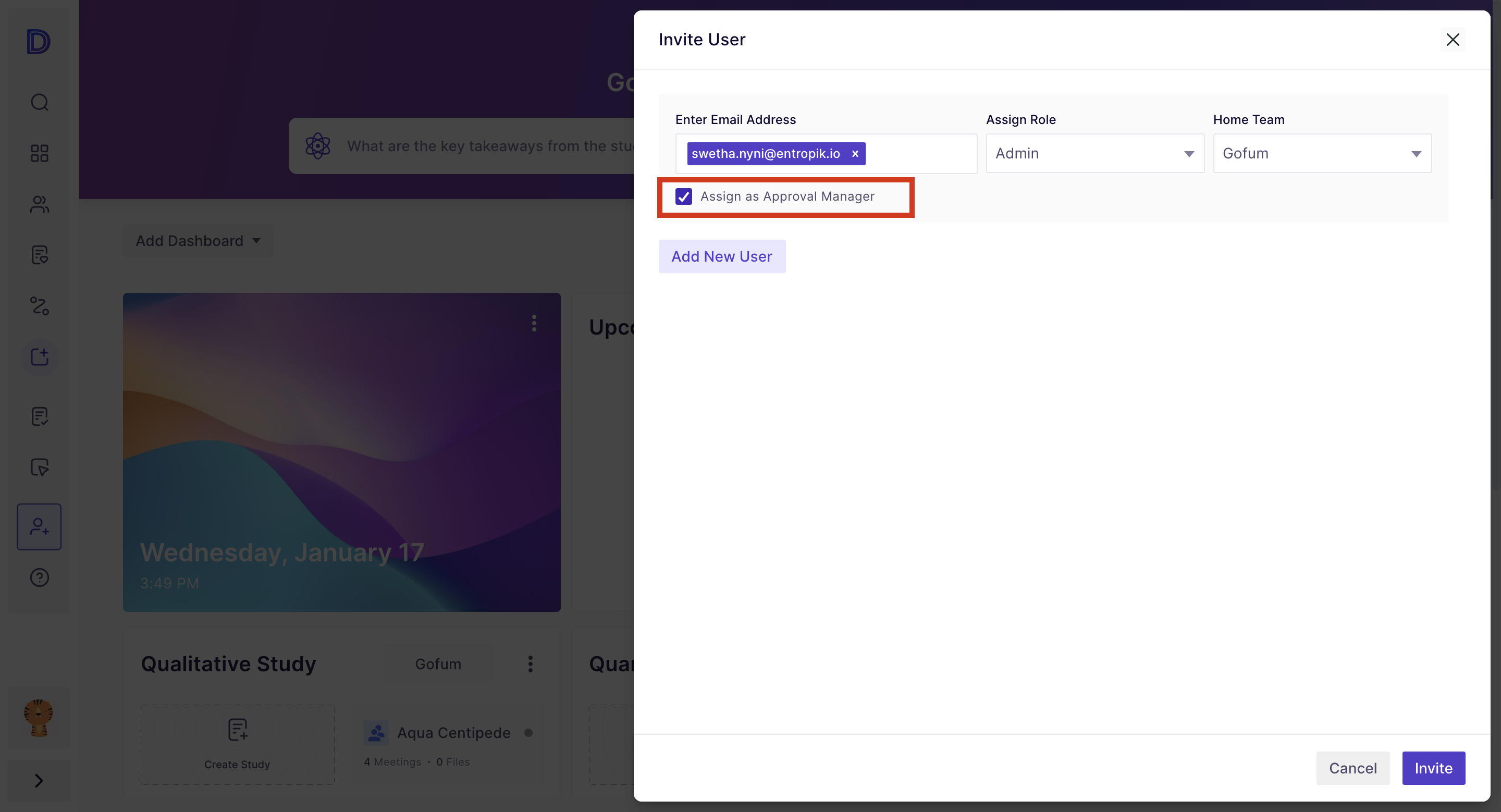
Step 4: The user will be added as an approver manager for the selected home team upon sign-up.
Existing User as an Approval Manager
Step 1: Once you log into your Decode account, you will be taken to your home page with the dashboard.
Step 2: Click on the Profile icon present at the bottom side of the navigation panel, and select "Settings" from the option list.
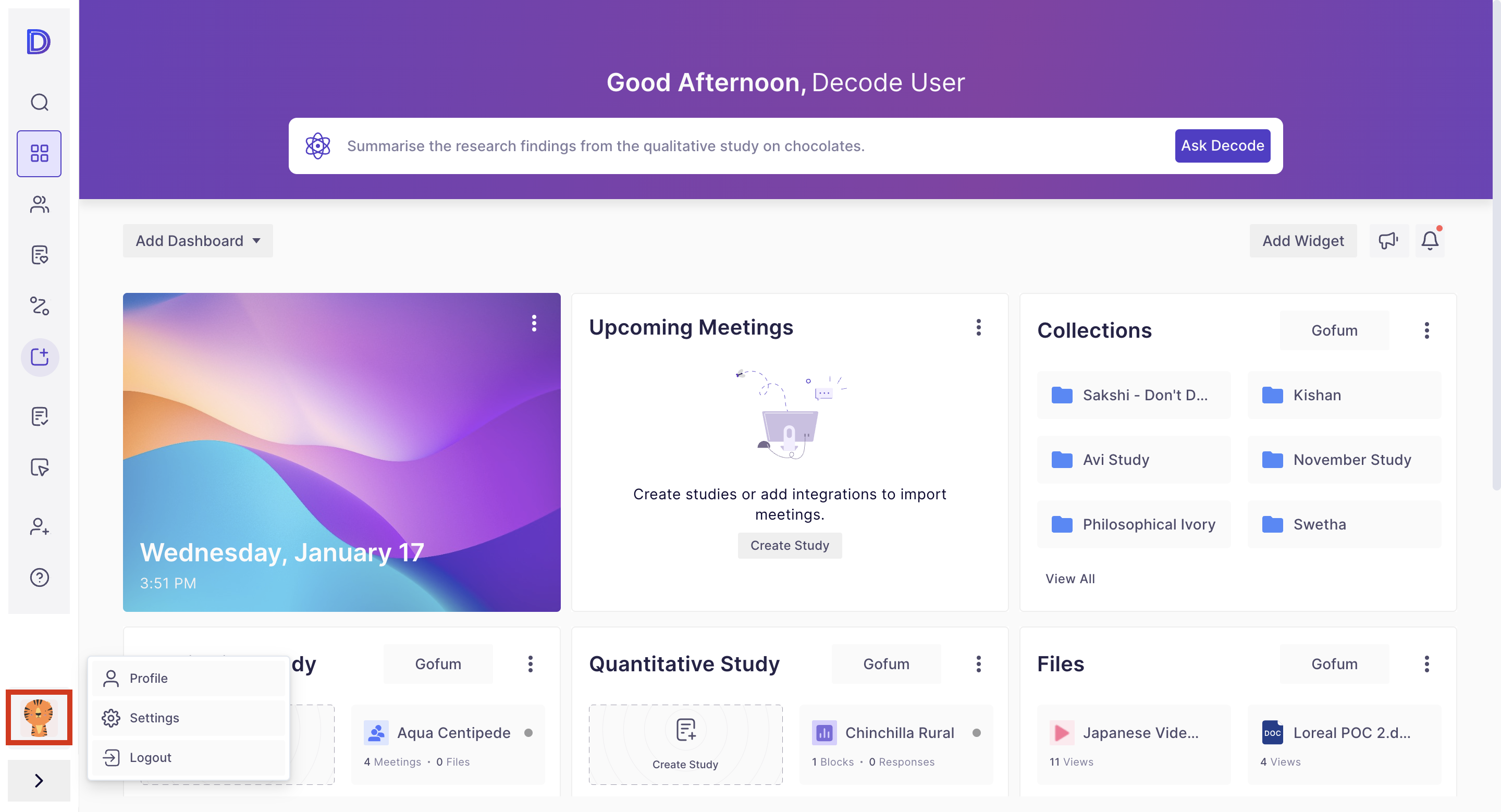
Step 3: In the settings page, navigate to the "Users" tab; choose the profile of the individual you wish to designate as an Approval Manager.
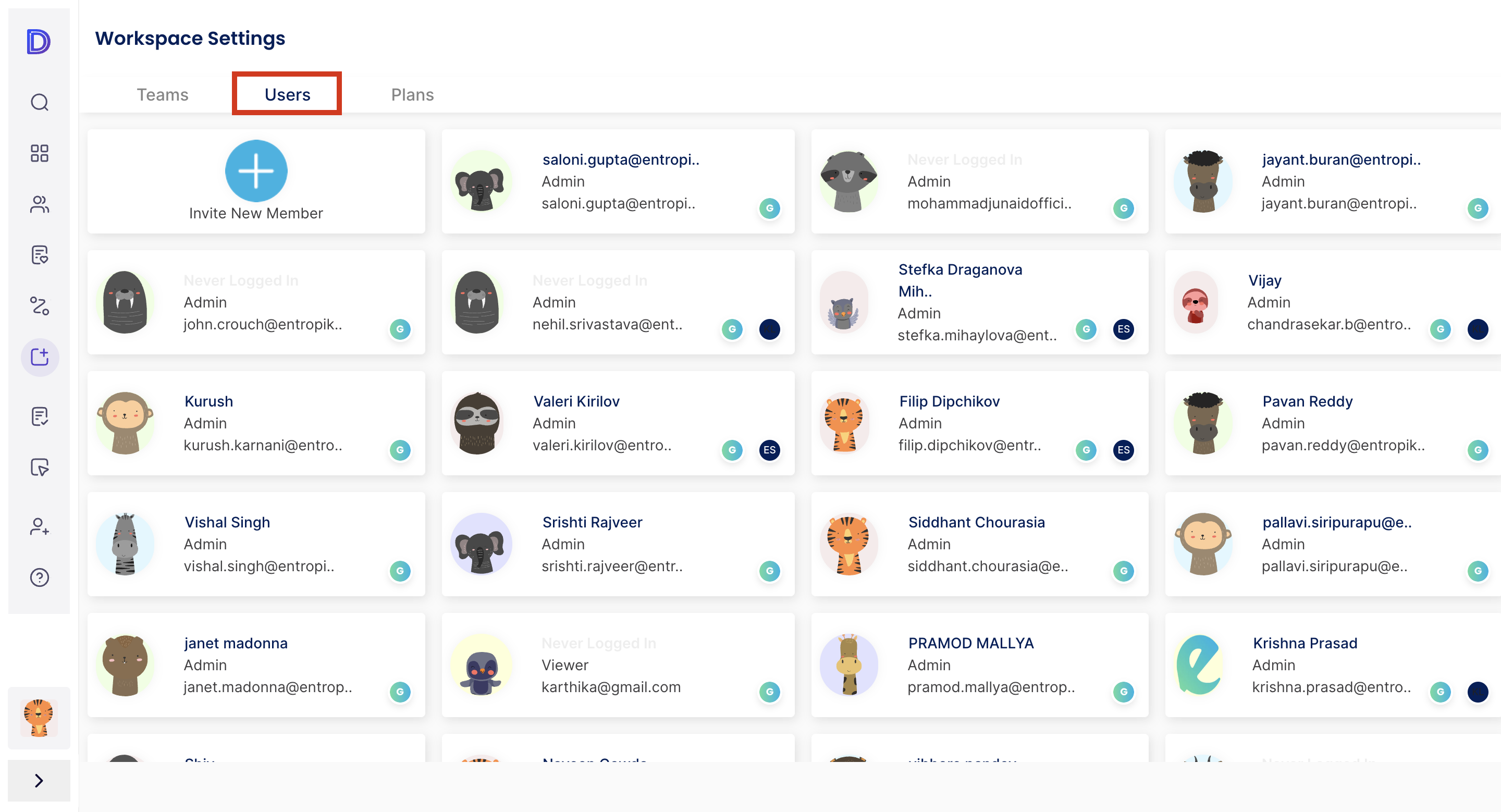
Step 4: In the profile detail page, mark the checkbox labelled "Assign as Approver Manager." Confirm your selection by updating the profile. In doing so, the user seamlessly steps into the role of an Approval Manager of the teams he is added to.