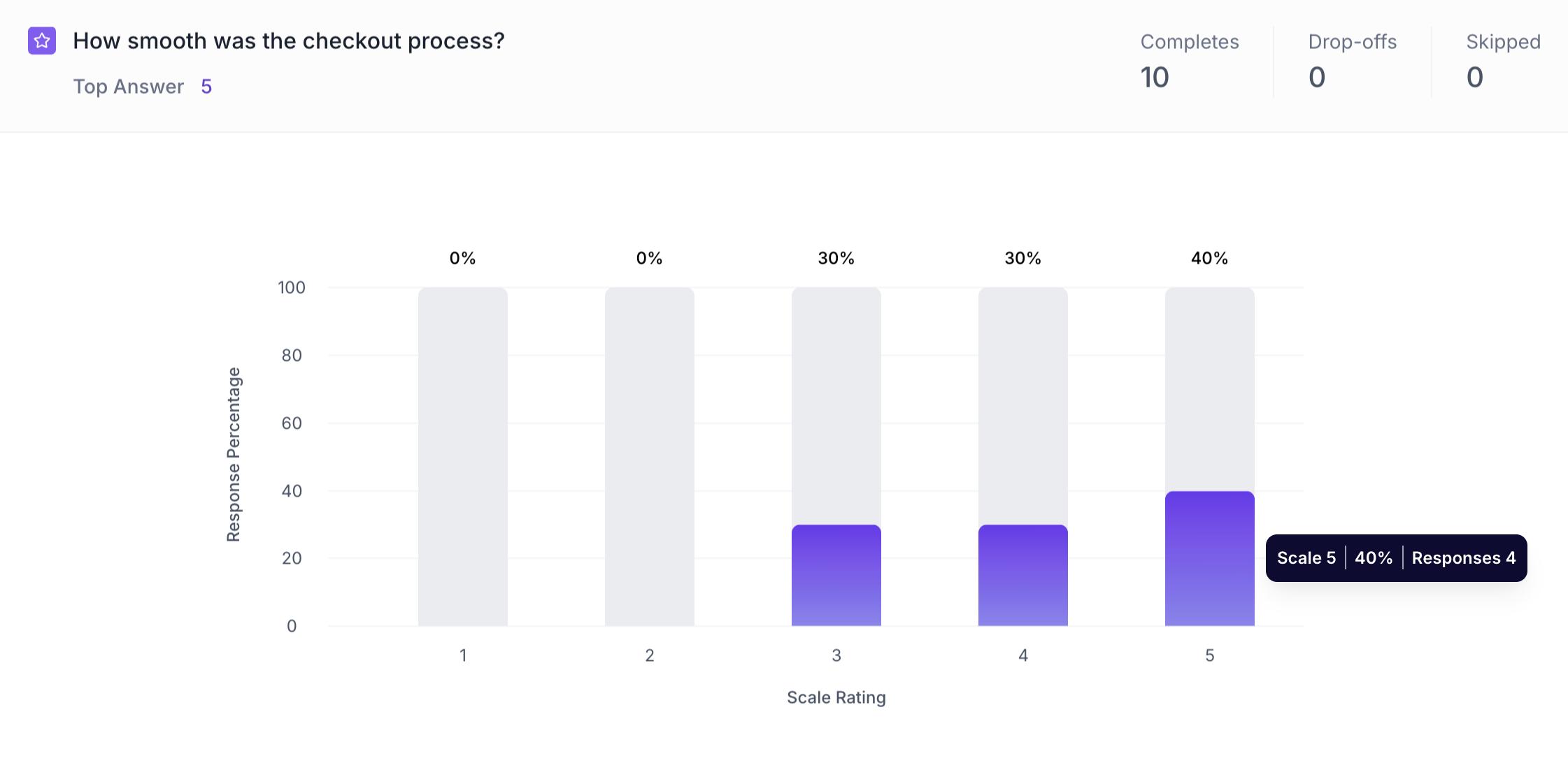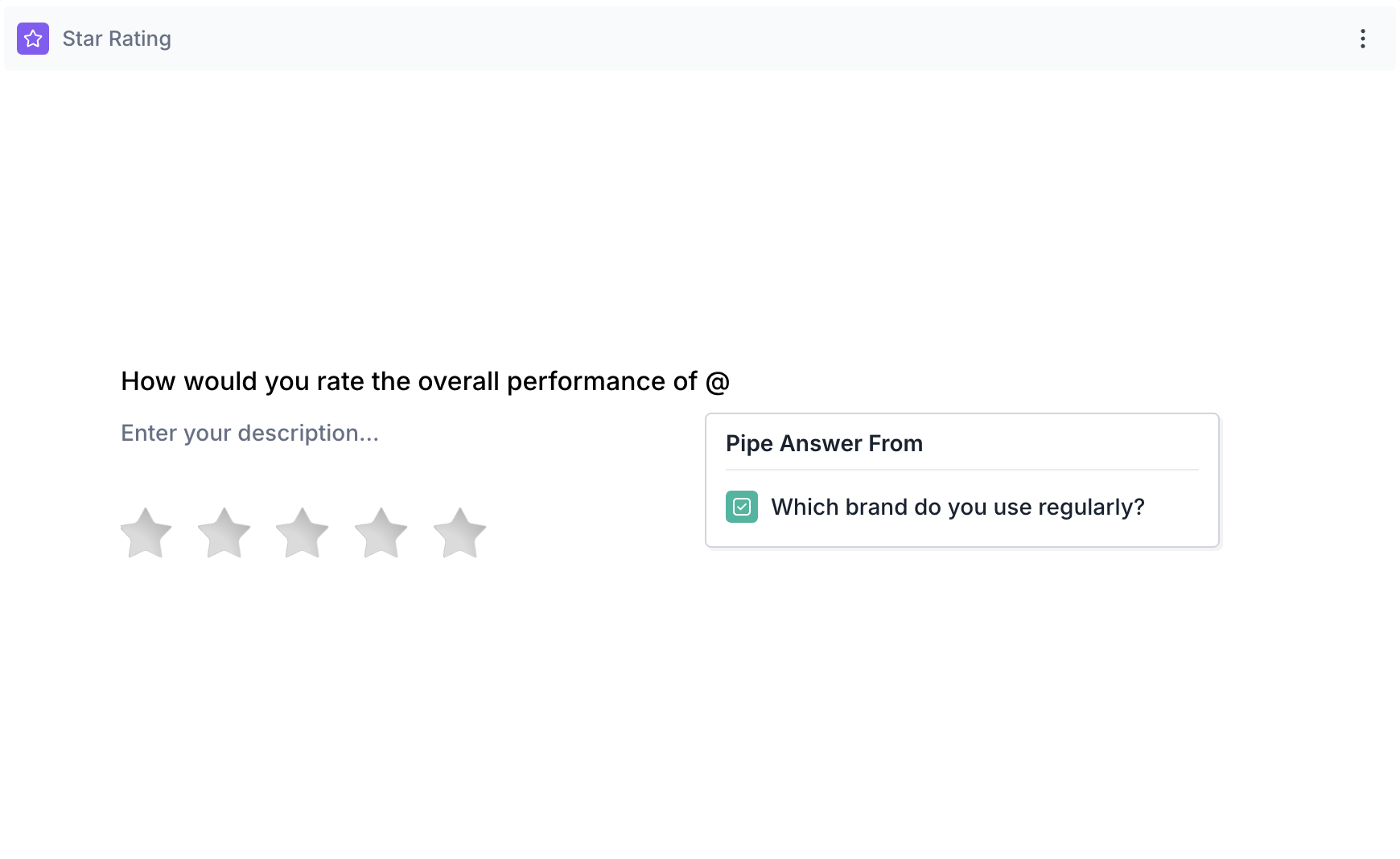Star Rating Question Block
Overview
The Star Rating question allows respondents to rate an item using a visual 1-to-5 star scale. Each star represents a level of satisfaction, quality, or favorability, making it easy for respondents to provide quick, intuitive feedback.
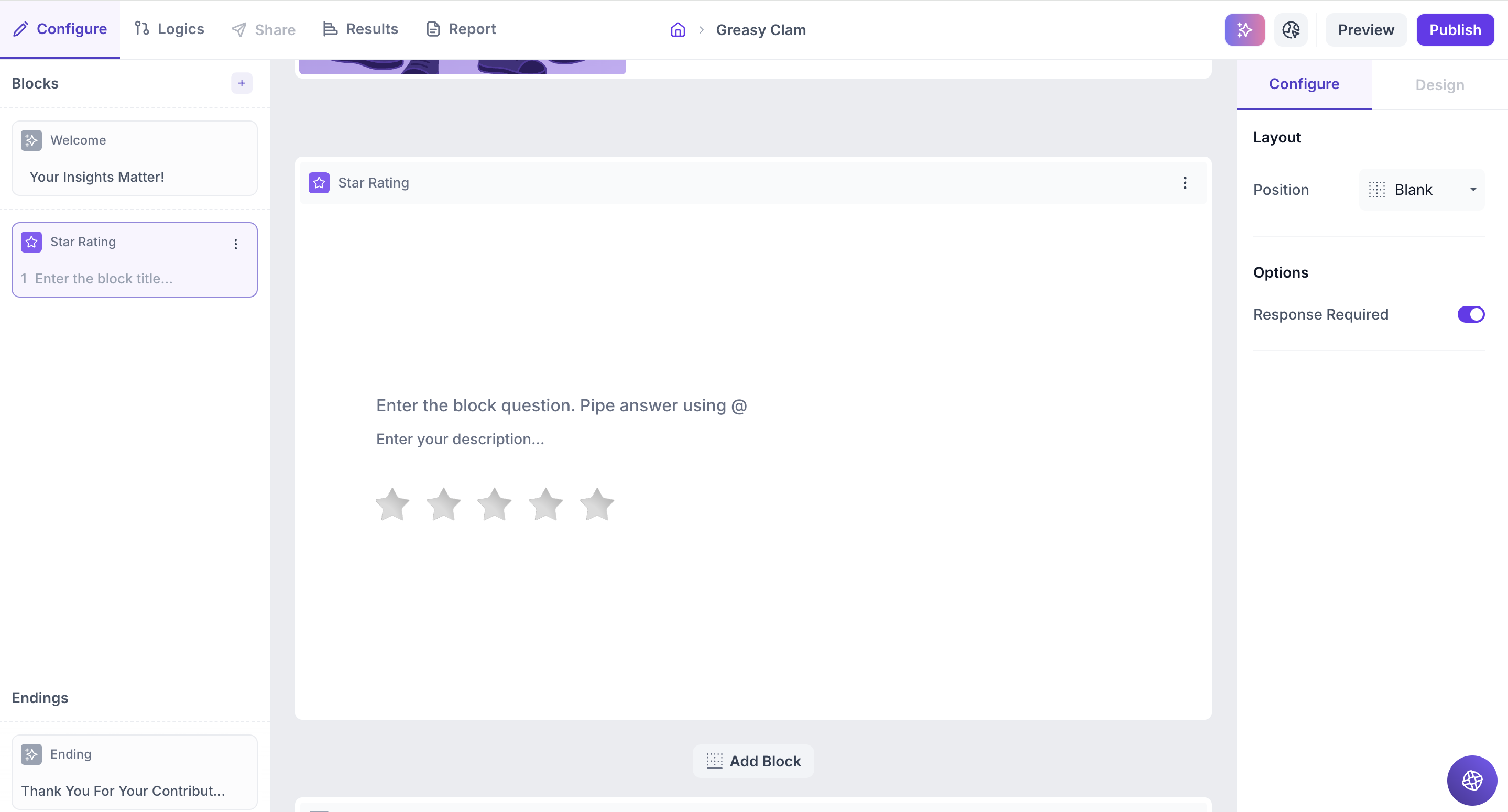
Block Details
Enter the Question: Type your question in the input field. If you’d like to personalize the question using an answer from a previous block, just type " @ ". A list of earlier questions will appear and select the one you want to pipe from. This helps you tailor the experience based on what the respondent has already shared.
Example:
Previous Question: Which shampoo brand do you currently use? Options: Dove Shampoo, Head & Shoulders, Pantene, Clinic Plus, Sunsilk and Tresemmé .
Star Rating Block Question: How would you rate the overall performance of @Which shampoo brand do you currently use?
Respondent’s View: If the respondent selected Panetene in the previous question, the star rating question will appear as, How would you rate the overall performance of Pantene?
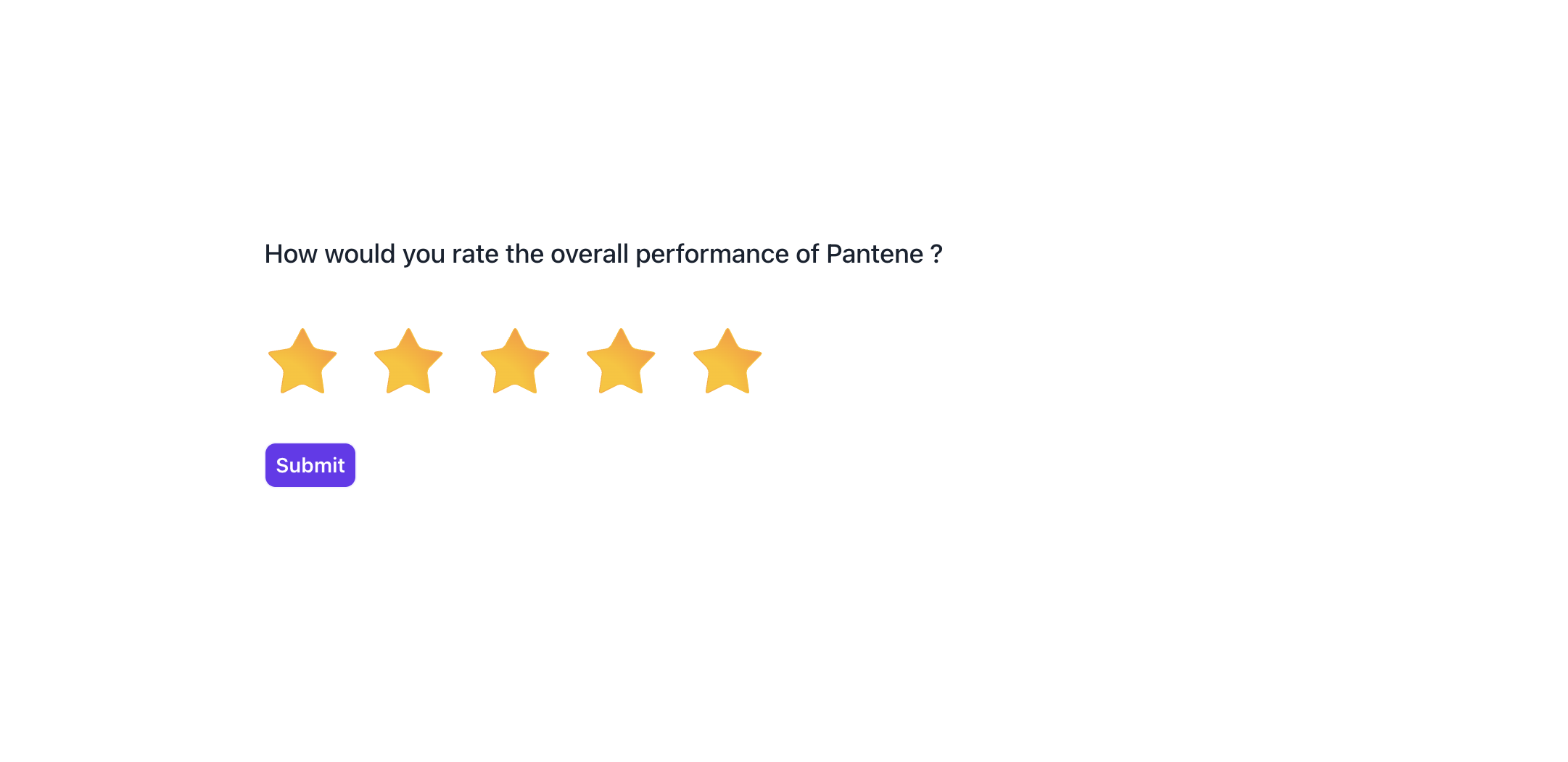
Properties
The Star Rating block offers several configuration options in the right-side Properties panel, giving you flexibility in how the question behaves and how responses are collected.
Layout: You can enhance the visual presentation of your Star Rating question by adding an image (e.g., product photo, brand logo, or usage scenario) to make the block more visually engaging and help respondents better relate to what they’re rating.
1. To do this, Change the Layout Position: By default, the layout is set to “Blank”, which displays the question in a standard format (text on top, dropdown below). To enable image upload, select a different layout option:
- Left
- Right
- Top
2. Upload or Select an Image: Once a layout is selected, you'll see an option to:
- Upload an image from your device
- Choose from predefined images available in the platform’s image library.
Options
Response Required (Enabled by default): This setting ensures respondents must select an option before proceeding to the next question. You can disable it if you want to make the question optional.
Result
Once your study is published and responses are collected, you can analyze the results for each block individually.
Overall Results
Once your study is published and respondents have completed it, you can view the results for each block. For a Likert Scale (Linear Question) block, results are displayed as a column chart.
1. Top Summary
This section gives you a quick snapshot of how your study performed:
- Total Blocks – Number of question blocks included in the study
- Total Responses – Count of completed responses across all blocks
- Screened Out – Respondents who didn’t qualify based on screener logic
- Dropped Off – Respondents who exited the study midway
- Completion Rate – % of respondents who completed the full study
- Drop-Off Rate – % of respondents who exited before completion
2. Study-Level Download
- Download all collected response data at the study level, covering every block and question.
3. Filter Responses
Use the filter panel at the top of the results view to analyze specific respondent segments.
You can filter based on:
- Answers from previous questions
- Device type (e.g., mobile, desktop)
- Browser used (e.g., Chrome, Safari)
This helps uncover trends and insights within specific user groups.
4. Weighting
Clicking the "Weight" button opens a right panel where you can:
1. Choose questions to apply weighting
2. View a table showing:
- Sample % – Actual respondent distribution
- Target % – Your desired audience distribution
Once applied, the platform recalculates results across all blocks based on the new weights, allowing you to analyze outcomes using your ideal respondent mix.
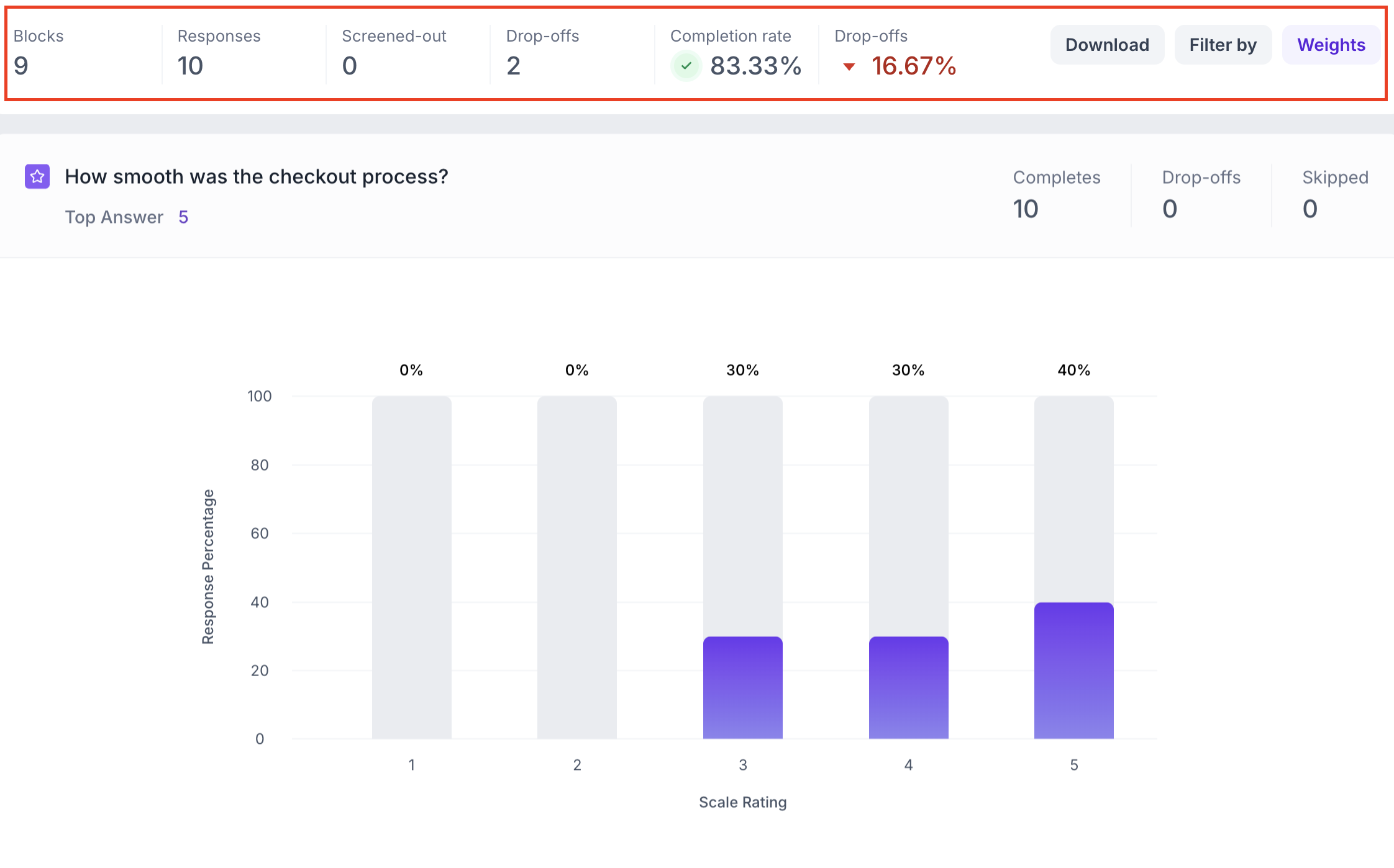
Star rating Question Block Results
1. Response Summary
- Completed – Number of respondents who answered the question.
- Drop-off – Respondents who exited the study before reaching this block.
- Skipped – Number of respondents who viewed but didn’t respond.
2. Column Chart
For Star Rating question blocks, results are displayed in a column chart, with each column representing a star value on the selected scale (typically from 1 to 5).
Each column shows:
- Star rating selected (e.g., 1, 2, 3, 4, 5)
- Number of responses
- Percentage of total responses
Just below the question title, you’ll see the most frequently selected star rating, making it easy to gauge overall satisfaction or perceived quality at a glance.