Editing/Deactivating an FTP Connection
This article guides you through the process of updating your connection to the FTP/SFTP server.
Step 1: Once you log into your Decode account, you will be automatically directed to your home page.
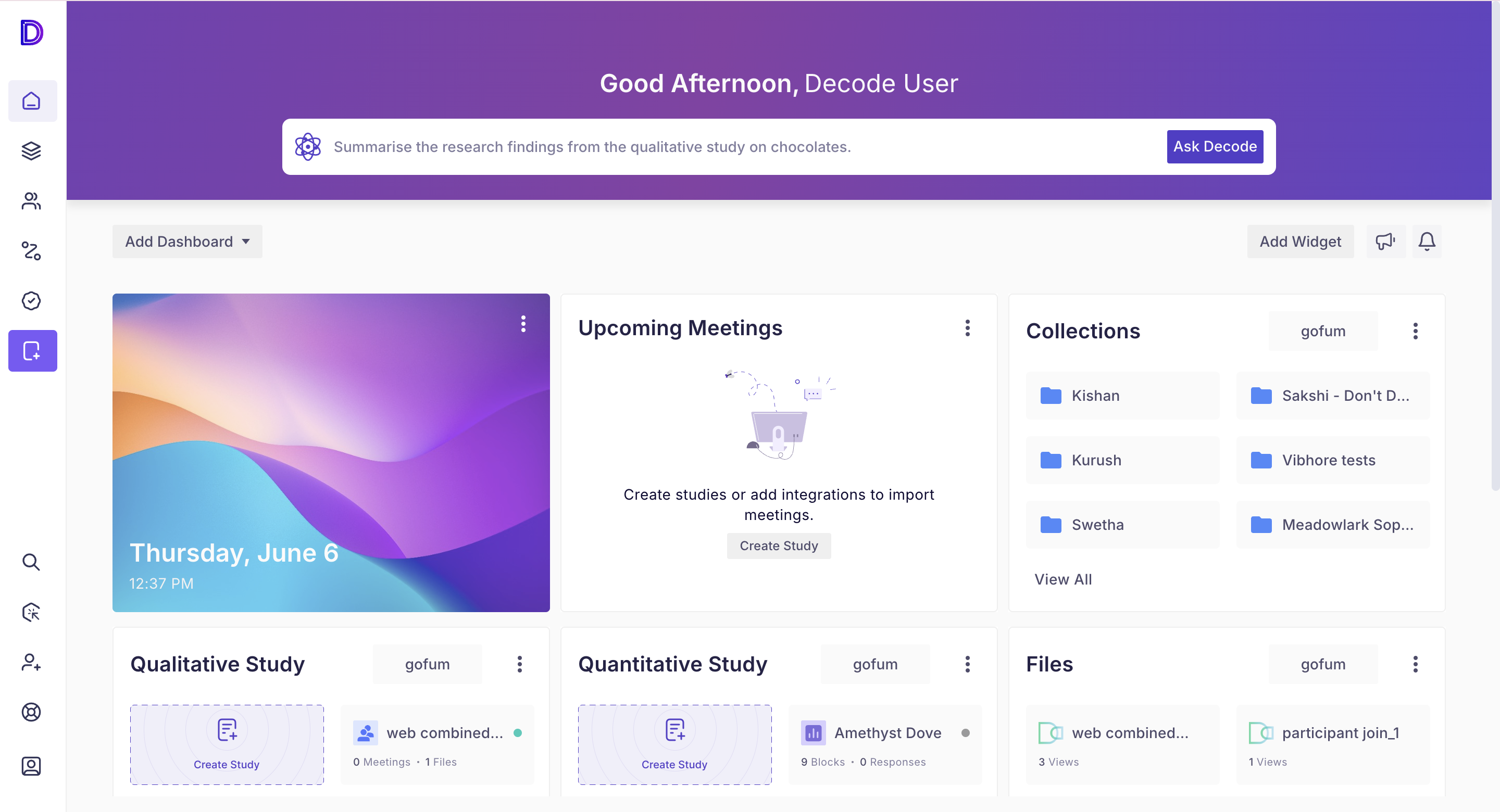
Step 2: Click on the marketplace icon in the left navigation panel to access Decode Marketplace.
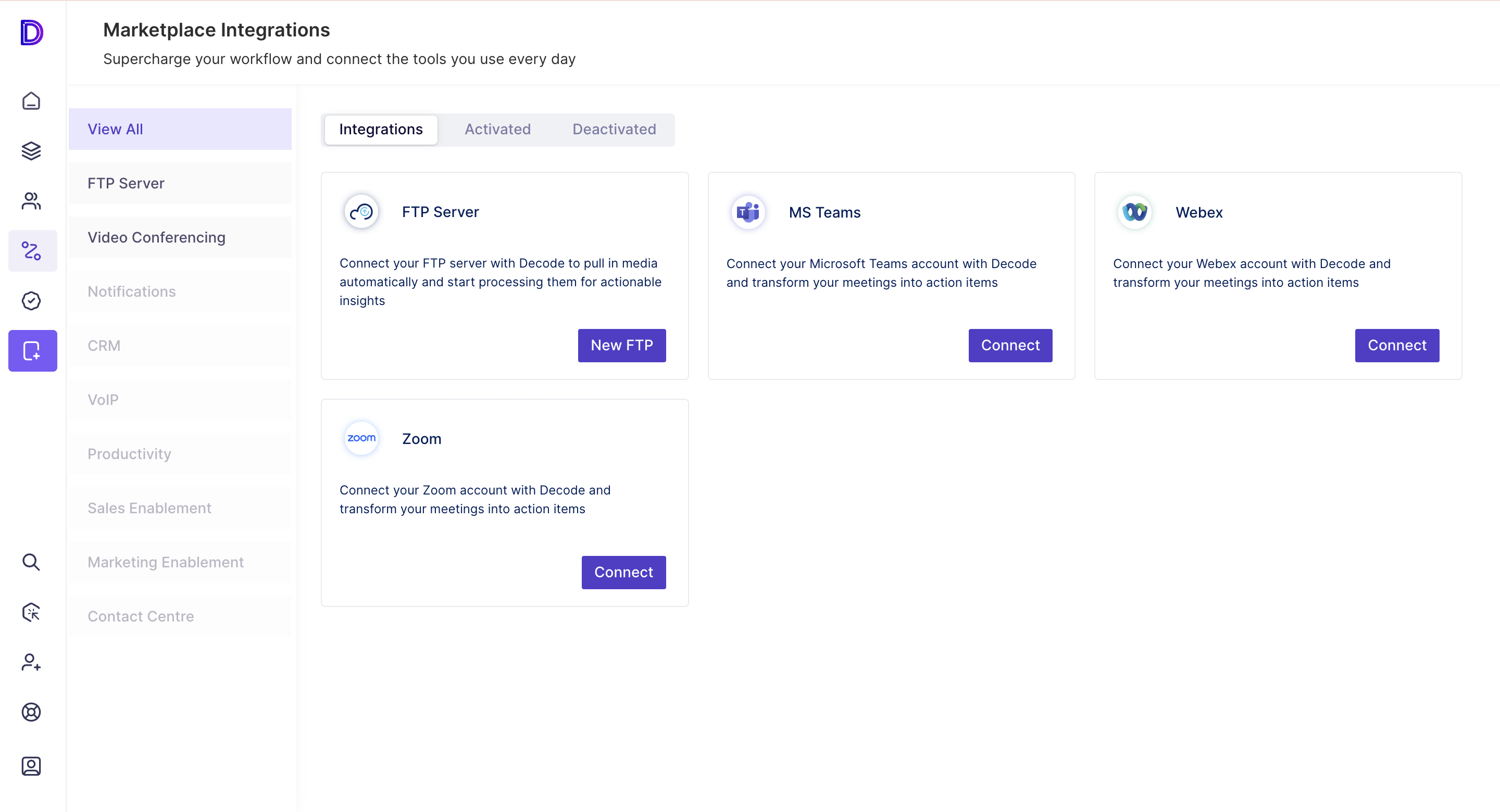
Step 3: Navigate to the "Activated" Subsection. Here you will find all your active connections.

Step 4: You can edit/deactivate a connection by clicking on the breadcrumbs menu on the top right.

Step 5: When you choose to Edit the connection, the edit form will open up. You can update the Connection name, port number, password, description and sync duration. If you update the password, you will need to authenticate the connection again before saving it.

Step 6: You can deactivate a connection by choosing the "Deactivate" option from the breadcrumbs menu on the top right.

Step 7: Once you deactivate a connection, the integration will be removed from the “Activated” section and added to the “Deactivated” section. Files from the server will not be synced from that point. Any existing files that have been synced will still be available in your workspace.
Step 8: Deactivated connections can be activated again by clicking on the “Activate” option. A similar form to the edit form will open up. You need to authenticate your connection again to reactivate the integration.

