How to Translate Transcript?
Overview
Using the decode translate option, you can translate your transcripts to 90+ languages and generate the analytics for it. By default, the transcripts will be available in the language that the host has selected while creating the meeting. In this article, we'll guide you through the steps for translating your transcripts.
Steps
Step 1: Once you login into your Decode account, you will be directed to the dashboard.
Step 2: From the navigation panel on the left-hand side, click on the "Library" icon.
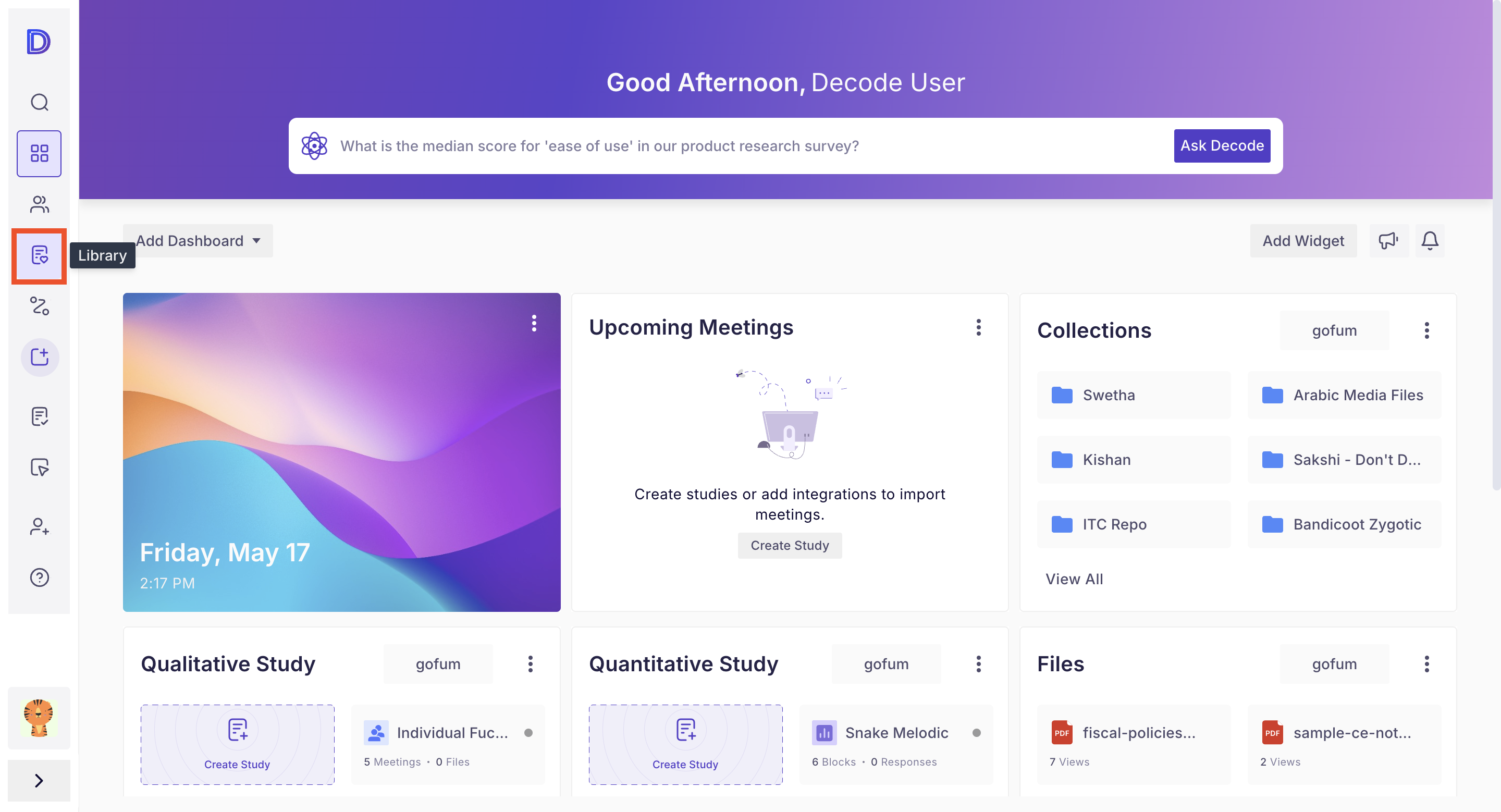
Step 3: You will see all the studies and media uploaded on this page. Click on any qualitative study or media to open it.
Step 4: Once you open the media, you will land on the Media detail page, where you will find the basic media details. To open the transcript page, click on the "Transcript" icon from the right navigation panel.
Step 5: Once you are on the transcript page, you will find the speaker-wise transcripts and the highlights of the transcript.
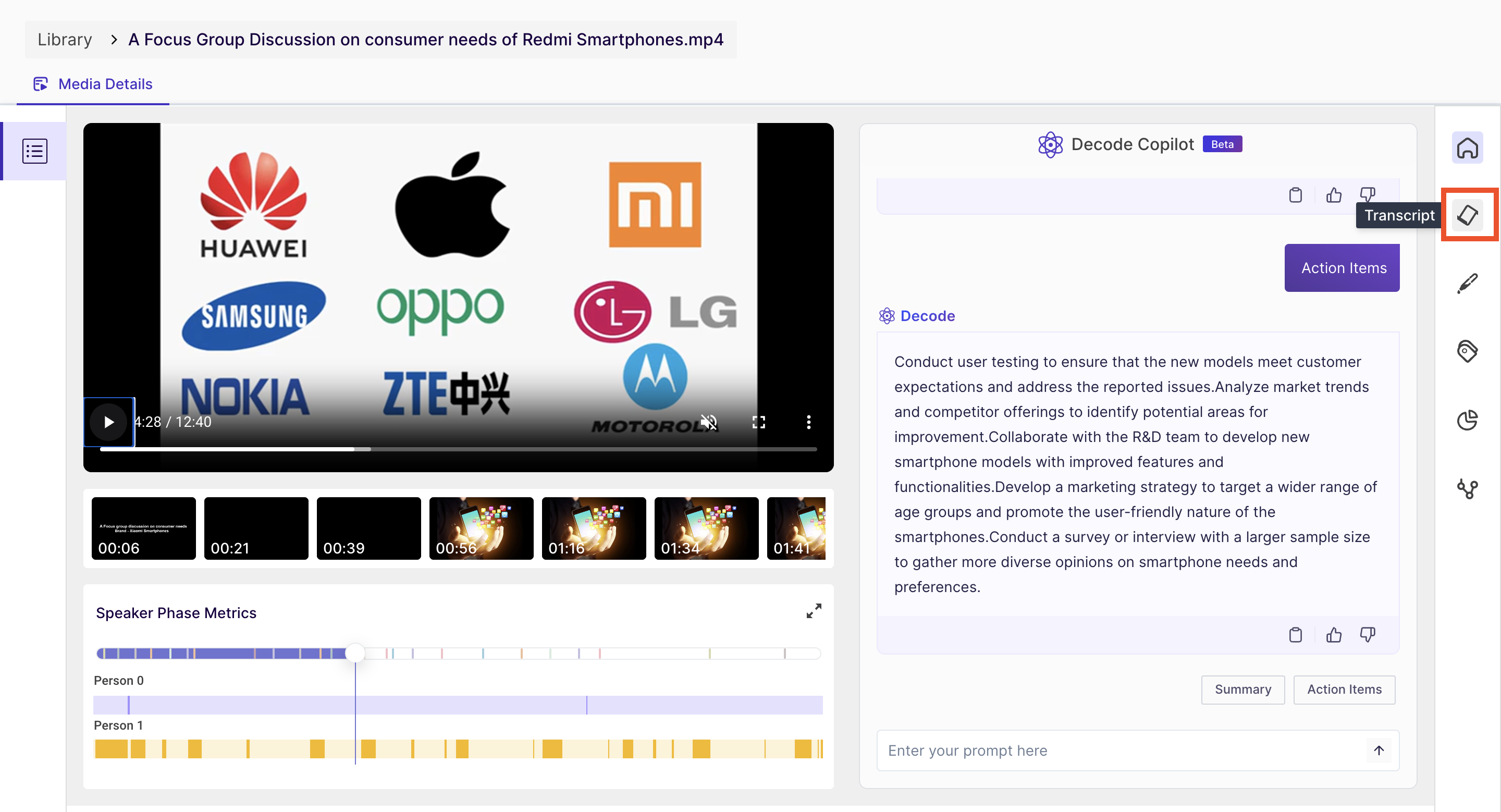
Step 3: The translate button is available in the top menu bar of the transcript page. Once you click that button, a language dropdown will be shown, using which you can select the required language.
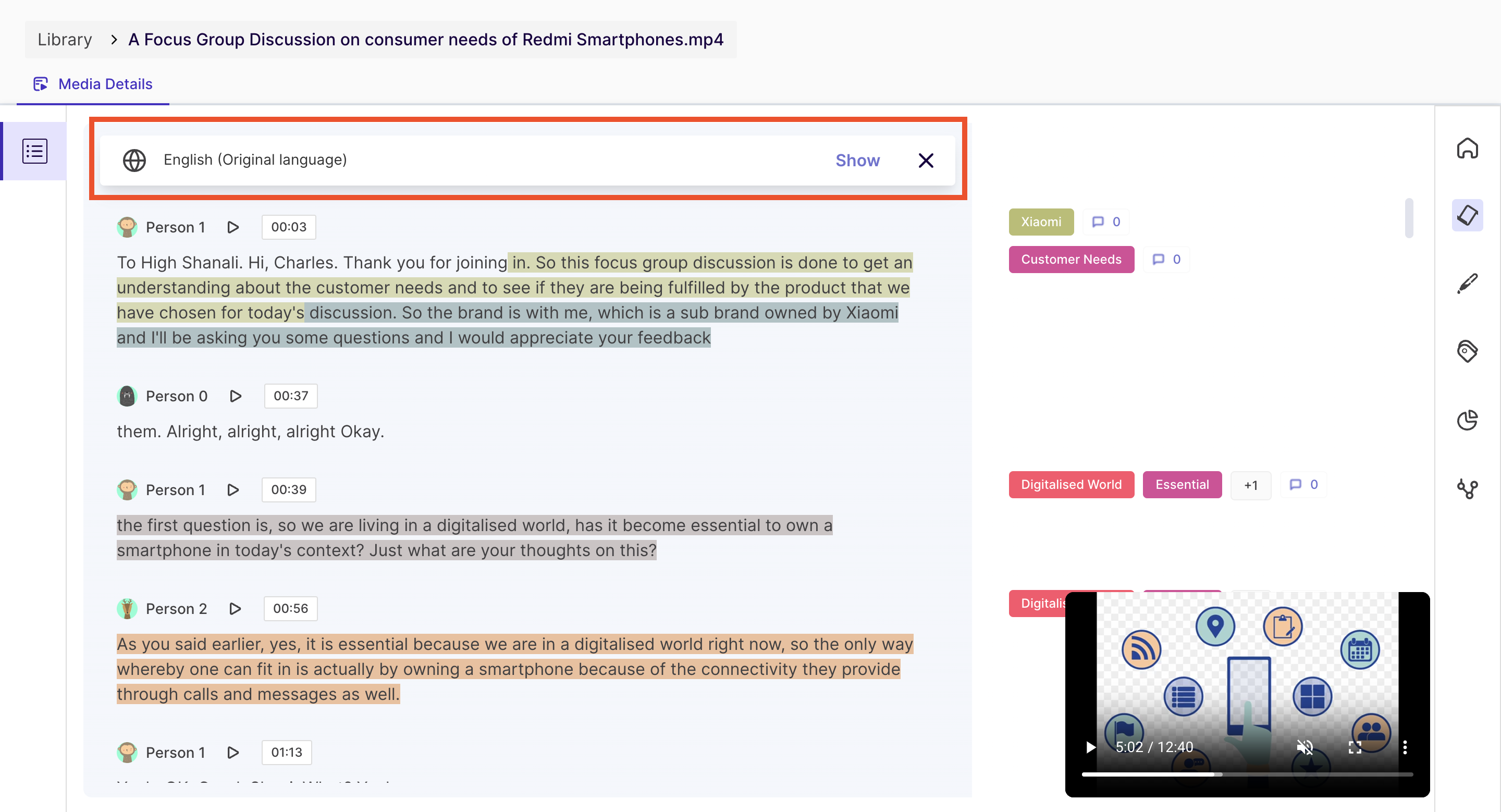
If the translation has been done earlier and besides the language name, it is showing as completed, the translated script will be available immediately. For any new translation, the user has to wait for some time. A notification will also get triggered once the translation is completed.

Note: After translation, kindly click on the "Regenerate Analytics" button if you have already generated analytics for the media.
To access the notification, refer to this article: How to access notifications.
