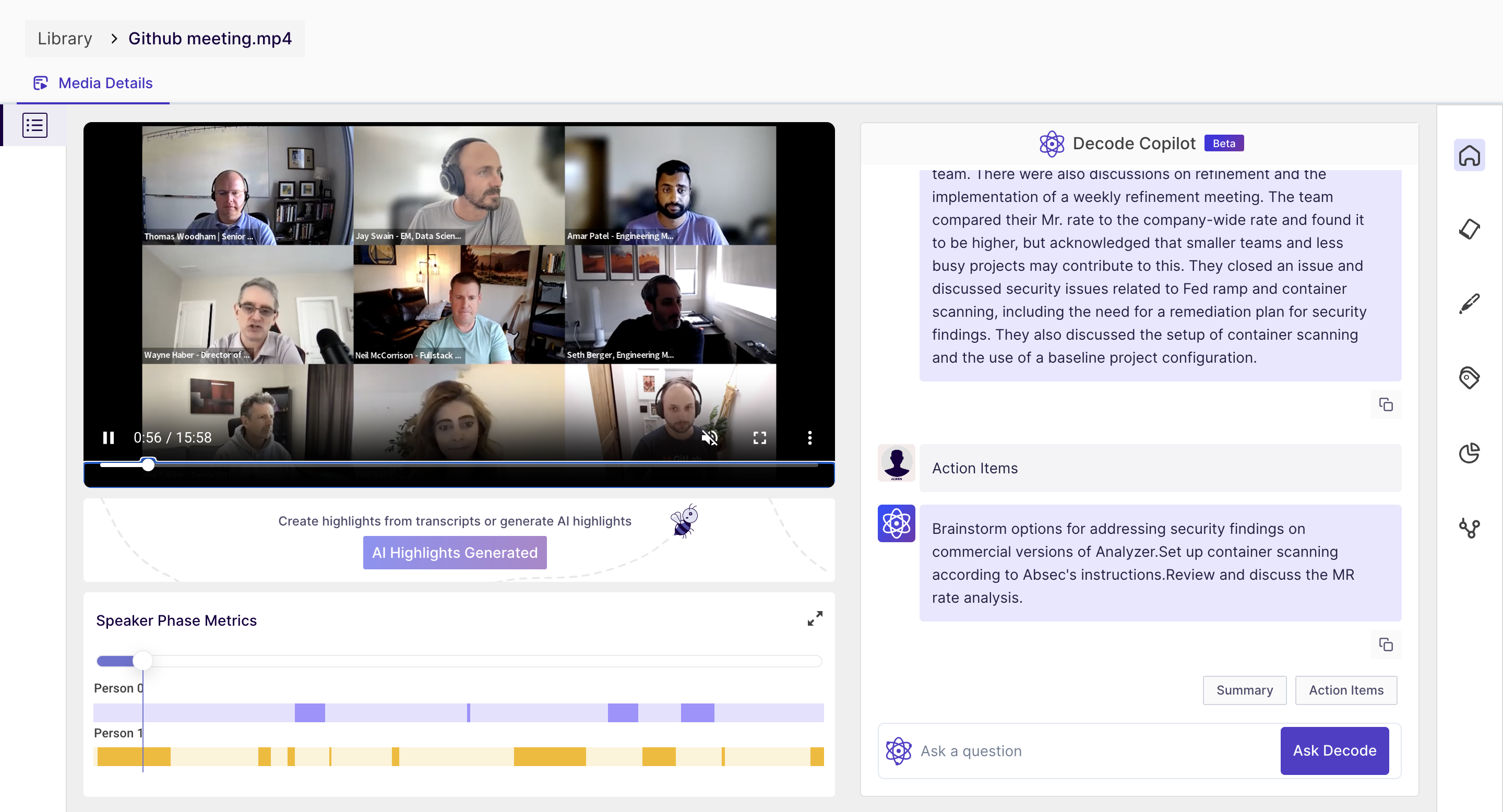How to upload files in Decode Library
Overview
Uploading media(video, audio, files) is an important part of qualitative research in digital platforms, as it can provide rich and contextual information. In this article, we will explore how you can upload videos from your computer to the Decode library and view the analytics of the videos using Decode.
Steps
Step 1: Once you log in to your Decode account, you will arrive on the dashboard.
Step 2: From the navigation panel available on the left-hand side of the dashboard, go to the library. A library is a repository of all your research work and uploaded media.
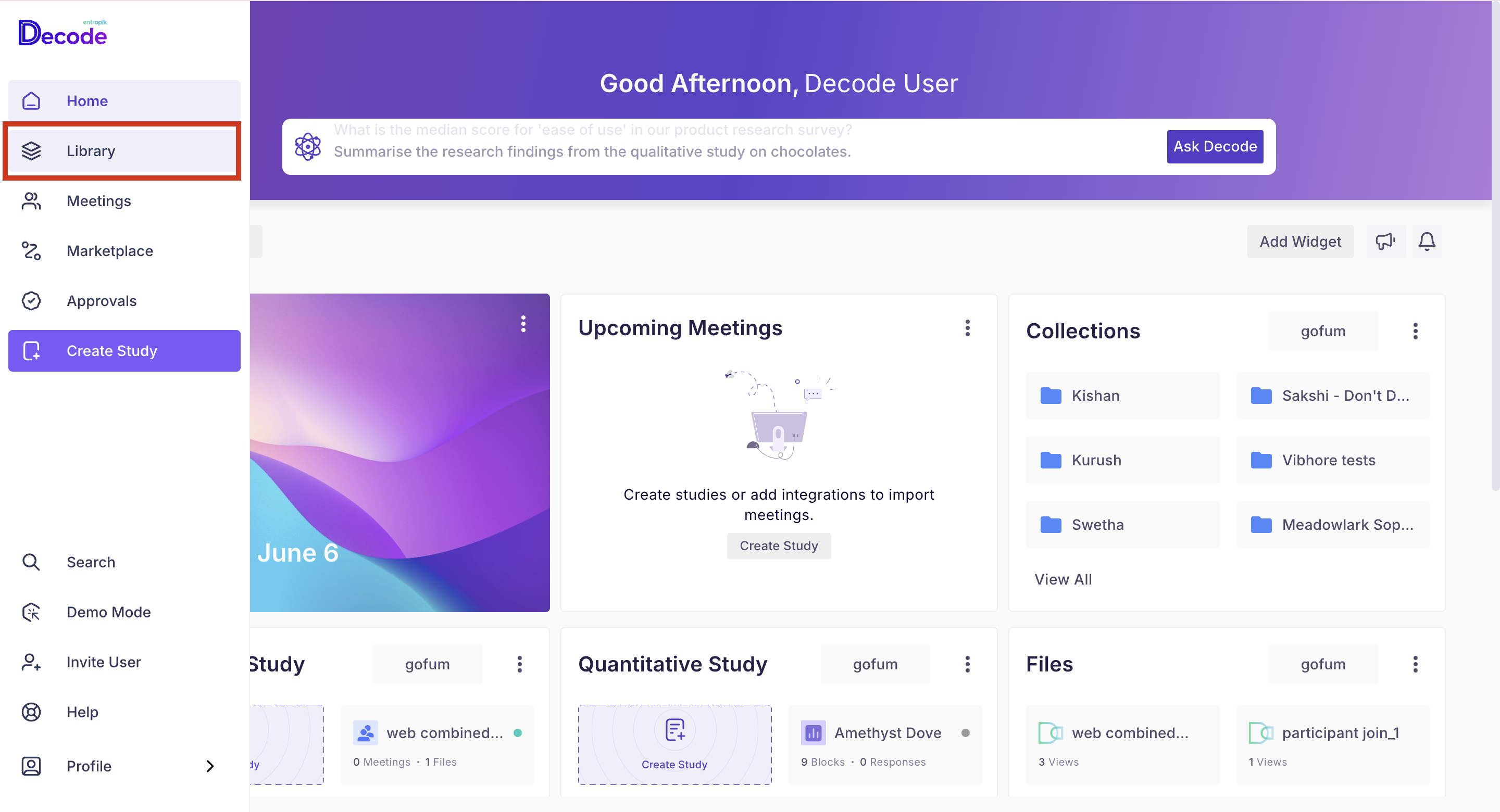
Step 3: Click on the "upload" button on the top-right corner of the library page.
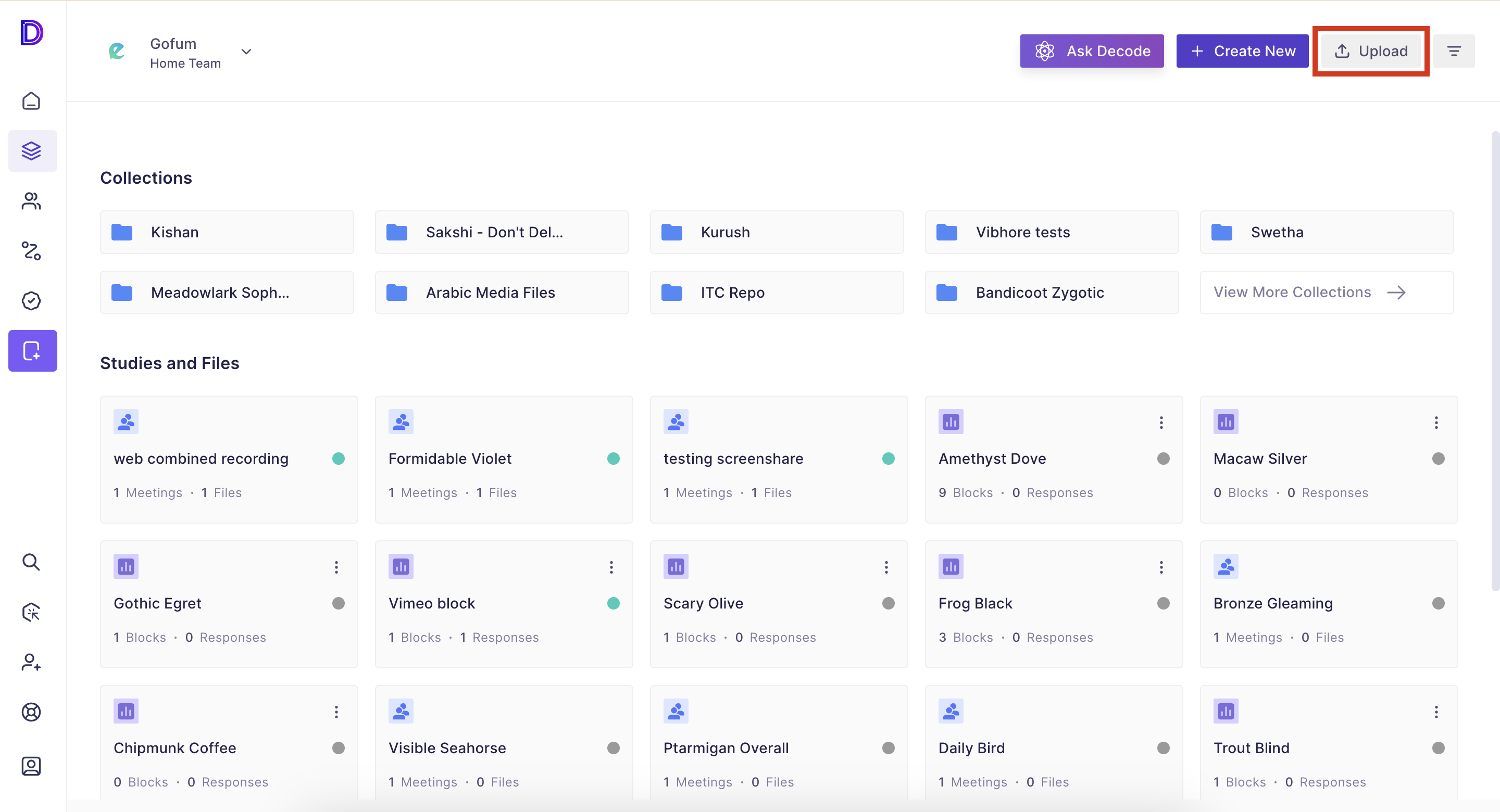
Step 7: Once you click on the button, a pop-up form will open for choosing media.
You can add the following types of files:
- Audio - .wav, Mp3,
- Video - mp4, m4v,
- Document - docx.,ppt, pptx, PDF
- Excel - .xls, .xlsm, .xltm,
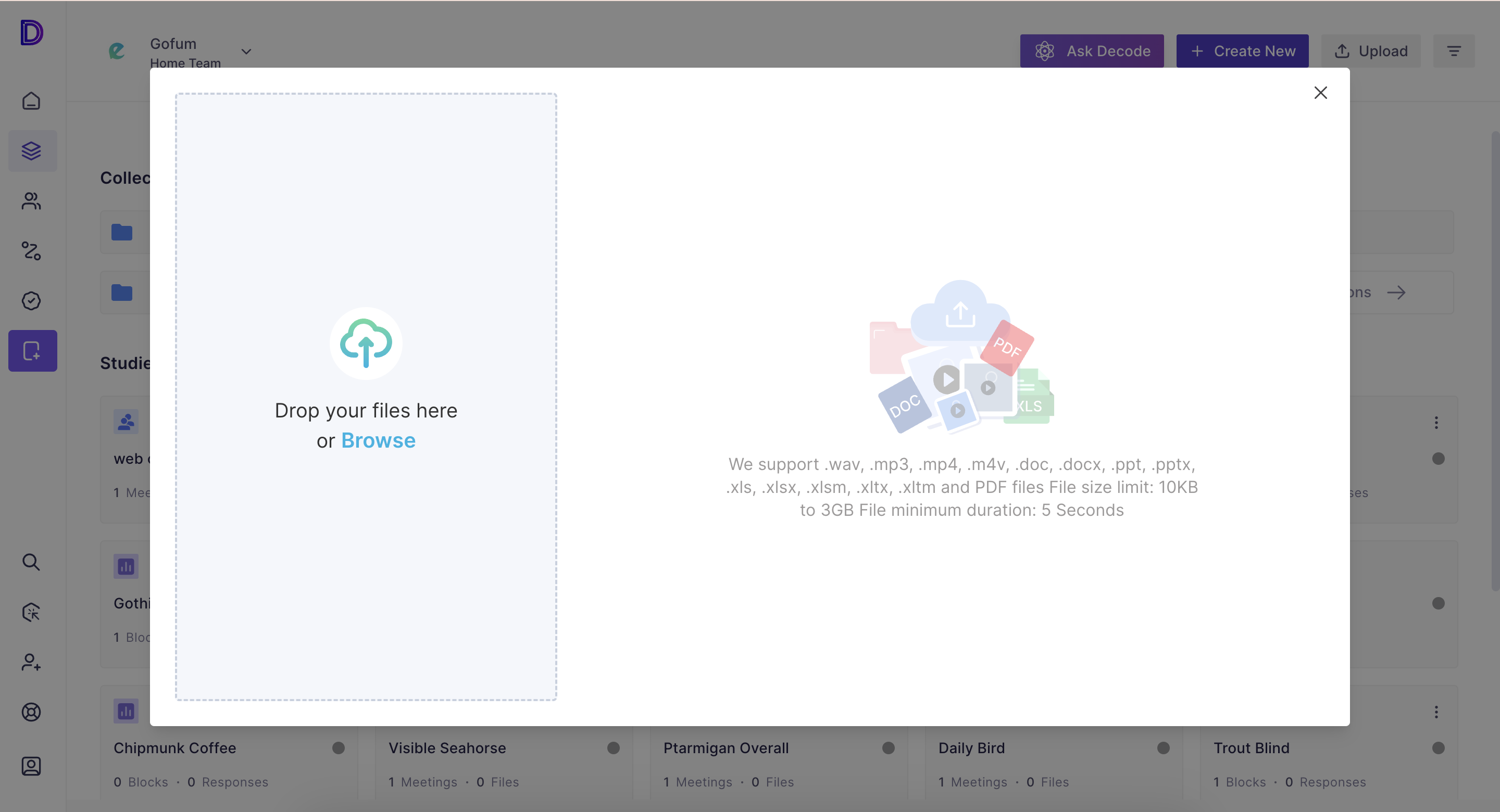
Note: If you are adding any audio or video files, you need to follow the step 8, or other file format this step is not needed.
Step 8: Now you can specify the media details like name, number of participants and language spoken in the video.
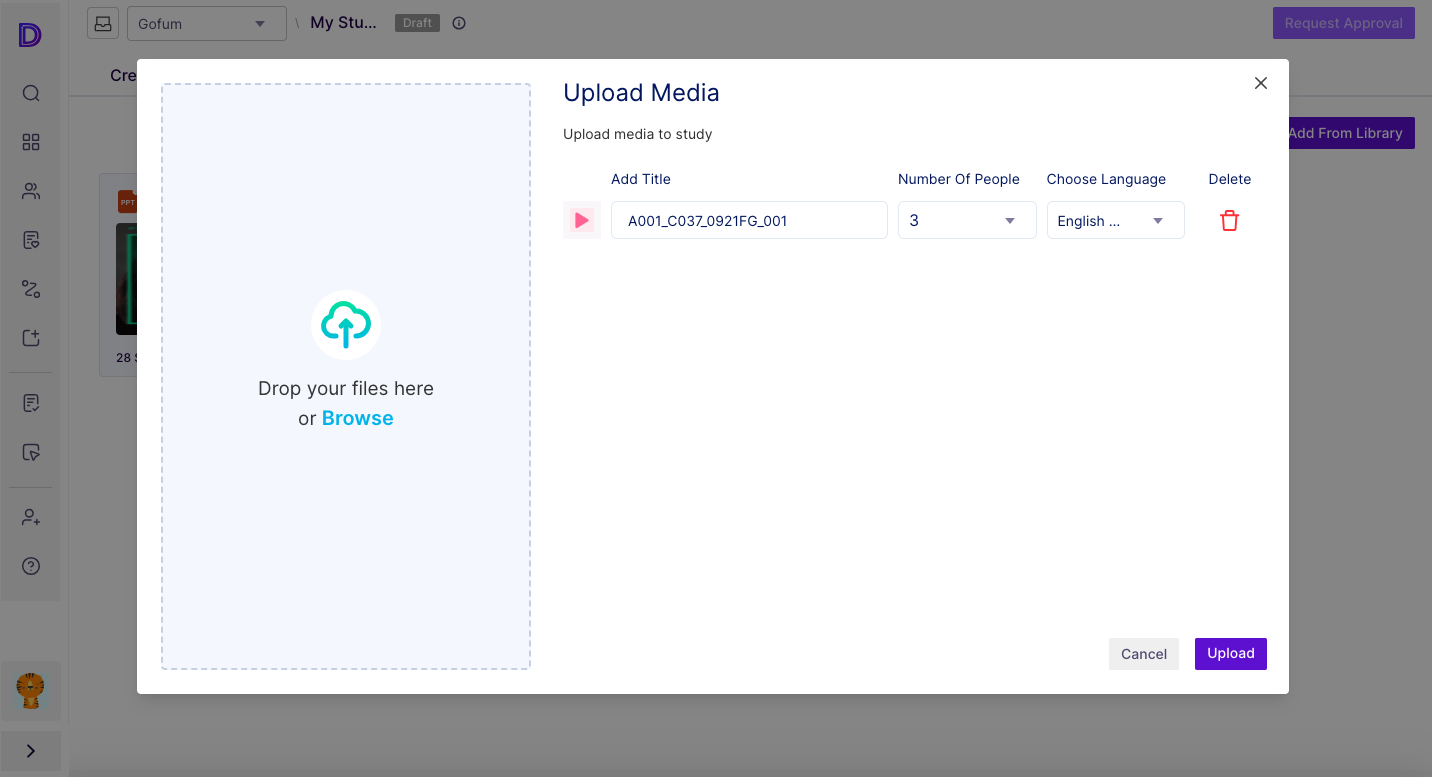
Once added, click on the upload button, and the upload will start, and you can track the upload using the loading progress bar. After the upload is done, a toaster message and upload message status will appear.
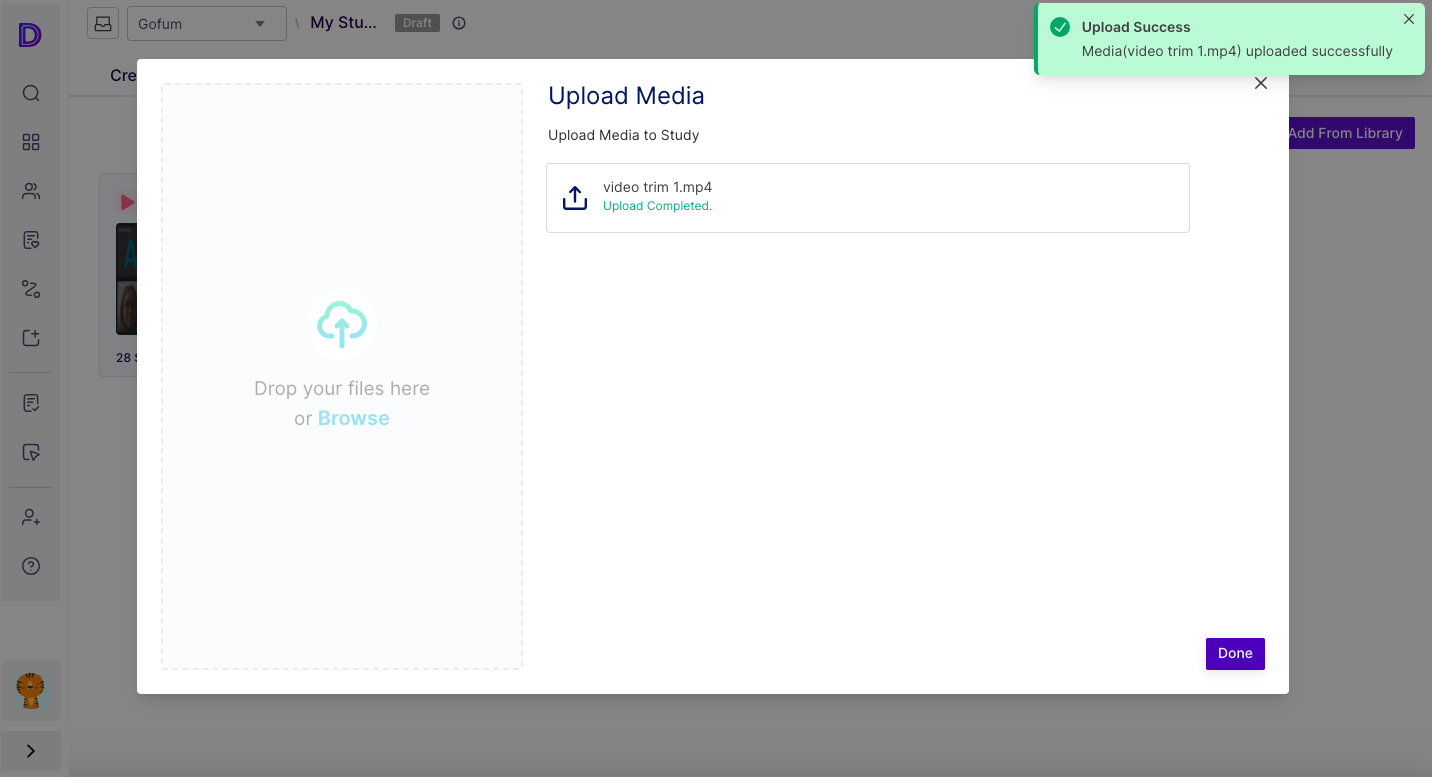
Step 9: After successful upload, the file will be available in the library section.
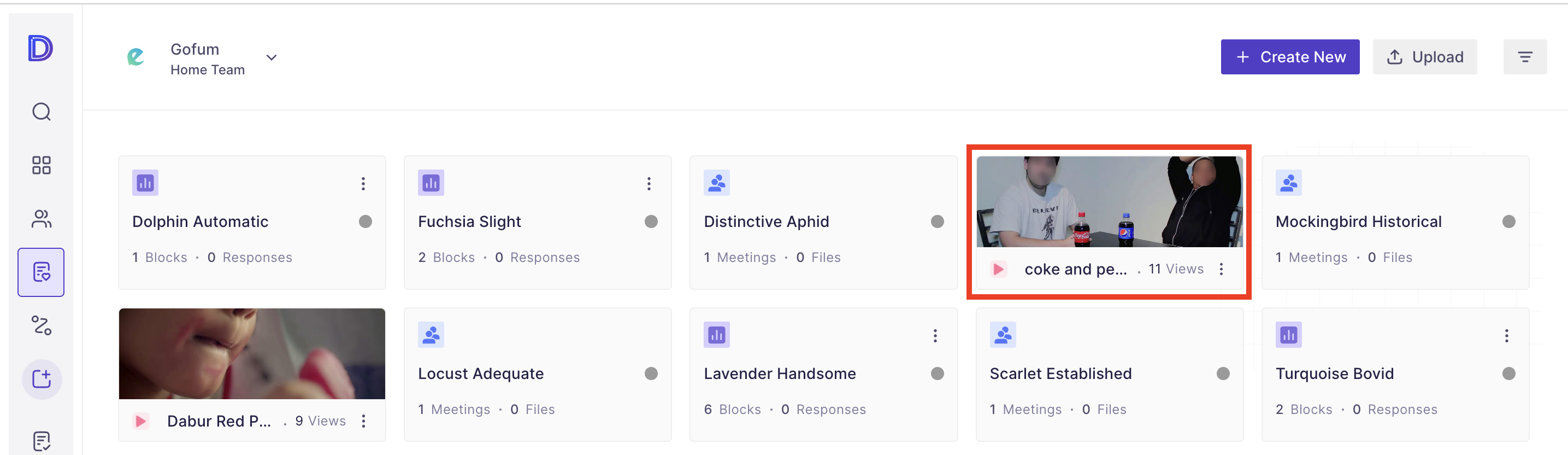
To view the detailed analytics of the files, you can click on them.