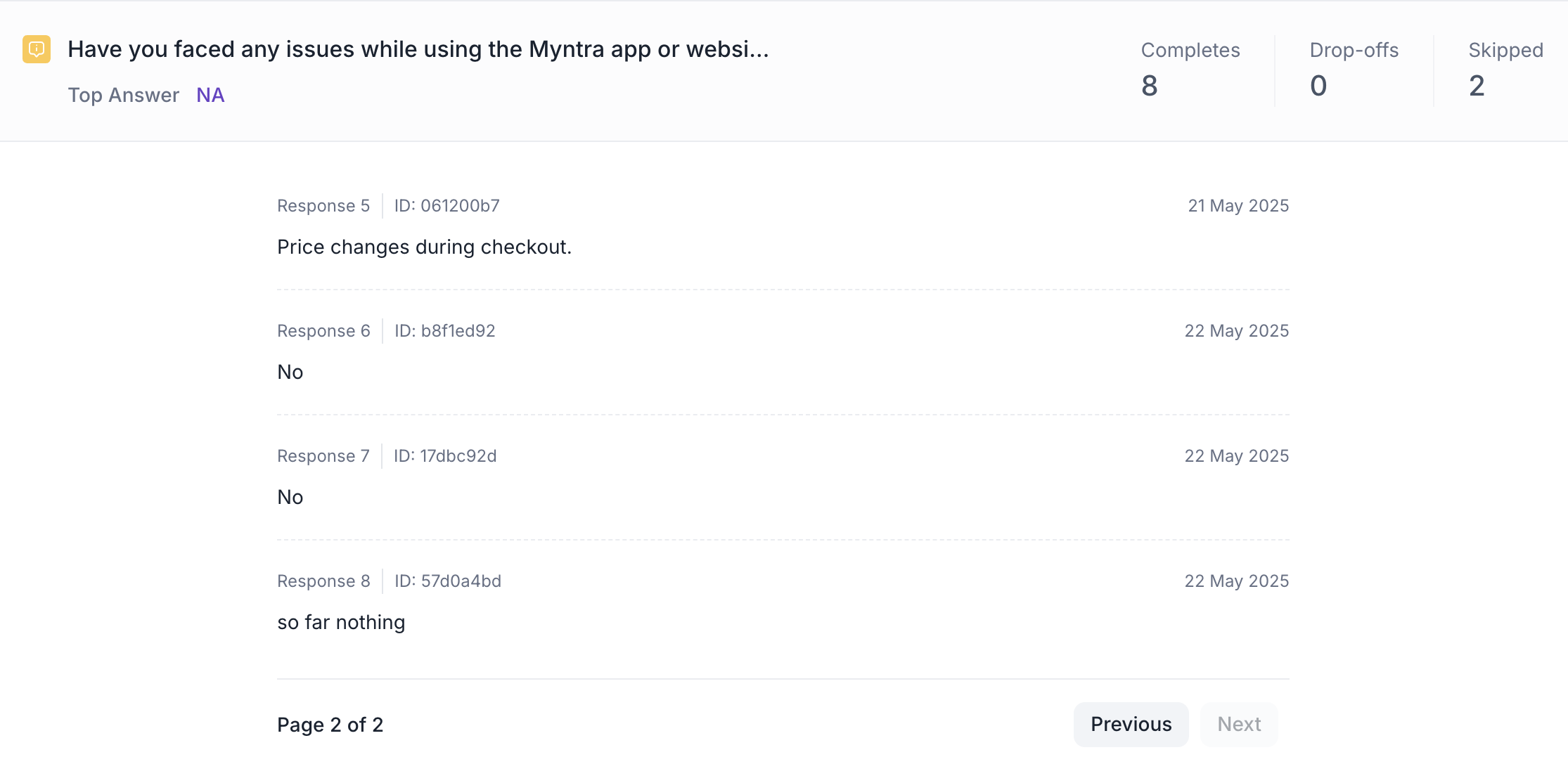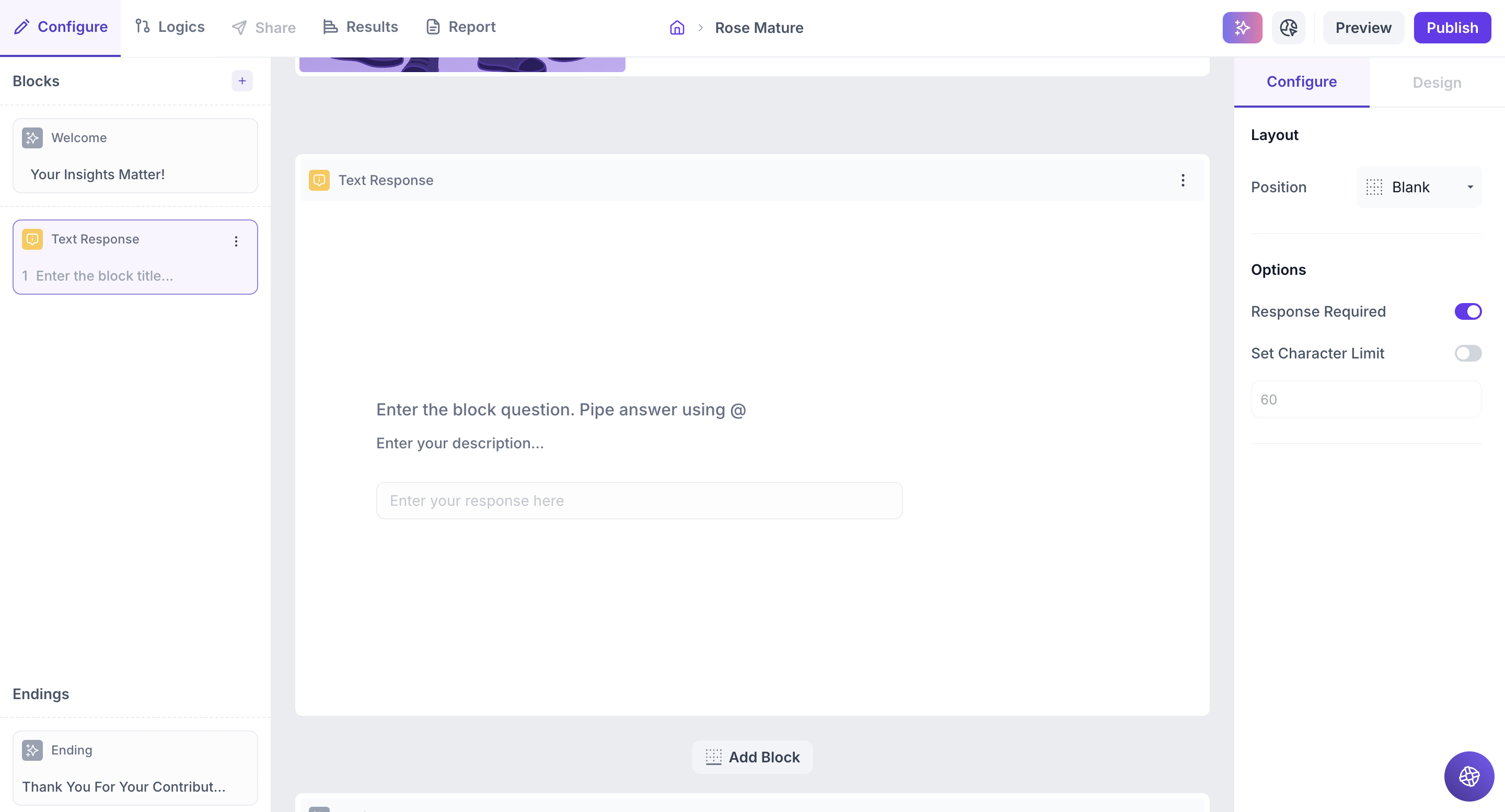Text Response Question block
Overview
The Text Response block allows respondents to share their thoughts, opinions, or experiences in their own words. This open-ended format is designed to capture qualitative insights that structured question types might miss.
Respondents can type their answer into a text box, with a character limit of up to 500 characters (this limit can be customized based on your requirement.
Block Details
Enter the Question: Type your question in the input field. If you’d like to personalize the question using an answer from a previous block, just type " @ ". A list of earlier questions will appear and select the one you want to pipe from. This helps you tailor the experience based on what the respondent has already shared.
Example:
Previous Question: Which shampoo brand do you currently use? Options: Dove Shampoo, Head & Shoulders, Pantene, Clinic Plus, Sunsilk and Tresemmé .
Text Response Block Question: What do you like most about @Which shampoo brand do you currently use?
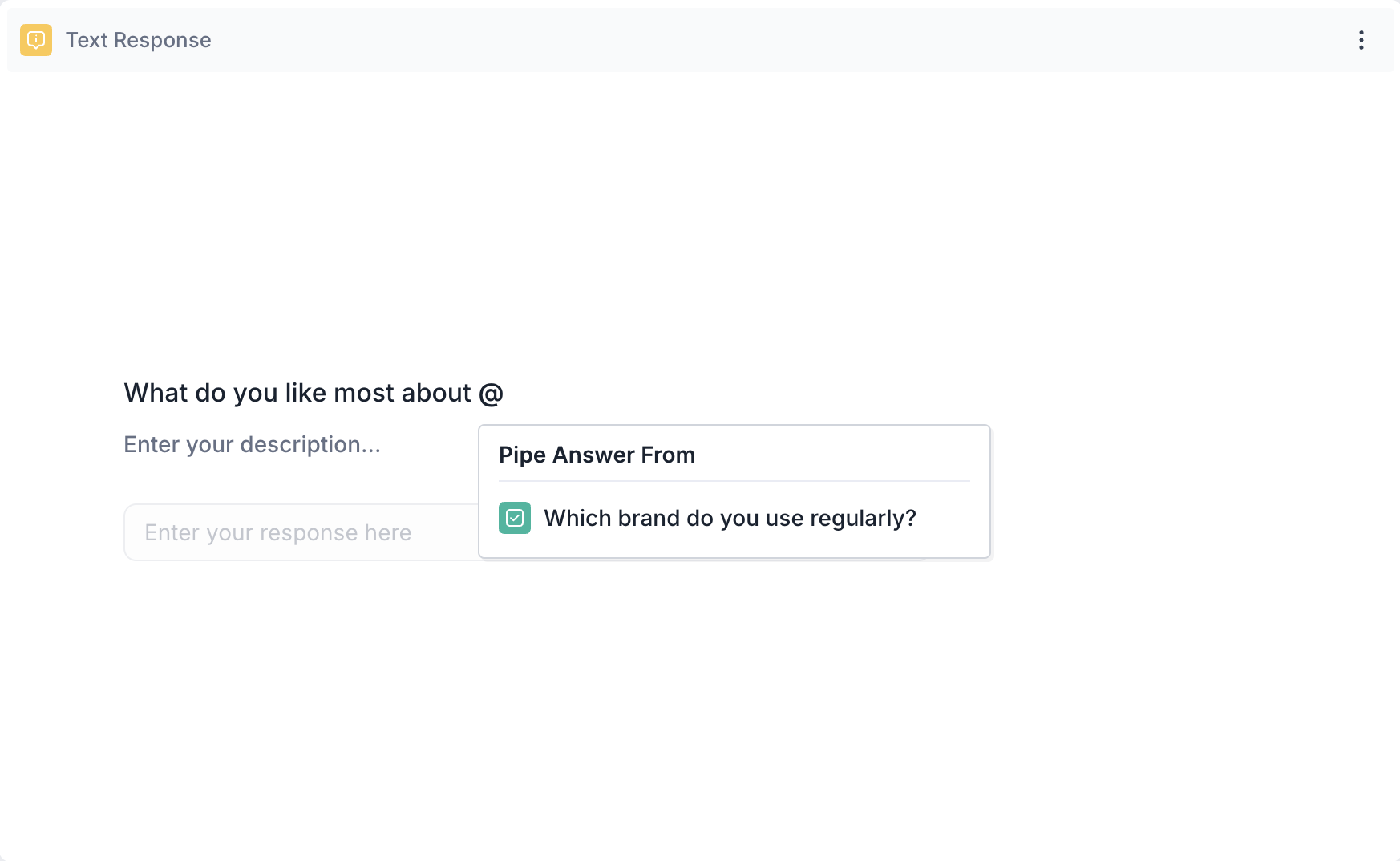
Respondent’s View: If the respondent selected Panetene in the previous question, the text response question will appear as, What do you like most about Pantene?
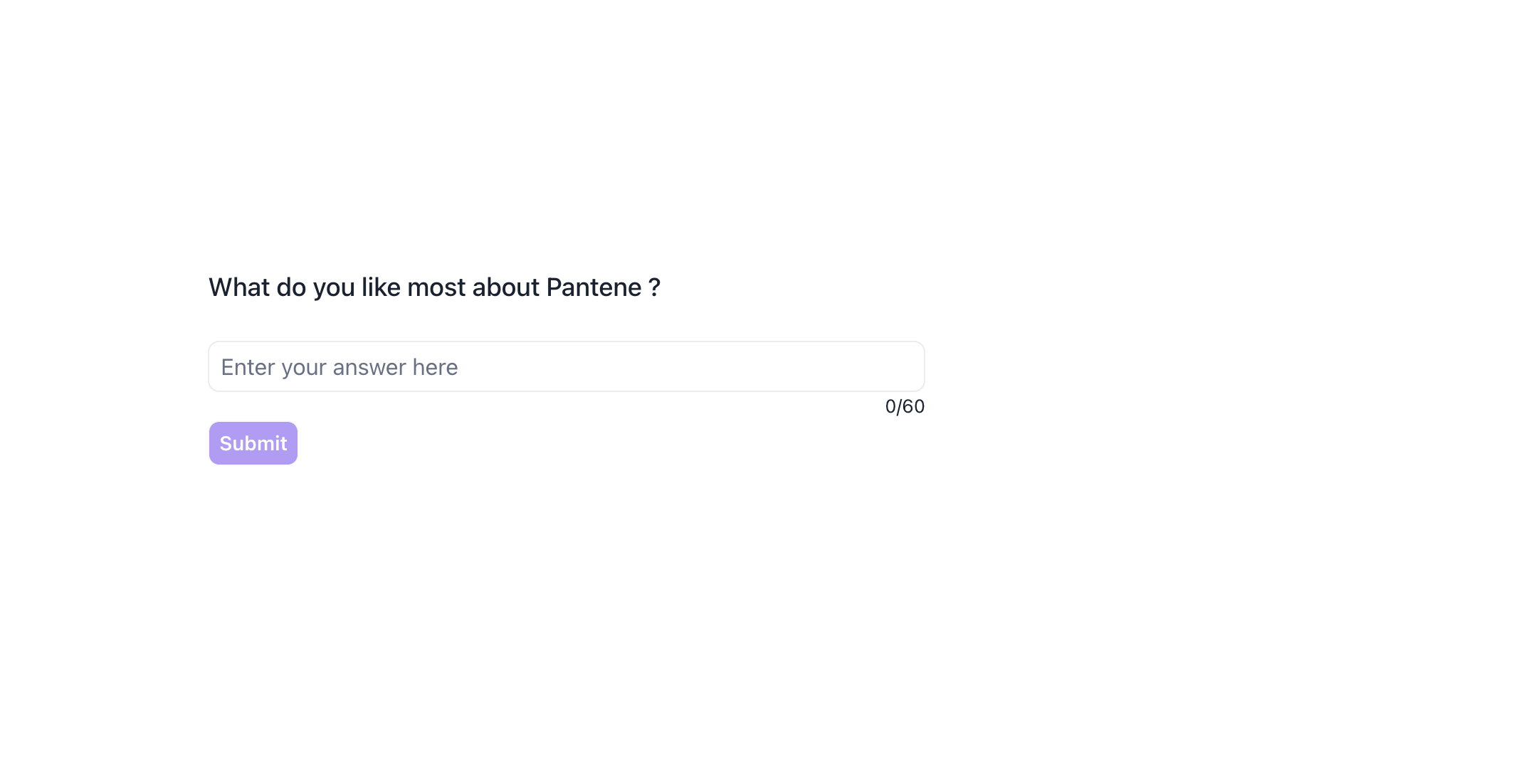
Properties
The Star Rating block offers several configuration options in the right-side Properties panel, giving you flexibility in how the question behaves and how responses are collected.
Layout: You can enhance the visual presentation of your Text Response question by adding an image (e.g., product packaging, campaign visual, or brand element) to provide context and help respondents frame their answers more effectively.
1. To do this, Change the Layout Position: By default, the layout is set to “Blank”, which displays the question in a standard format (text on top, dropdown below). To enable image upload, select a different layout option:
- Left
- Right
- Top
2. Upload or Select an Image: Once a layout is selected, you'll see an option to:
- Upload an image from your device
- Choose from predefined images available in the platform’s image library.
Options
Response Required (Enabled by default): This setting ensures respondents must select an option before proceeding to the next question. You can disable it if you want to make the question optional.
Result
Once your study is published and respondents have submitted their answers, you can view the block-wise responses in the results section.
Overall Results
1. Top Summary
This section gives you a quick snapshot of how your study performed:
- Total Blocks – Number of question blocks included in the study
- Total Responses – Count of completed responses across all blocks
- Screened Out – Respondents who didn’t qualify based on screener logic
- Dropped Off – Respondents who exited the study midway
- Completion Rate – % of respondents who completed the full study
- Drop-Off Rate – % of respondents who exited before completion
2. Study-Level Download
- Download all collected response data at the study level, covering every block and question.
3. Filter Responses
Use the filter panel at the top of the results view to analyze specific respondent segments.
You can filter based on:
- Answers from previous questions
- Device type (e.g., mobile, desktop)
- Browser used (e.g., Chrome, Safari)
This helps uncover trends and insights within specific user groups.
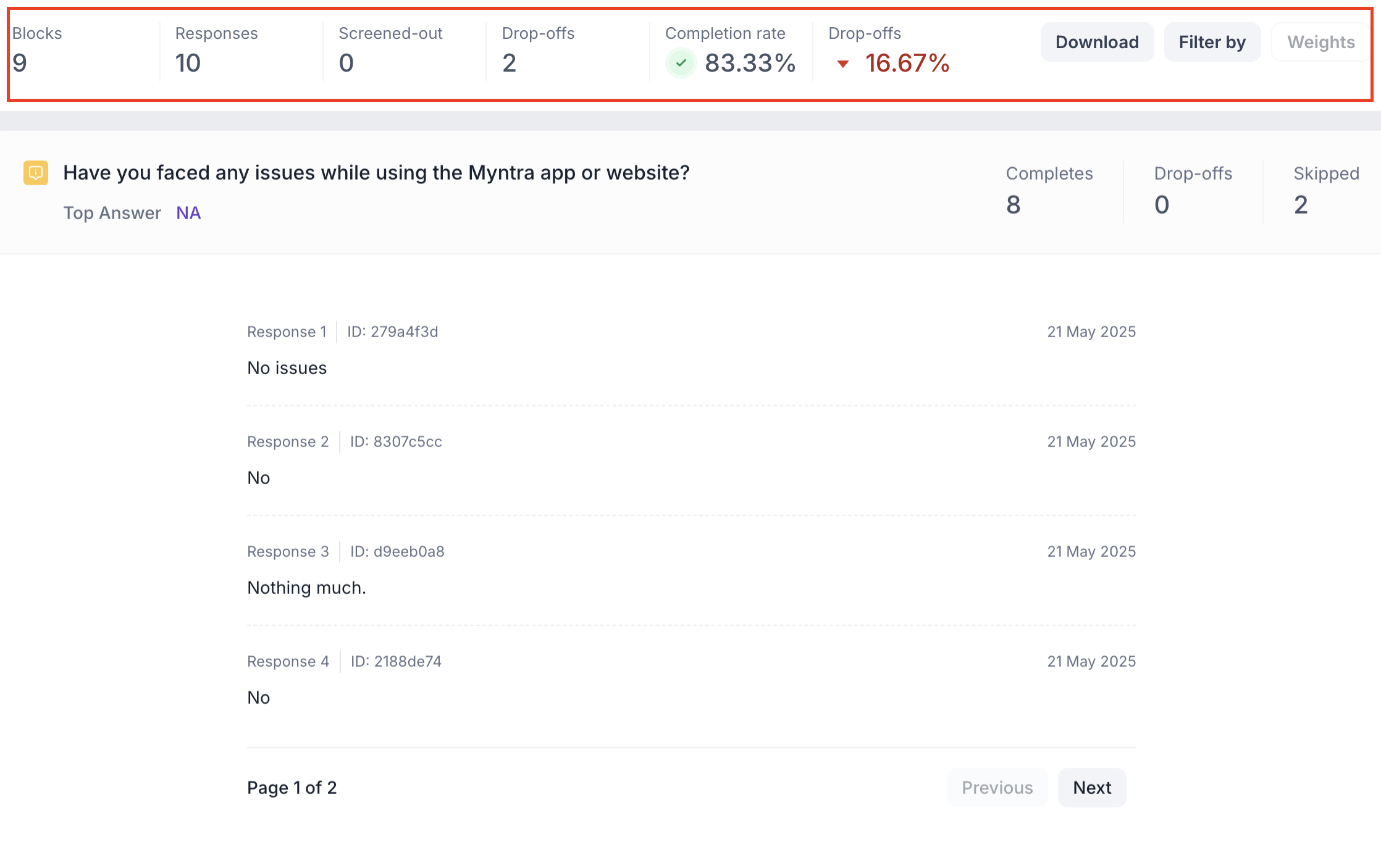
Text Response Block Results
1. Response Summary
- Completed – Number of respondents who answered the question.
- Drop-off – Respondents who exited the study before reaching this block.
- Skipped – Number of respondents who viewed but didn’t respond.
2. List Format Data
For Text Response blocks, the results are displayed in a list format. For each entry, you can see:
- The open-ended response submitted by the respondent
- The Respondent ID
- The date the response was submitted