How to Add Advanced Blocks in a Quantitative Study?
Overview
Advanced Blocks in Decode are built for deeper, more sophisticated research. These blocks go beyond standard questions to support detailed comparisons, randomized content, and loyalty measurement. Perfect for analyzing product attributes, segment-based responses, or customer satisfaction at scale.
In this article, you’ll learn how to build a quantitative study using Advanced Blocks, from setup to customizing block behavior.
Steps
Step 1: Log in to Decode
Once you log into your Decode account, you will be directed to the dashboard.
Step 2: Create a New Study
Click the “+” button from the left-hand navigation panel labeled Create Study or click “Create new Study” from the top panel on the dashboard.
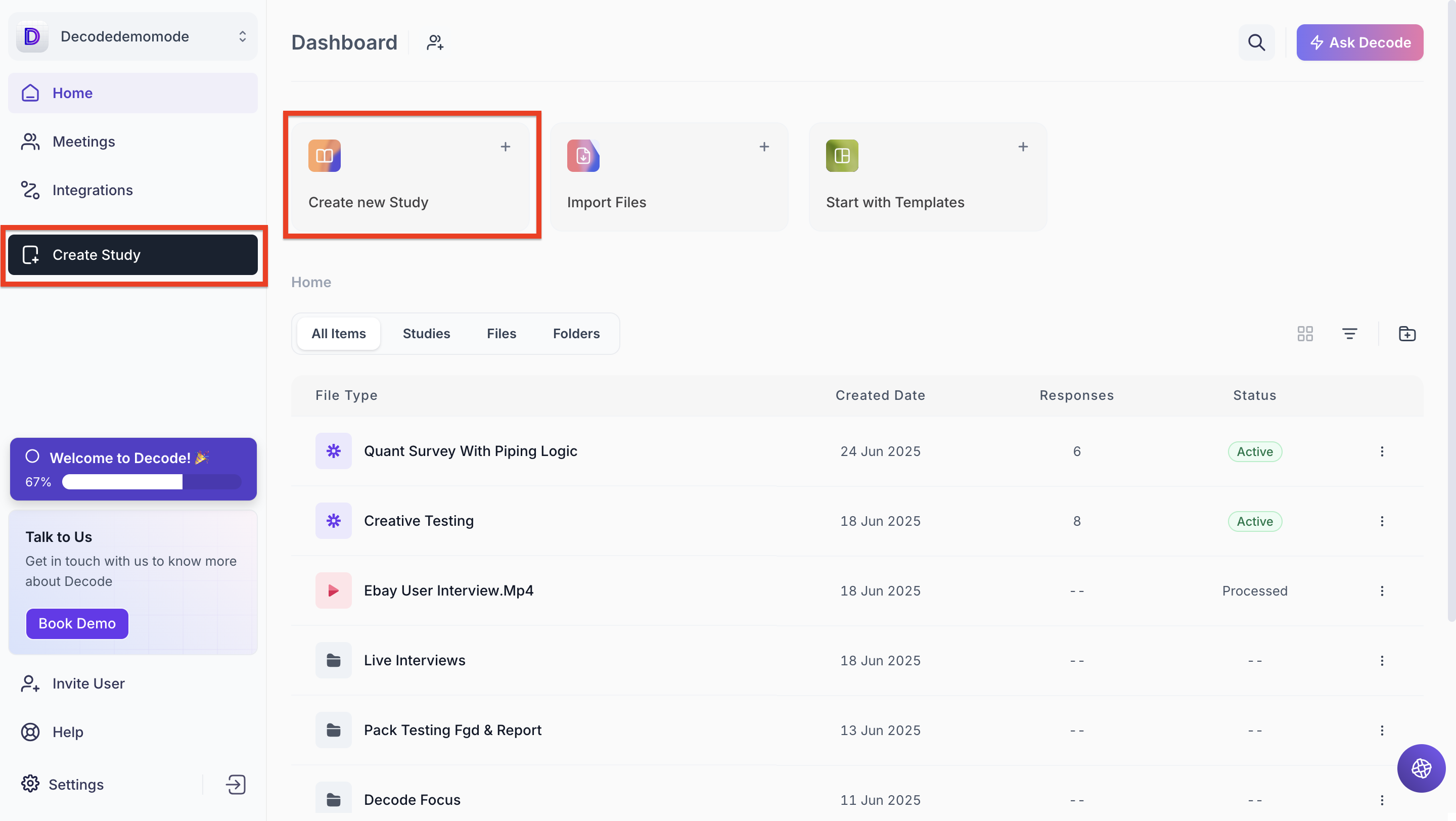
Step 3: Choose Research Type
A popup will appear to select the type of study:
- Choose Quantitative Study
- Then click Create from Scratch button
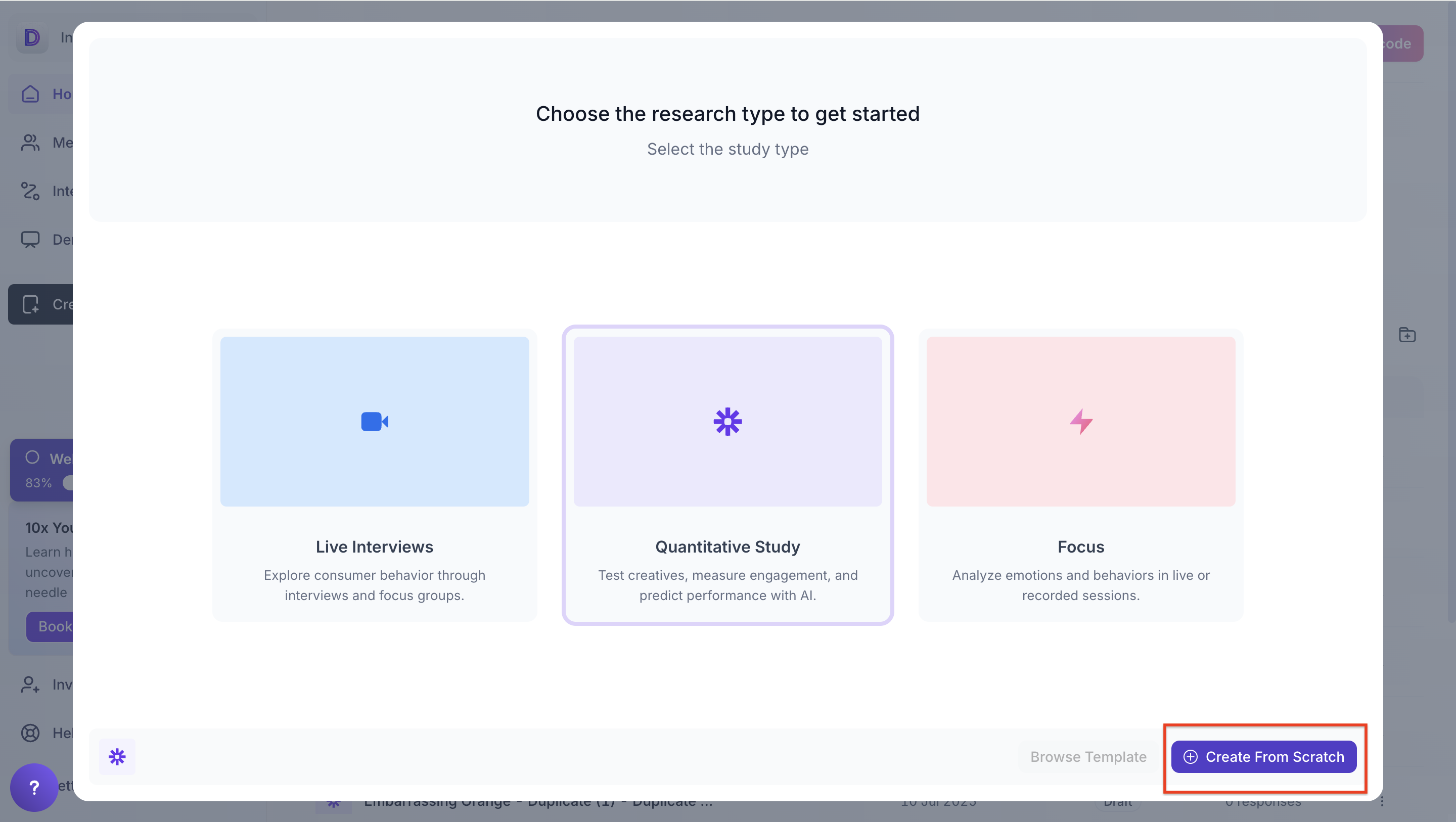
Step 4: Survey Configuration Page
Once your study is created, you'll be redirected to the survey configuration screen. This is where you can set up your study structure and add or edit blocks.
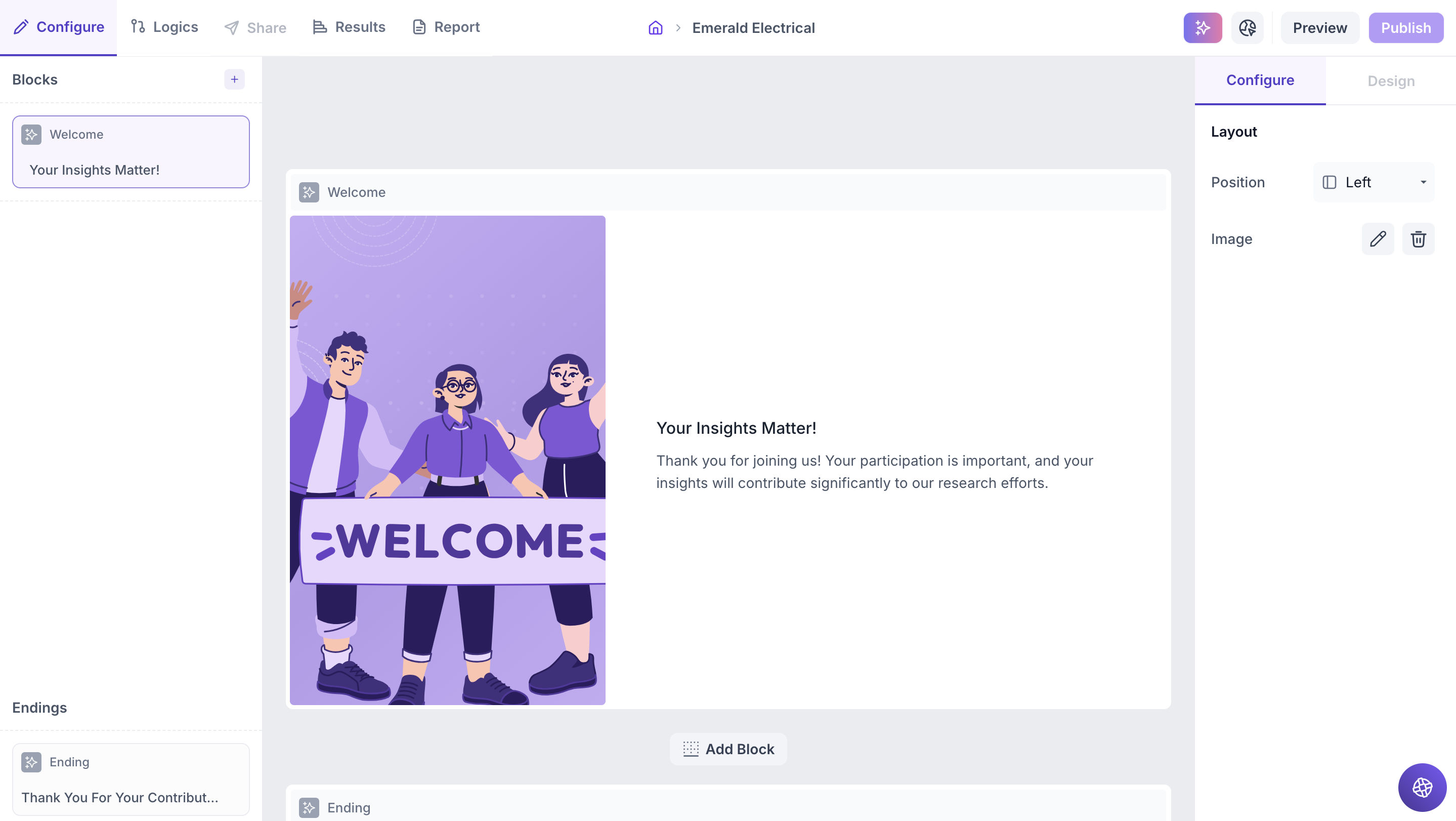
Step 5: Customize the Welcome and Thank You Pages
By default, your study will include a Welcome Page at the beginning and a Thank You Page at the end.
- The Welcome Page is where you can introduce the study, add a title, description, and relevant visuals.
- The Thank You Page allows you to acknowledge participant completion.
Welcome Page
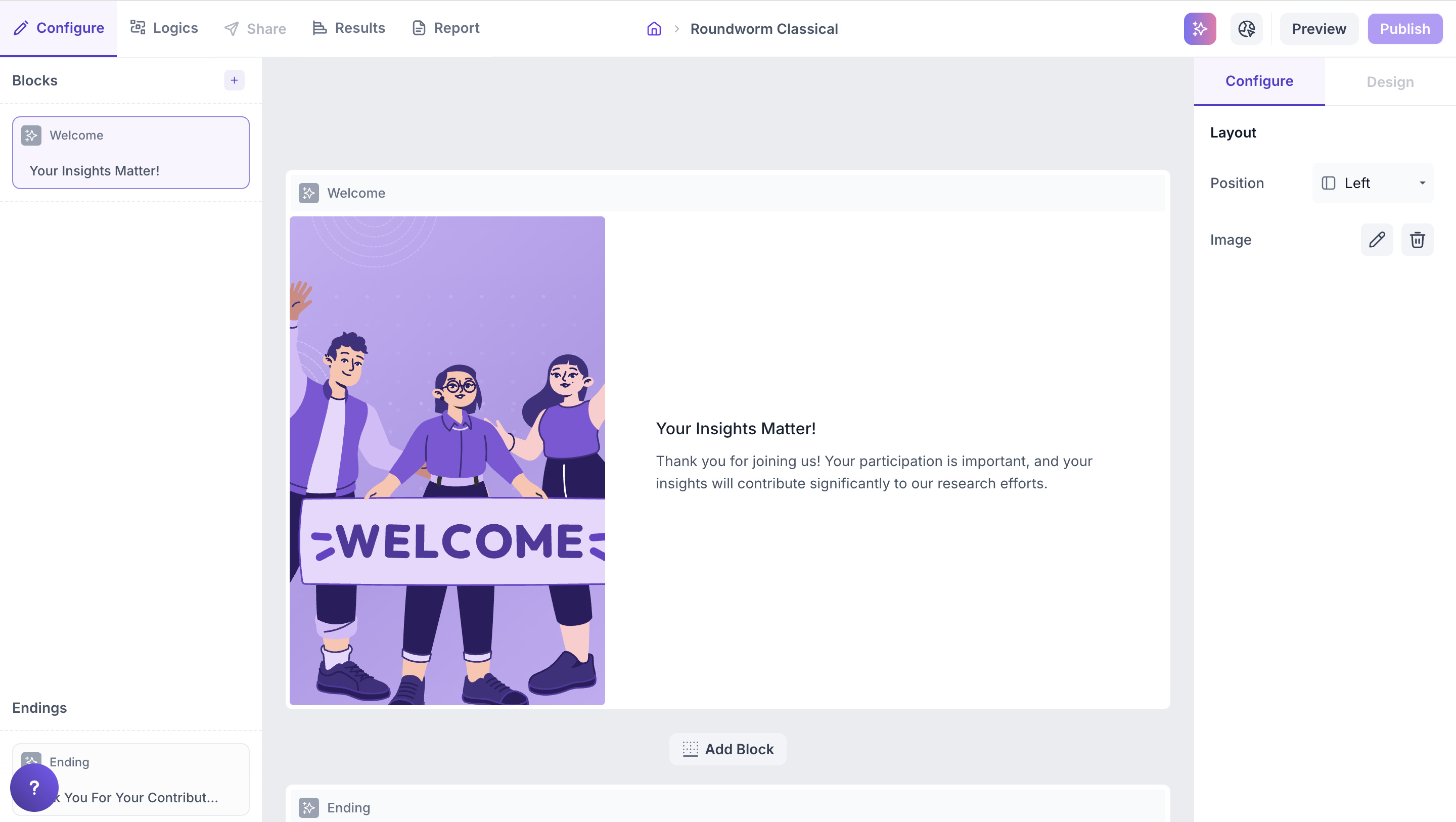
Thank You Page
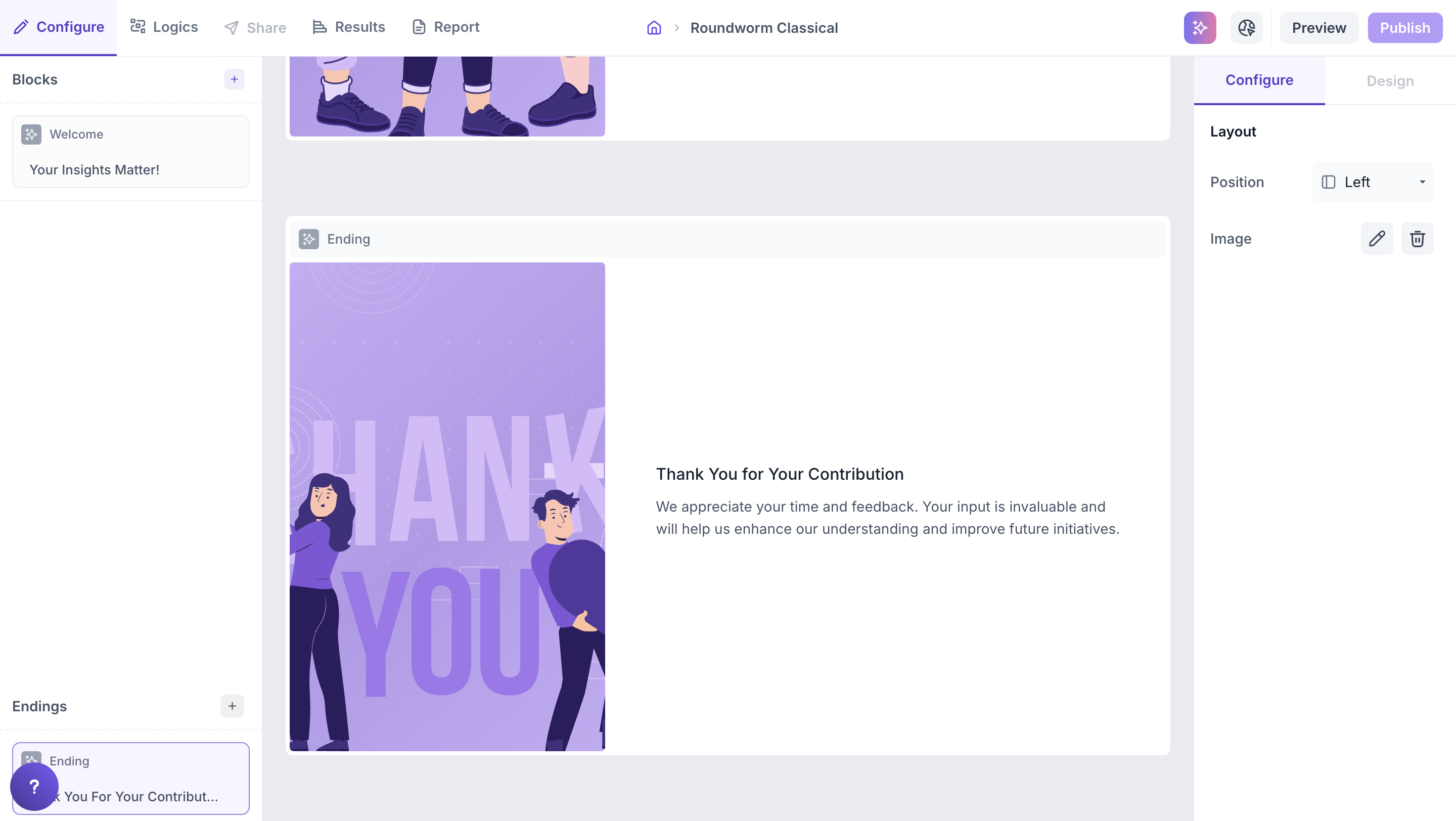
Step 6: Add a New Block/Question
Click the “+” icon in the left navigation panel, just above the Welcome Block, to start adding questions.
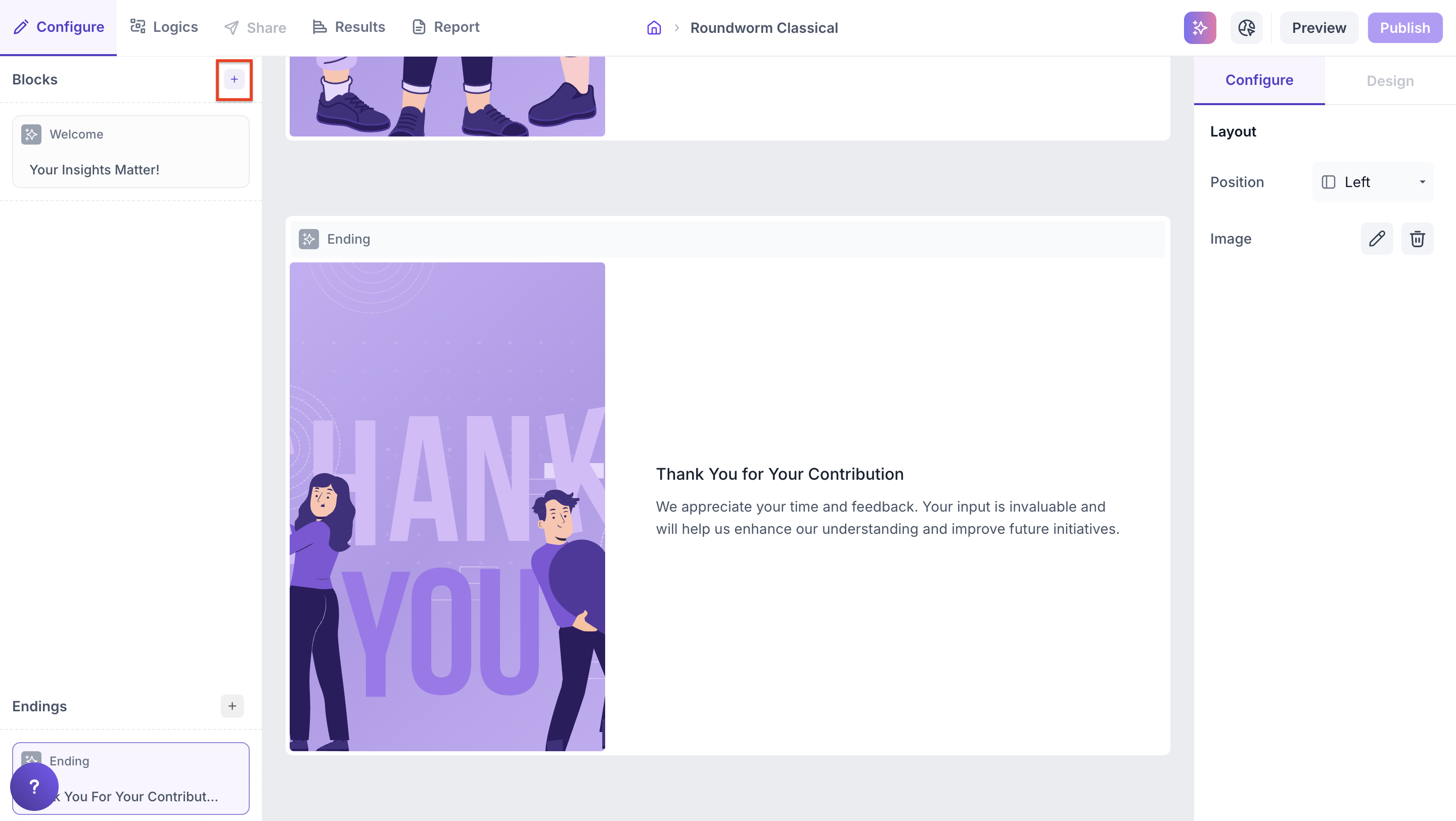
Once a block is added, you can:
- Click directly on any block to edit it
- Rearrange or duplicate blocks as needed ( Note: If logic has been configured in a study, you will not be able to rearrange it ).
- Use the small " Add block " buttons above or below an existing block to quickly add a new one in the desired position.
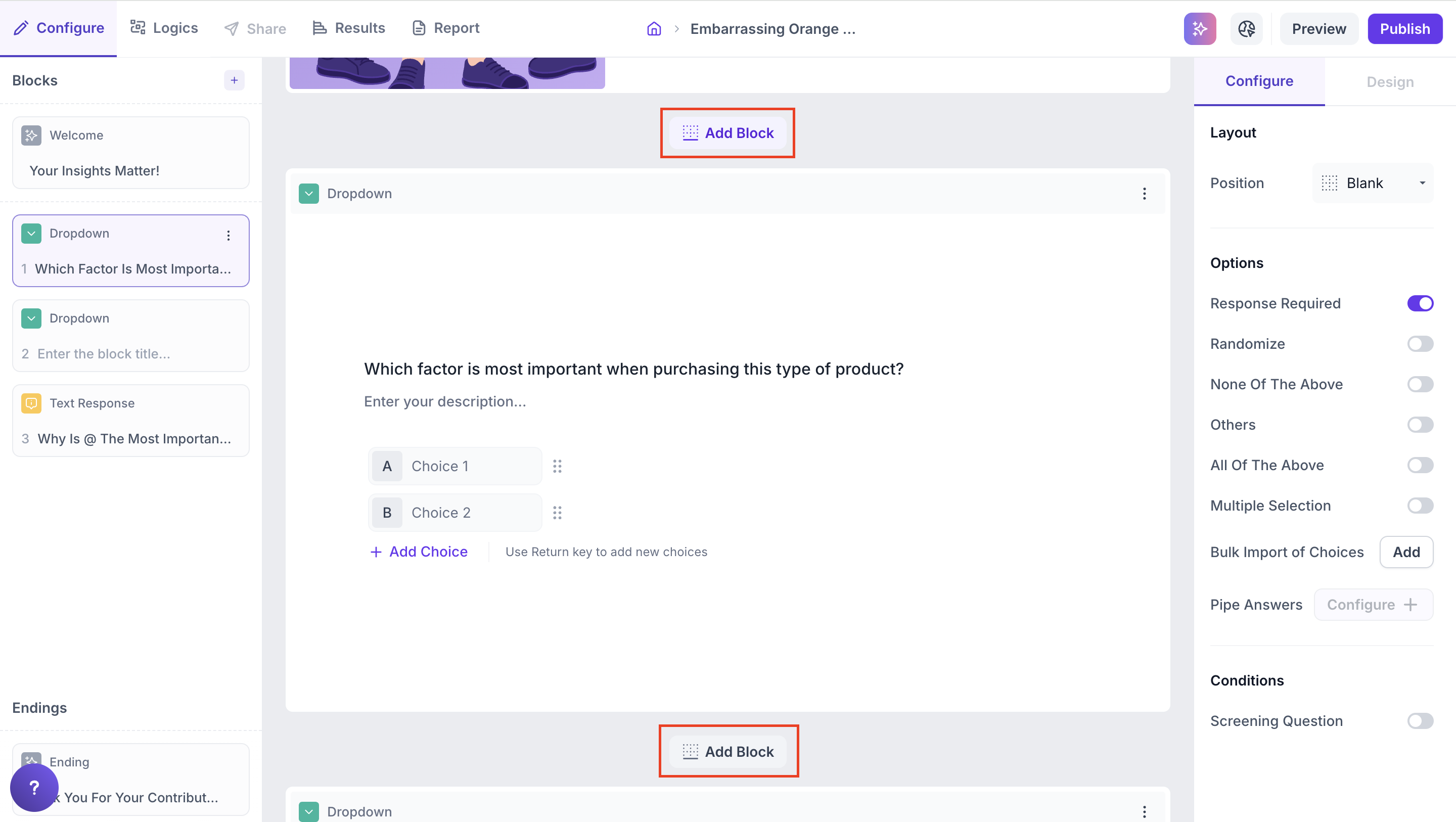
Step 7: Advanced Question Blocks
You’ll see different types of blocks grouped into three sections:
- Basic
- Advanced
- Media
Use Advanced Blocks for in-depth studies and it includes following blocks,
- Conjoint – Compare different product/service combinations
- Group & Randomization – Assign different blocks randomly or based on defined criteria
- Matrix – Rate multiple items using a consistent scale
- Net Promoter Score (NPS) – Measure customer loyalty and satisfaction on a 0–10 scale
Click on any block to add it to your study.
Each block includes a question mark (?) icon. Hover over it to view a short description of that block, this helps you understand the purpose and usage of each question type without leaving the page.
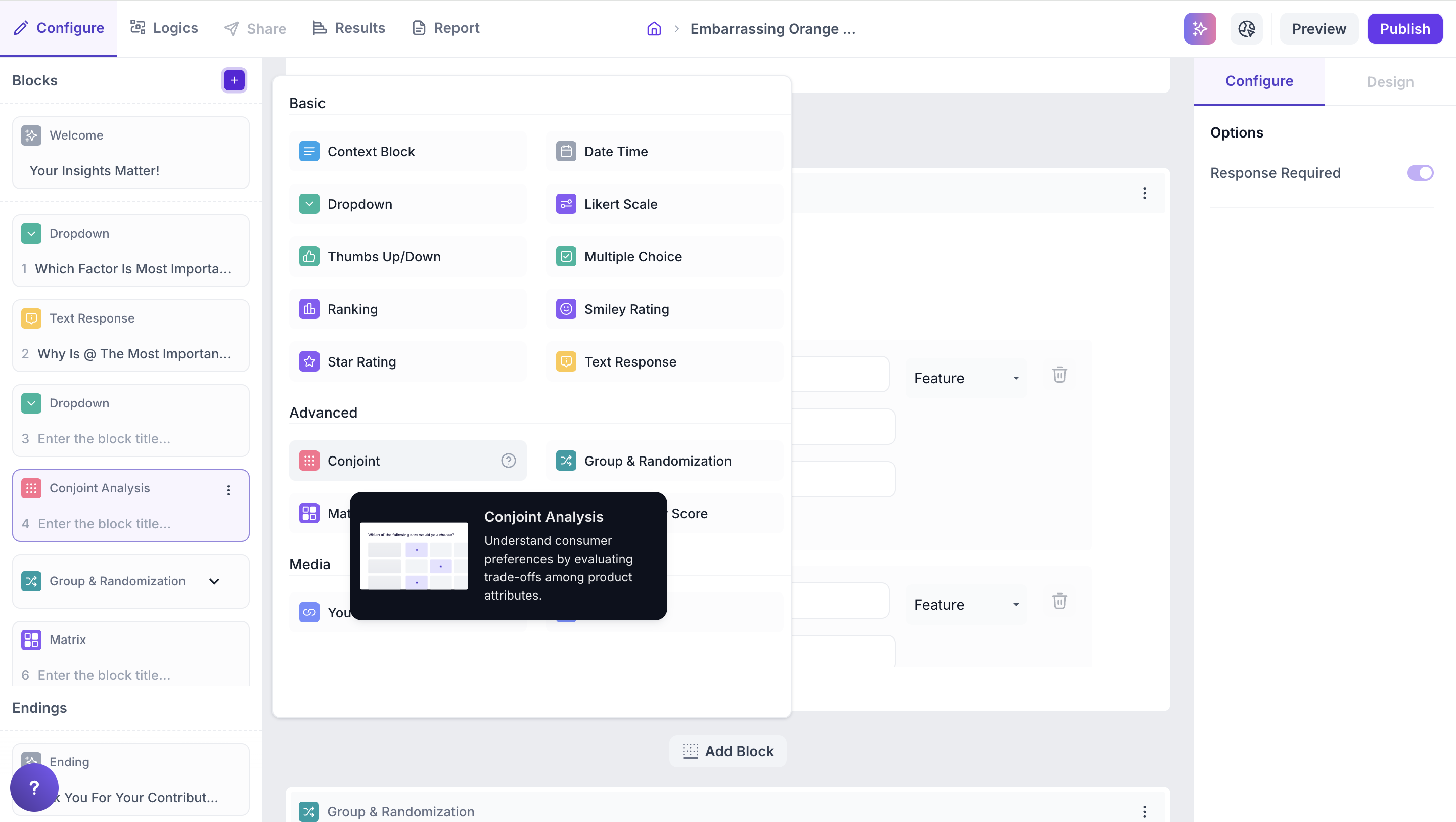
Step 8: Customize Each Advanced Block
After adding an advanced block, a configuration panel will appear where you can:
- Enter your question title and description
- Define row/column titles (for Matrix)
- Set up product attributes and levels (for Conjoint)
- Apply logic to guide users through the survey
- Configure block settings using the right-hand Properties panel to adjust behaviour or layout based on your study’s requirements.
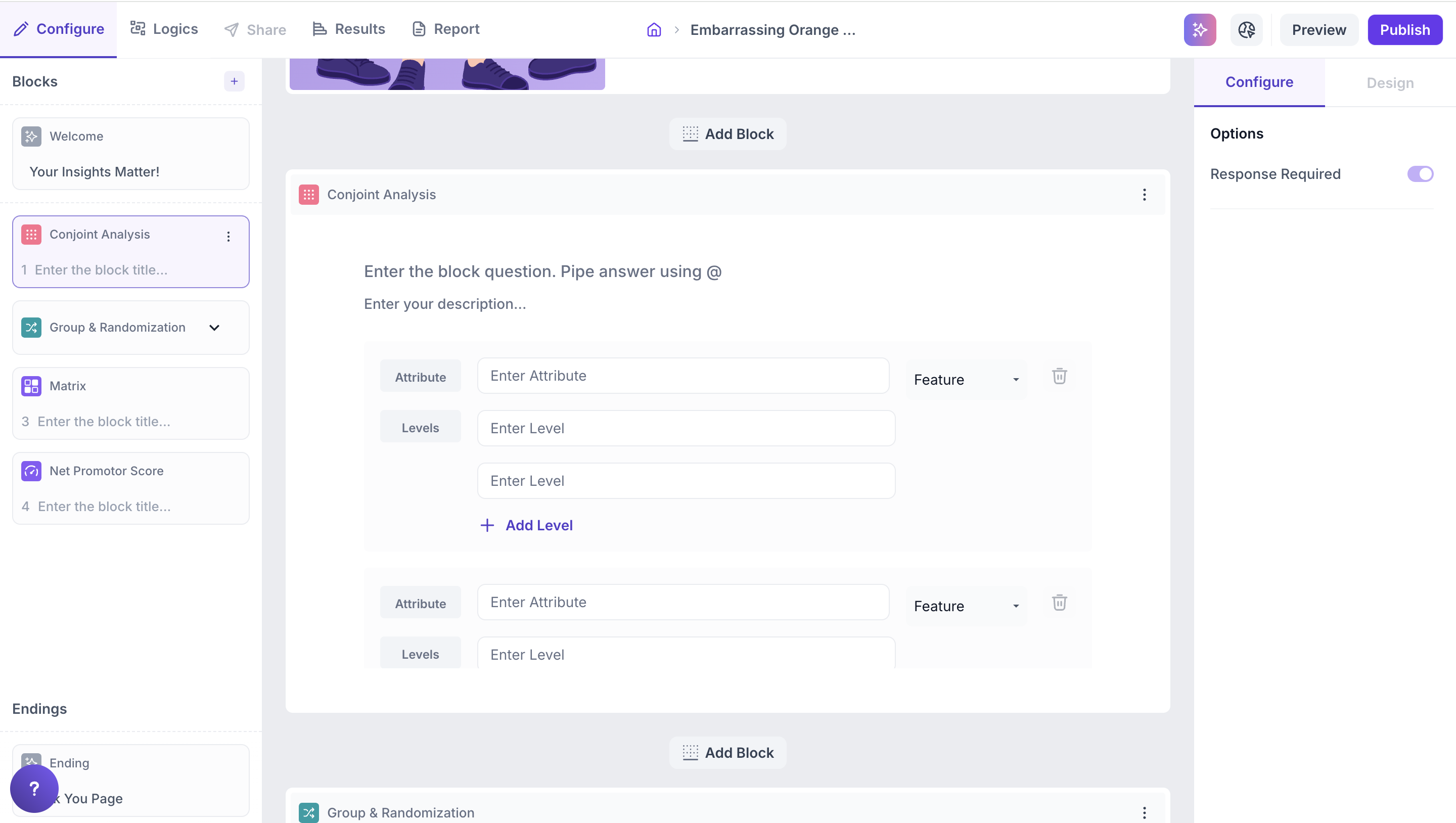
You can also set the logics that are required by accessing the Logic tab.
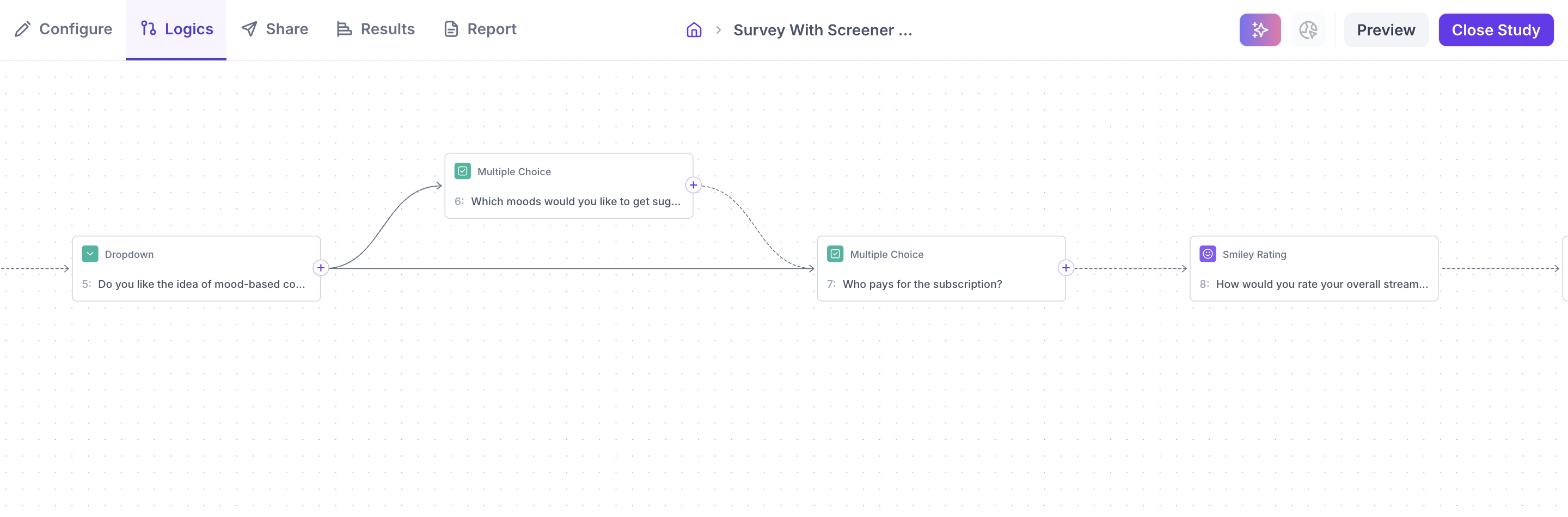
Step 9: Localization in Decode
Decode supports multi-language surveys, enabling you to reach audiences across different regions with localized content.
Supported Languages:
- English (default)
- Japanese
- Simplified Chinese
- French
- Thai
- Swedish
- Algerian Arabic
- Tagalog
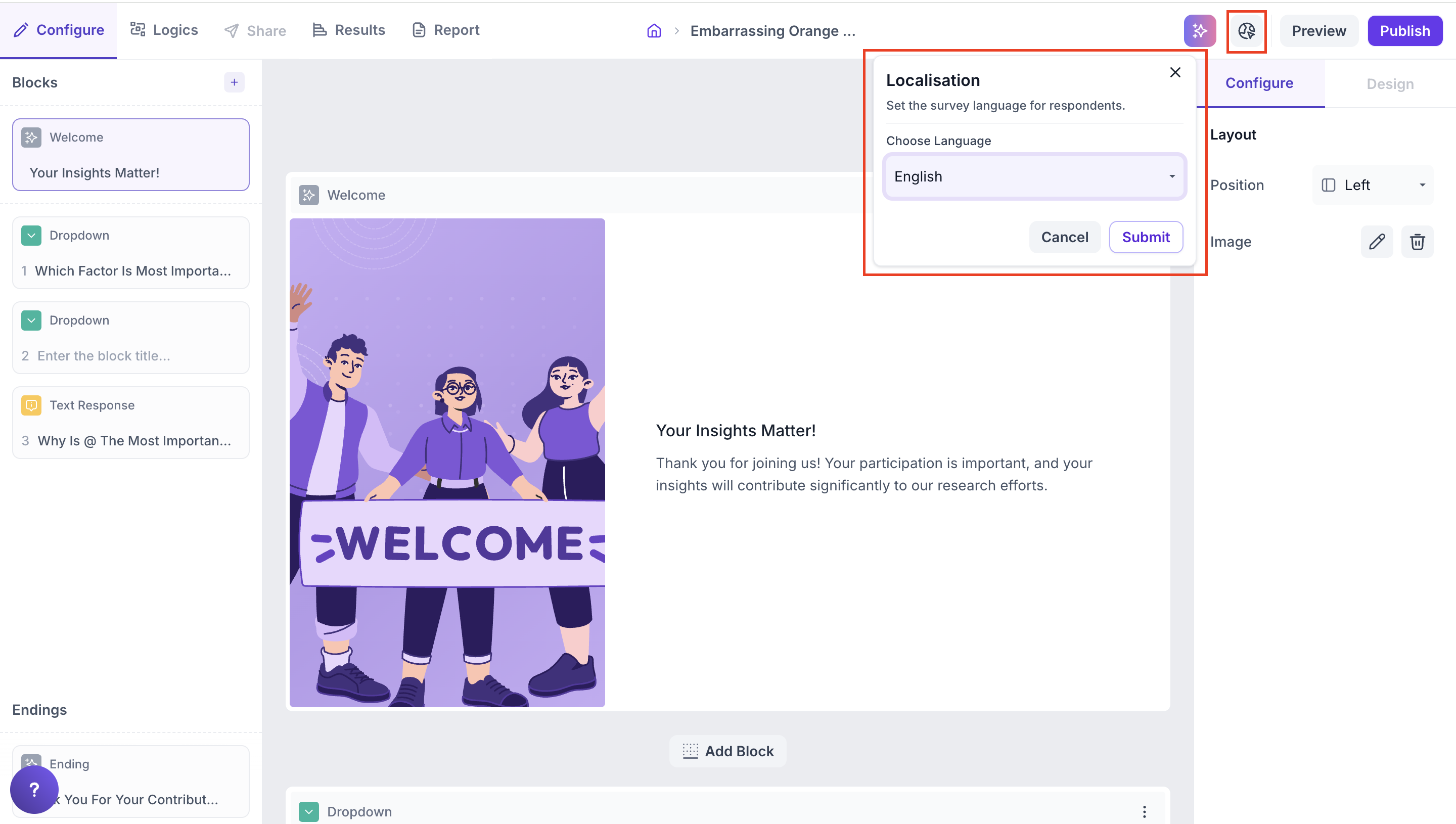
Step 10: Preview Your Study
Before publishing, you can preview the survey by clicking the Preview button located at the top-right corner of the page. This lets you test how the survey will appear to participants.

Step 11: Publish Your Study
Once everything looks good, click the Publish button (located at the top-right corner) to make your survey live and ready to share.

