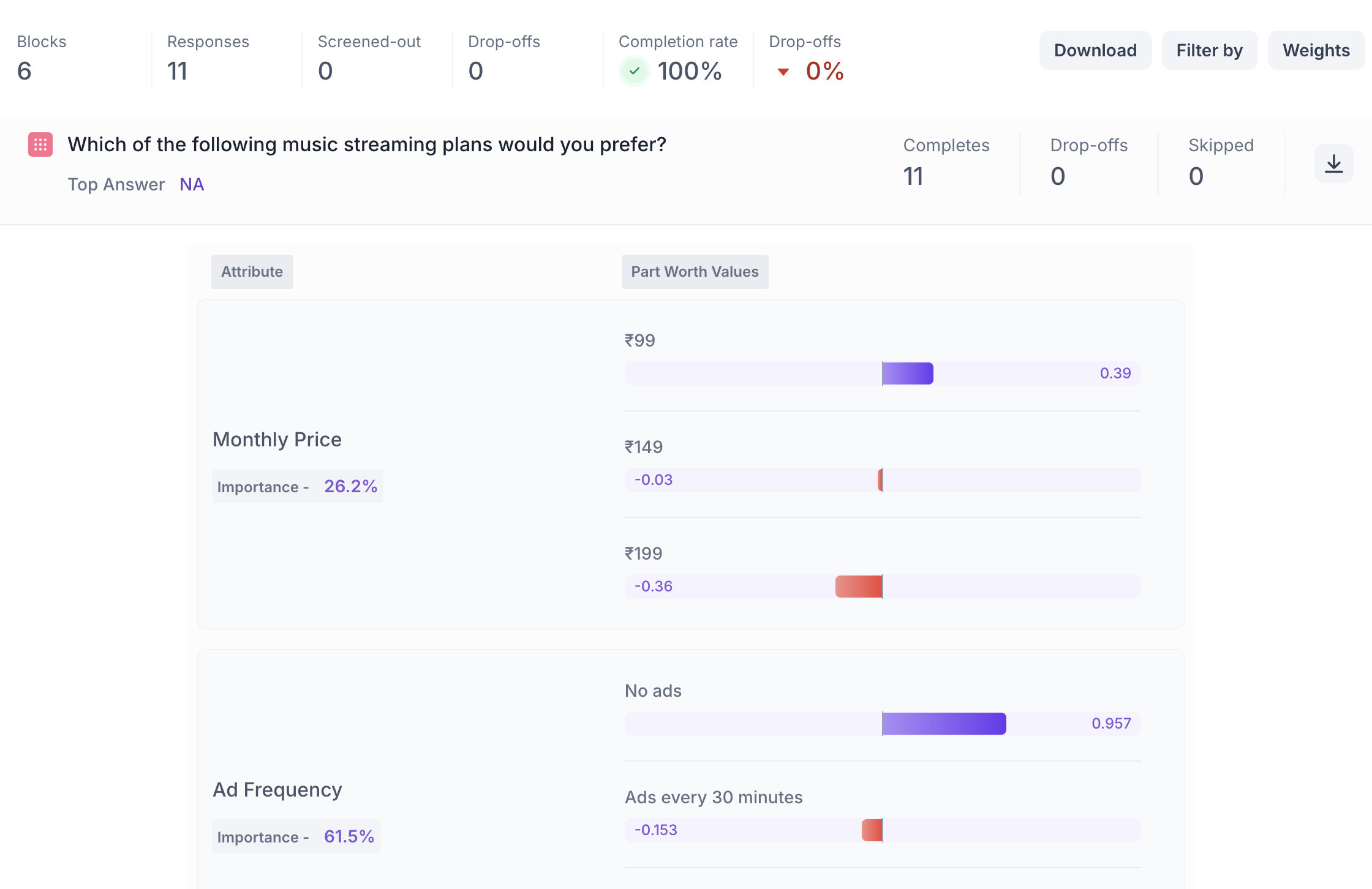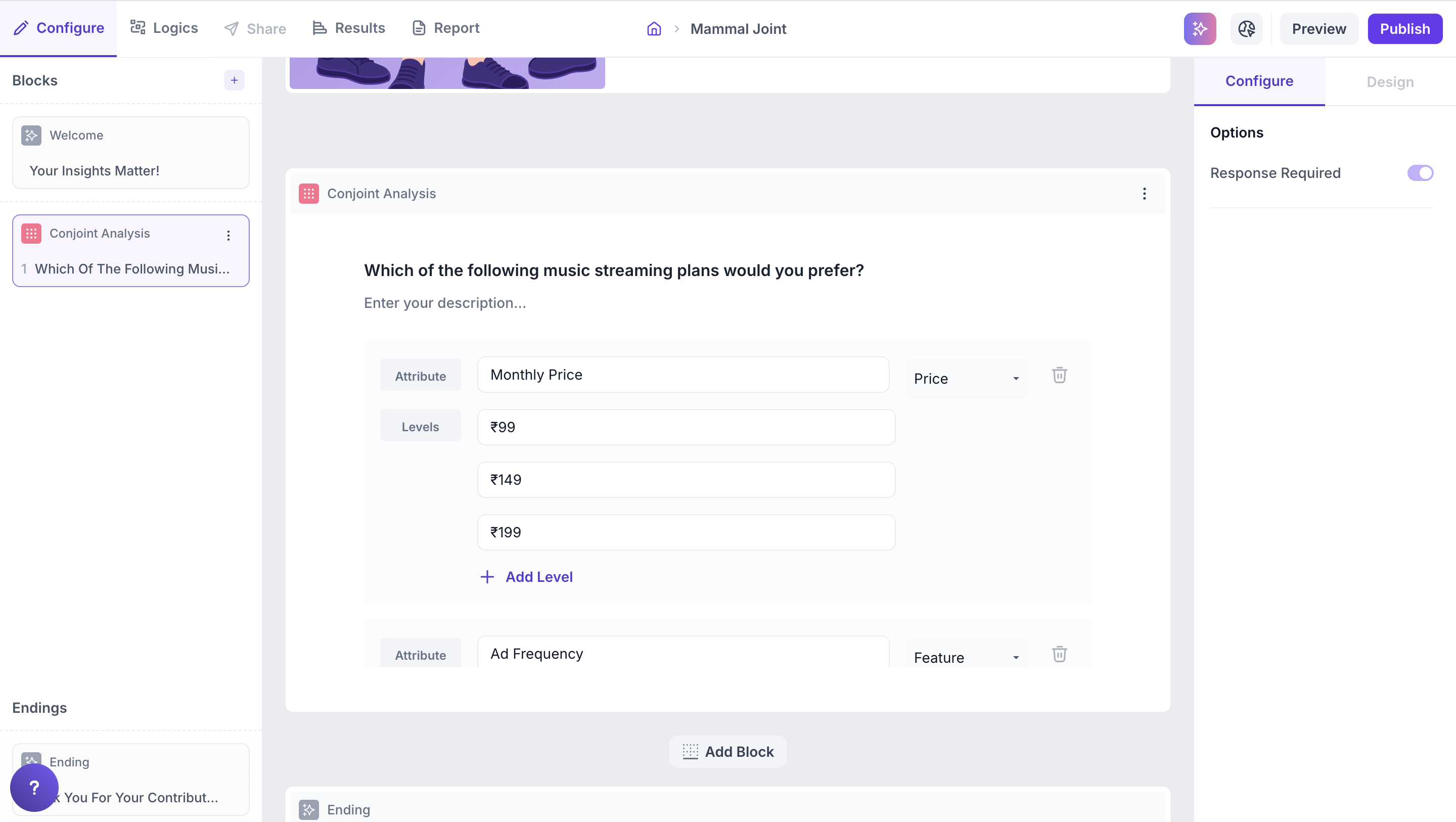Conjoint Question Block
What is Conjoint Analysis?
Conjoint Analysis is a research technique used to identify which features or attributes are most important to your target audience. Instead of asking direct questions like “Do you prefer free shipping?”, it presents combinations of product features and asks respondents to choose between them.
This approach reflects how people evaluate multiple options in real-life scenarios and helps you understand the preferences and priorities behind their choices.
It’s commonly used to optimize pricing, feature packaging and product offerings.
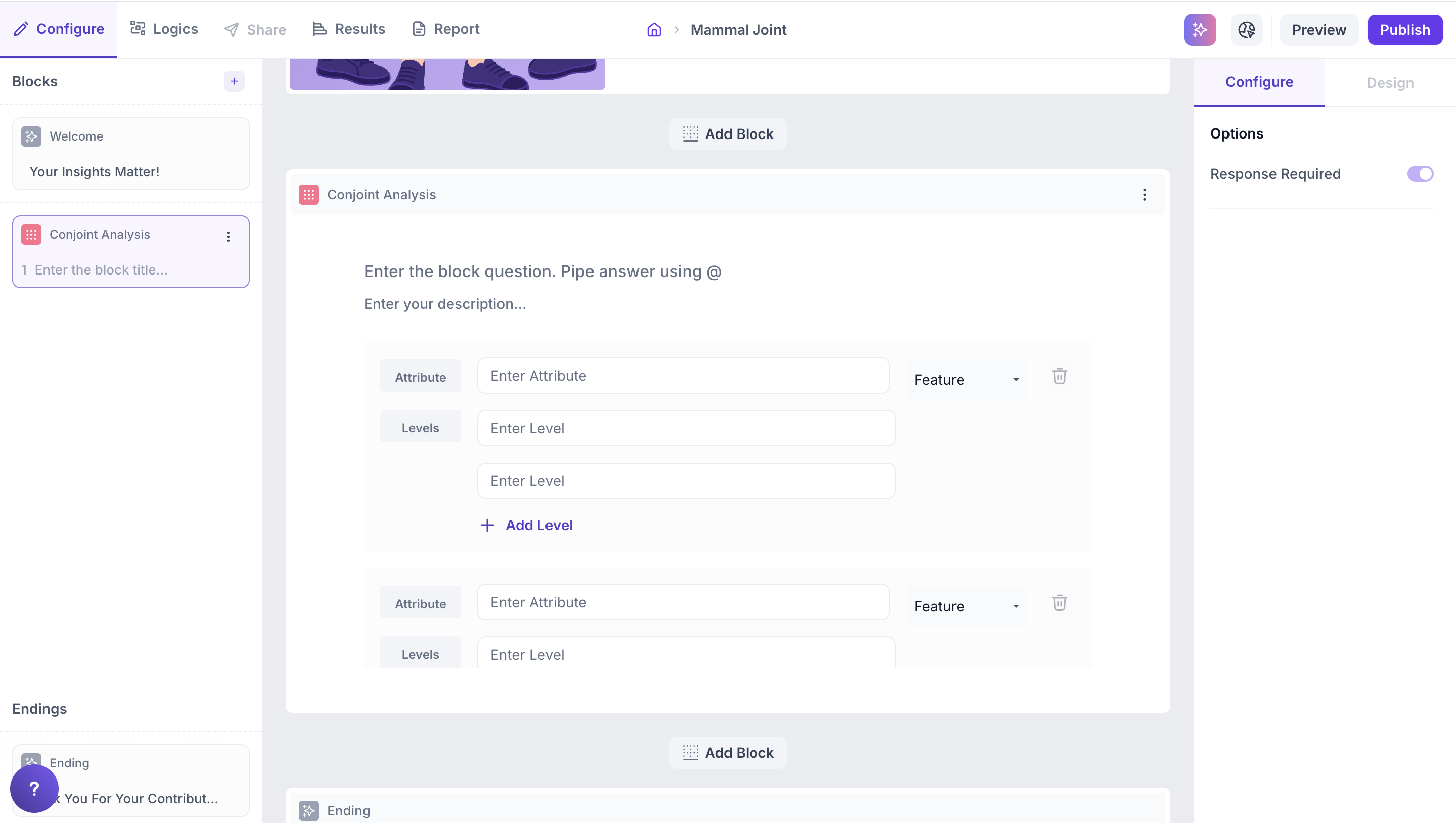
Why Use Conjoint Analysis in Decode?
Decode simplifies the entire Conjoint process from setting up the survey to analyzing deep insights. It automates bundle generation, randomizes combinations to avoid bias and presents user-friendly dashboards to identify:
- Which features your audience values the most
- How much impact price has in their decision
- What mix of features and pricing works best
Decode makes it possible to simulate real-world buying scenarios and get quantifiable data on customer preferences and willingness to pay without needing advanced statistical knowledge.
How to Set Up a Conjoint Study?
To configure a Conjoint Study in Decode:
1. Create a new study or use an existing one.
2. Add a Conjoint block from the question types.
3. Define attributes and levels: The total number of combinations generated depends on the number of attributes × levels. The system will auto-generate combinations and show up to 60 per respondent (across 15 pages with 4 bundles each).
- You can add up to 10 attributes.
- Each attribute can have up to 10 levels.
Examples:
- Attribute: Brand ; Levels: Brand A, Brand B
- Attribute: Price ; Levels: ₹299, ₹399, ₹499
- Attribute: Shipping ; Levels: Free, ₹50, ₹99
4. Select attribute type:
From the dropdown, choose whether each attribute should be treated as a Feature or Price.
How Conjoint Works in Decode?
In Decode, Conjoint Analysis simulates real-world trade-off decisions. Here’s how the logic works:
1. Combinations are auto-generated: Based on the attributes and levels you define, the platform generates a set of unique combinations (also called bundles or concepts).
2. Each page shows 4 bundles: Respondents will see 4 different combinations per page and must select the one they prefer.
3. Up to 60 combinations per respondent: The platform supports up to 15 pages (60 combinations total) per respondent.
4. Randomized display: Bundles are randomized across pages to reduce bias and improve data quality.
5. Response data is analyzed: The platform uses statistical modeling to determine:
- The relative importance of each attribute (e.g., brand, price).
- The utility score (also called part-worth) for each level (e.g., ₹299, Free Shipping).
This analysis helps identify what truly influences customer preference.
Properties
Response Required (Enabled by default): This setting is enabled by default and cannot be edited. Respondents must select one option to proceed to the next question.
Participant Experience
Decode’s Conjoint module presents participants with an intuitive, structured layout designed for clarity and ease of use.
- Clear visual grouping: Each page shows 4 distinct options side by side, each representing a unique combination of features (also known as a “bundle” or “concept”).
- Feature-first layout: Attributes such as Price, Ad Frequency, Offline Listening, Audio Quality, and Number of Devices are listed vertically on the left for easy comparison across all options.
- One required selection per page: Respondents are required to choose one preferred option on each page before proceeding.
- Pages shown depend on attribute and level inputs: The number of pages a respondent sees (up to 15) depends on how many unique combinations can be generated from the attributes and levels configured.
This structured and consistent experience helps respondents easily compare and evaluate options resulting in better quality data.
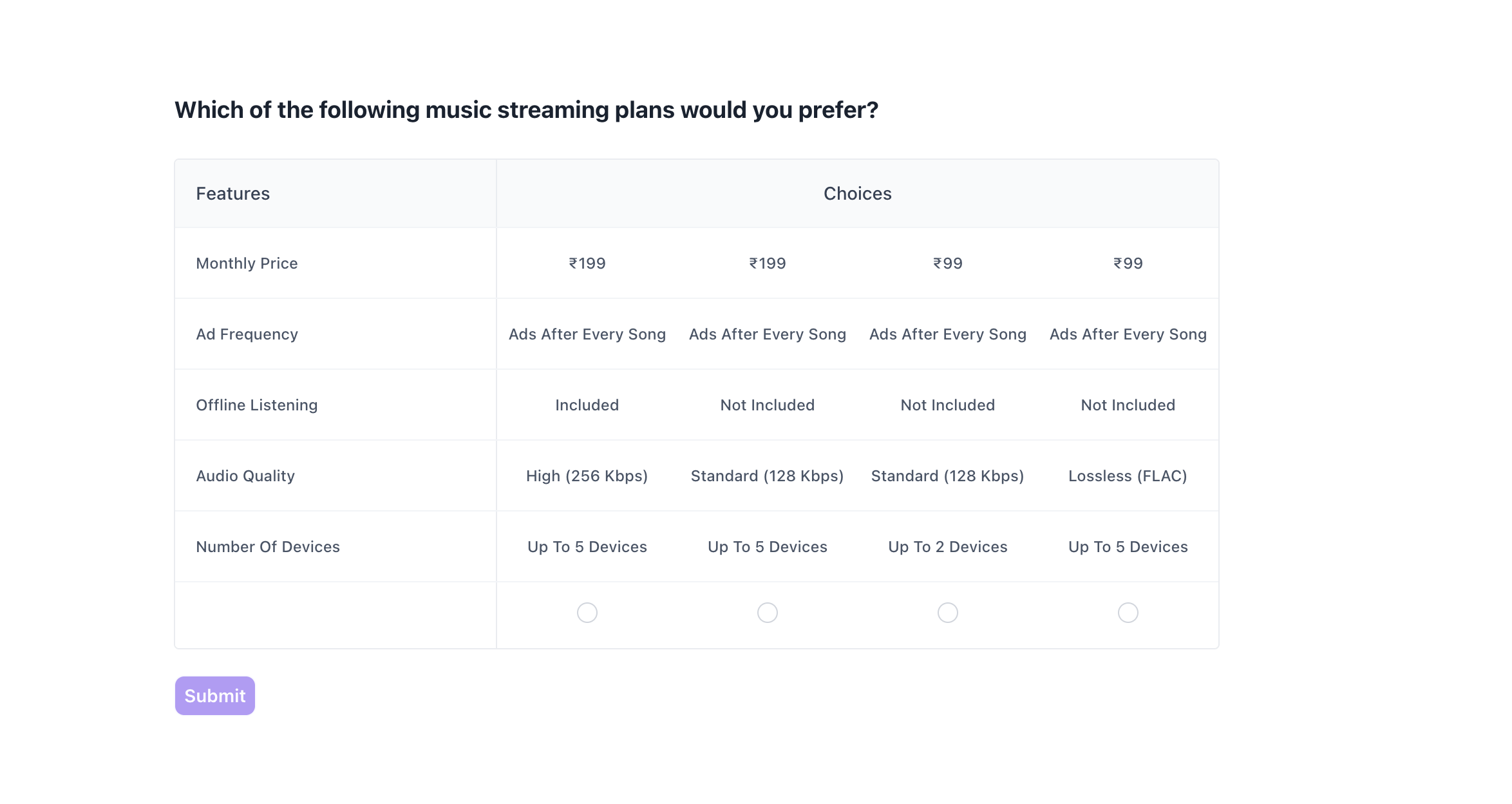
Results:
Once your Conjoint study is live and responses are collected, Decode automatically analyzes the data and presents results in a clear, interactive visual format designed for decision-making.
Overall Results
1. Top Summary
This section gives you a quick snapshot of how your study performed:
- Total Blocks – Number of question blocks included in the study
- Total Responses – Count of completed responses across all blocks
- Screened Out – Respondents who didn’t qualify based on screener logic
- Dropped Off – Respondents who exited the study midway
- Completion Rate – % of respondents who completed the full study
- Drop-Off Rate – % of respondents who exited before completion
2. Study-Level Download
- Download all collected response data at the study level, covering every block and question.
3. Filter Responses
Use the filter panel at the top of the results view to analyze specific respondent segments.
You can filter based on:
- Answers from previous questions
- Device type (e.g., mobile, desktop)
- Browser used (e.g., Chrome, Safari)
This helps uncover trends and insights within specific user groups.
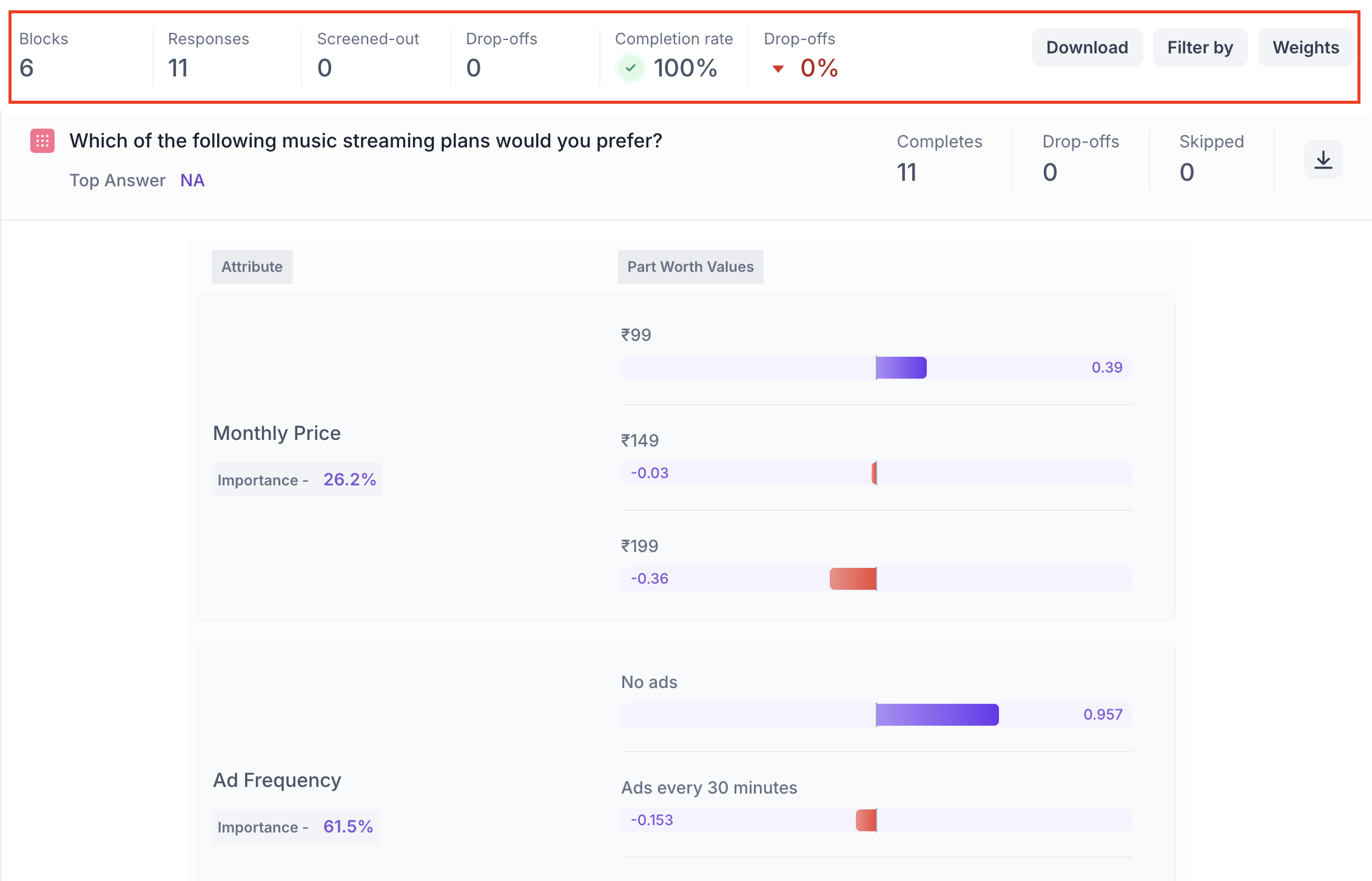
Conjoint Block Results
1. Response Summary
- Completed – Number of respondents who answered the question.
- Drop-off – Respondents who exited the study before reaching this block.
- Skipped – Number of respondents who viewed but didn’t respond.
- Download Report – You can download the full response-level data from the platform for detailed offline analysis.
2. Attribute Importance
Each attribute (e.g., Price, Ad Frequency, Audio Quality) is assigned an Importance Score shown as a percentage (%).
- Higher percentage = greater impact on decision-making
- Helps identify what matters most to your audience
Example: If Ad Frequency has an Importance Score of 61.5%, it means it was the strongest driver of preference among all attributes.
3. Part-Worth Utility Scores (Level Preference)
Each level within an attribute (e.g., ₹99 or ₹199 under Price) is given a Utility Score that reflects how much it influenced the choice.
- Positive values = more preferred
- Negative values = less preferred
- Visual bars indicate strength and direction (e.g., purple = liked, red = disliked)
Note: Utility scores are relative and can only be compared within the same attribute not across different attributes.