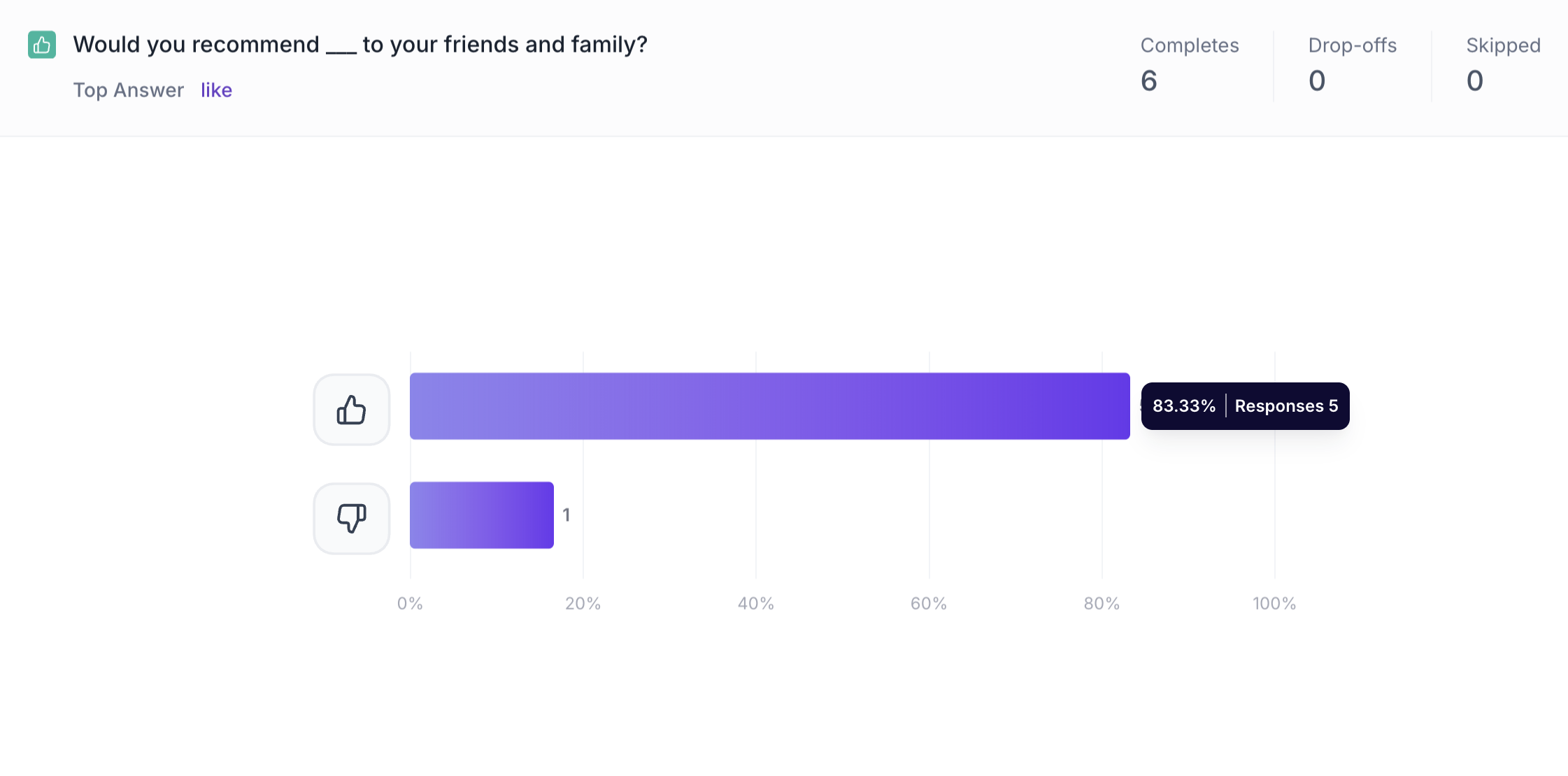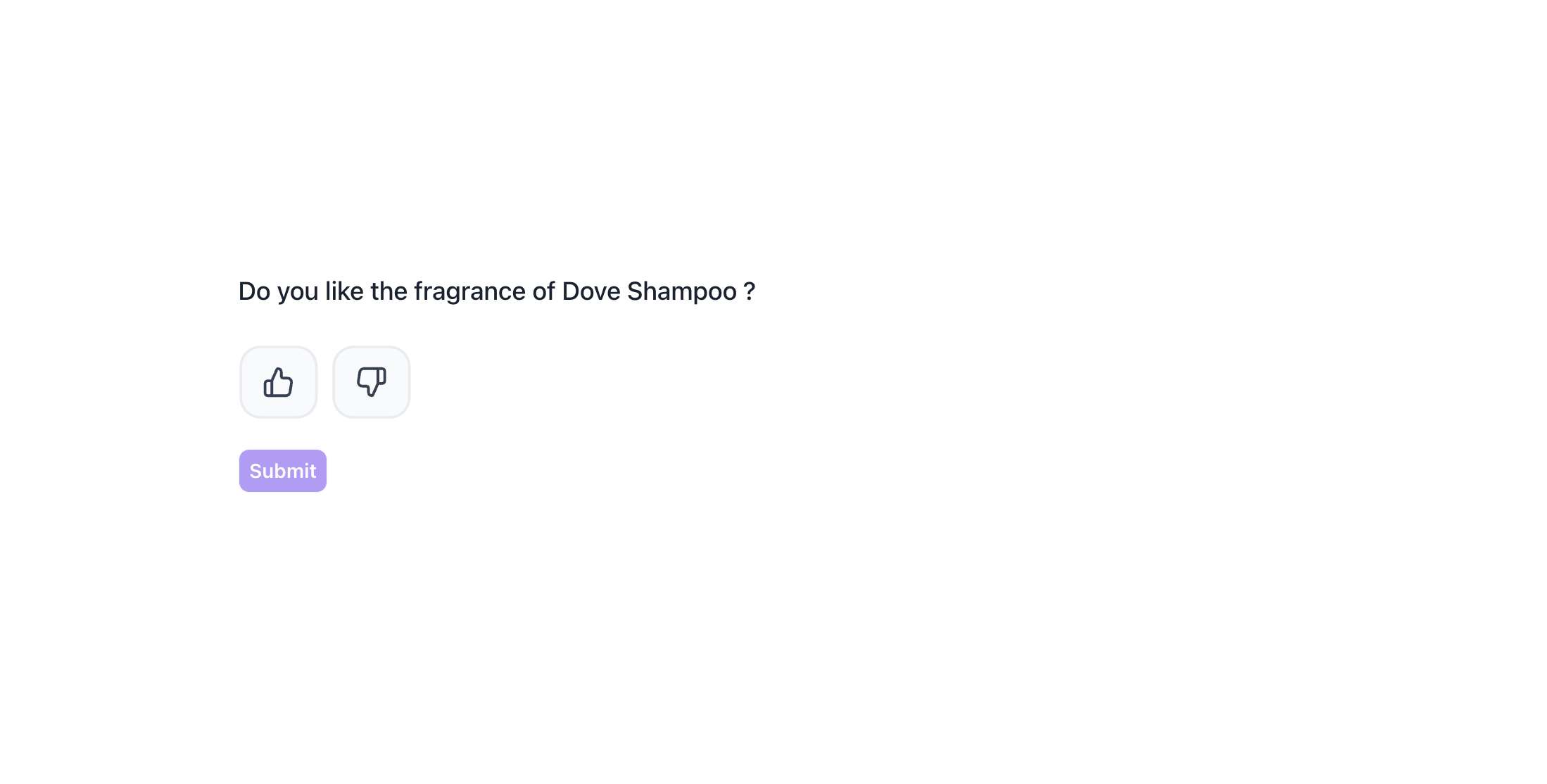Thumb Up/Down Block
Overview
This question type helps capture quick, instinctive consumer reactions by allowing respondents to choose between a Thumbs Up (like) or Thumbs Down (dislike). It’s simple, visual and highly effective for identifying what resonates or doesn’t with your target audience.
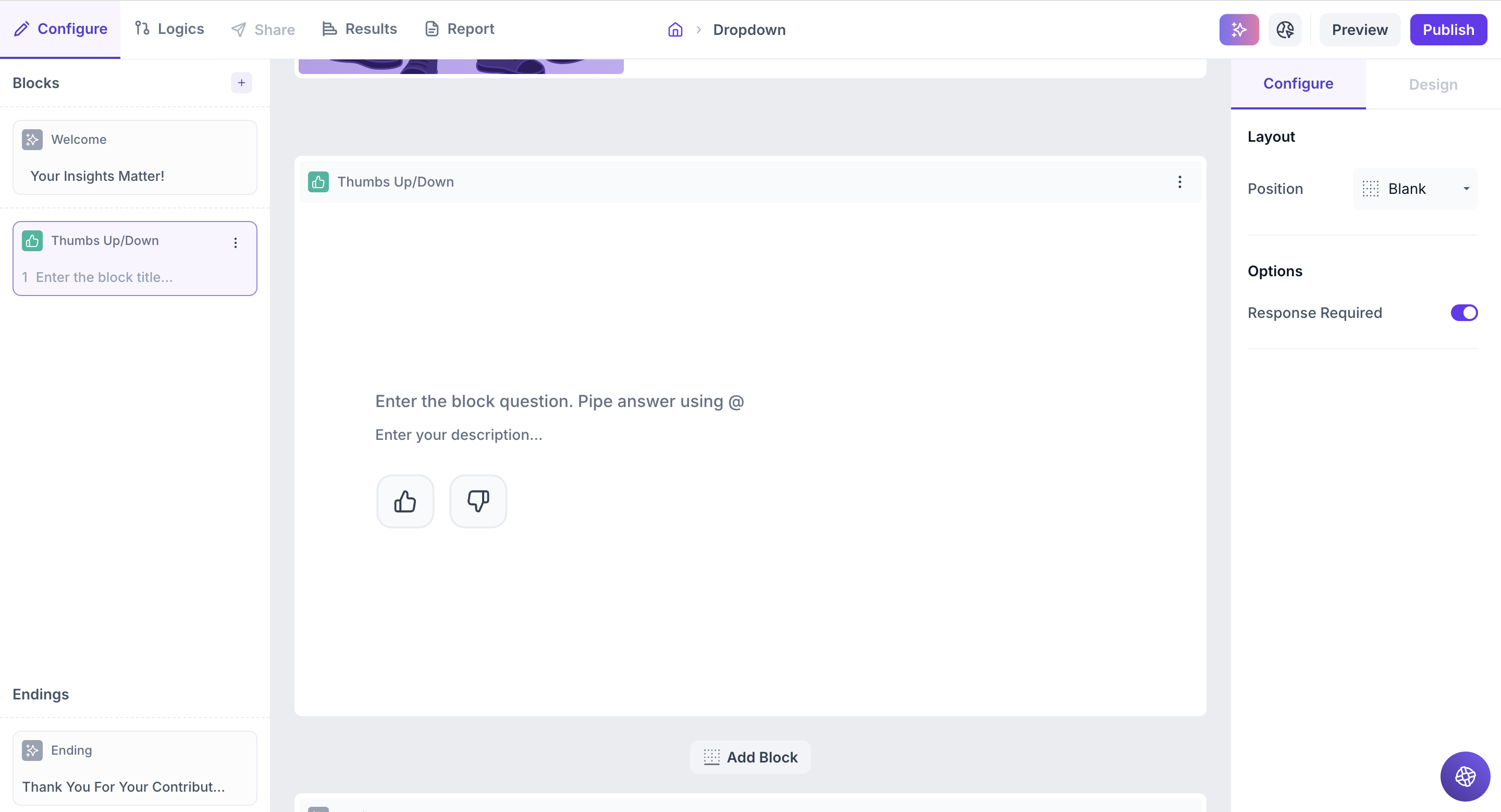
Block Details
Enter the Question: Type your question in the input field. If you’d like to personalize the question using an answer from a previous block, just type " @ ". A list of earlier questions will appear and select the one you want to pipe from. This helps you tailor the experience based on what the respondent has already shared.
Example:
Previous Question: Which shampoo brand do you currently use? Options: Dove Shampoo, Head & Shoulders, Pantene, Clinic Plus, Sunsilk and Tresemmé .
Thumbs Up/Down Block Question: Do you like the fragrance of @Which shampoo brand do you currently use?
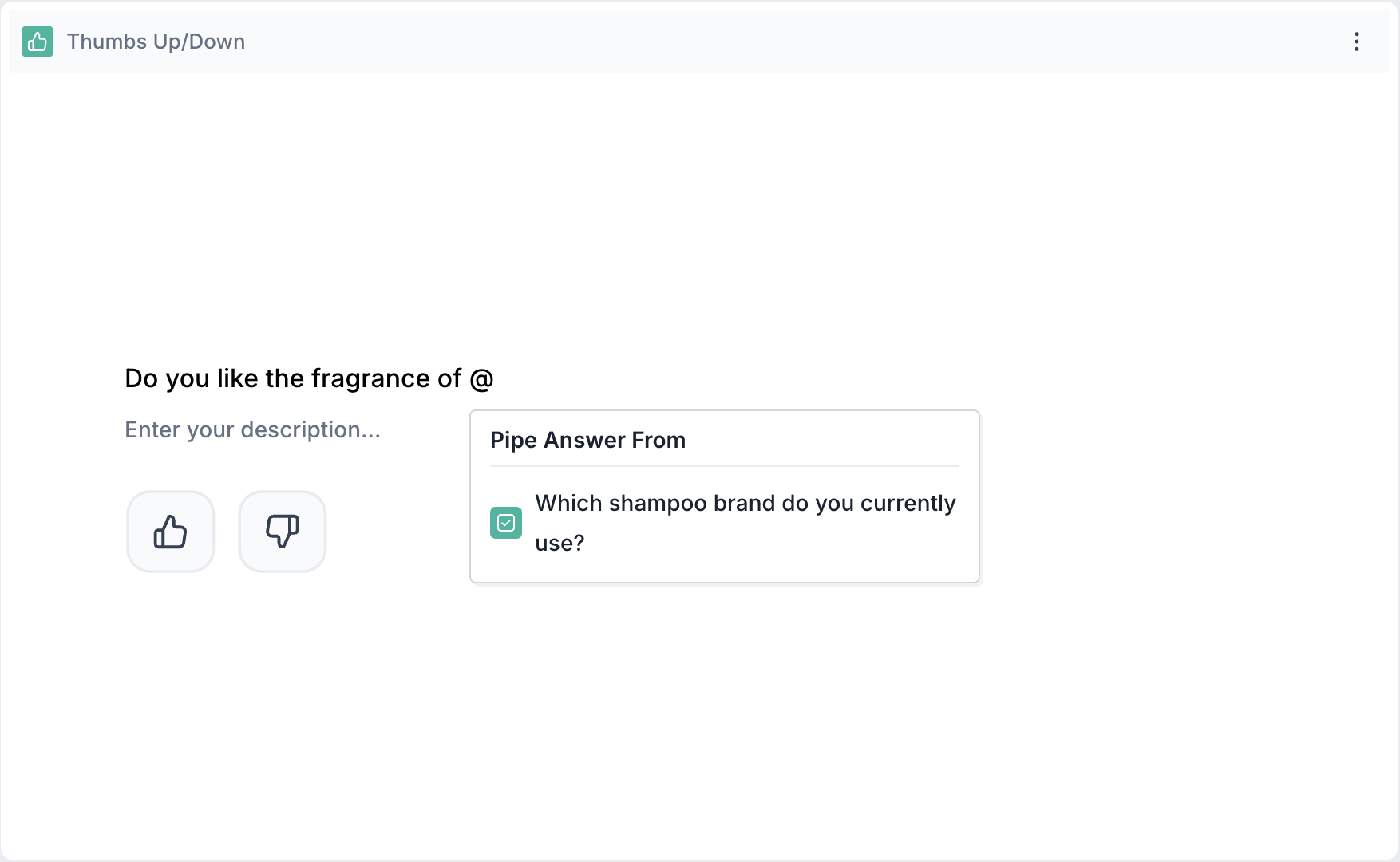
Respondent’s View: If the respondent selected Dove Shampoo in the previous question, the Thumbs Up/Down question will appear as, Do you like the fragrance of Dove Shampoo?
Properties
You can configure the Thumbs Up/Down block using the following properties in the right-side panel:
Layout: You can enhance the visual appeal and context of your Thumbs Up / Thumbs Down question by adding an image (e.g., product photo, packaging design, advertisement visual, or brand logo) to help respondents quickly understand what they are reacting to.
1. To do this, Change the Layout Position: By default, the layout is set to “Blank”, which displays the question above the scale in a standard format. To enable image upload, select a different layout option:
- Left
- Right
- Top
2. Upload or Select an Image: Once a layout is selected, you'll see an option to:
- Upload an image from your device
- Choose from predefined images available in the platform’s image library.
Options
Response Required (Enabled by default): This setting ensures respondents must select an option before proceeding to the next question. You can disable it if you want to make the question optional.
Result
Once your study is published and respondents have taken the test, you can analyze the block-wise results of the questions asked.
Overall Results
Once your study is published and respondents have completed it, you can view the results for each block. For a Likert Scale (Linear Question) block, results are displayed as a column chart.
1. Top Summary
This section gives you a quick snapshot of how your study performed:
- Total Blocks – Number of question blocks included in the study
- Total Responses – Count of completed responses across all blocks
- Screened Out – Respondents who didn’t qualify based on screener logic
- Dropped Off – Respondents who exited the study midway
- Completion Rate – % of respondents who completed the full study
- Drop-Off Rate – % of respondents who exited before completion
2. Study-Level Download
- Download all collected response data at the study level, covering every block and question.
3. Filter Responses
Use the filter panel at the top of the results view to analyze specific respondent segments.
You can filter based on:
- Answers from previous questions
- Device type (e.g., mobile, desktop)
- Browser used (e.g., Chrome, Safari)
This helps uncover trends and insights within specific user groups.
4. Weighting
Clicking the "Weight" button opens a right panel where you can:
1. Choose questions to apply weighting
2. View a table showing:
- Sample % – Actual respondent distribution
- Target % – Your desired audience distribution
Once applied, the platform recalculates results across all blocks based on the new weights, allowing you to analyze outcomes using your ideal respondent mix.
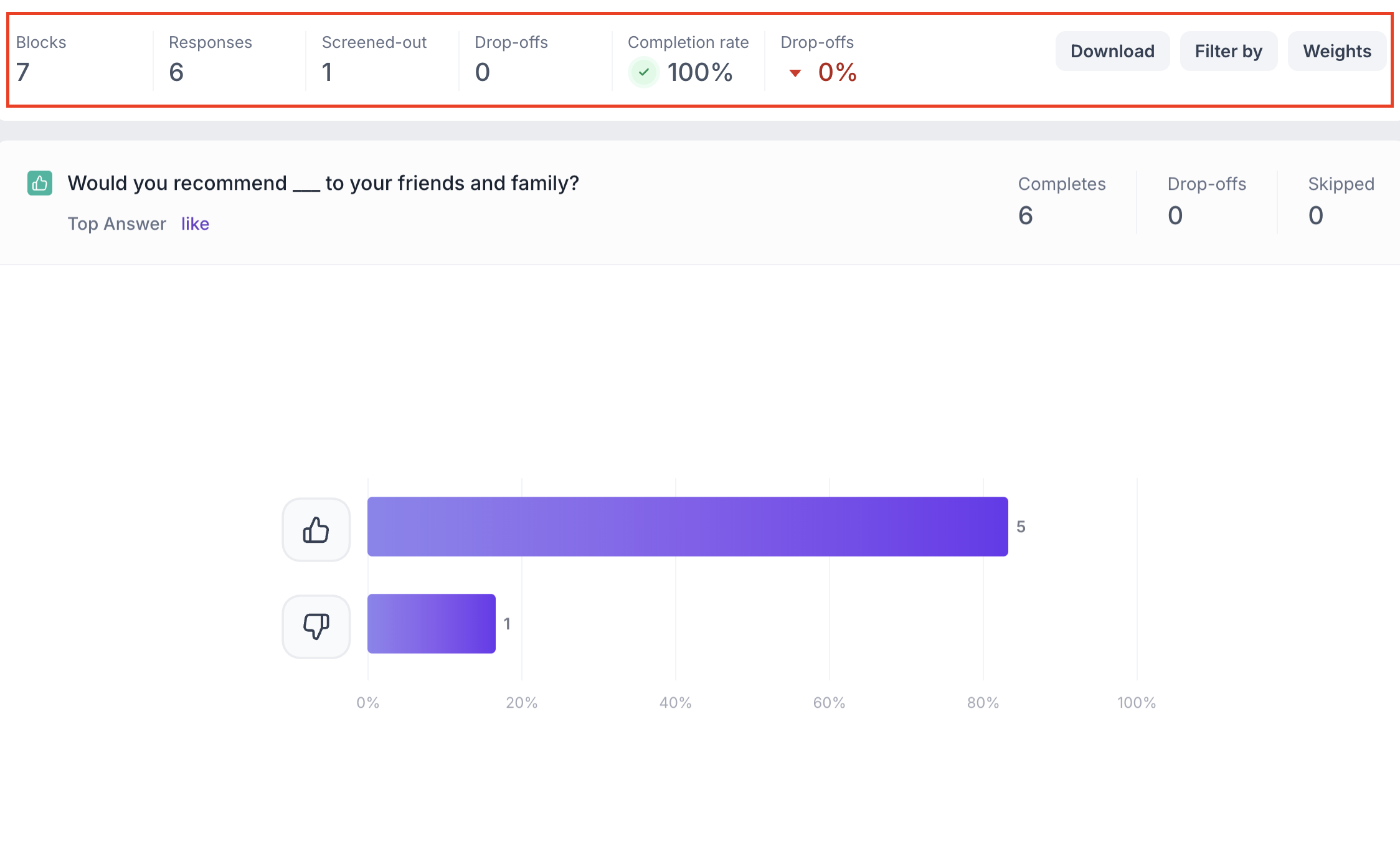
Thumbs Up/Down Question Block Results
1. Response Summary
- Completed – Number of respondents who answered the question.
- Drop-off – Respondents who exited the study before reaching this block.
- Skipped – Number of respondents who viewed but didn’t respond.
2. Pie Chart
For a Thumbs Up / Thumbs Down block, the results are displayed in a pie chart, with two segments representing the Thumbs Up (Like) and Thumbs Down (Dislike) responses.
Each segment shows:
- The percentage of total responses
- The number of responses
Just below the question title, you’ll see the top selected response as Like or Dislike, helping you quickly gauge the overall sentiment at a glance.