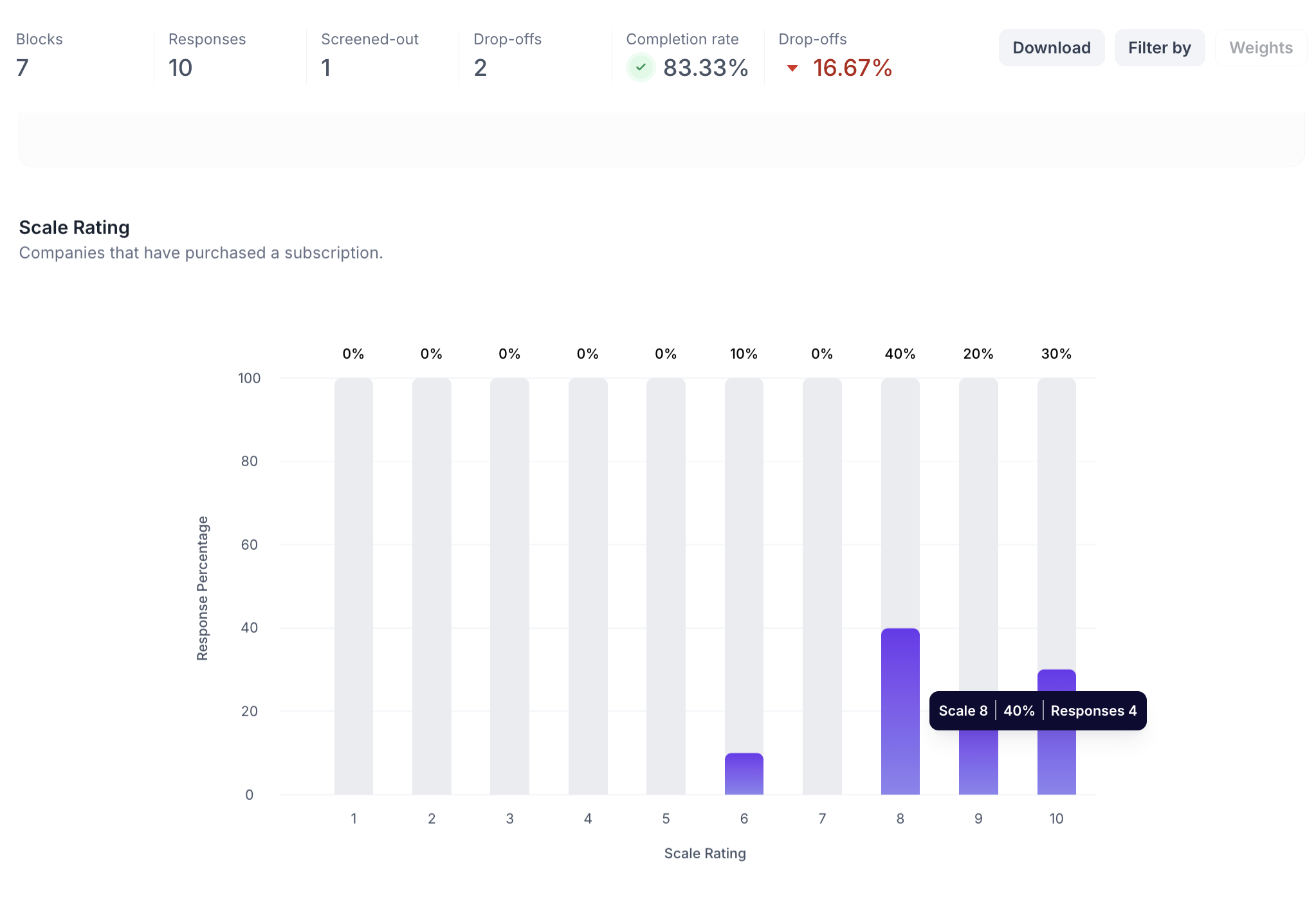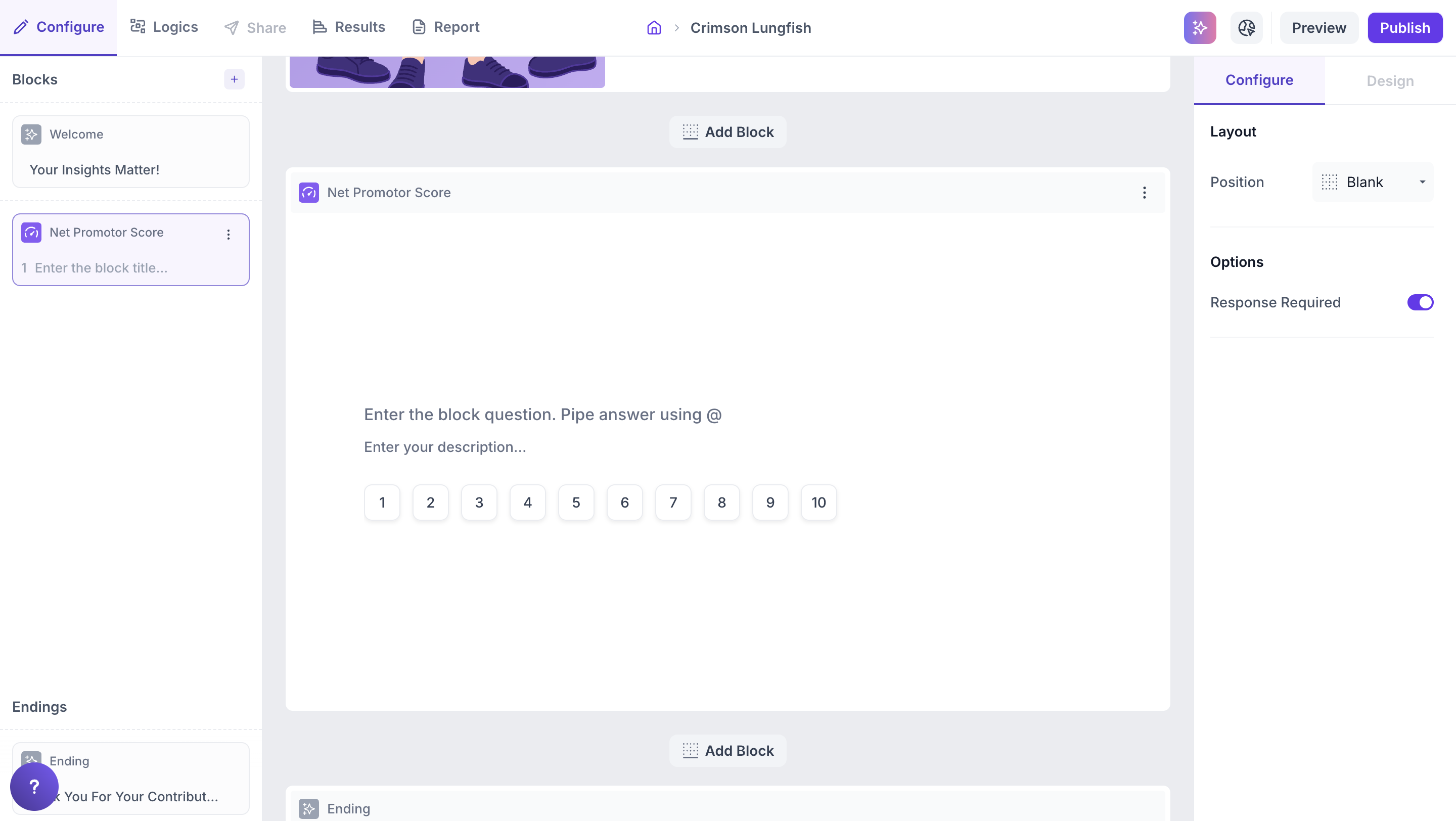NPS Question Block
What is NPS?
Net Promoter Score (NPS) is a popular customer loyalty metric that helps you understand how customers feel about your brand, product, or service. It’s based on a simple, standardized question
Example: How likely are you to recommend [your product/service] to a friend or colleague?”
Respondents answer on a scale of 0 to 10, and based on their responses, they are grouped as follows:
- Promoters (9–10): Loyal enthusiasts who are likely to promote your brand and drive growth
- Passives (7–8): Satisfied but unenthusiastic customers who are vulnerable to competitive offerings
- Detractors (0–6): Unhappy customers who could hurt your brand through negative word of mouth
Block Details
Enter the Question: Type your question in the input field. To personalize it using a previous response, type " @ " to pipe in answers. This feature allows you to reference earlier answers and tailor follow-up questions dynamically.
Example:
Previous Question: Which brand do you use regularly? Options: Dove Shampoo, Head & Shoulders, Pantene, Clinic Plus, Sunsilk, Tresemmé.
NPS Question: Which variant of @Which brand do you use regularly? would you like to try next?
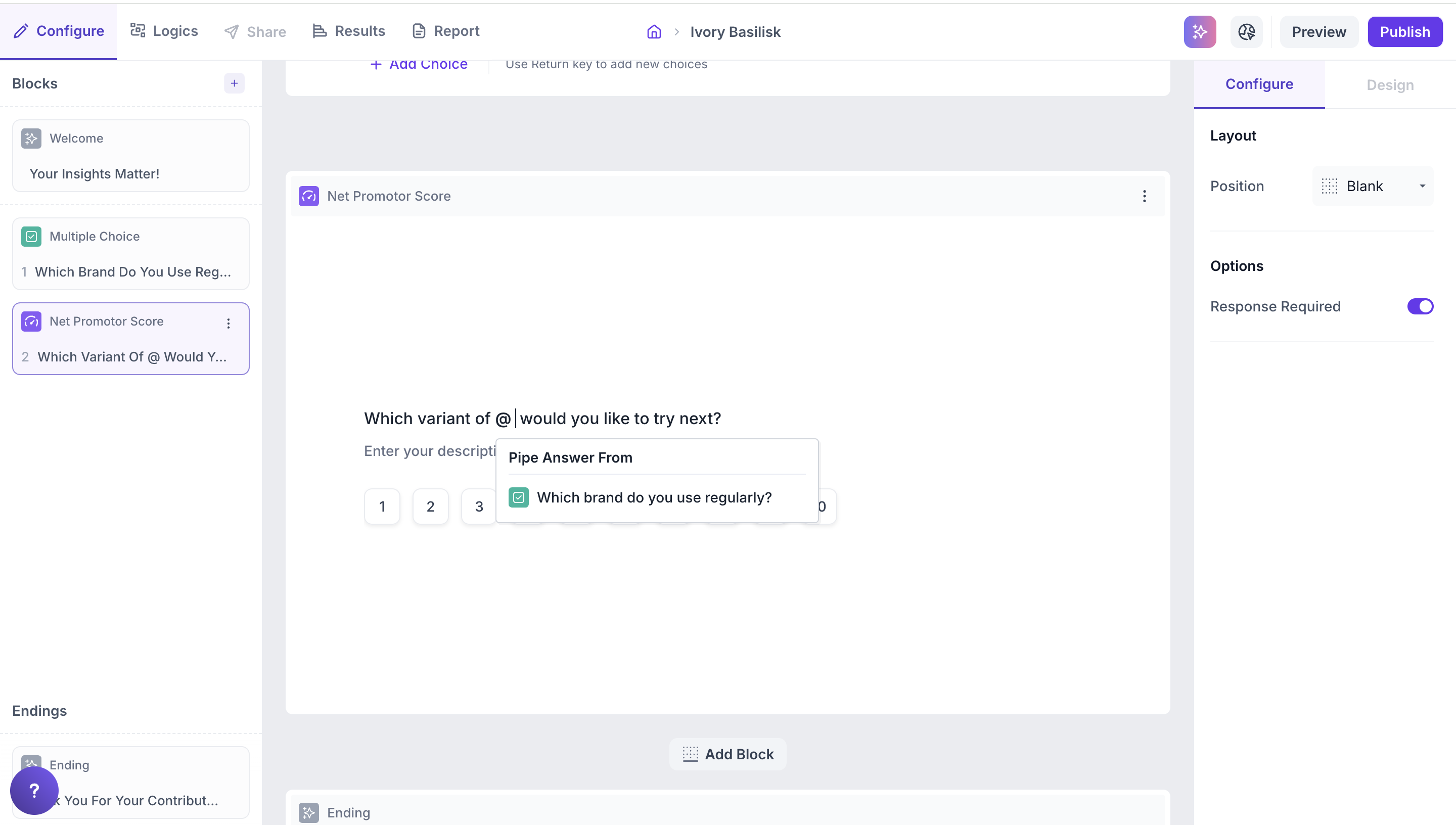
Respondent’s View: if they selected “Dove Shampoo” in previous question, then NPS question will appear as,
Which variant of Dove Shampoo would you like to try next?
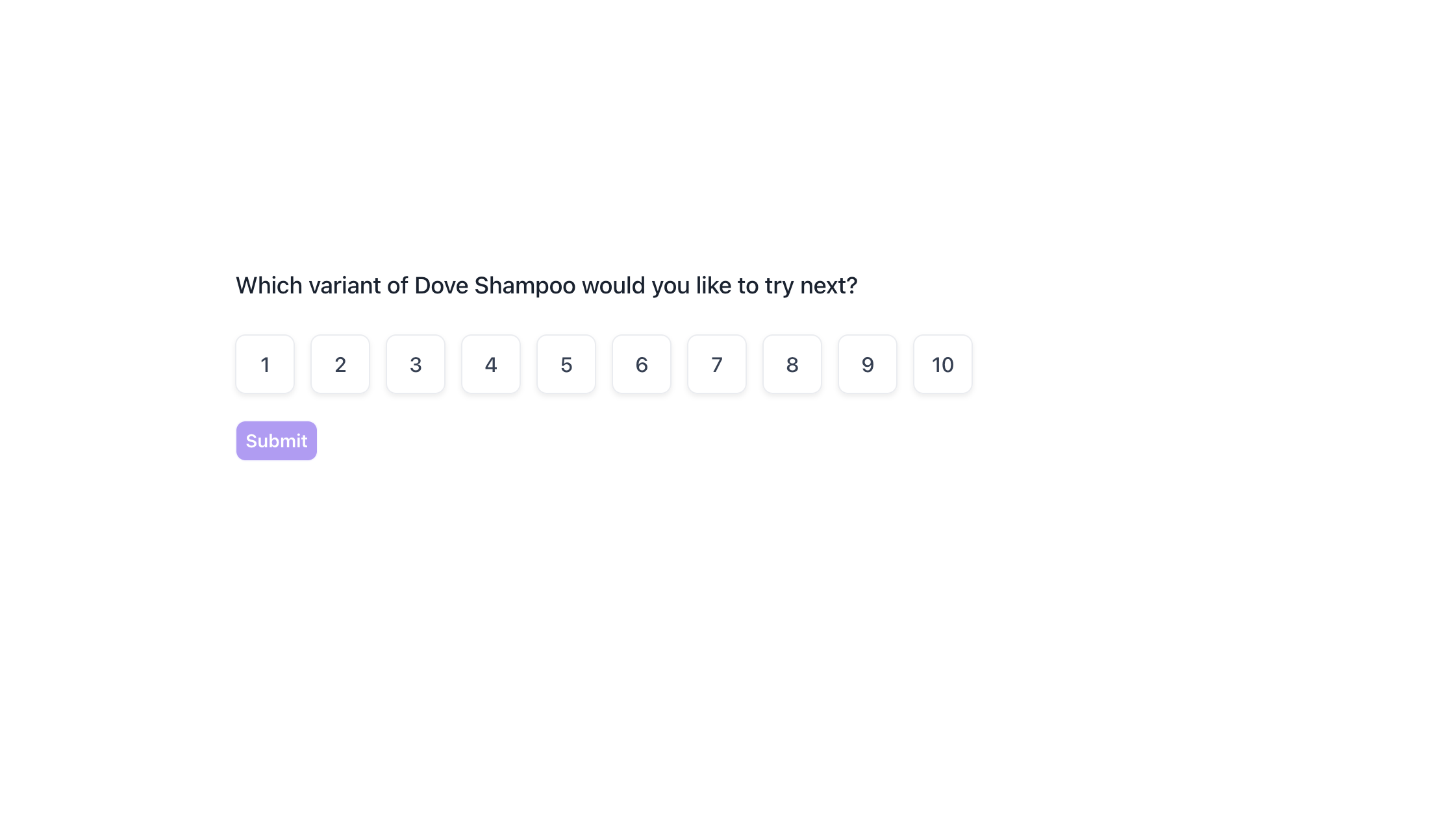
This helps create a more personalized and contextual experience for each respondent
Properties
The Properties panel allows you to customize how the NPS question behaves and appears in the study.
Layout: You can improve the visual appeal of the NPS block by adding an image such as a product shot or brand logo.
1. To do this, Change the Layout Position: By default, the layout is set to “Blank”, which displays the question in a standard format (text on top, dropdown below). To enable image upload, select a different layout option:
- Left
- Right
- Top
2. Upload or Select an Image: Once a layout is selected, you'll see an option to:
- Upload an image from your device
- Choose from predefined images available in the platform’s image library.
Options
Response Required (Enabled by default): This setting ensures respondents must select an option before proceeding to the next question. You can disable it if you want to make the question optional.
Result
Once your study is live and responses are collected, you can view the results of the NPS question block in a visual and insightful format.
Overall Results
1. Top Summary
This section gives you a quick snapshot of how your study performed:
- Total Blocks – Number of question blocks included in the study
- Total Responses – Count of completed responses across all blocks
- Screened Out – Respondents who didn’t qualify based on screener logic
- Dropped Off – Respondents who exited the study midway
- Completion Rate – % of respondents who completed the full study
- Drop-Off Rate – % of respondents who exited before completion
2. Study-Level Download
- Download all collected response data at the study level, covering every block and question.
3. Filter Responses
Use the filter panel at the top of the results view to analyze specific respondent segments.
You can filter based on:
- Answers from previous questions
- Device type (e.g., mobile, desktop)
- Browser used (e.g., Chrome, Safari)
This helps uncover trends and insights within specific user groups.
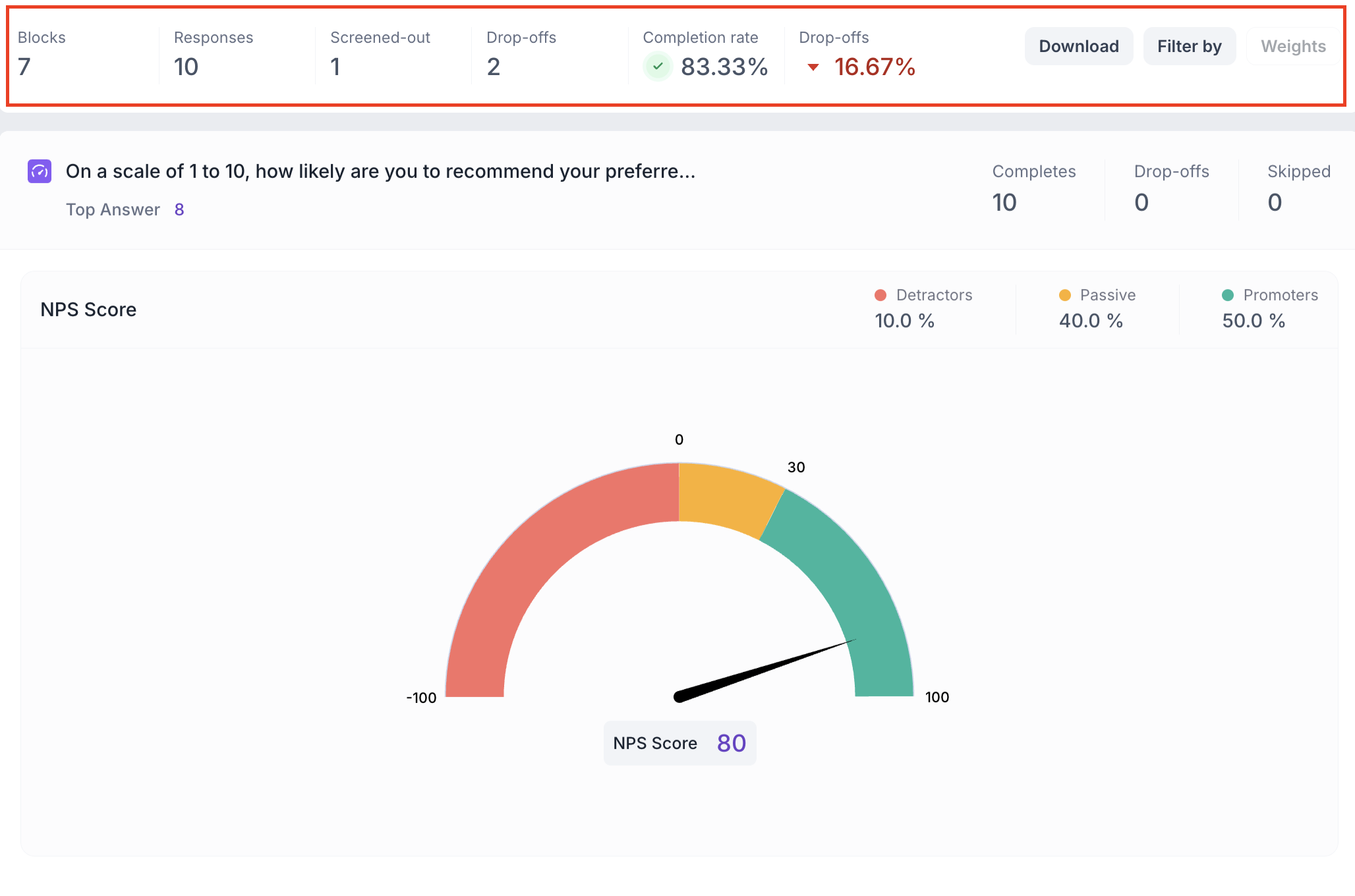
NPS Question Block Results
1. Response Summary
- Completed – Number of respondents who answered the question.
- Drop-off – Respondents who exited the study before reaching this block.
- Skipped – Number of respondents who viewed but didn’t respond.
2. NPS Score Chart
- Below the response summary, you will see the percentages of Promoters, Passives, and Detractors.
- The chart displays the overall NPS score on a -100 to 100 scale:
- NPS Score Formula: NPS Score= ( % of Promoters + % of Passives ) − % of Detractors
- A higher NPS score indicates better customer satisfaction and loyalty.
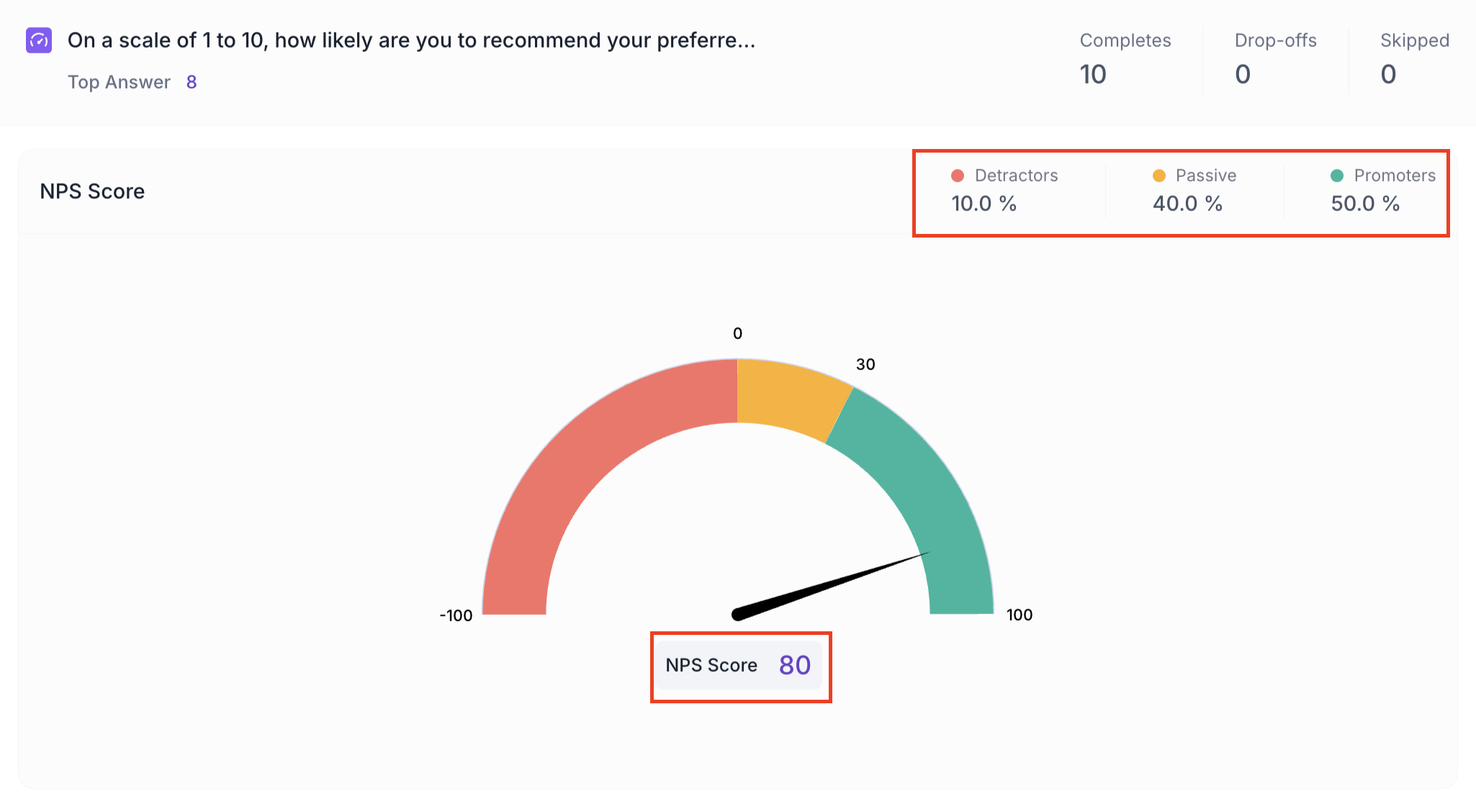
The top answer is highlighted. This is the rating that received the highest percentage of responses.
2. Response Distribution Column Chart
This chart shows how respondents rated the question on a 0–10 scale.
- X-axis: Scale rating (1–10)
- Y-axis: Percentage of respondents
- Each column represents a rating; the height shows the percentage of respondents who selected it.
- On top of each column: The respective percentage is displayed.
- Hovering over a column shows the scale selected, number of respondents, and percentage.