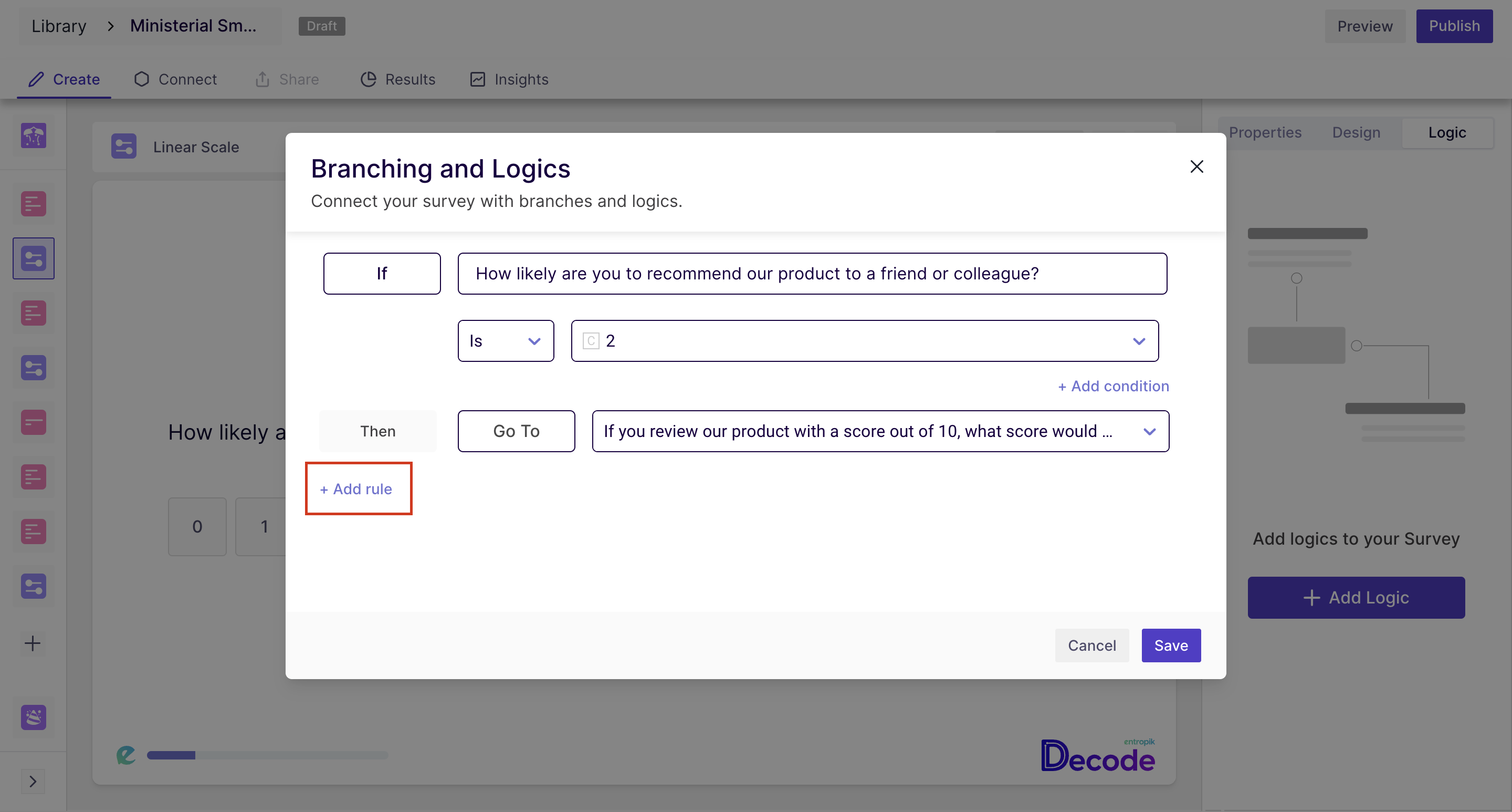Checkbox Question Block
This question block comes under the General question blocks.
A checkbox question block is a type of survey question that allows respondents to select multiple options from a list of answer choices. The answer choices are presented as checkboxes, which the respondent can select or deselect.
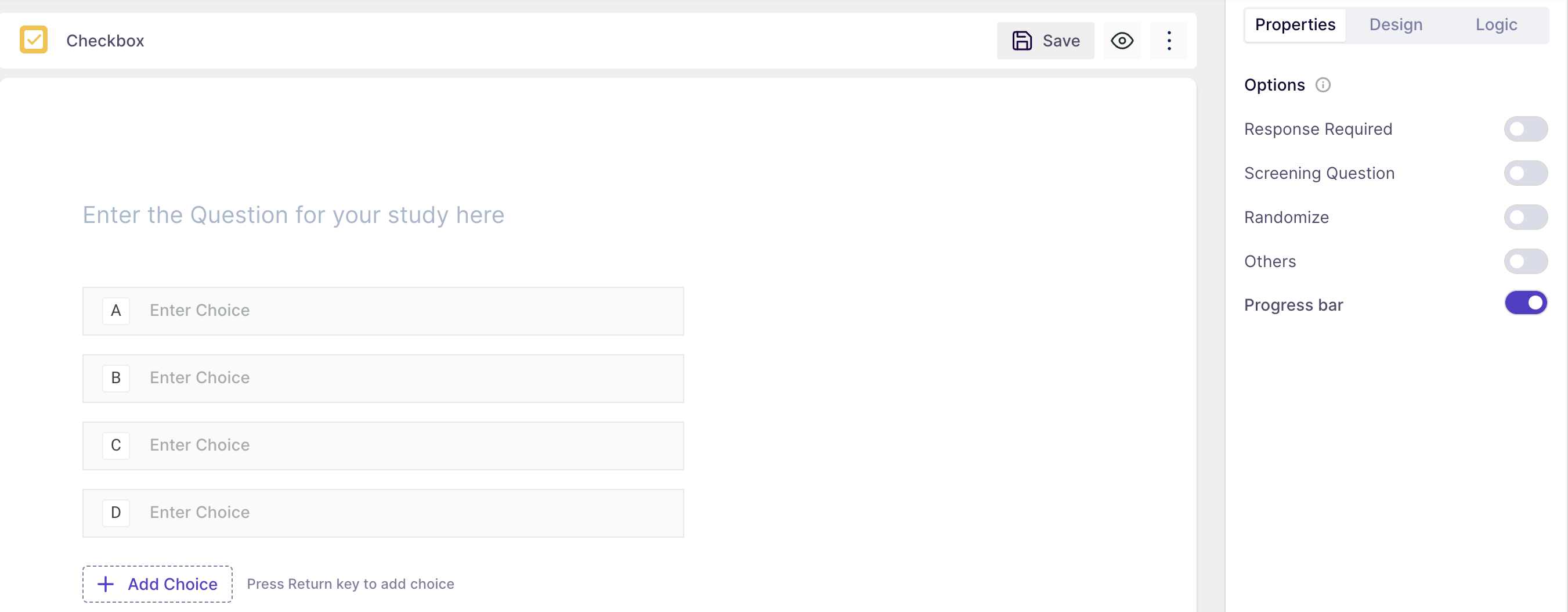
Properties
- Response required: selecting one answer from the list is mandatory; the respondent will not be able to move to another question without answering the question.
- Screening Question: you can select valid choices from the options. If the participants meet the criteria and select the correct options, only then will the survey will move forward otherwise, the participant will be directed to thank you screen.
- Randomize: The options will appear in random order.
- Others: Respondents can add the option of their choice if their answer is not listed in the options list. This option will be available at the end of the list, where respondents can enter the required option.
- Progress bar: A progress bar is a visual indicator that shows the advancement or completion status of a task, providing users with a simple and intuitive way to track the progress of an operation.
Design
- You can change the user interface of this block by changing the font family and colour scheme and adding a background image of the question.

Logic
- In the logic section, you can define the branching logic for the question to customize the survey flow for different responses. To understand how to add a question block in studies, click here.
Result
Once your study is published and respondents have taken the test, you can analyze the block-wise result of the questions asked.
For a checkbox question block, the result will appear in a bar chart, where you will find the number of respondents who voted for the option at the end of the options bar, and the height of the bar will change accordingly.
- You can download the result by clicking on the download button; the result will get downloaded in CSV format.
- You can filter the result and view/download the results of any particular respondent or a group of respondents.
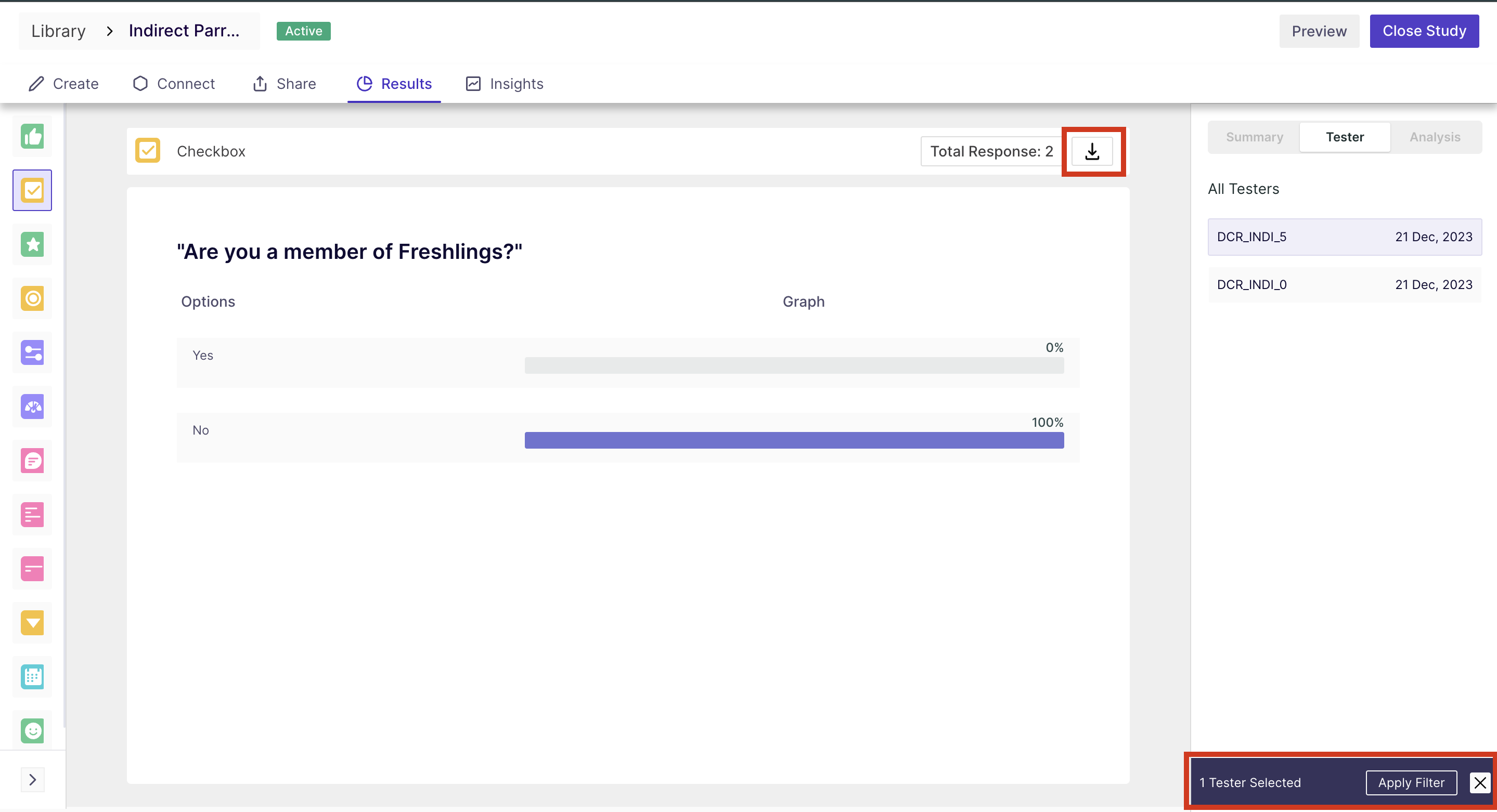
To understand how to add a question block, click here