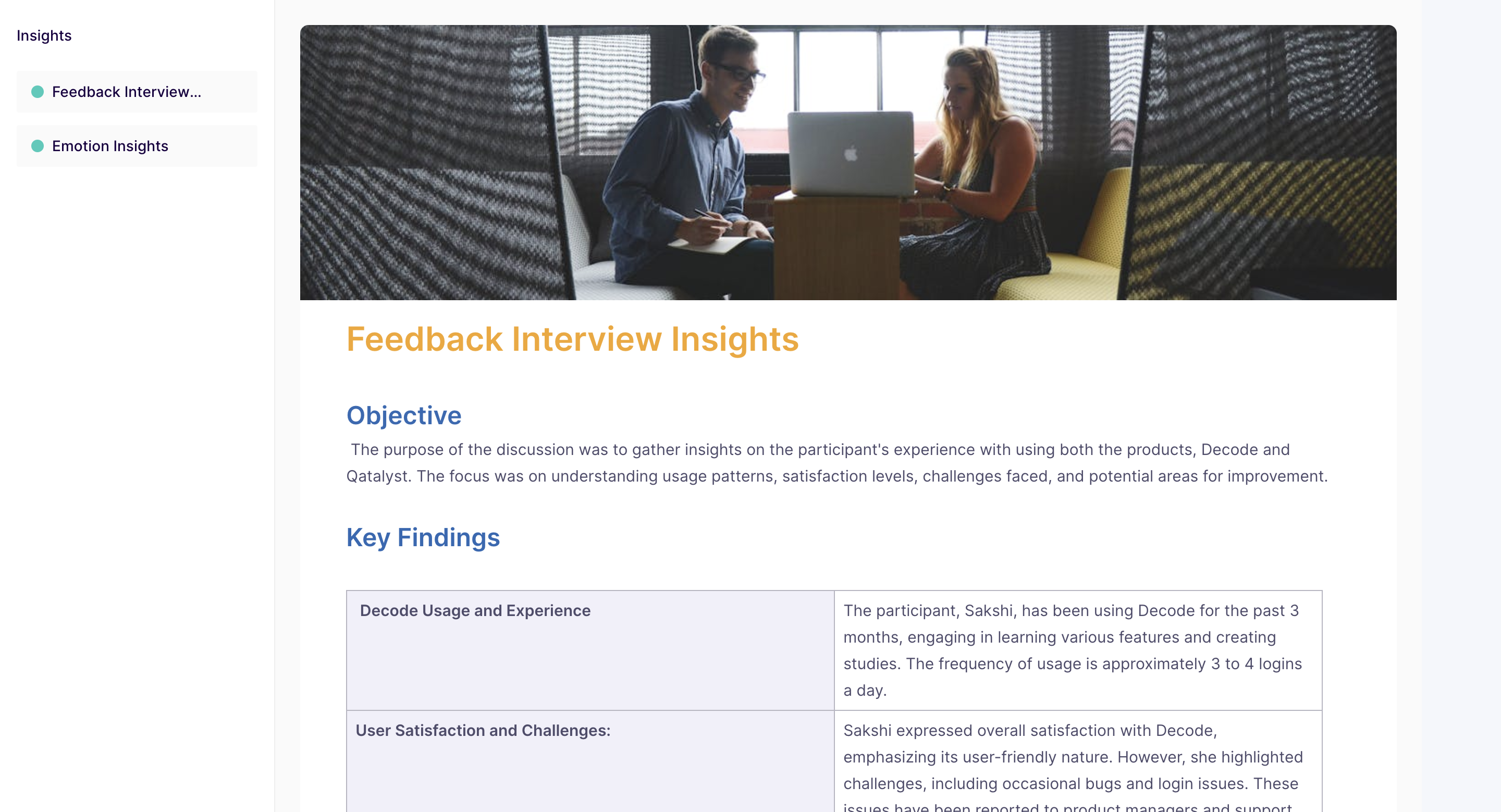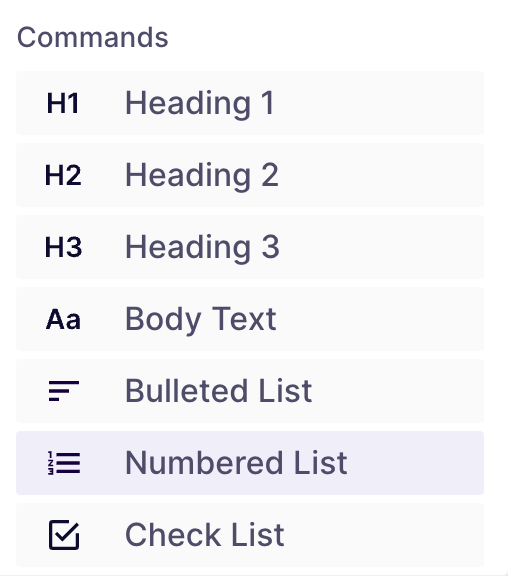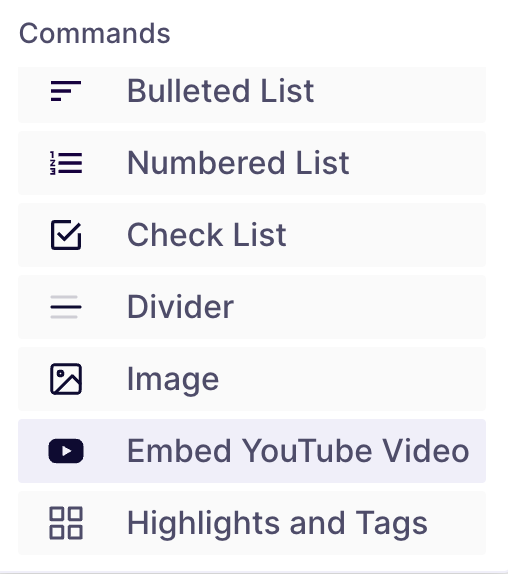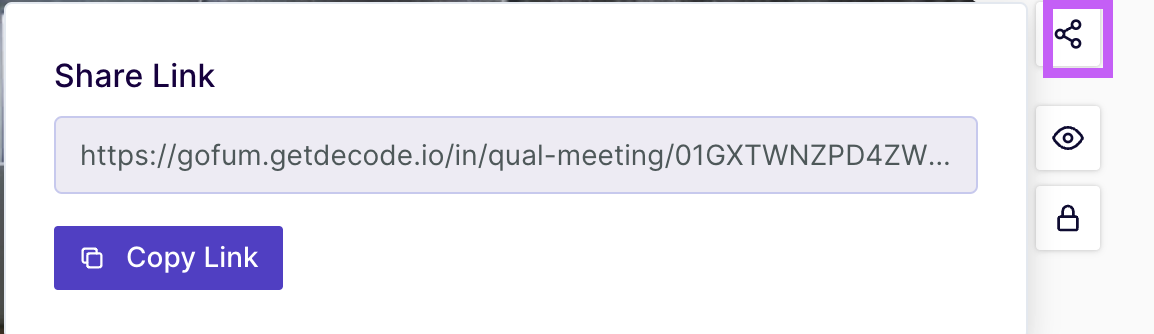How to create and share Insights?
Overview
The insights feature in Decode is a powerful tool that allows you to gather and organize your findings from qualitative research in a clear and concise manner. With insights, you can create webpages that include text, images, YouTube media and links that highlight their key findings and observations. Moreover, you can add tags and highlights from the recording. In this article; we will guide you through the process of creating and sharing highlights.
Steps
💡Note: If you have a qualitative study already created, just open the study and follow the steps from Step 6.
Step 1: Once you log in to your Decode account, you will arrive on the dashboard.
Step 2: Open the qualitative study for which you want to create the insights from the library or the dashboard, or you can choose to create a new one. To create a new study, follow the below steps.
On the left navigation panel, click on the "+" icon to open the research page.
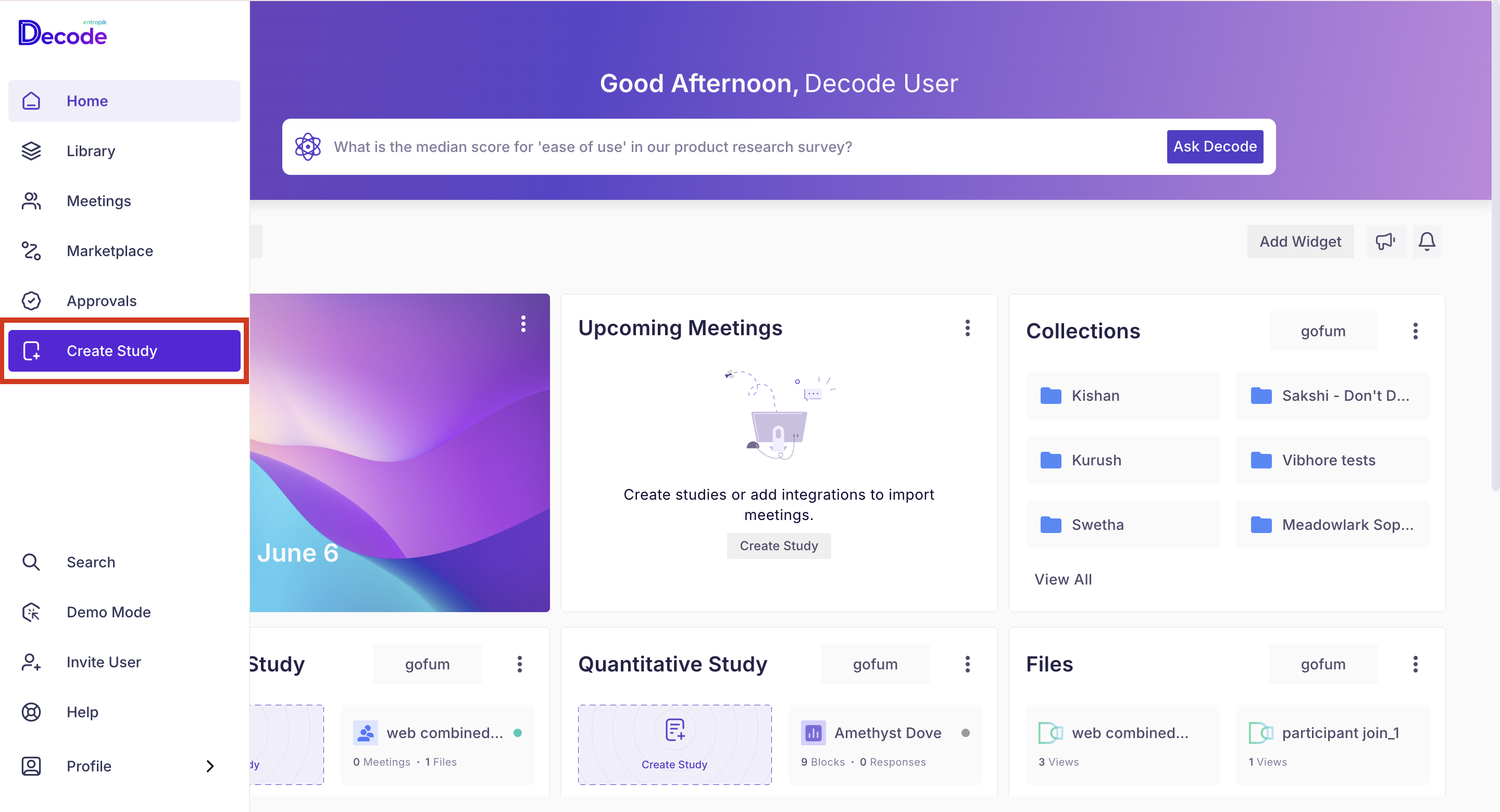
Step 3: On the Research page, from the left panel, expand the "Qualitative Study Templates" option by clicking on it and selecting the "Live meeting" option from the list.
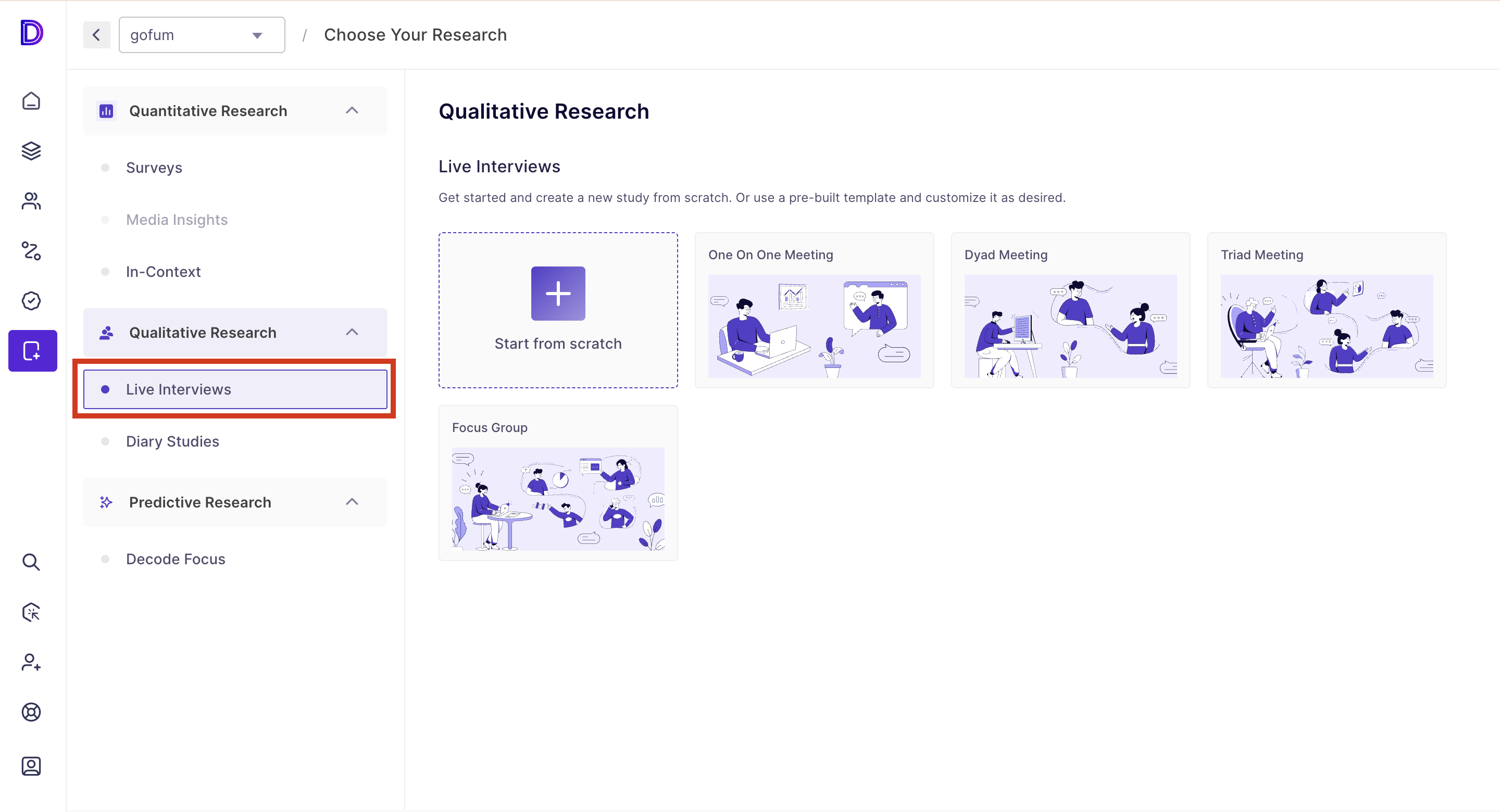
Step 4: You will be able to view the following meeting template:
- One on One meeting: You can invite one participant to this meeting and have a one-on-one discussion.
- Dyad Meeting: You can invite up to two participants to this meeting
- Triad Meeting: You can invite up to three participants to this meeting.
- Focus Group: You can invite up to six participants to this meeting
Step 5: Once you have selected the meeting template, a new page will open for adding the meeting details.
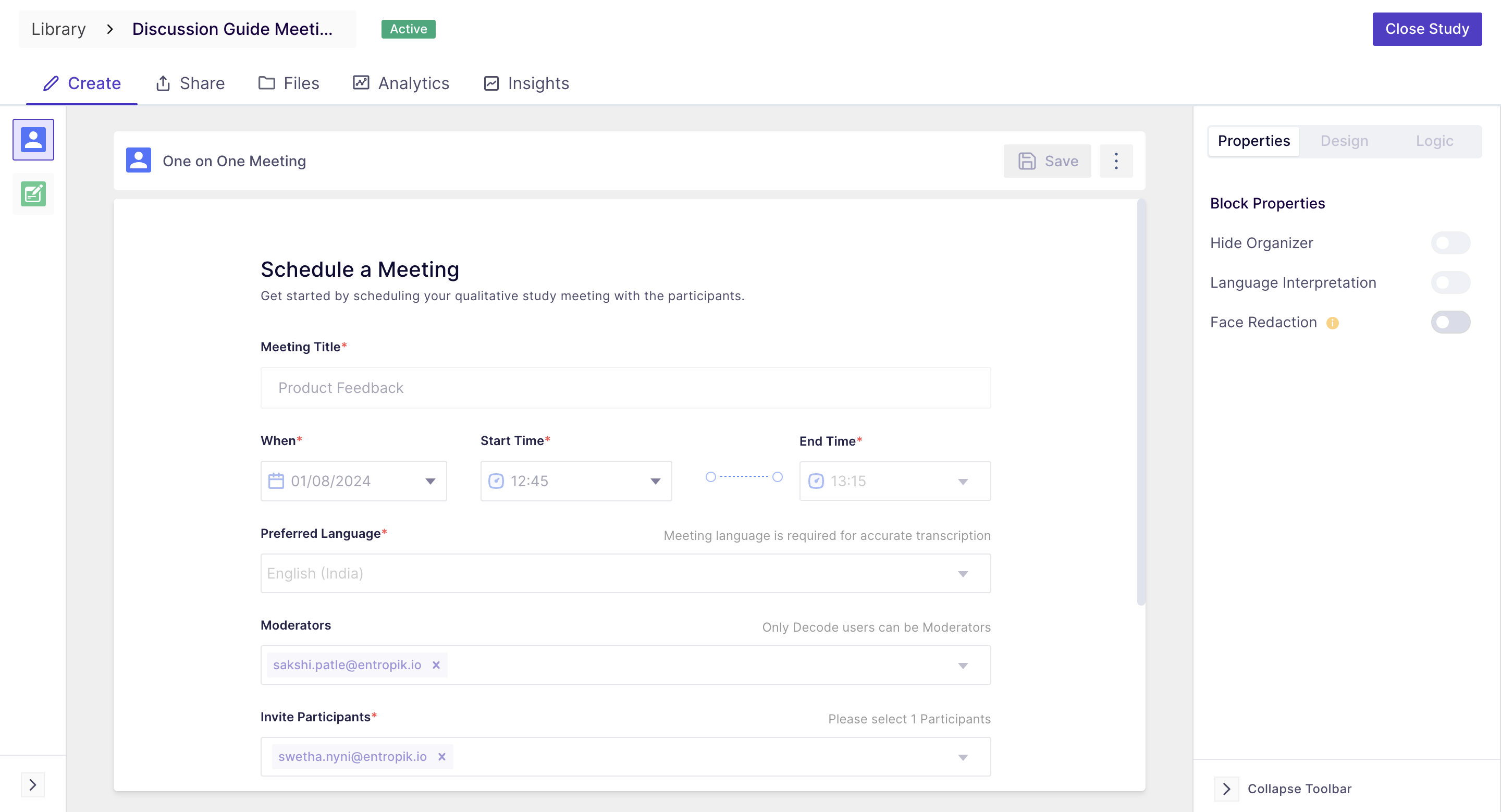
Adding Insights
Step 6: To create Insights for the study, navigate to the insights tab from the top navigation panel.
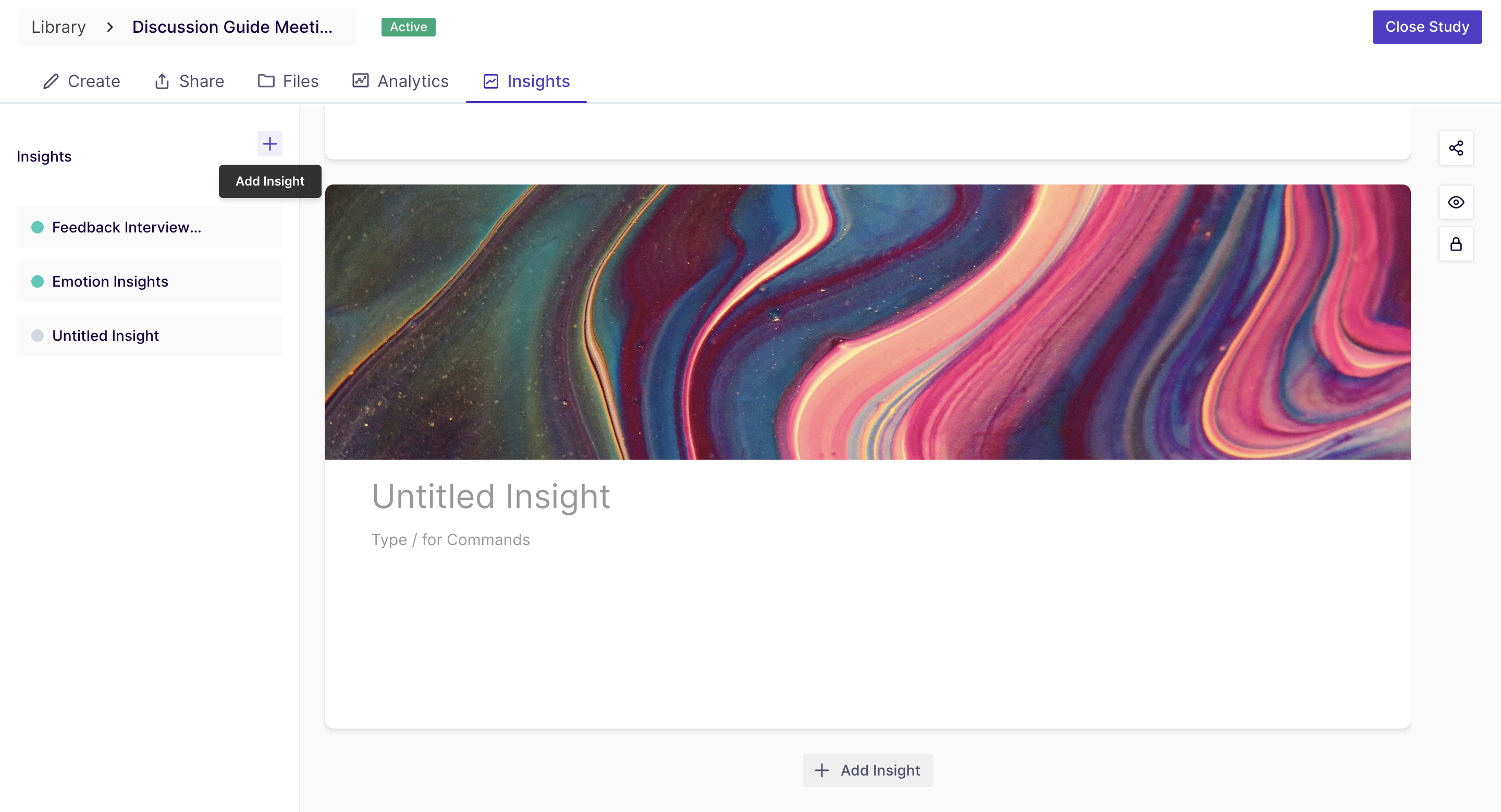
Step 7: You can update the following information:
- Title: give a title to your insight by adding text to the "Untitled Insight" placeholder.
- Cover image: This image will reflect at the top of the insight to make it more catchy. You can choose a background colour, a background image from the picture library, image from your local gallery.
- / Command: Using this command, you can add different styles of text as well as links, youtube media, images, highlights and tags.
Step 8: you will find a "preview" ,"share" and "encrypt" button adjacent to the highlight page. You can preview the insights before sharing to make sure everything is looking fine and then share the study with the decode and non-decode users using the share button and password protect it for security and privacy.
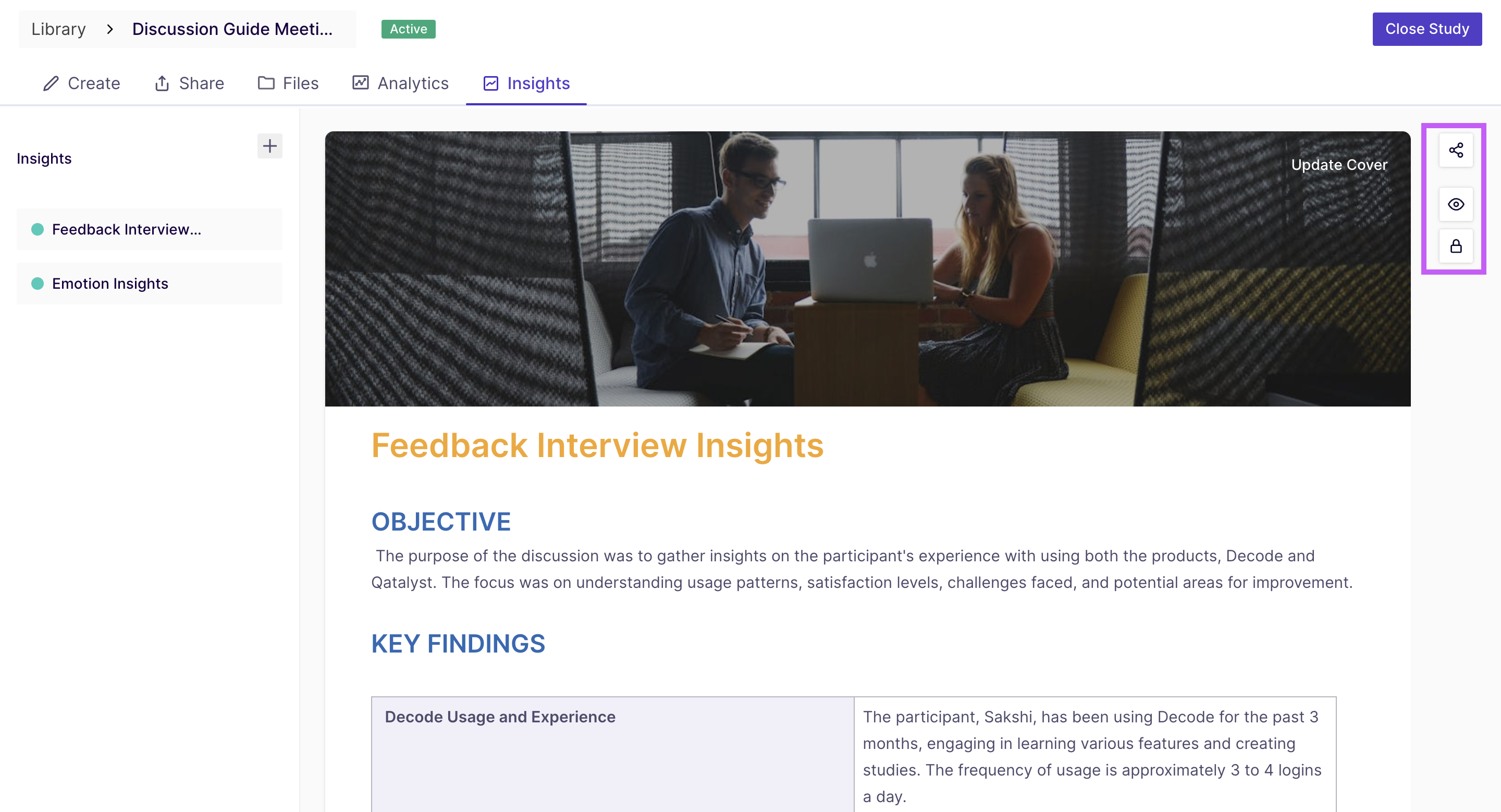
When you click on the share button, you will get a URL for sharing the insight.
Step 9: When users use the URL to access the insight page, this is how the page will look like.