How to add a question block in a Survey/Quantitative study?
Overview
You can select question blocks in your survey to make it more assessable and later view the analytics. In Decode, we support multiple types of questions. In this article, we will guide you through the process of adding question blocks to your surveys.
Steps
Step 1: Once you log in to your Decode account, you will be directed to the dashboard.
Step 2: On the navigation pane, click on the “+” button present on the navigation tab on the home screen.
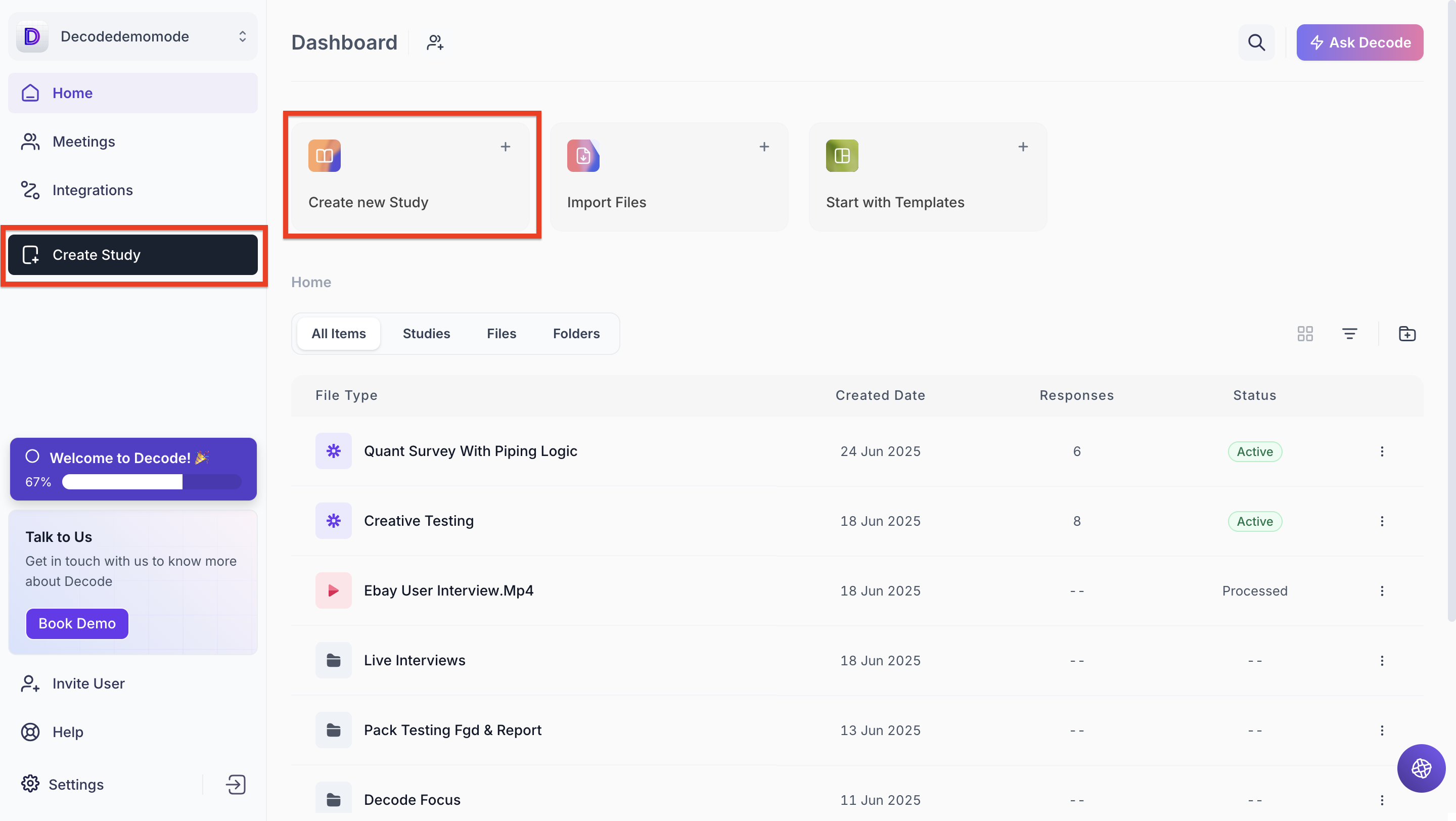
Step 3: You will be directed to the page where you can choose the type of research you want to perform, and by default quantitative research page will be shown.
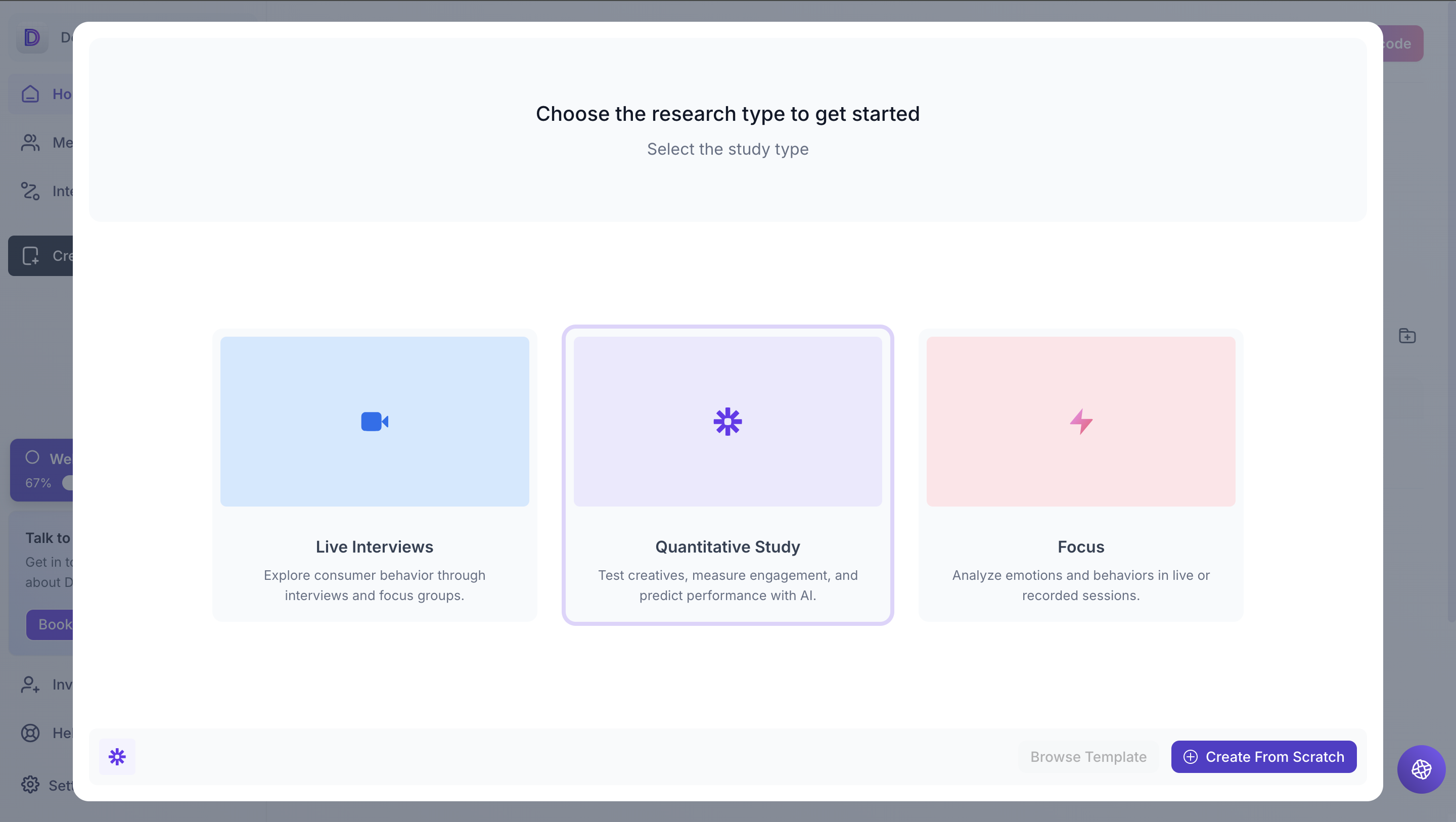
Step 4: Click on the "Create from Scratch" button.
Step 5: Once you click on it, you will land on the study's Welcome screen, which you can customize and use as an introduction page for your study.
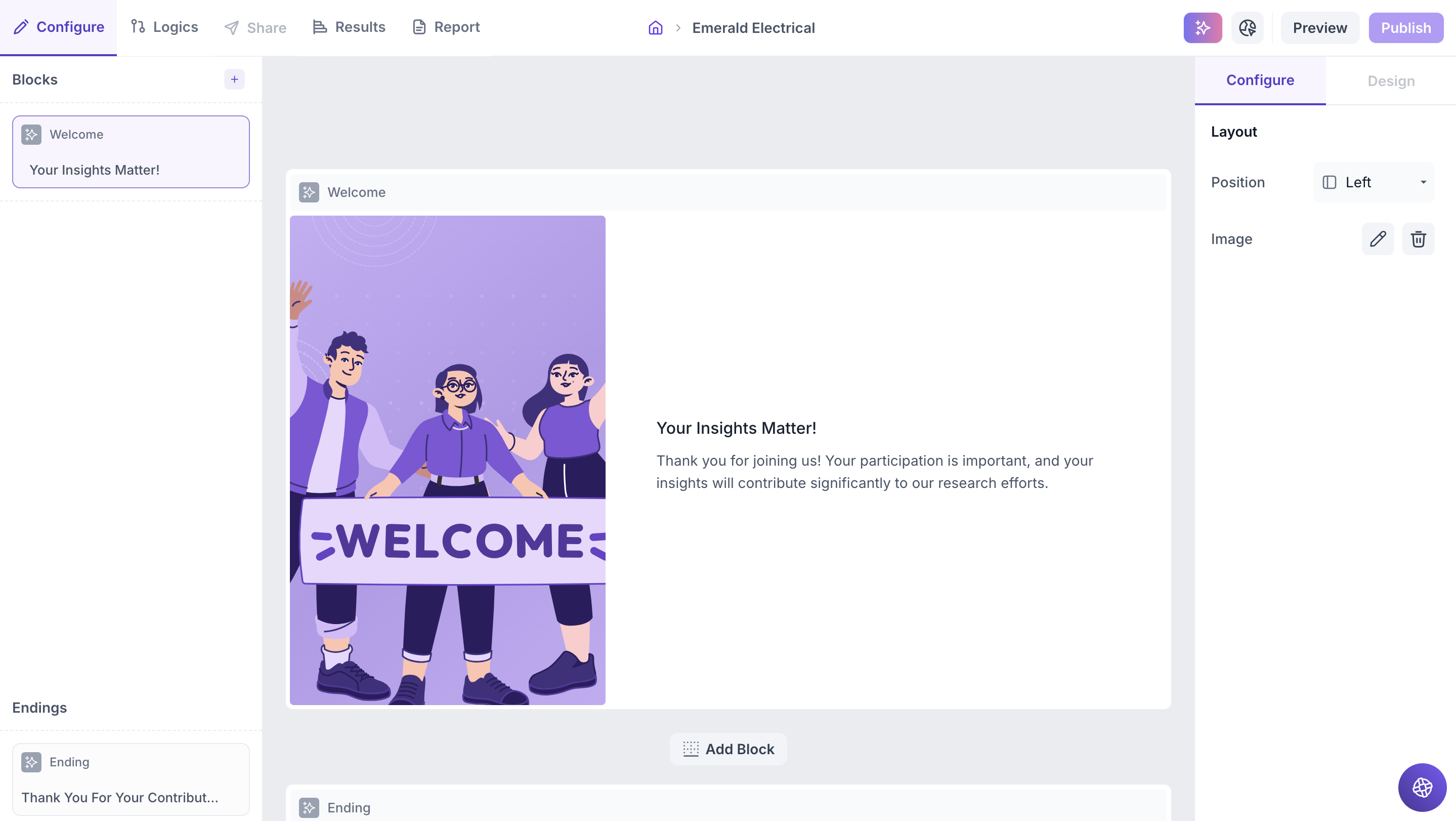
Step 6: For every study, you will find a welcome page and thank you page added by default.
Step 8: To add a new block, Click on the “+” button in the left navigation pane.
In the block section, you can add the following types of survey blocks:
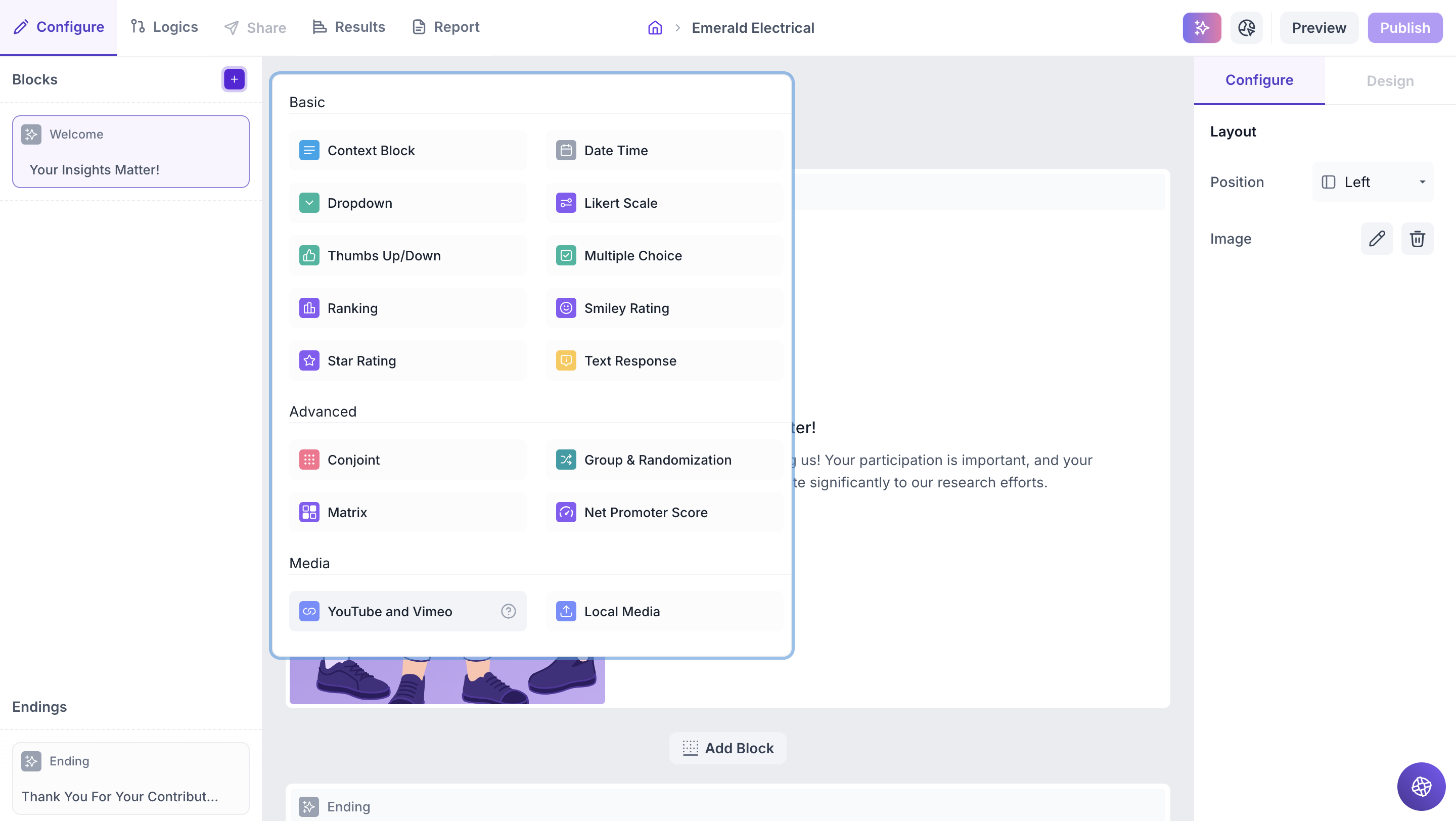
Step 8: The study will be saved in the library section in the "Draft" stage. You can preview the study for all the question blocks added. Once done, you can publish the study so that respondents can take the test.
To know more about blocks, refer to the articles for respective blocks.
