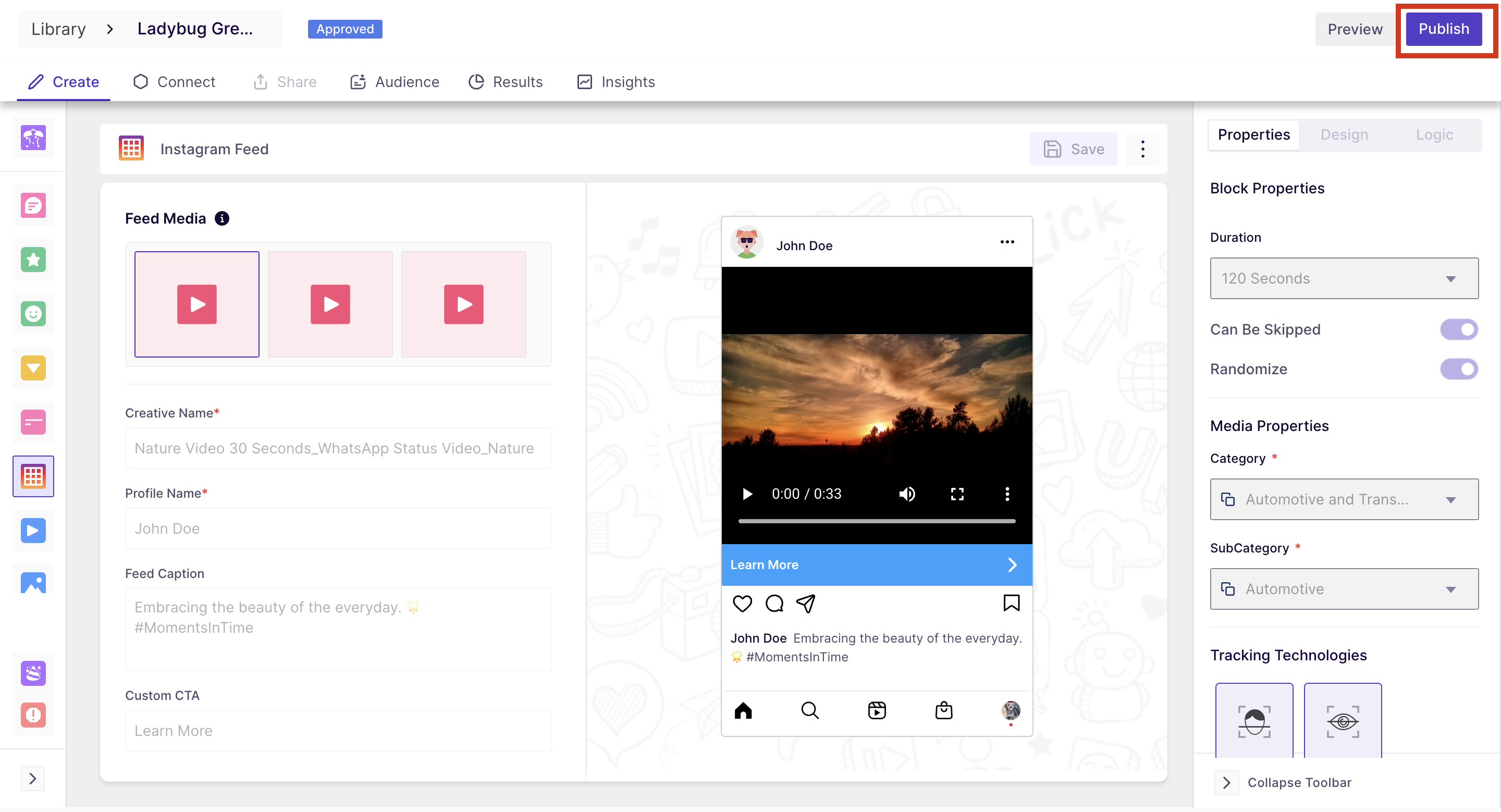How to create an In-context test in Decode?
In-context testing within Decode offers a dynamic way to experiment and evaluate your images and videos in a social media-like environment. This feature allows you to simulate the appearance of your content within an Instagram/TikTok post format, complete with avatars, captions, and other relevant elements.
How to create an In-context test in Decode?
Step 1: Once you log in to your Decode account, you will arrive on the dashboard.
Step 2: On the left navigation panel, click on the “+” icon to open the research page.
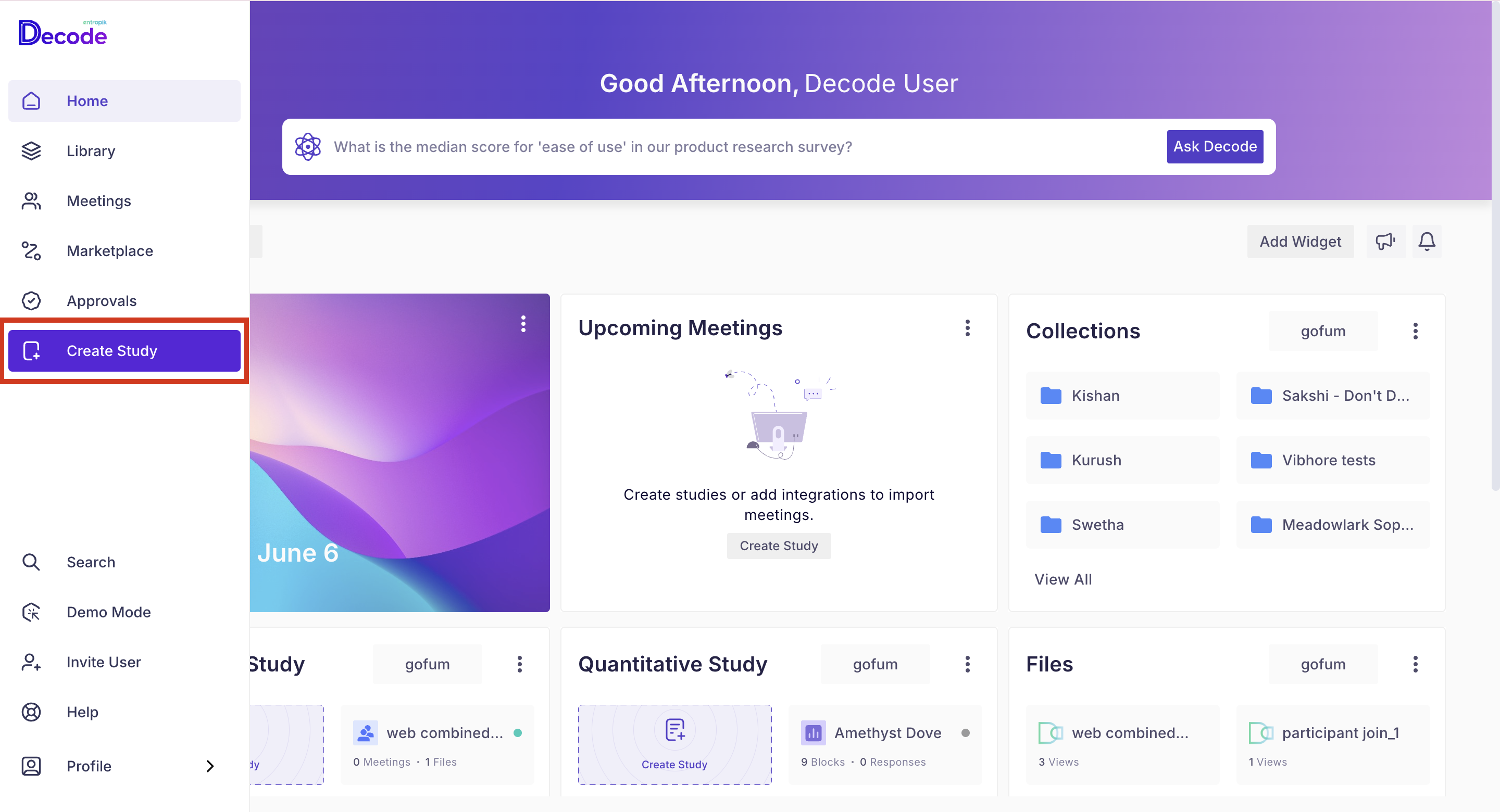
Step 3: On the Research page, from the left panel, expand the “Quantitative Study Templates” option by clicking on it and selecting the "In-Context Study" option from the list.
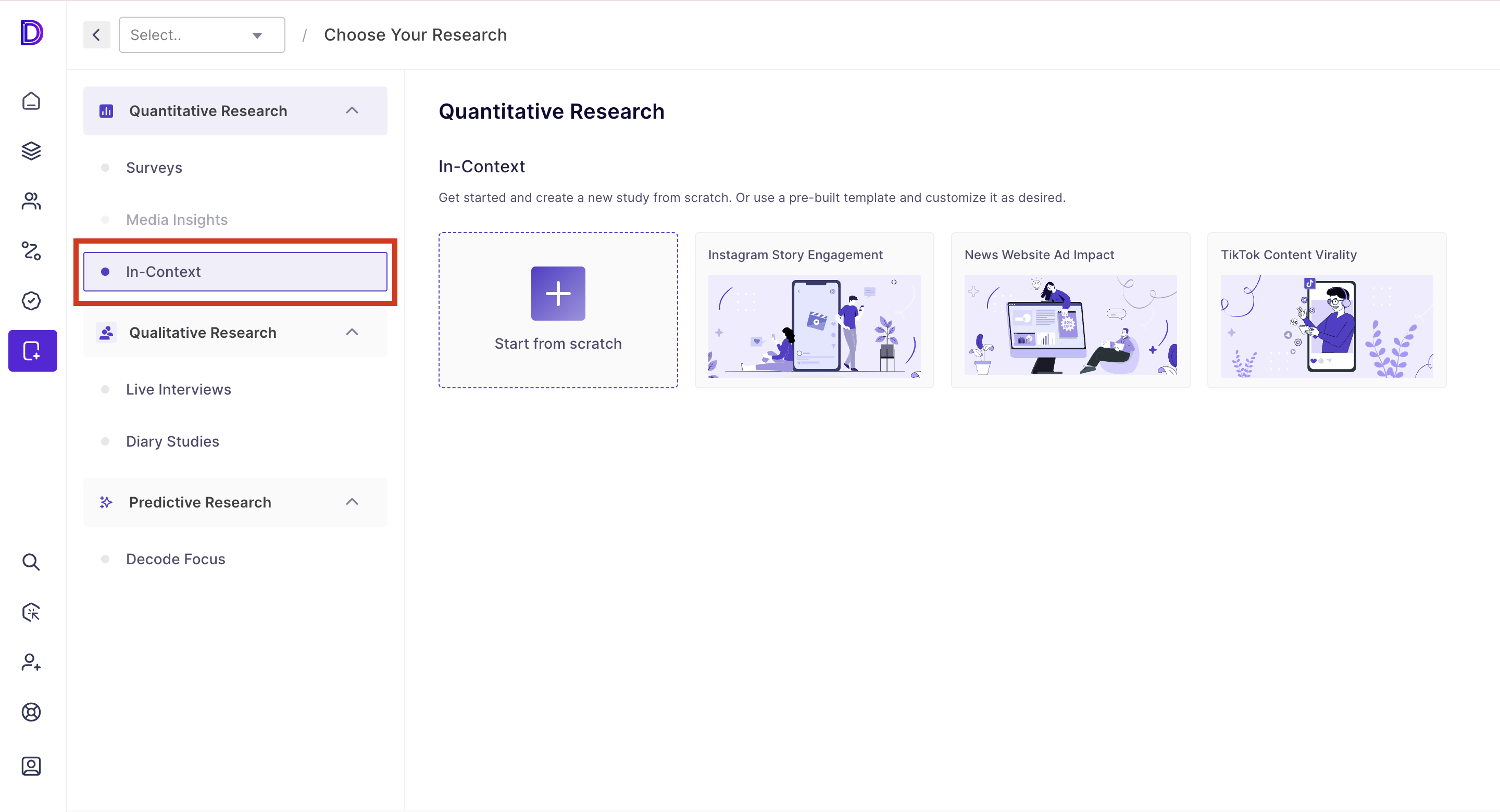
Step 4: Now, click on the start from scratch button to begin the study creation process.
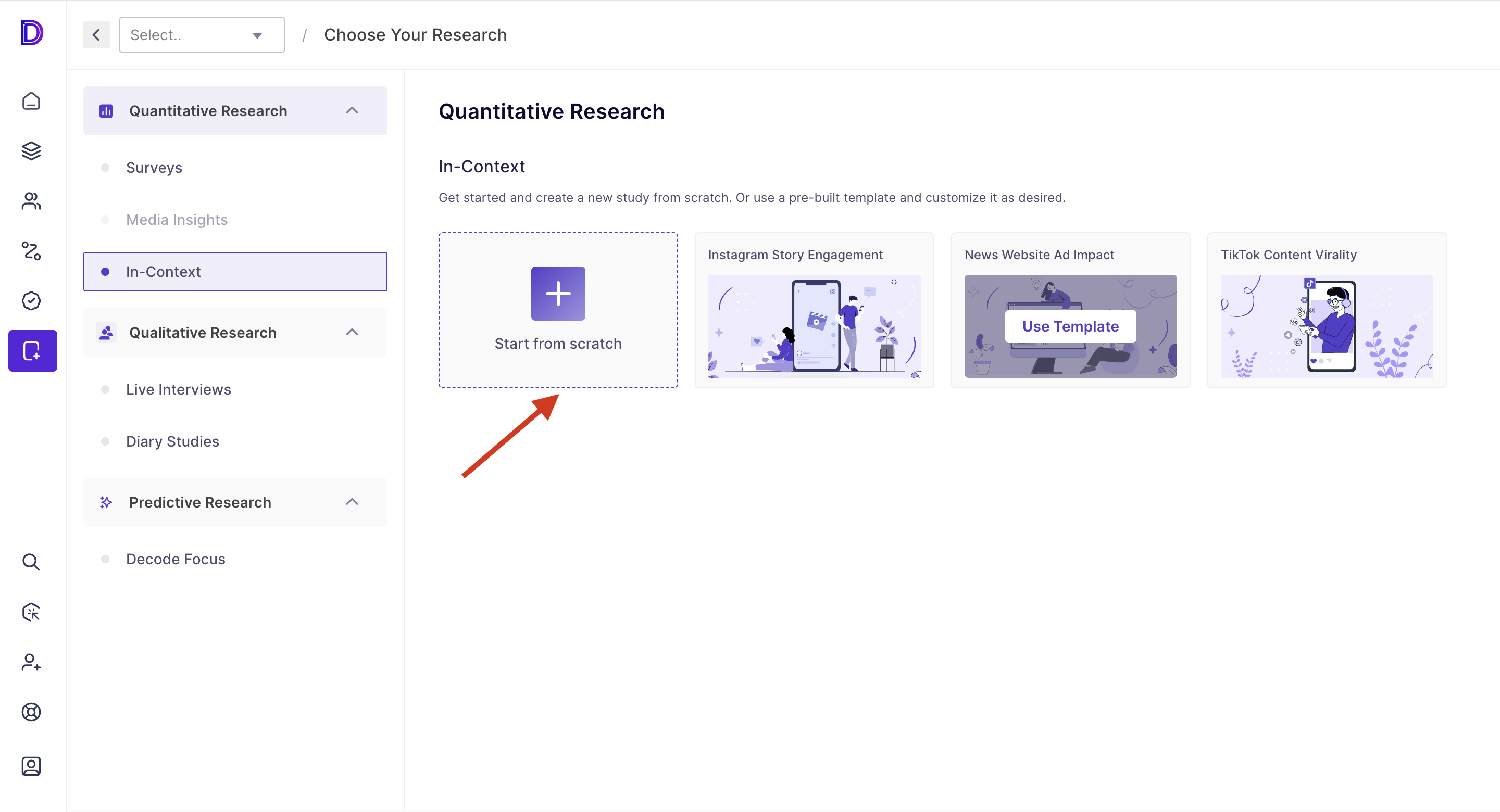
Step 5: You will be redirected to the study's home page, which you can customize and use as an introduction page for your study.

Step 6: Click on the “+Add new Block” from the navigation panel to add a new block. Look for the "In-Context " option at the bottom of the list, which allows you to simulate Social media post behaviour for your creatives.
You will find the following three blocks:
Insta Gaze: Immerse your uploaded images and videos in an Instagram post setting to witness their appearance and feel within this popular social media environment.
Insta Reel: Acknowledging the craze for Instagram Reels, we've introduced an Instagram Reel simulation. Here, you can upload your videos and see how they appear and perform within the Reel format on Instagram.
Tiptap: Test your uploaded videos within a TikTok-like environment to understand their reception and effectiveness on this platform known for its unique video content.
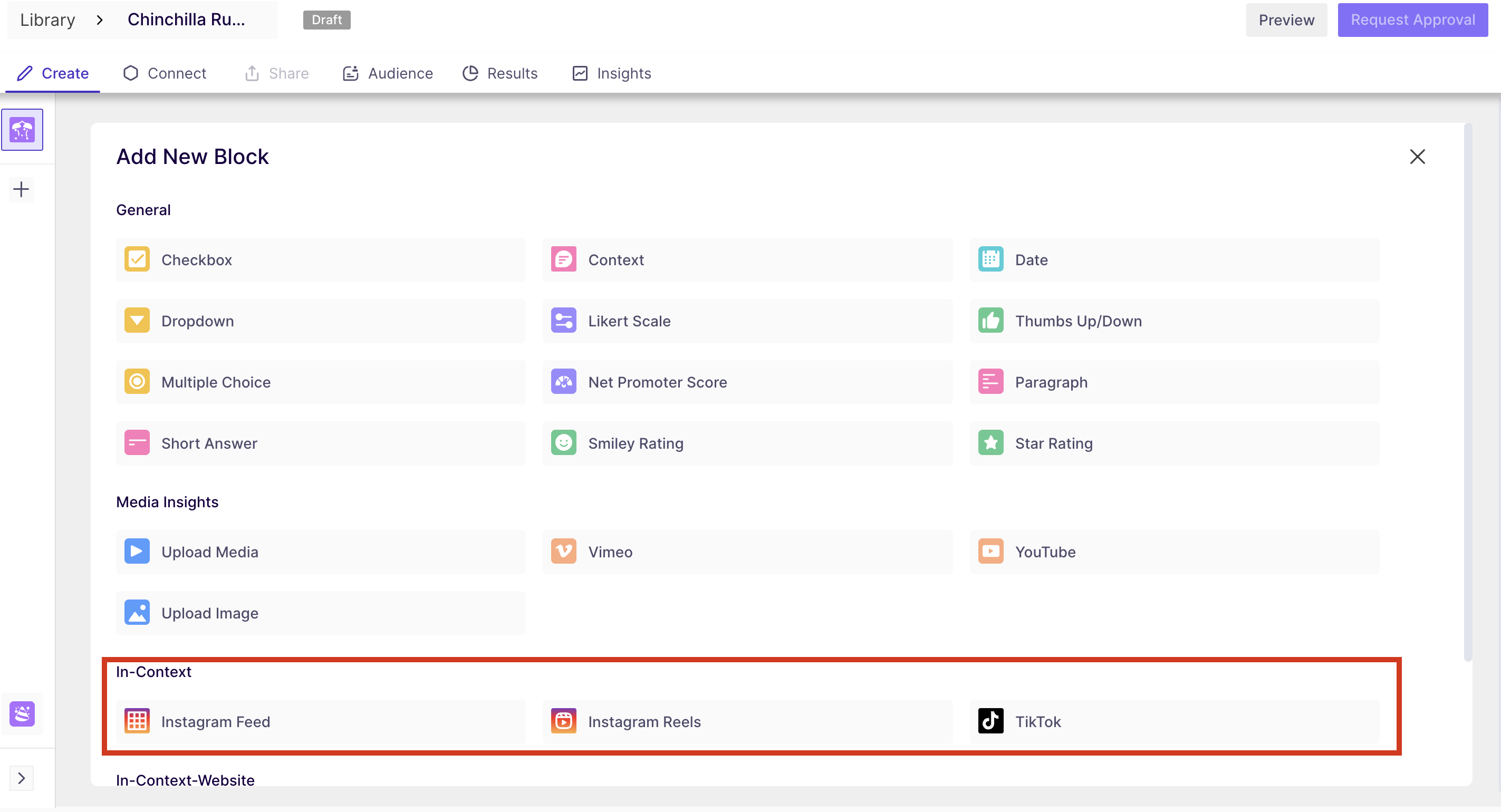
Step 7: After selecting the required in-context testing option, you'll reach the block update page. Here, you can either select the media file(s) you want to add to your study or drag and drop the media files.
Supported formats include
- For instagram feed: mp4, m4v, png, jpeg, jpg, and SVG.
- For instagram reel and Tiktok: mp4, m4v
- Note: The maximum time limit for videos is 60 seconds.
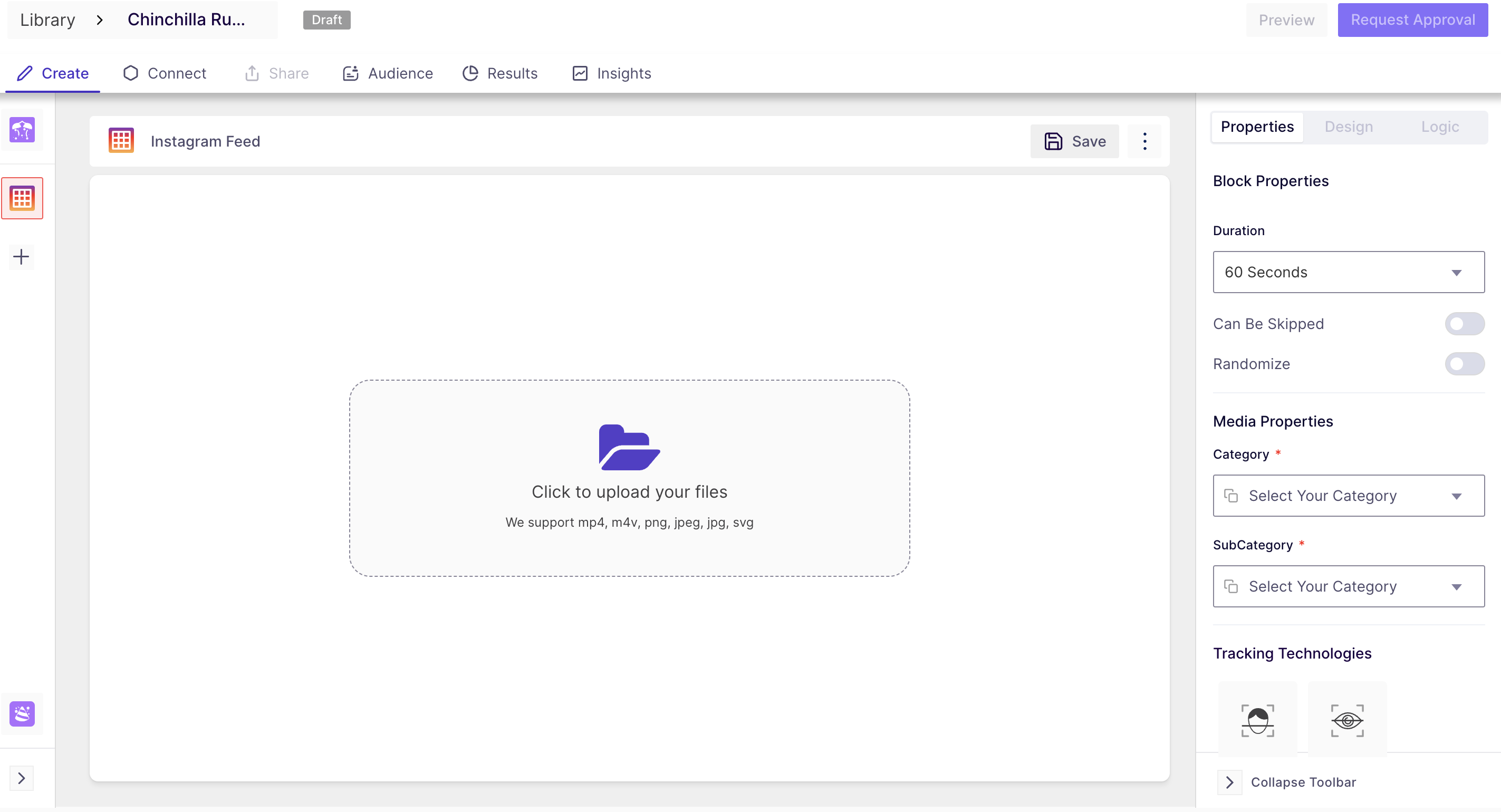
Step 8: Once you've added the media, visualize how it appears in the Instagram environment. Customize various properties such as:
- Setting the duration of the test.
- Choosing whether the media file can be skipped or not.
- Selecting whether the media file should be randomized.
- Setting the category and subcategory of the media file.
Tracking technology options include:
- Facial Coding: Gain deeper insights into emotional responses evoked by your content, revealing a range of sentiments expressed throughout the experience.
- Eye Tracking: Understand precisely where respondents focus their attention and which elements within your creative content captivate their gaze.
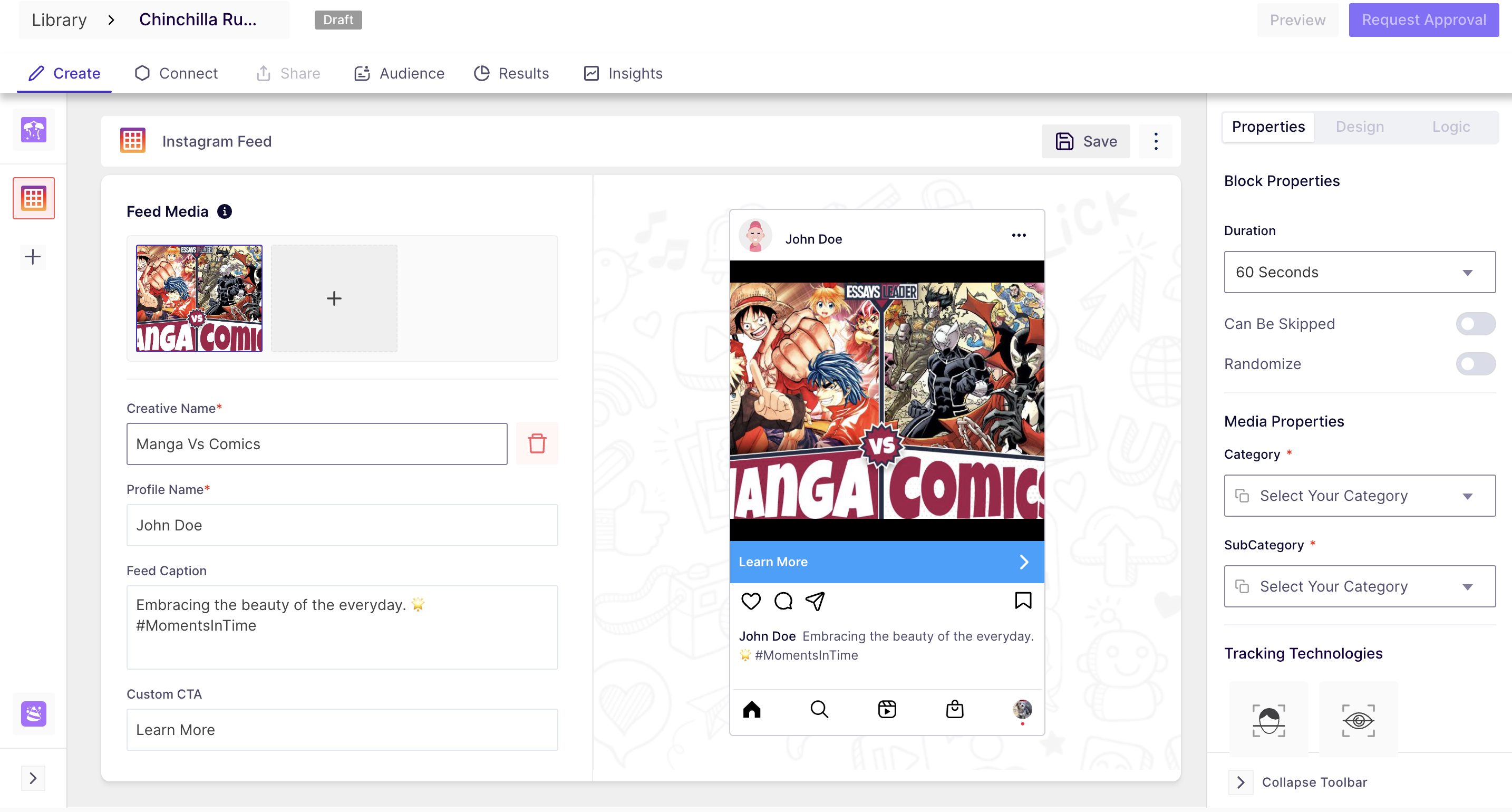
Step 9: Save the changes by clicking on the save button. Optionally, add survey questions to collect quantitative data. Once finished, publish the study.