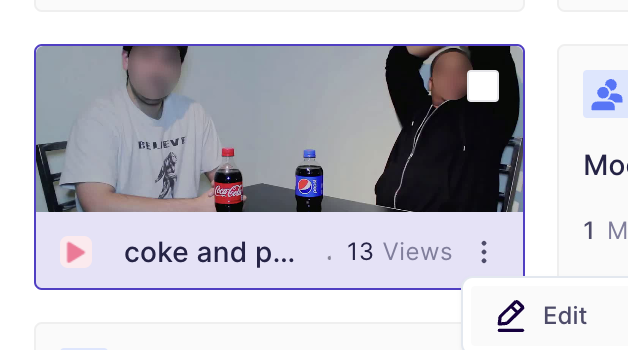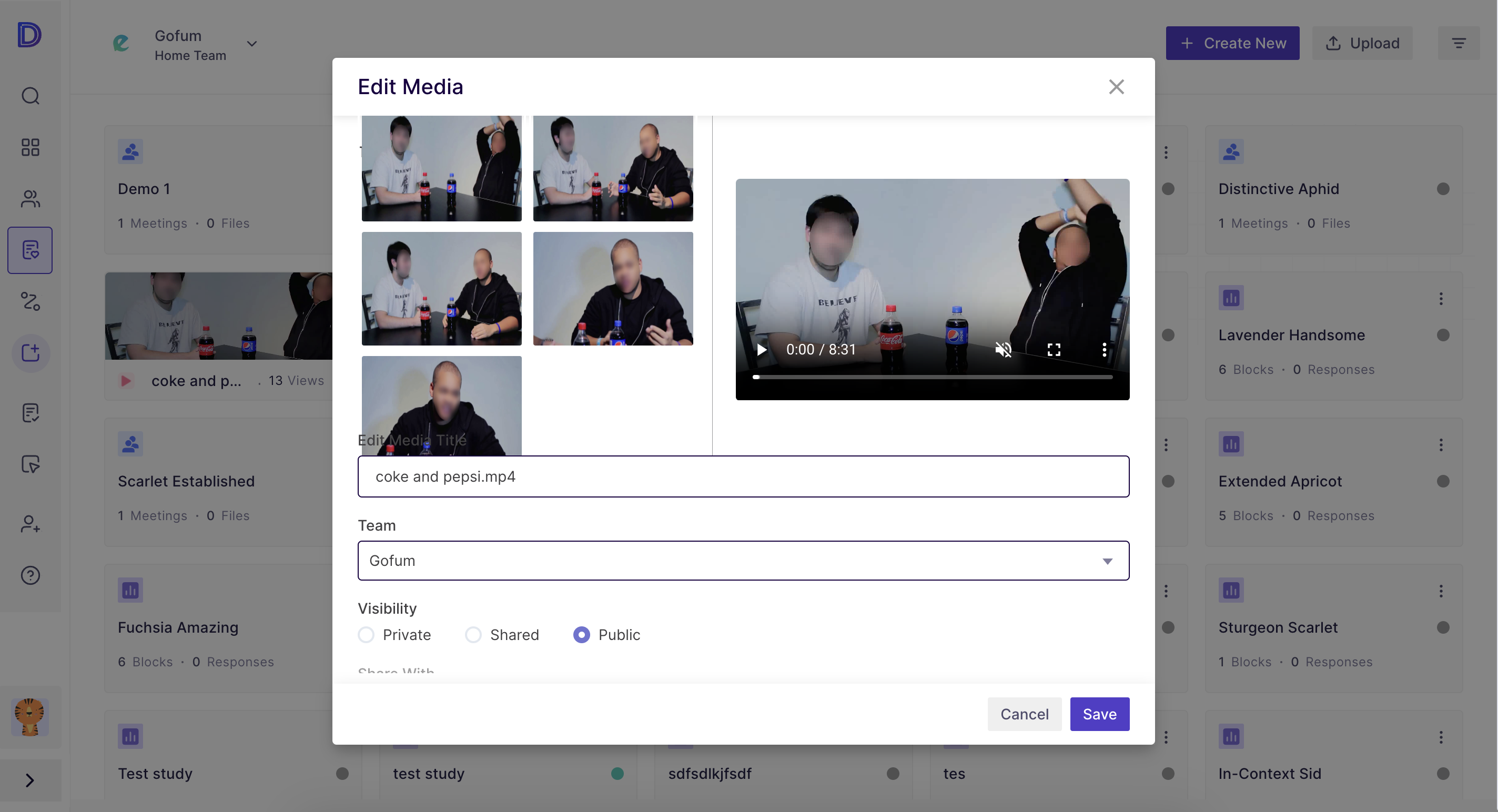How to edit media details?
Overview
Once a media is uploaded in Decode, you can change certain details of the media. In this step-by-step guide, we will walk you through the process of editing media details in Decode platforms, so you can easily make changes to your media files and improve your experience.
Steps
Step 1: Once you log in to the decode platform, you will arrive on the dashboard. From the navigation panel on the left-hand side, click on the "Library" icon.
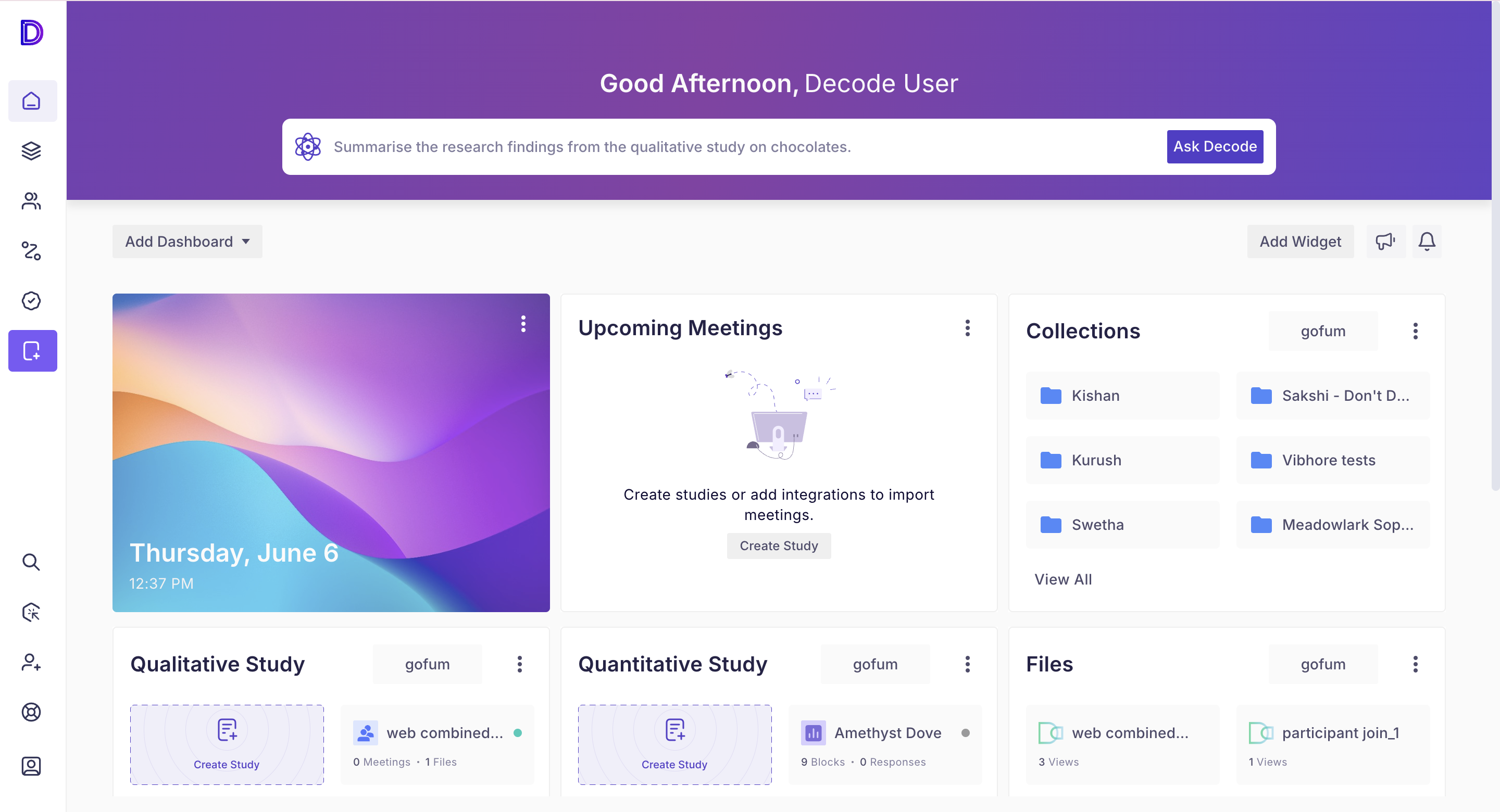
Step 2: On the library page, search for the media for changing the details.
Step 3: Hover over the media card, and you will find "three dots" icon for editing the media details.
Step 4: Once you click on it, a form will open for editing the media details; here, you can update the following fields:
- Thumbnail: It's an image or preview that is used to represent the media content. We provide you with the options for selecting a thumbnail, you can click and select.
- Title: By default, your media name will be added in the Title section; you can update it if required.
- Team: You can change the team of your media. After changing the team, the media will be moved from the current team to the selected team.
- Visibility: You can change the visibility of media to:
- Private: The media will be accessible to you only.
- Shared: The media will accessible to selected users, which you can select from the "Shared with" dropdown.
- Public: The media will be available for all the users within the team.
Step 5: After updating the details, click on the save button, and all your changes will be saved.