Media Insights Block in Decode
Overview
With Media Insights in Decode, you can gain valuable insights into how your respondents engage with different types of media, helping you to make informed decisions and improve your product or service. Whether you're conducting market research, user testing, or gathering feedback on your product, Media Insights allows you to present a variety of media formats to your respondents and analyze their responses later.
In this article, we'll give you an overview of the Media Insights question block and provide you with step-by-step instructions for adding media to your question block and show you how to analyze the responses you receive.
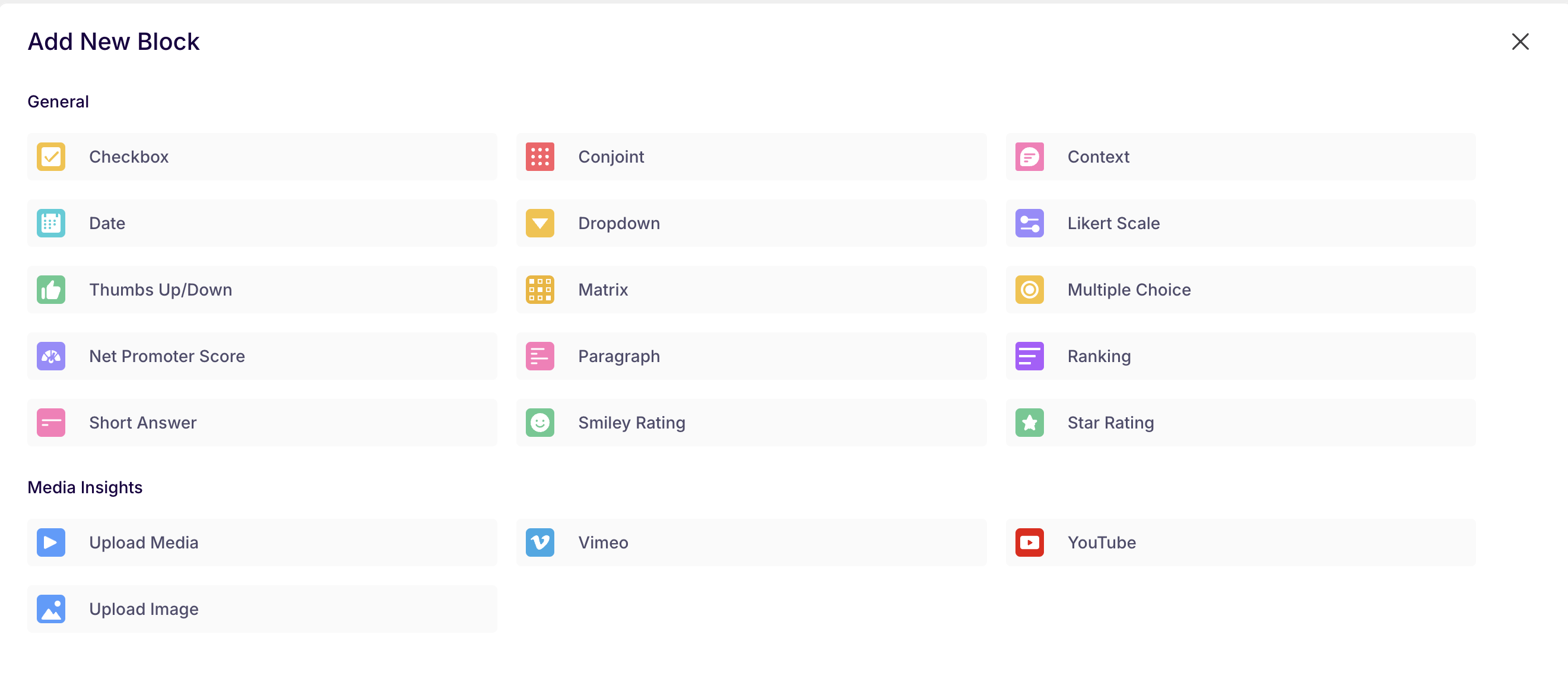
Under the Media Insights section, you can add the following blocks:
- Upload Media
- Youtube
- Vimeo
- Image Upload
Let's learn in detail about these blocks 📖
Upload Media: With this feature, you can upload a video file to your survey, and the respondents will watch the video, and their responses will be gathered using the selected technologies.
- Users can upload media from their local systems. The media format to be selected is mp4, MOV, jpeg, png, and jpg.
- While uploading, progress will be visible on the screen to see the media upload status.
- Once the media is uploaded, you will be able to see the preview of the media.
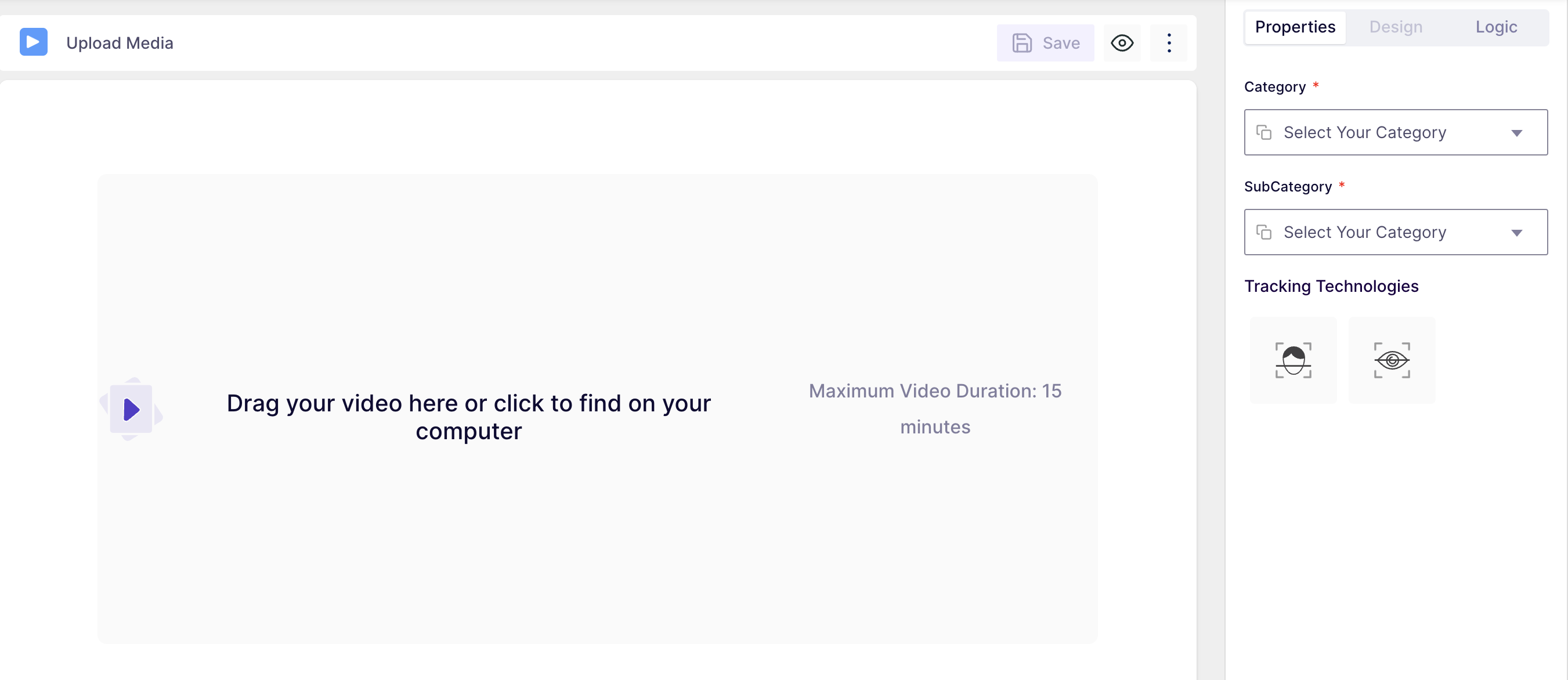
Youtube: You can also add a video from youtube by adding a public access link to gather responses from the respondents. To add the URL, copy it from youtube and paste the URL section and click on the upload button.
- While uploading, progress will be visible on the screen to see the media upload status.
- Once the media is uploaded, you will be able to see the preview of the media.
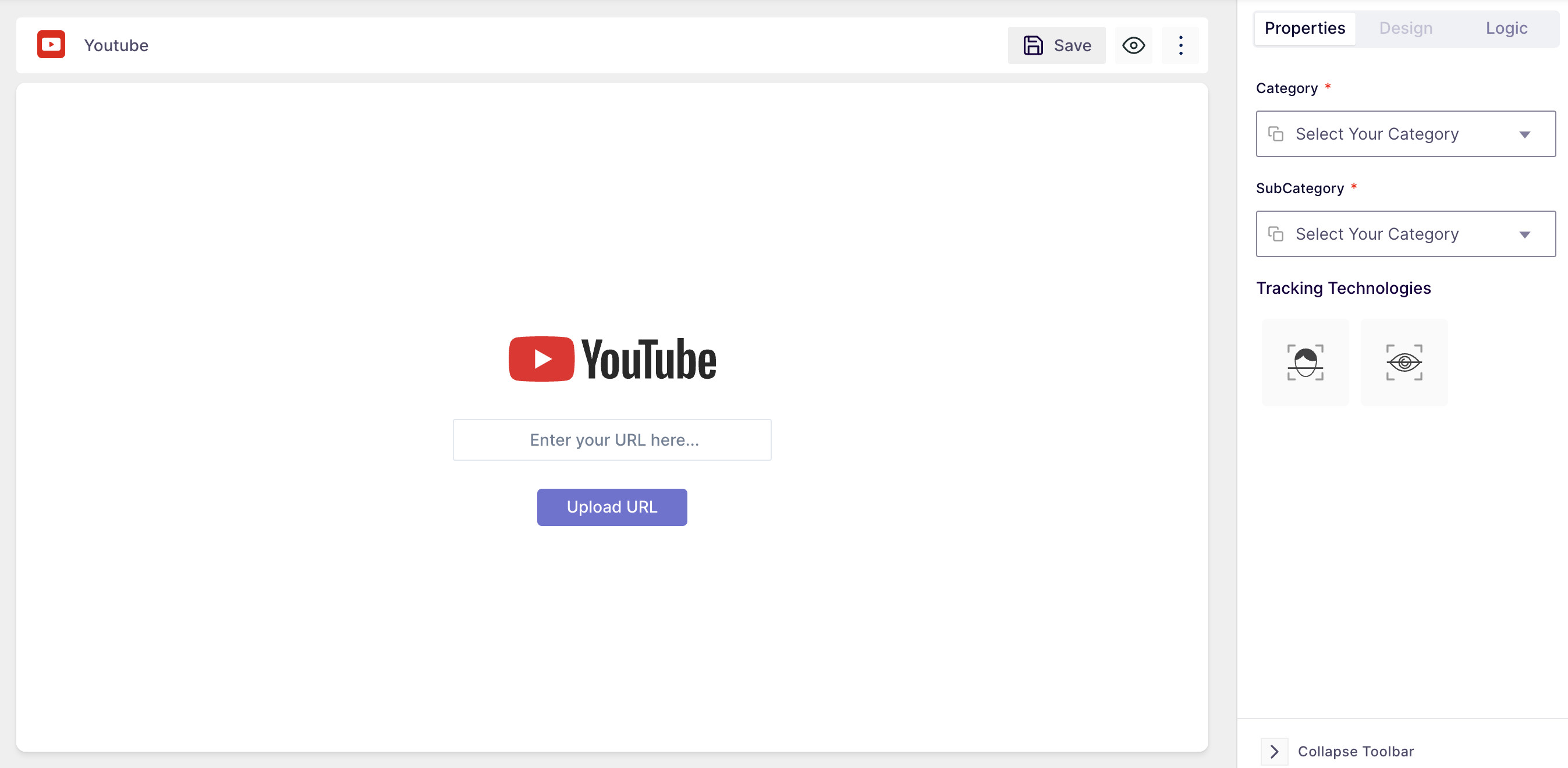
Vimeo: users can add the publically accessible URL from the Vimeo platform. To add the URL, copy it from Vimeo and paste the URL section and click on the upload button.
- While uploading, progress will be visible on the screen to see the media upload status.
- Once the media is uploaded, you will be able to see the preview of the media.
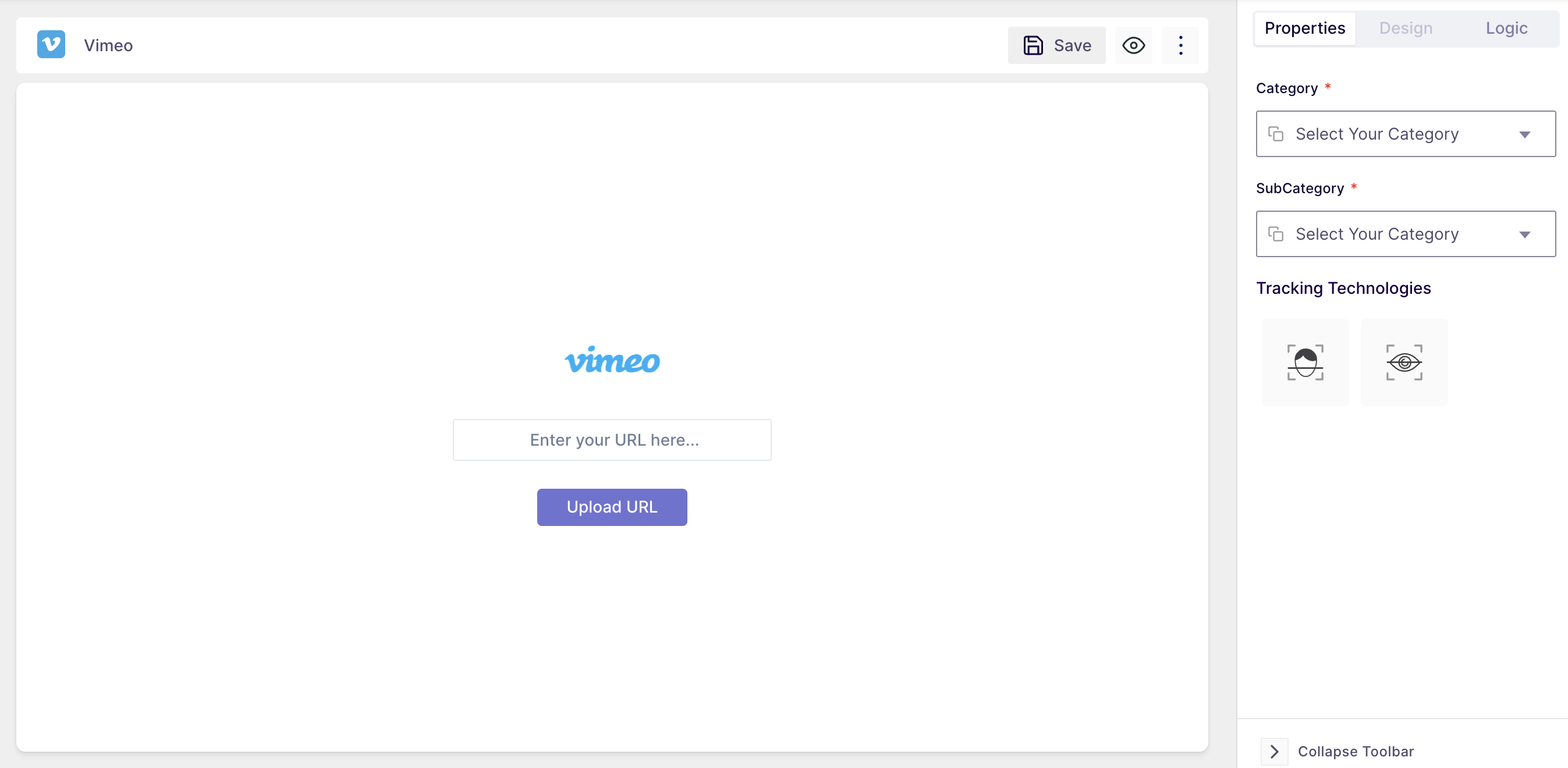
Image Upload: With this feature, you can upload an image file to your survey and ask respondents to provide their feedback on the image while capturing their emotions and eye gaze.
- The user is able to upload jpg, png, svg.
- Maximum 20MB image supported.
The user can view and move the slider to set the duration for the image to be displayed. Increment of 1s.
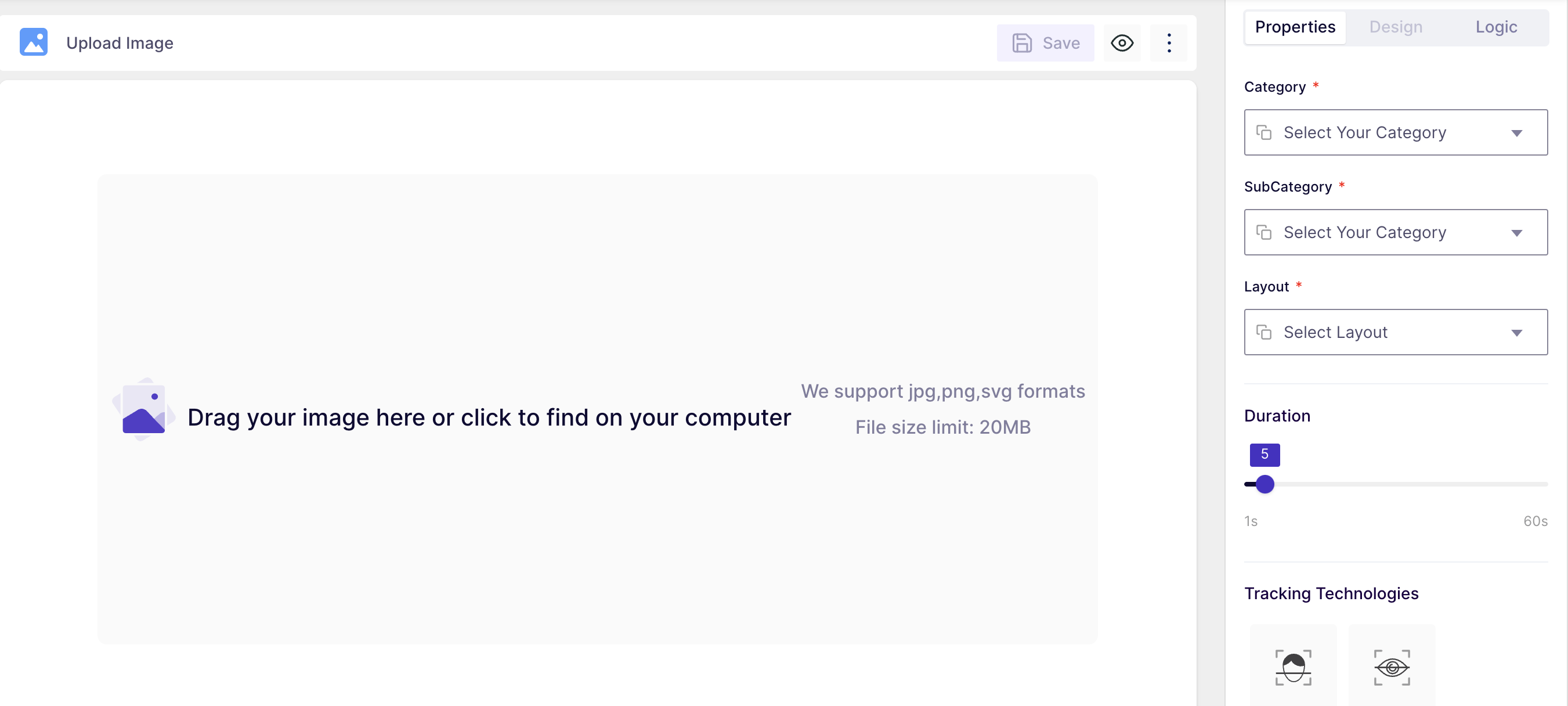
Properties of the Media Insights block
Category: you can specify the group where your media belongs. This will help in comparing the overall score of your media with the other media in the same category.
- To select the category, click on the field name and select it from the dropdown.
Subcategory: This is the subordinate of the main category. Use this option to specify the exact group your media belongs to.
Tracking Technology: This feature allows you to choose how you want to track the respondents' behaviour. You can select the following technology:
- Facial coding: This can be used to analyse the facial emotions of the respondents while watching the media. For this tracking type, the camera needs to be enabled all the time.
- Eye tracking: By selecting eye tracking, you will be able to capture the eye movement and eye gaze of the respondent while watching the media.
