Editing, Deactivating and Deleting an Integration
This article guides you through the process of editing, deactivating, and deleting your marketplace integration with Decode.
Step 1: Once you log into your Decode account, you will be automatically directed to your home page.
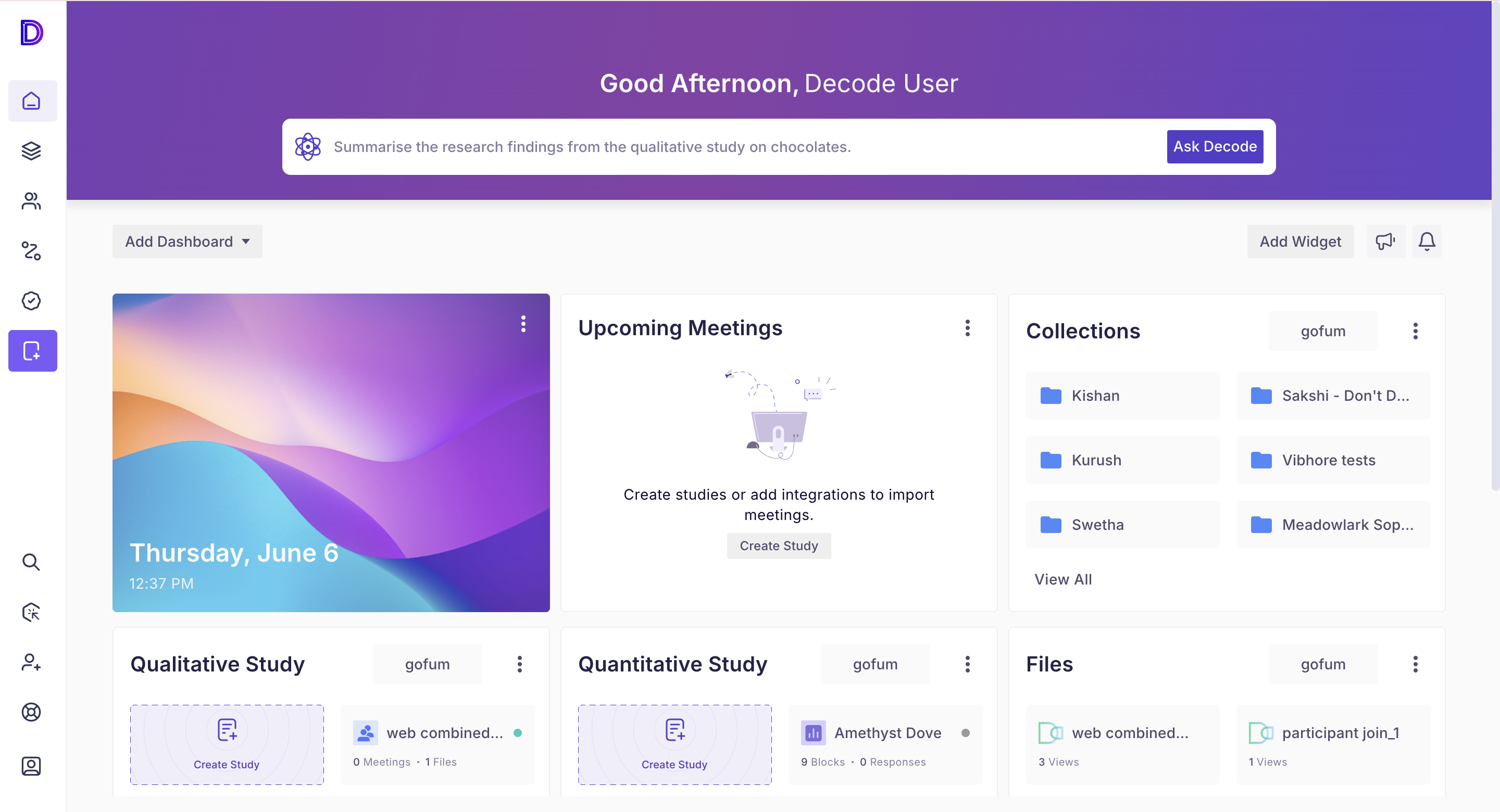
Step 2: Click on the marketplace icon in the left navigation panel to access Decode Marketplace.
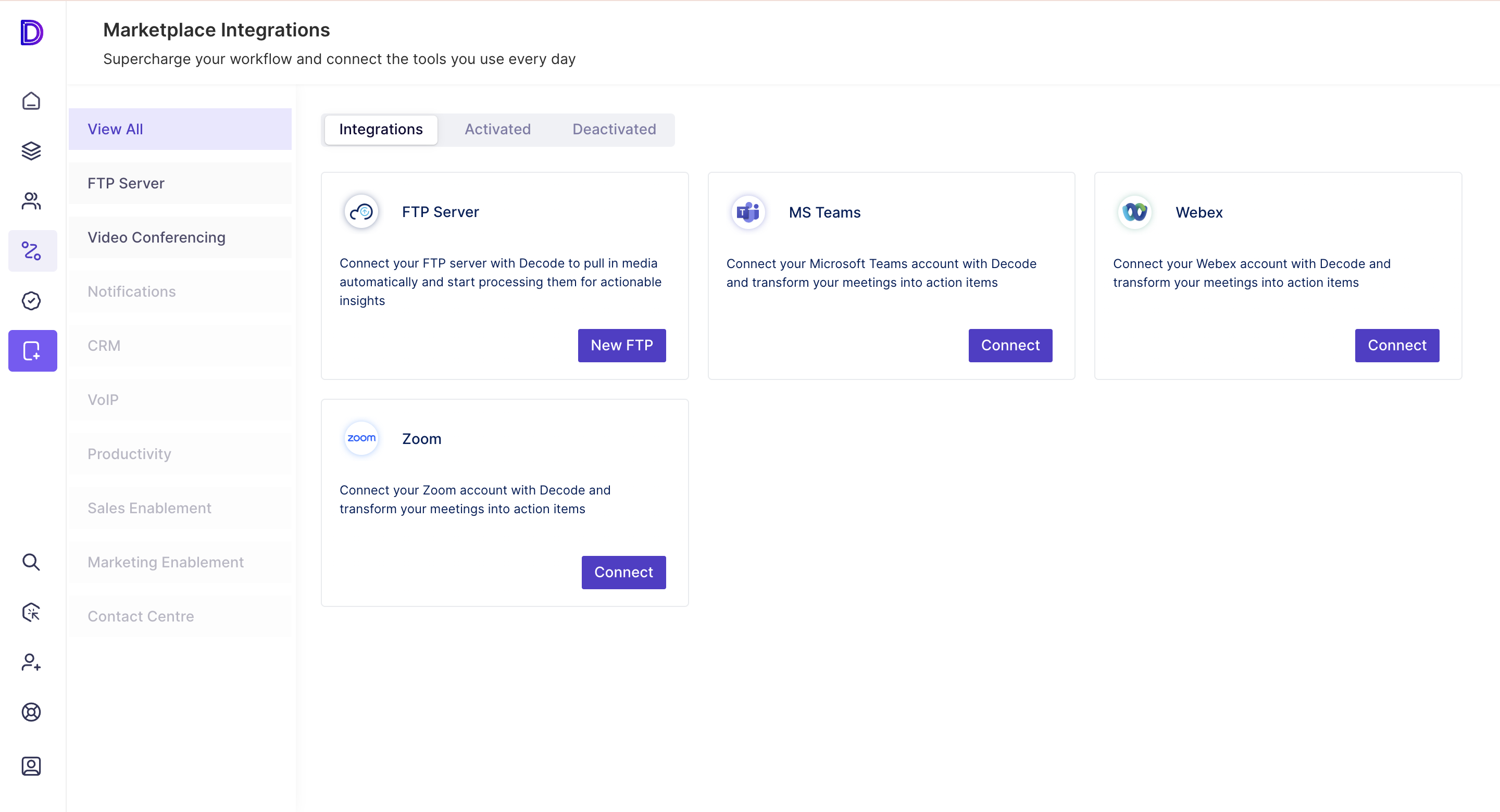
Step 3: Navigate to the "Activated" Subsection. Here you will find all your active connections.

Step 4: You can edit/deactivate a connection by clicking on the breadcrumbs menu on the top right.

Edit
Step 5: When you choose to Edit the connection, the edit form will open up. You can update the Connection name, description, sync duration and what all to Sync. If you update the password, you will need to authenticate the connection again before saving it.

Deactivate
Step 6: You can deactivate a connection by choosing the "Deactivate" option from the breadcrumbs menu on the top right.

Step 7: Once you deactivate a connection, the integration will be removed from the “Activated” section and added to the “Deactivated” section. Recordings and meetings will not be synced from that point. Any existing recordings and meetings that have been synced will still be available in your workspace. Deactivated is not the same as deleted, i.e. the same email cannot be used to set up a new connection in the current/other workspaces if the connection is in either an activated or deactivated state.
Step 8: Deactivated connections can be either activated again by clicking on the “Activate” option or Deleted completely by clicking on the "Delete" option.

Step 9: When a user clicks on Activate, a similar form, like the edit form, will open up. You need to authenticate your connection again to reactivate the integration.
Delete
Step 10: To delete a connection, click on delete. You will not lose any old data even if you delete a connection. We will ask for your confirmation before deleting the integration. Once deleted, you will be able to use the same Webex account to set up a new integration.

Your data after deleting the Integration
After Deleting the integration, your recordings which were synced when the integration was active will remain in the library. The user can then delete the recordings if necessary.
