How to create multiple meetings in one qualitative study?
Overview
Conducting qualitative research involves gathering and analyzing data through a variety of methods, such as interviews and focus groups. One of the challenges of conducting qualitative research is scheduling multiple meetings with participants to gather the necessary data. In this article, we will explore how you can create multiple meetings in a qualitative research study using Decode.
Steps
Step 1: Once you log in to your Decode account, you will arrive on the dashboard.
Step 2: On the left navigation panel, click on the “+” icon to open the research page.
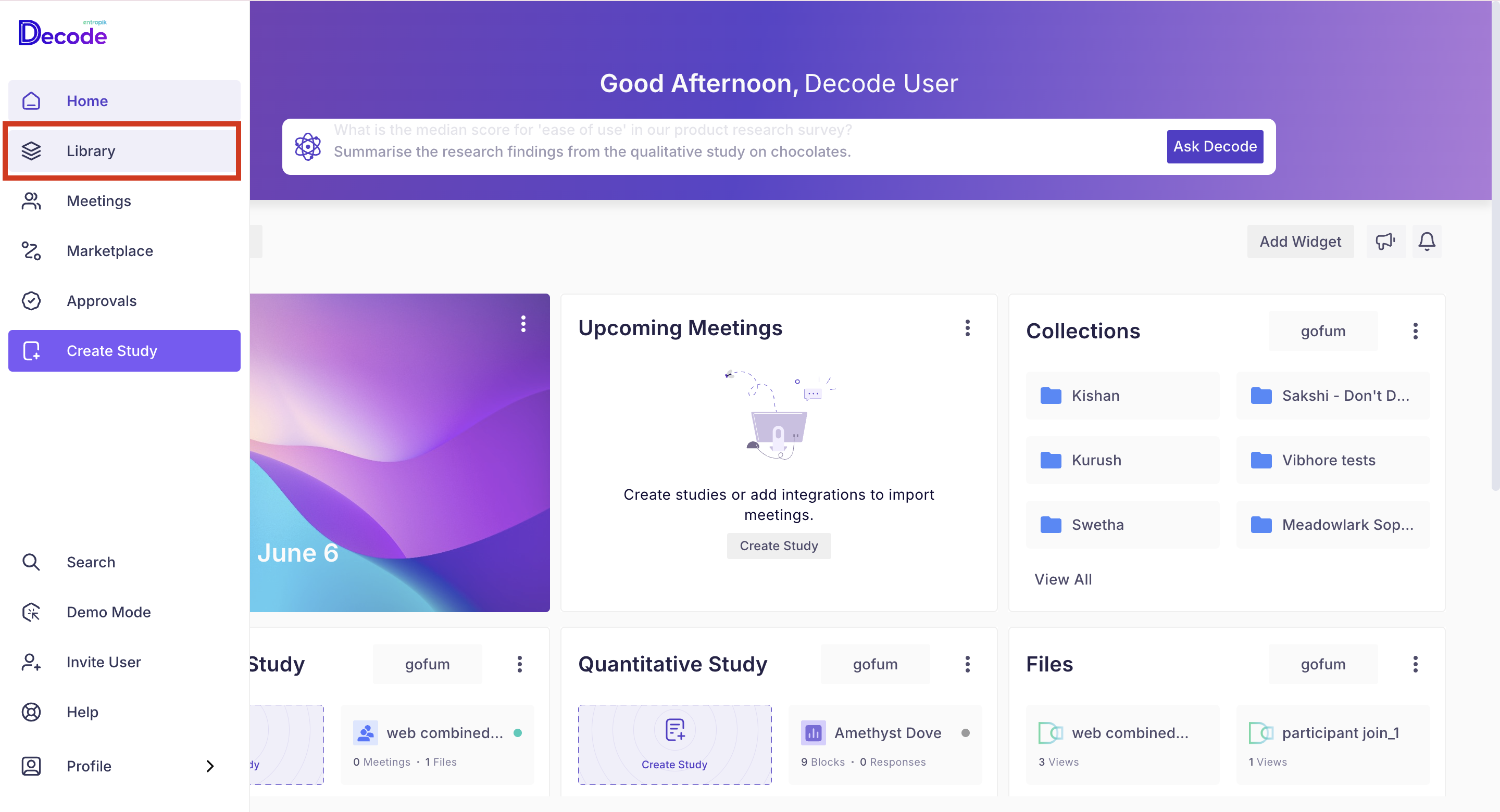
Step 3: On the Research page, from the left panel, expand the “Qualitative Study Templates” option by clicking on it and selecting the "Live meeting" option from the list.
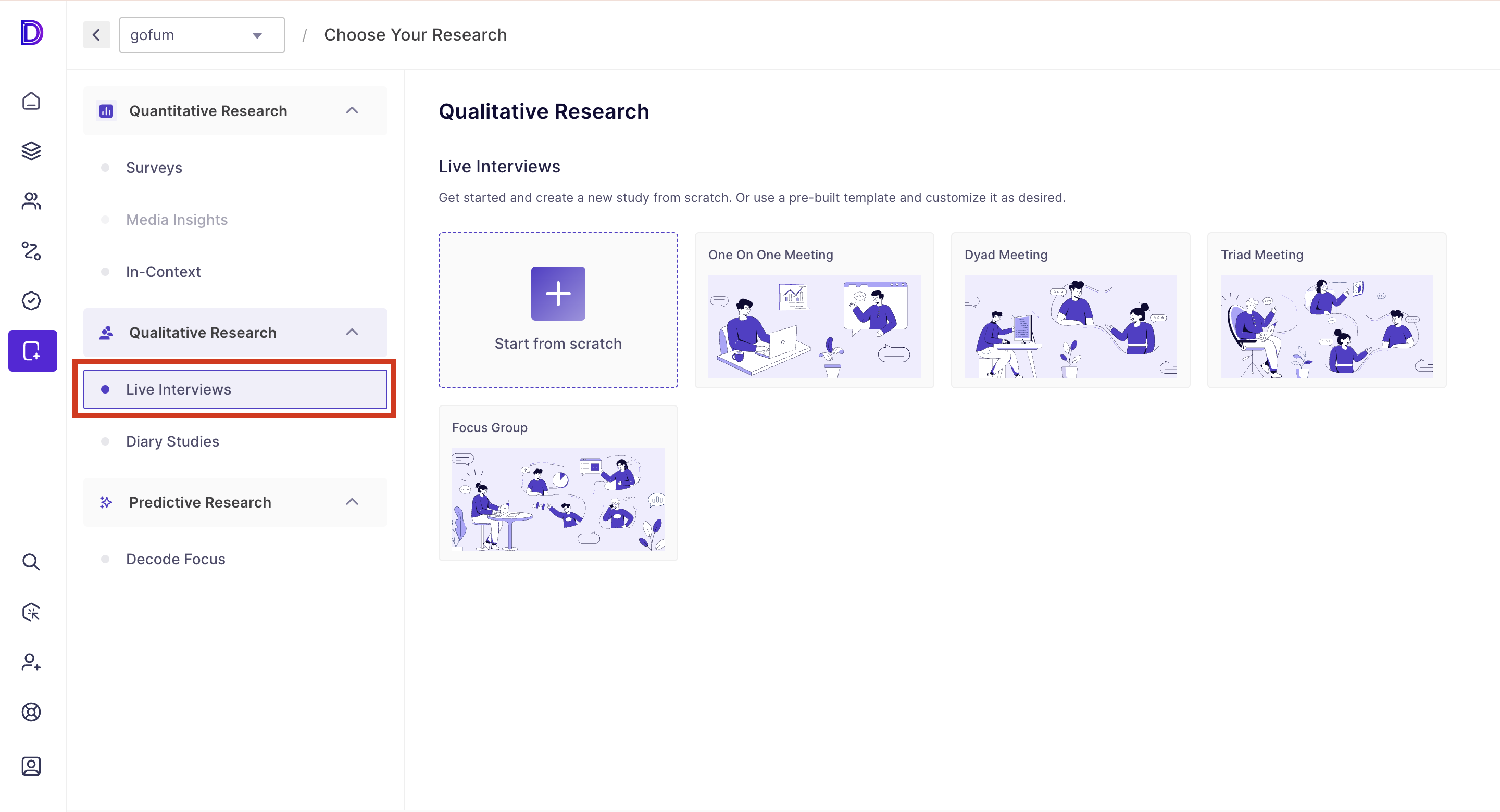
Step 4: You will be able to view the following meeting template:
- One-on-one meeting: You can invite one participant to this meeting and have a one-on-one discussion.
- Dyad Meeting: You can invite up to two participants to this meeting
- Triad Meeting: You can invite up to three participants to this meeting.
- Focus Group: You can invite up to six participants to this meeting
Step 5: Once you have selected the meeting template, a new page will open for adding the meeting details.
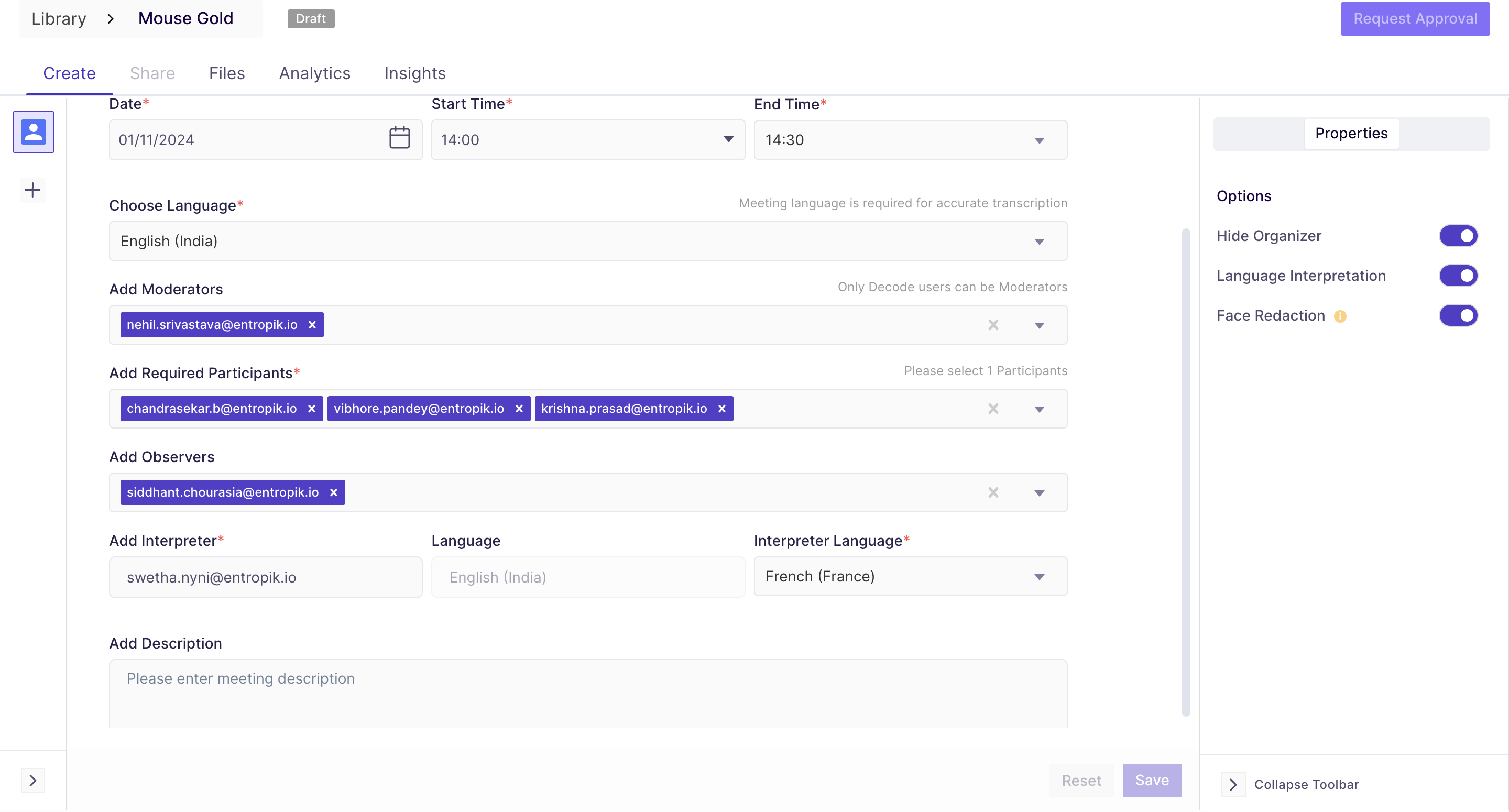
Step 6: To add another meeting, click on the "+" button from the left navigation panel within the study. You will arrive on the "Add New Block" page, and from here, you can select the type of meeting you want to add.
💡Note: You can add up to 10 meetings in one study.
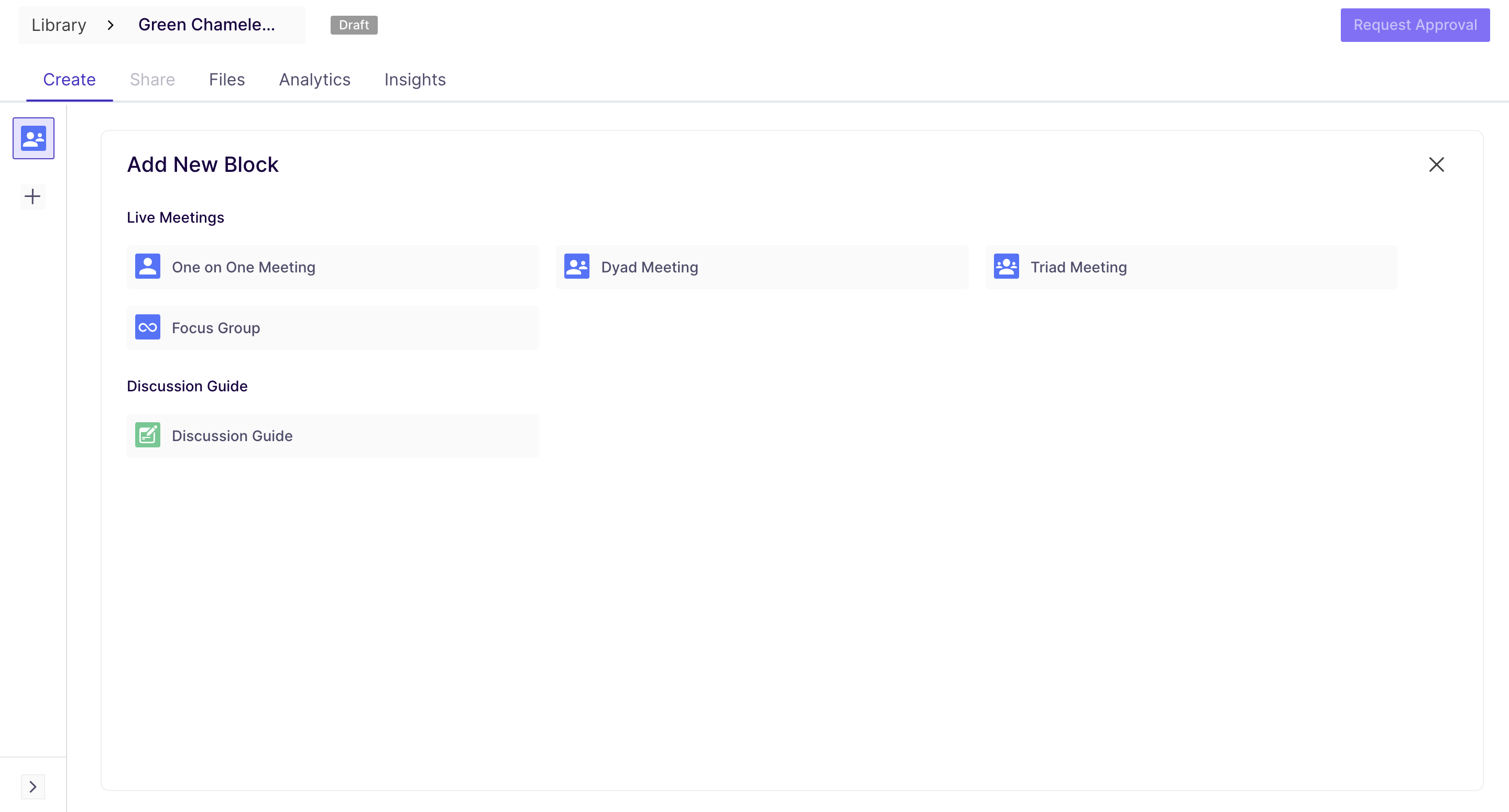
Step 7: Once you select the meeting type, a form will open again for filling in the meeting details.
Step 8: Now, you can publish the study by clicking on the publish button. As soon as you publish it, all the participants will receive an email invite to the meeting.
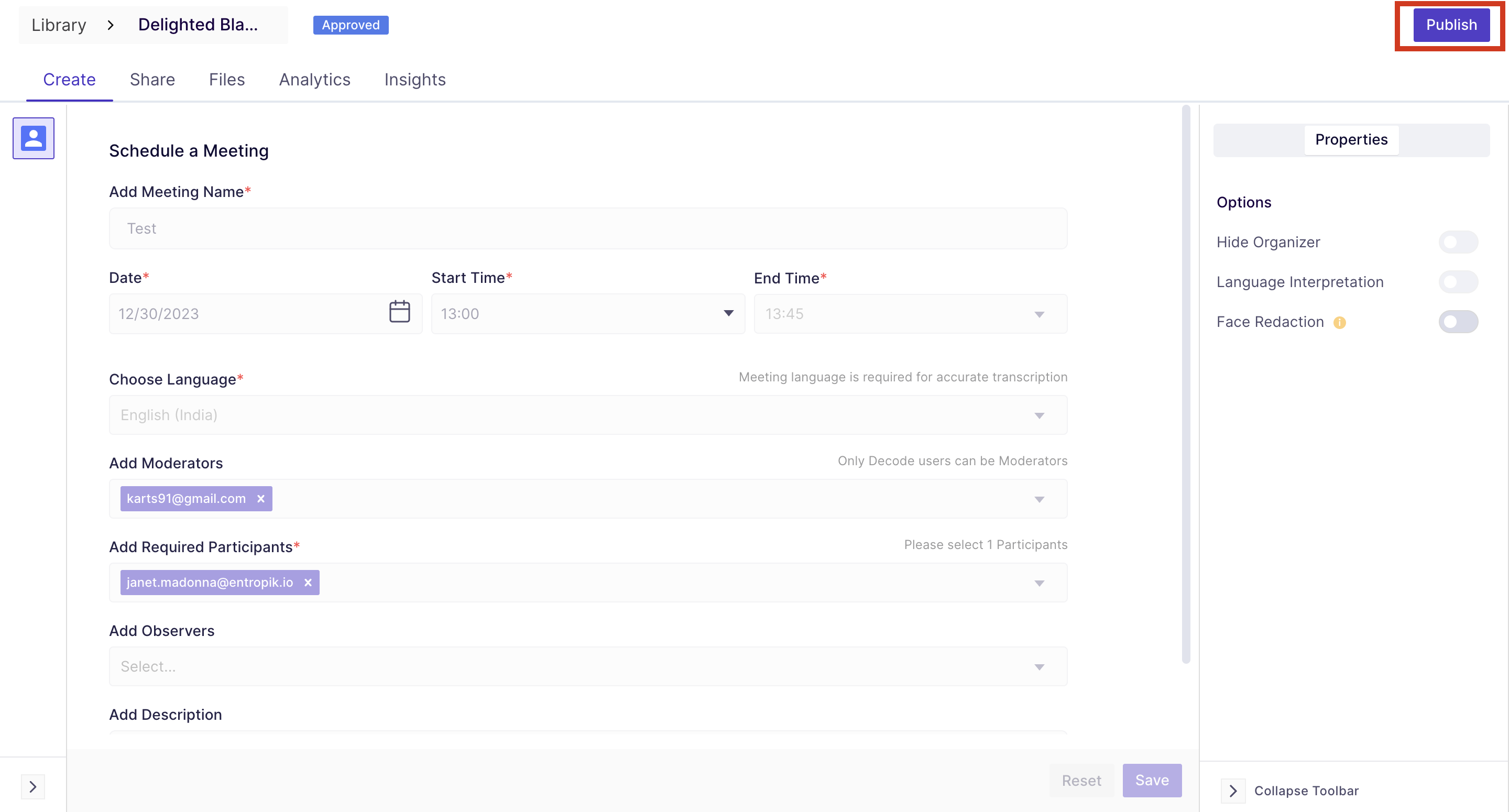
Step 9: After publishing the study, you will automatically be directed to the share tab, where you will find the Meeting URLs for sharing the meetings.

