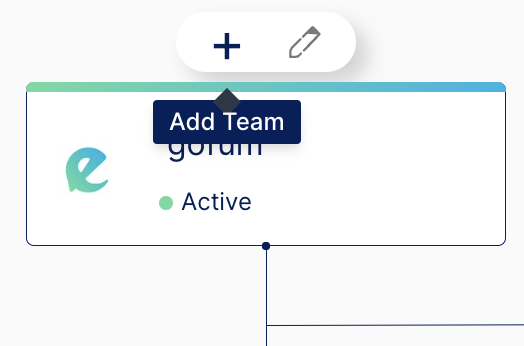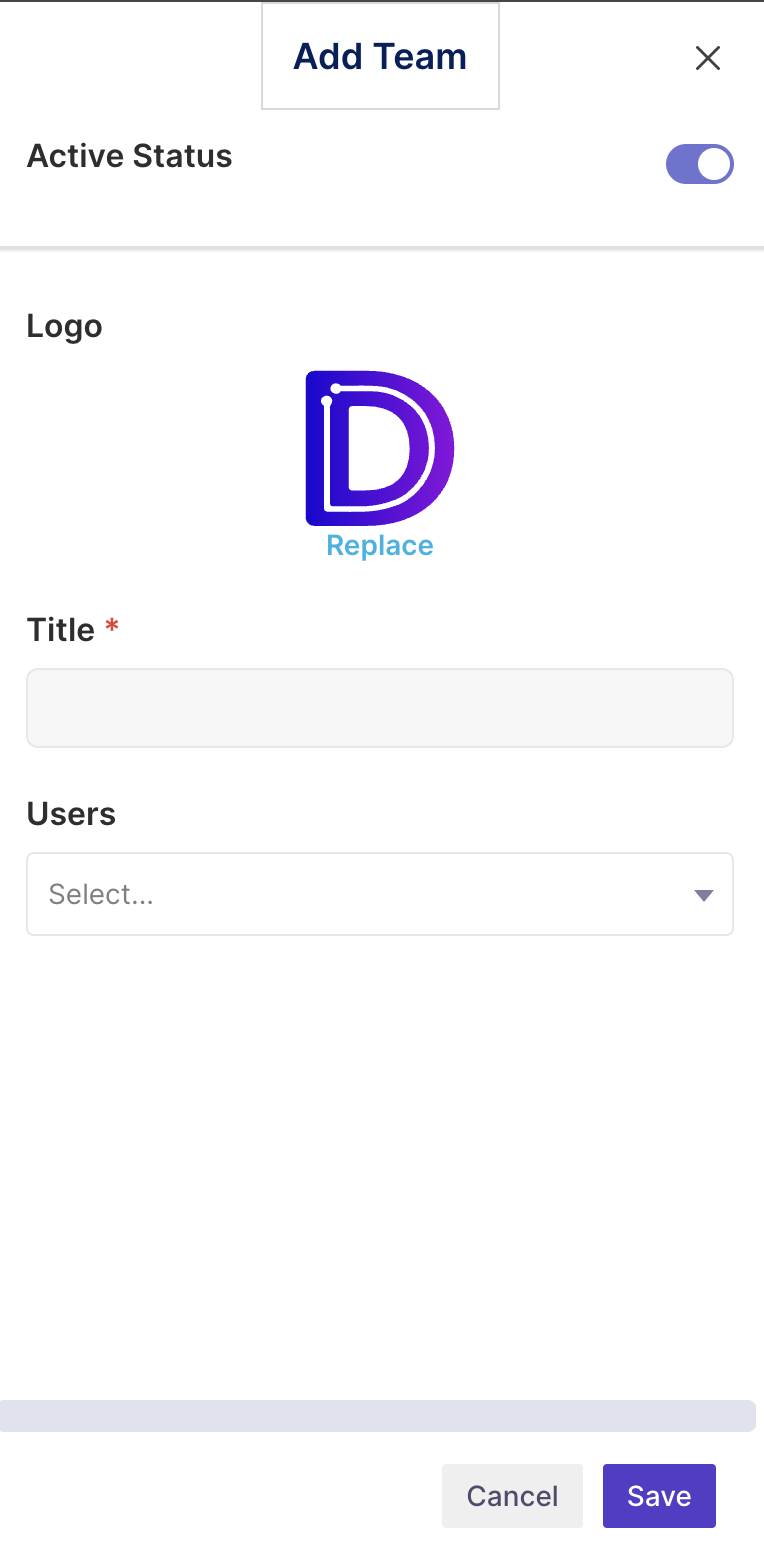How to create a Team in Decode?
Using Teams in Decode, you can manage your internal groups and control access to media; here are the steps for creating a Team:
Step 1: Once you log into your Decode account, you will be navigated to your home page.
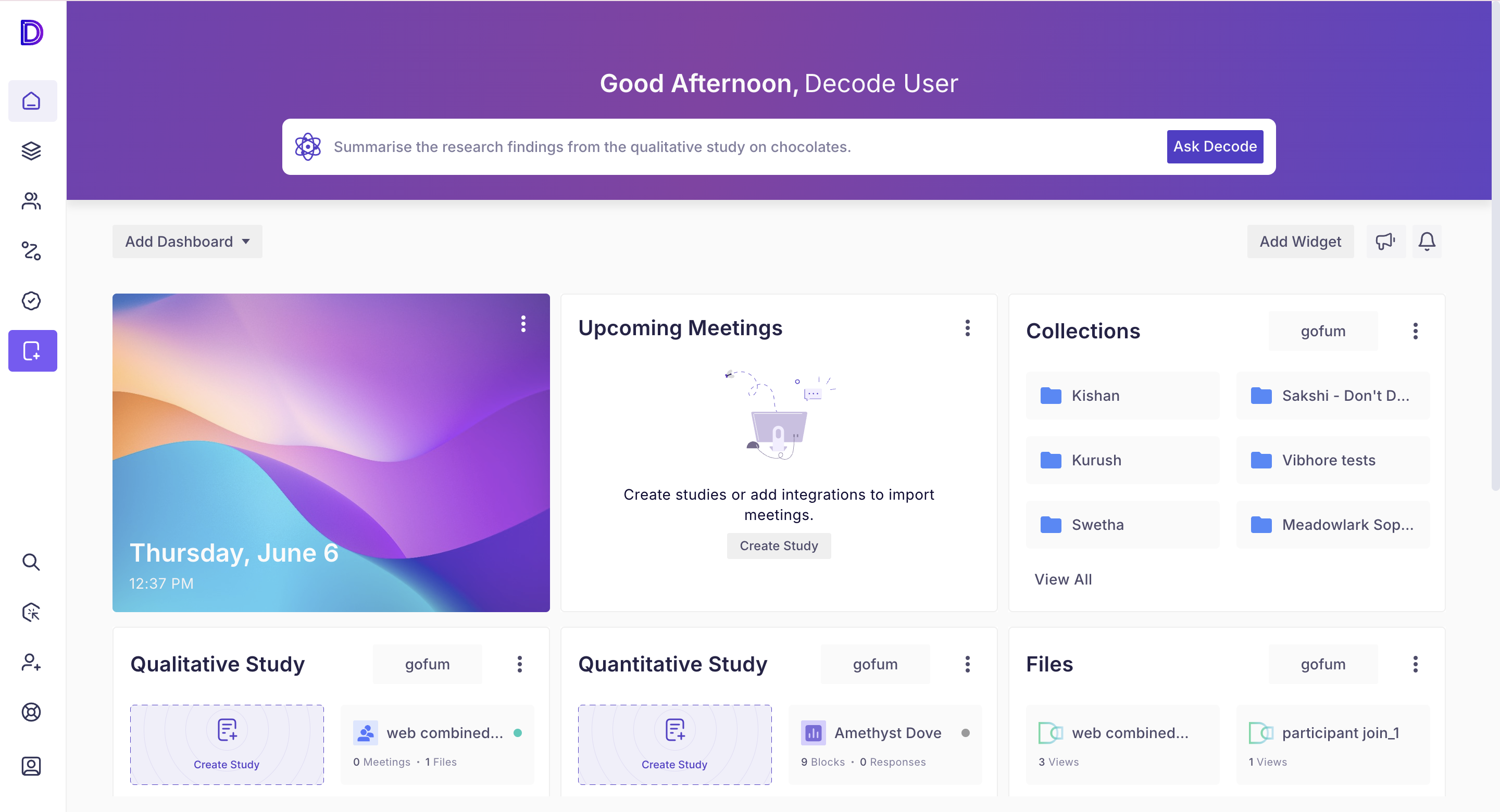
Step 2: In the Menu bar on the left side of the page, you will find a profile icon; once you click on it, you will be presented with a list of options, and from there, you can select the Settings option.
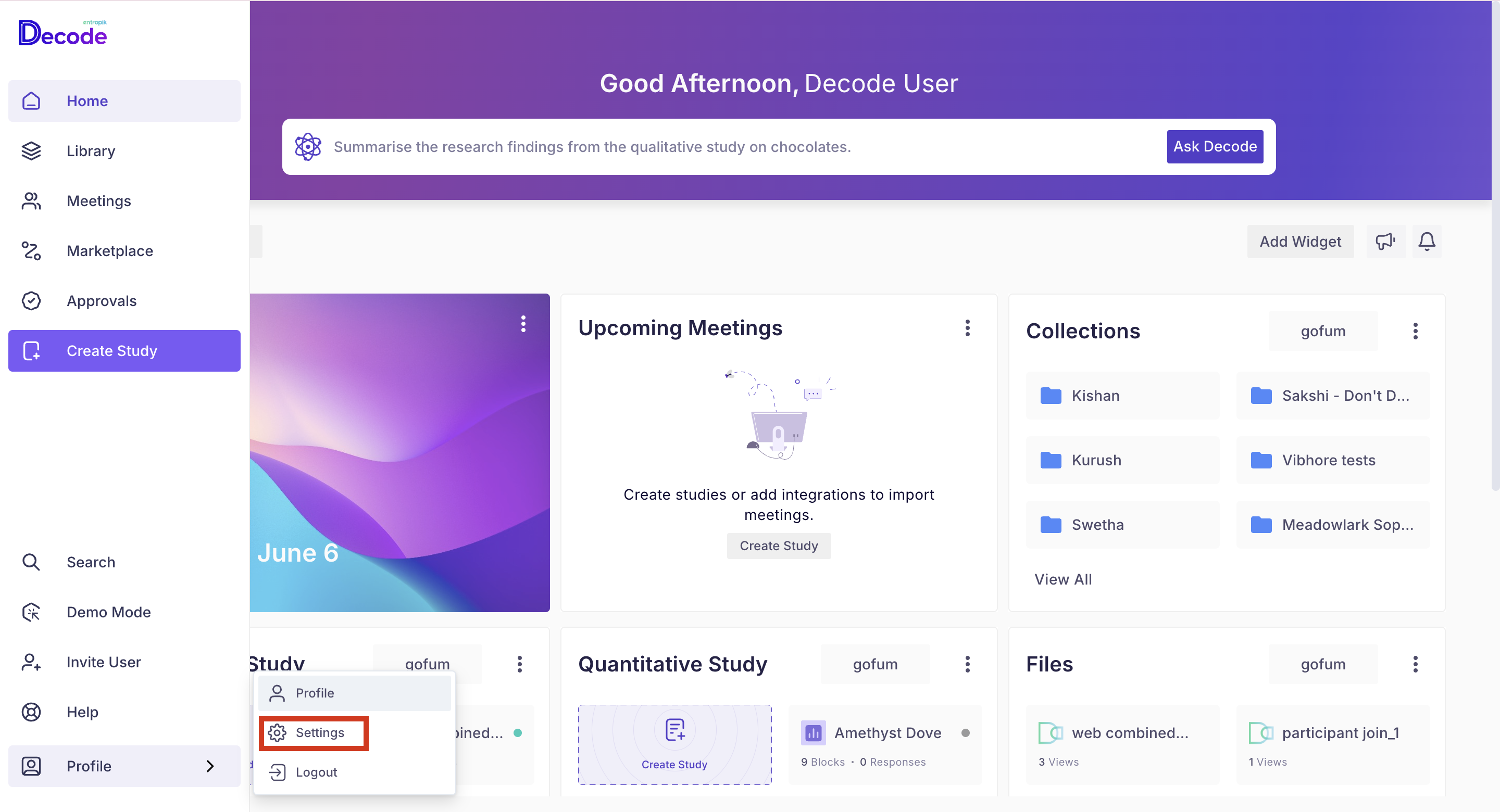
Step 3: After selecting Settings, you will be navigated to the Teams tab on the Settings page.
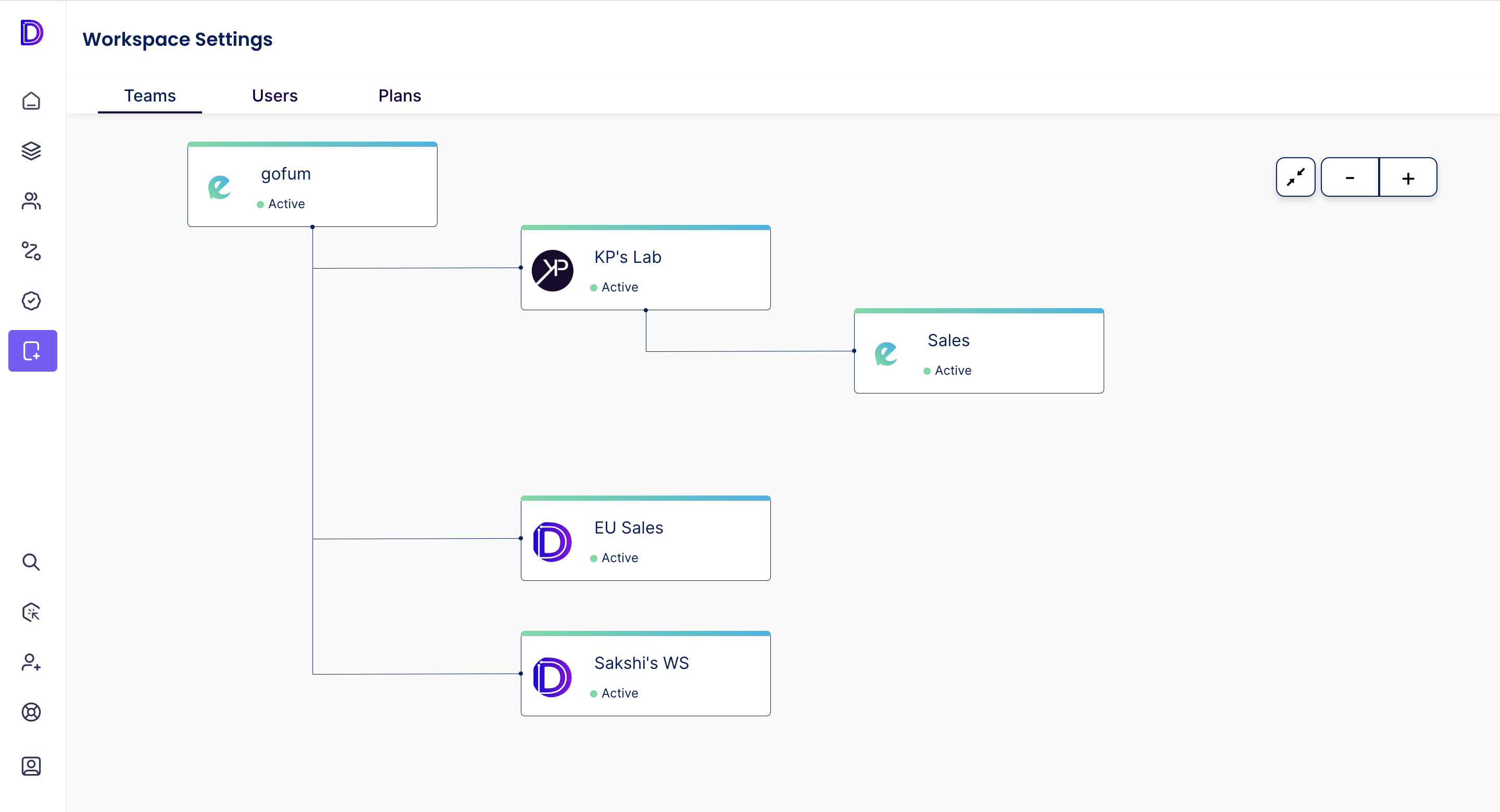
Step 4: By default, you will find your parent organization created; when you hover your mouse pointer over the card, you will find a "+" icon and a pencil icon; you can create a child organization by clicking on the "+" icon.
Step 5: A form will be shown; you can fill in the details to create an organization.
- Active status: You can choose to activate your organization while creating it or leave it in the inactive state and activate it later.
- Logo: You can upload the desired logo for your organization.
- Title: You can input the name of your organization.
- Users: You can select the users you want to add to the new organization.
Step 6: Click on the save button.
Once you click on the save button, the organization will be created and shown in the organization structure.