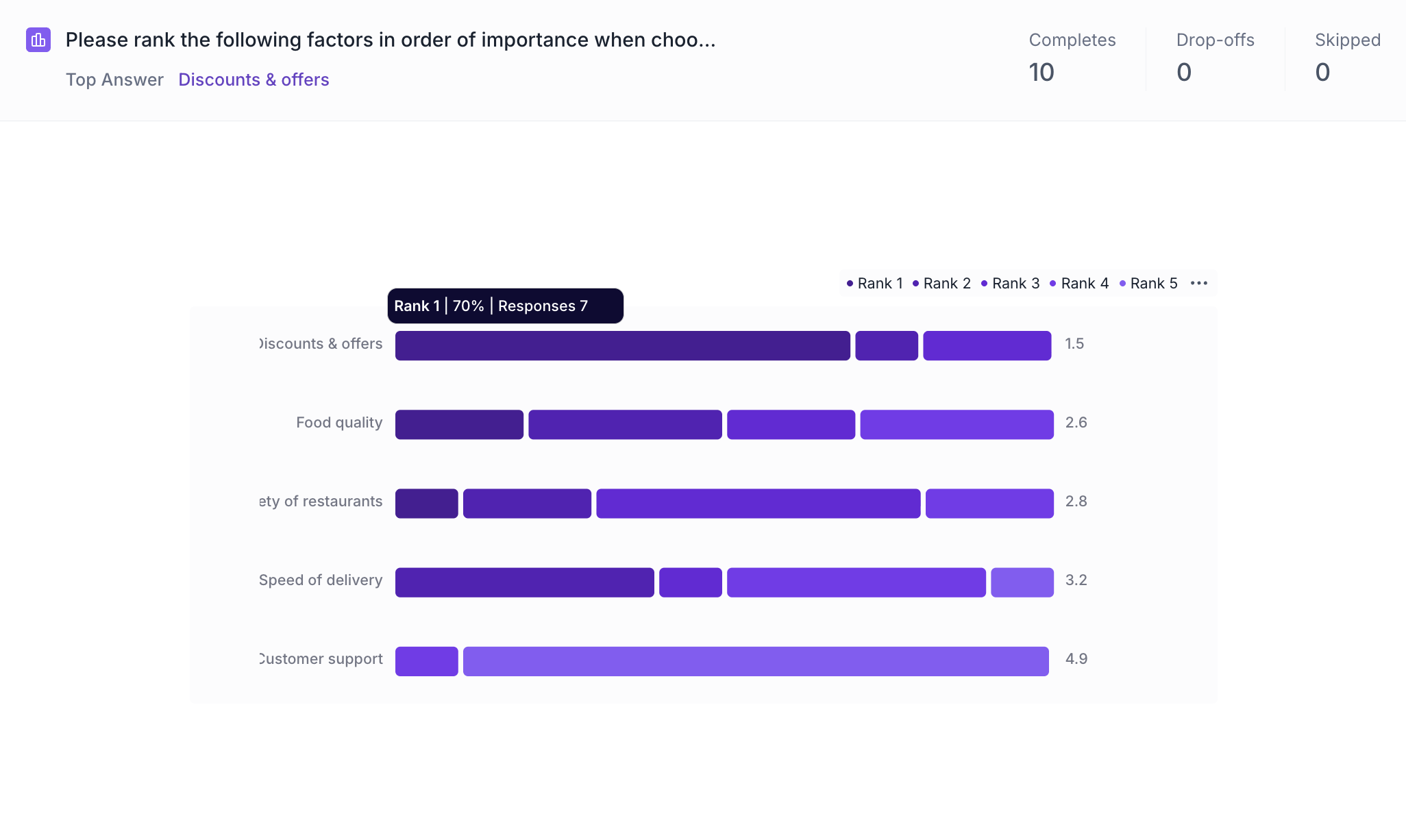Ranking Question Block
Overview
The Ranking question allows respondents to arrange a list of items in order based on personal preference, perceived importance, or relevance. This question type is highly effective in consumer research when you want to go beyond binary choices and understand relative priorities.
Respondents can reorder options in two ways:
- Drag and drop items to rearrange their order
- Select a rank value for each item from a dropdown
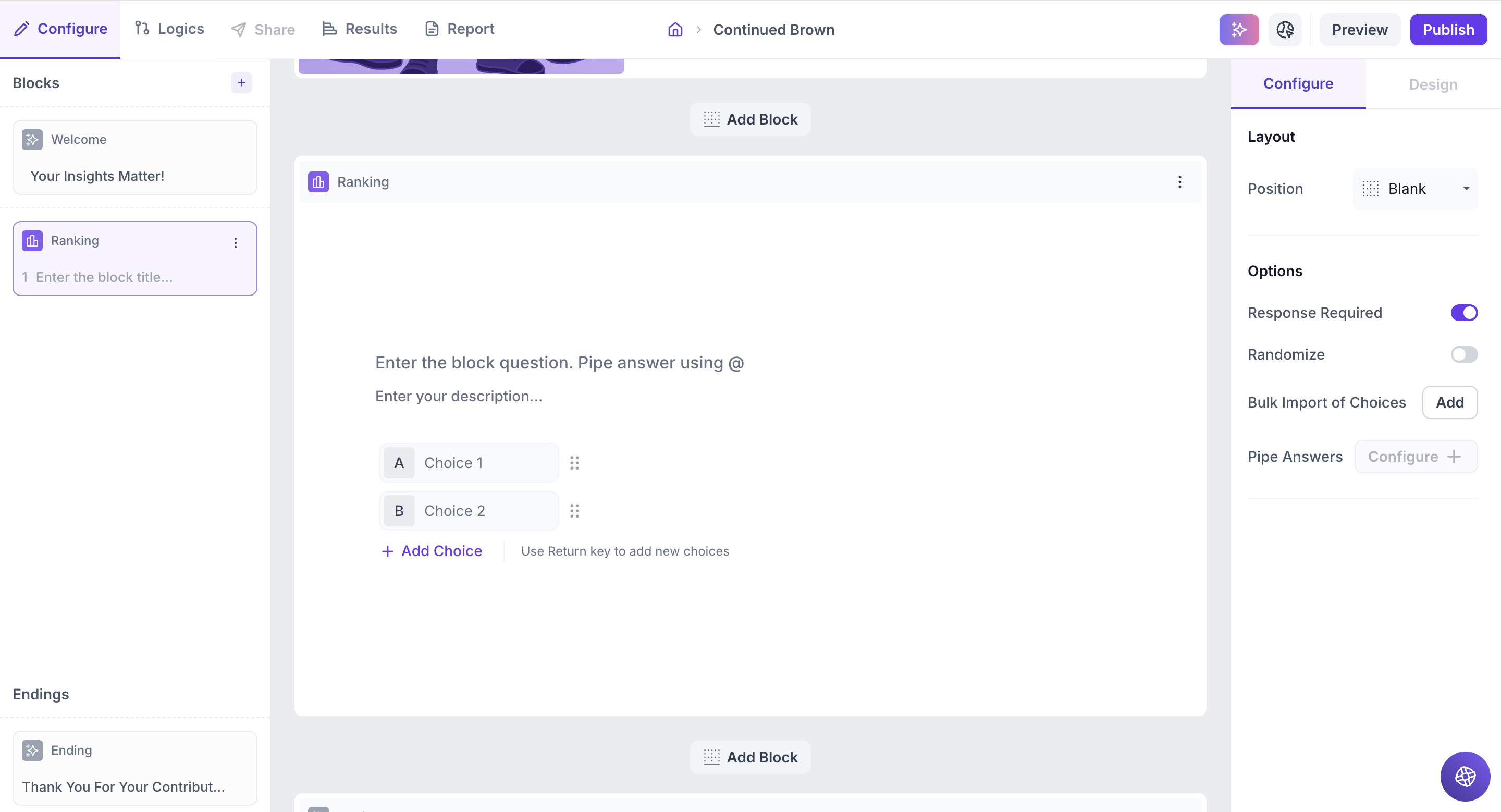
Block Details
Enter the Question: Type your question in the input field. If you want to personalize the question using a previous response, type " @ " to pipe in answers. A list of earlier questions will appear and select the one you want to reference. This helps you tailor follow-up questions based on what the respondent has already shared.
Example:
Previous Question: Which brand do you use regularly? Options: Dove Shampoo, Head & Shoulders, Pantene, Clinic Plus, Sunsilk and Tresemmé.
Ranking Question: Rank the following variants of @Which brand do you use regularly? based on what you'd most like to try next.
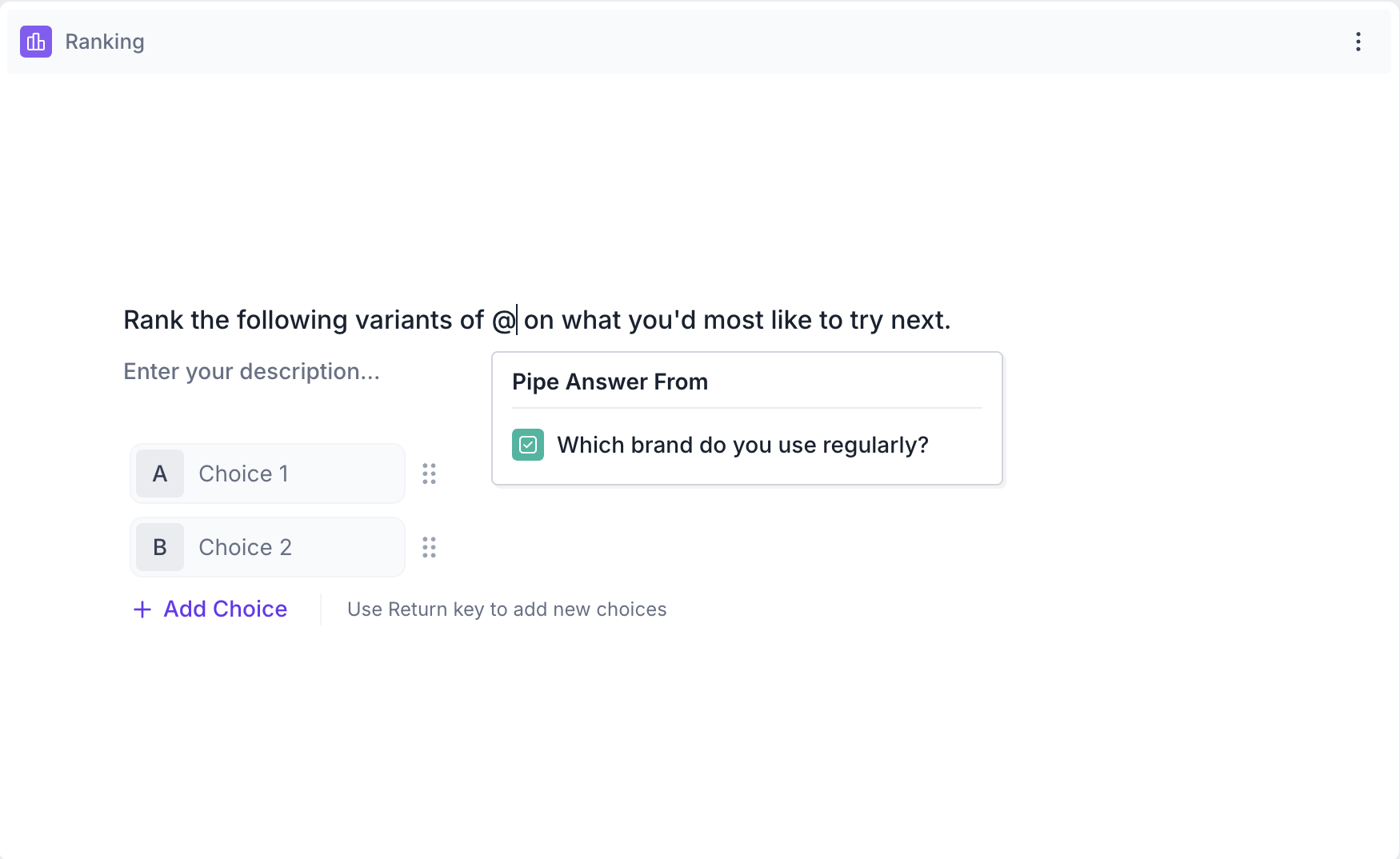
Respondents View: If they selected Pantene in previous question, then ranking question will appear as, Rank the following variants of Pantene based on what you'd most like to try next.
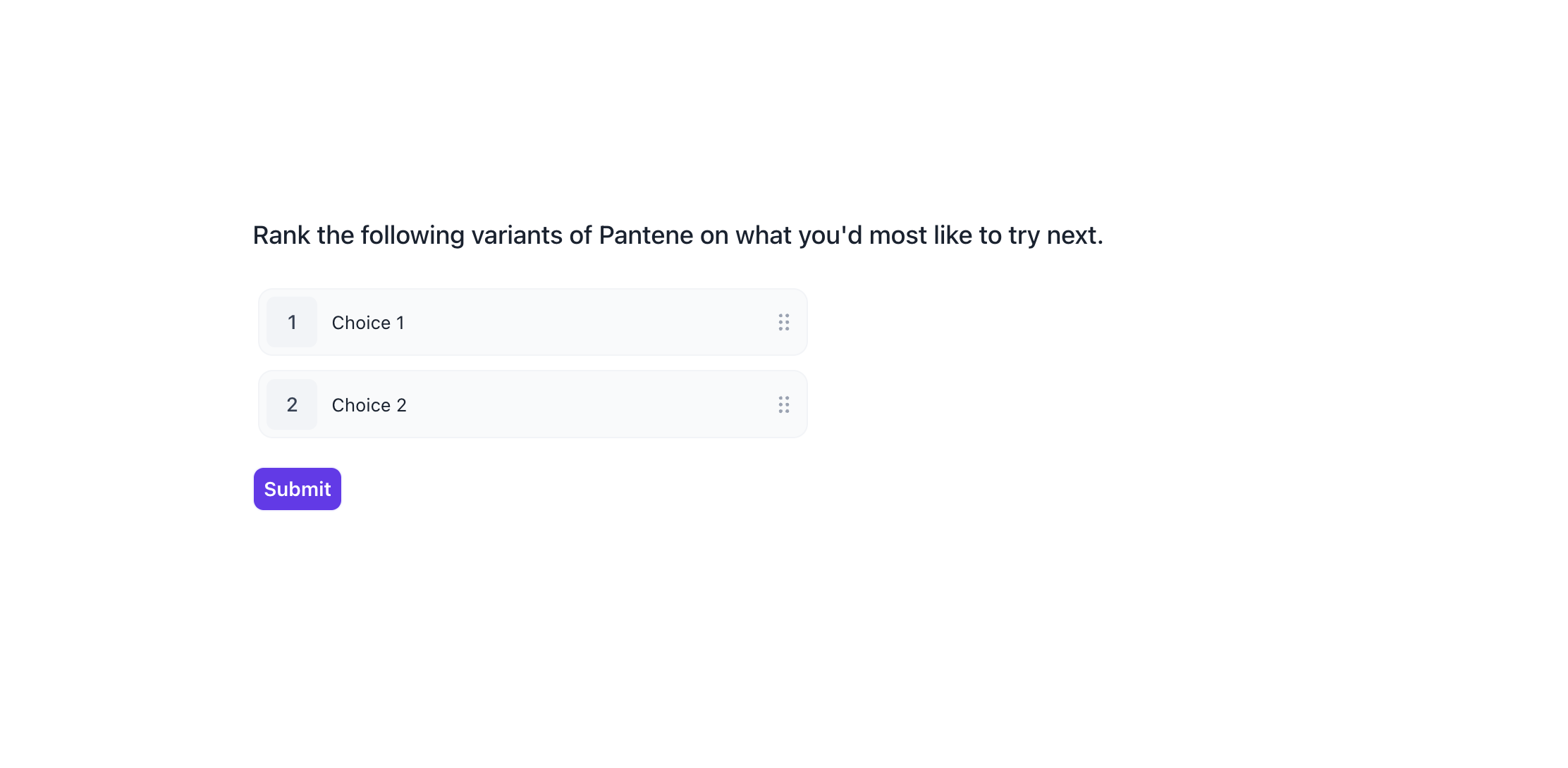
If previous block is either Multiple choice / Dropdown block and Multiple selection option is enabled, then Respondents view will be as below:
Respondents View: If they selected Dove Shampoo and Pantene in previous question, then multiple choice question will appear as, Rank the following variants of Dove Shampoo, Pantene based on what you'd most like to try next.
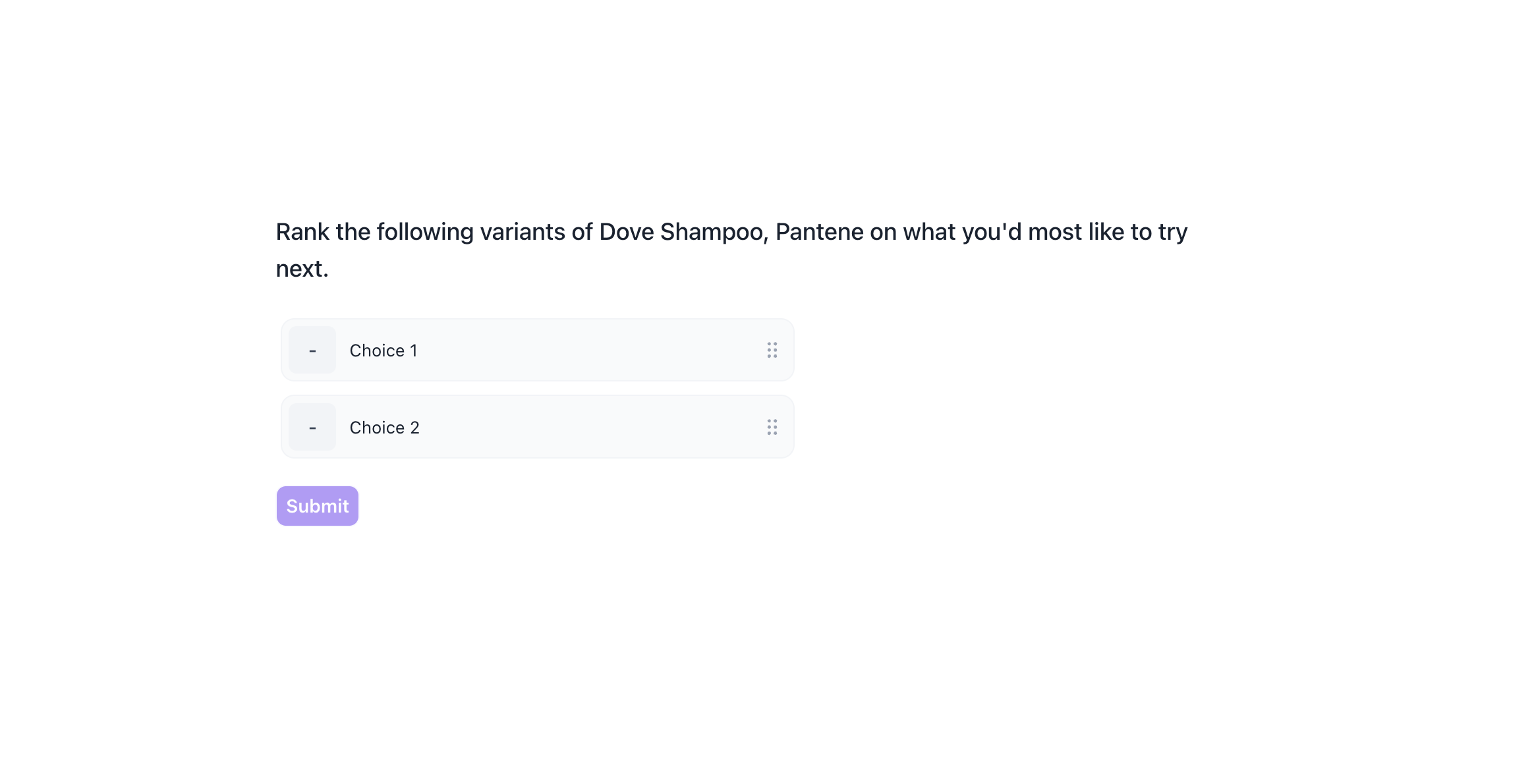
Properties
The Ranking block offers several configuration options in the right-side Properties panel, giving you flexibility in how the question behaves and how responses are collected.
Layout: You can enhance the visual presentation of your Ranking question by adding an image (e.g., product lineup, packaging designs, feature icons, or brand visuals) to make the block more engaging and help respondents better compare and prioritize the items.
1. To do this, Change the Layout Position: By default, the layout is set to “Blank”, which displays the question in a standard format (text on top, dropdown below). To enable image upload, select a different layout option:
- Left
- Right
- Top
2. Upload or Select an Image: Once a layout is selected, you'll see an option to:
- Upload an image from your device
- Choose from predefined images available in the platform’s image library.
Options
1. Response Required (Enabled by default): This setting ensures respondents must select an option before proceeding to the next question. You can disable it if you want to make the question optional.
2. Randomize: Shuffles the order of the dropdown options each time a respondent views the question, helping reduce selection bias.
3. Bulk Import of Choices: Quickly add multiple answer options by entering one per line. Simply type an option, press Enter, and continue until all options are added.
4. Pipe Answers: Use this option to dynamically display choices from a previous question block. Supported block types include:
- Dropdown
- Multiple Select
- Ranking
You can choose to display:
- All choices
- Selected choices
- Unselected choices
This allows you to personalize or condition follow-up questions based on earlier responses.
Result
Once your study is live and responses are collected, you can view the results of the Ranking question block in a visual and insightful format.
Overall Results
1. Top Summary
This section gives you a quick snapshot of how your study performed:
- Total Blocks – Number of question blocks included in the study
- Total Responses – Count of completed responses across all blocks
- Screened Out – Respondents who didn’t qualify based on screener logic
- Dropped Off – Respondents who exited the study midway
- Completion Rate – % of respondents who completed the full study
- Drop-Off Rate – % of respondents who exited before completion
2. Study-Level Download
- Download all collected response data at the study level, covering every block and question.
3. Filter Responses
Use the filter panel at the top of the results view to analyze specific respondent segments.
You can filter based on:
- Answers from previous questions
- Device type (e.g., mobile, desktop)
- Browser used (e.g., Chrome, Safari)
This helps uncover trends and insights within specific user groups.
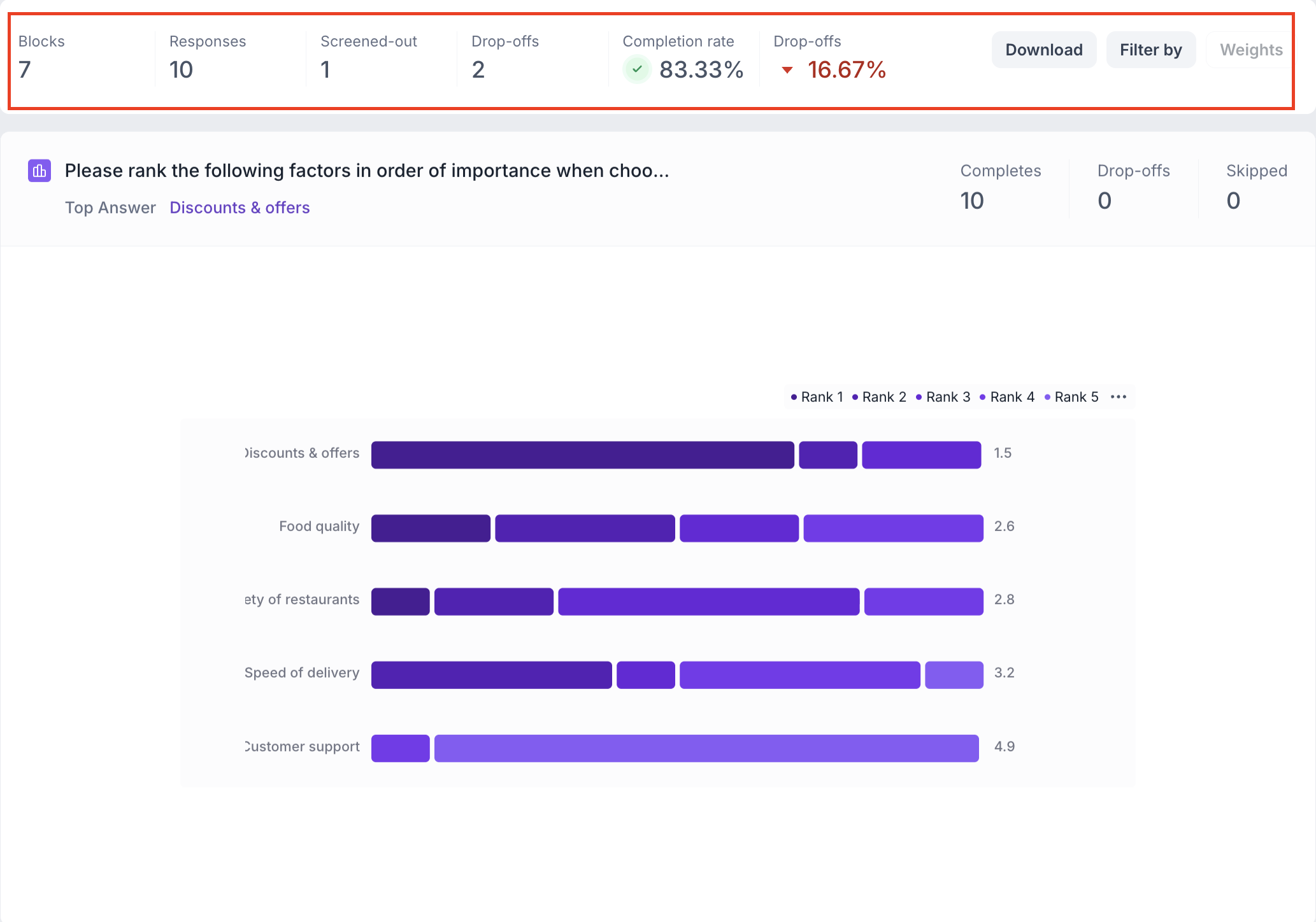
Ranking Question Block Results
1. Response Summary
- Completed – Number of respondents who answered the question.
- Drop-off – Respondents who exited the study before reaching this block.
- Skipped – Number of respondents who viewed but didn’t respond.
2. Bar Chart View
Responses are displayed in a bar chart for each item.
For each item, the chart shows how respondents ranked it:
- Example: Item A was ranked 1, 5, 6 by different respondents. Each rank is shown as a separate bar.
- Bar size represents the number of respondents who assigned that rank.
Hover details: Displays the rank, number of respondents who selected it, and the percentage of total responses.
3. Visual Design:
- Bars are violet with darker shades representing higher ranks (Rank 1 darkest, last rank lightest).
- This makes it easy to spot which items were most preferred.
Top Selected Rank:
The item that received the highest number of Rank 1 selections is highlighted as the top-ranked item.
Example:
If Item A was given Rank 1 by 40 respondents and other items received fewer Rank 1 selections, Item A will appear as the top selected rank.