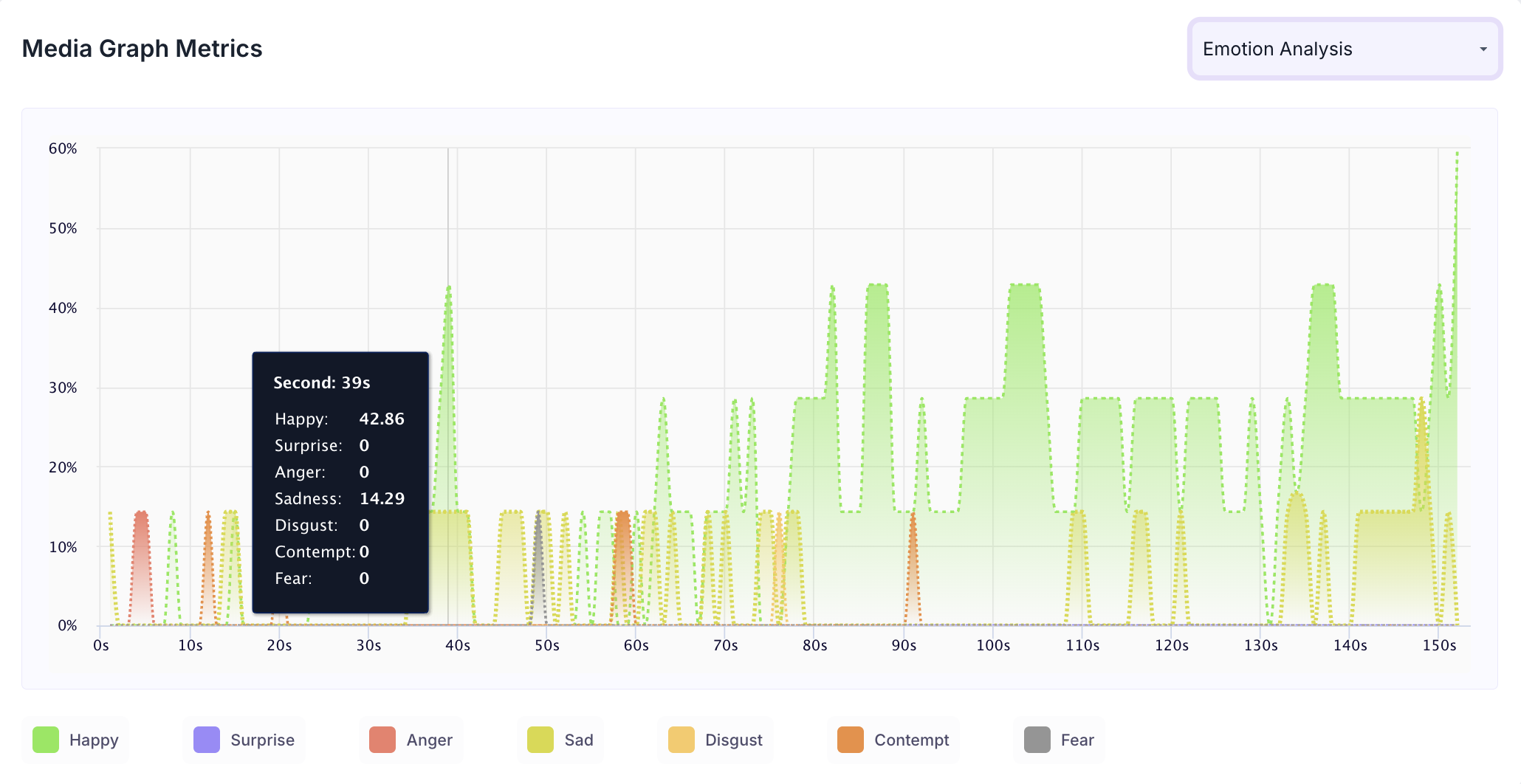Media Blocks Insights
Study Results Overview
Get a high-level breakdown of your study’s performance and respondent behavior.
1. Overall Results
This section provides a quick overview of how your entire study performed:
- Total Blocks – Number of question blocks included in the study.
- Total Responses – Count of completed responses across all blocks.
- Screened Out – Respondents who didn’t qualify based on screener logic.
- Dropped Off – Respondents who exited the study midway.
- Completion Rate – Percentage of respondents who completed the full study.
- Drop-Off Rate – Percentage of respondents who exited before completion.
2. Study-Level Download
You can download all collected response data for the entire study, covering every block and question, for offline or further analysis.
3. Filter Responses
Use the filter panel at the top of the results page to analyze specific respondent segments. You can filter based on:
Answers to previous questions
- Device type (e.g., mobile, desktop)
- Browser used (e.g., Chrome, Safari)
This allows you to uncover trends and insights within particular user groups.
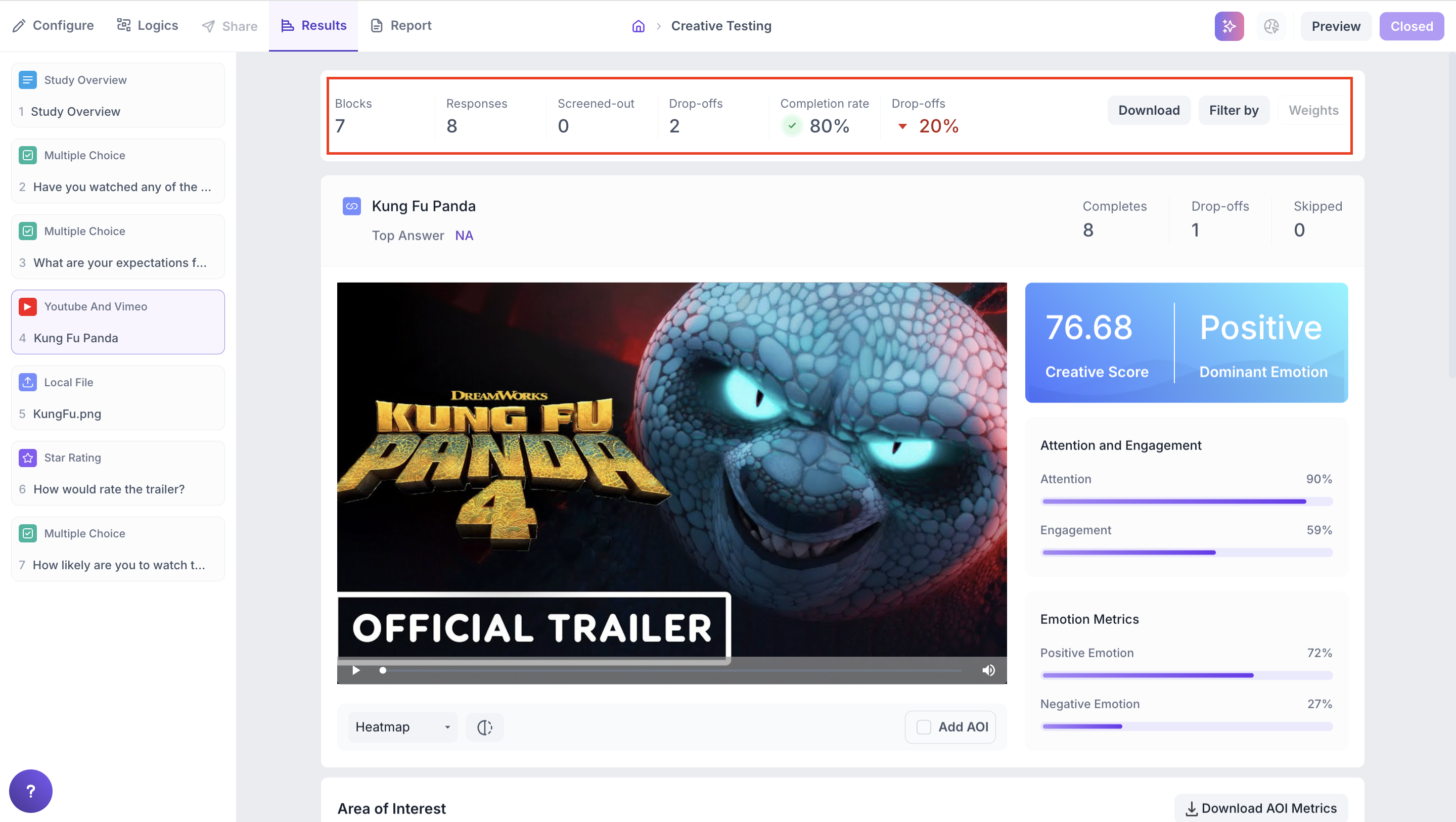
Media Block Results
When your study includes media blocks, you will see detailed data and metrics about how respondents interacted with the media.
Response Summary
- Completed – Number of respondents who answered this block.
- Drop-off – Respondents who exited the study before reaching this block.
- Skipped – Respondents who viewed the block but didn’t respond.
Media Insights
In all media question blocks within a quantitative study, the Media Dashboard provides powerful insights based on facial tracking and eye tracking, depending on the tracking technology selected during study setup.This section explains the Media Results Dashboard and the available metrics to help you interpret respondent behavior and emotional reactions.
Dashboard Overview
Each uploaded media file includes a rich set of metrics:
- Creative Score
- Dominant Emotion
- Attention and Engagement
- Emotion Metrics
These insights help you assess how your media performs both individually and in comparison with similar content.
1. Creative Score - Media Performance Benchmark
Each media’s performance is evaluated against category-specific benchmark scores available on the platform. This helps contextualize your media’s effectiveness relative to others in the same category (e.g., TV ads, product demos, UI walkthroughs).
2. Dominant Emotion
The dominant emotion reflects the emotion most frequently expressed by respondents positive or negative while interacting with the media content.
3. Attention and Engagement
Attention
Calculated using eye gaze and head pose, this metric indicates whether participants were looking at the screen during playback.
Engagement
Measures the emotional intensity triggered by the media each second, based on facial expressions. High engagement reflects emotionally compelling content.
4. Emotion Responses
This section captures whether participants had an overall positive or negative emotional experience during media playback.
Positive Emotions = Happiness + Surprise
Negative Emotions = Anger + Disgust + Contempt
Fear and Sadness are excluded from negative scores as they require contextual interpretation.
The emotion score is an average of user emotions across the duration of the media.
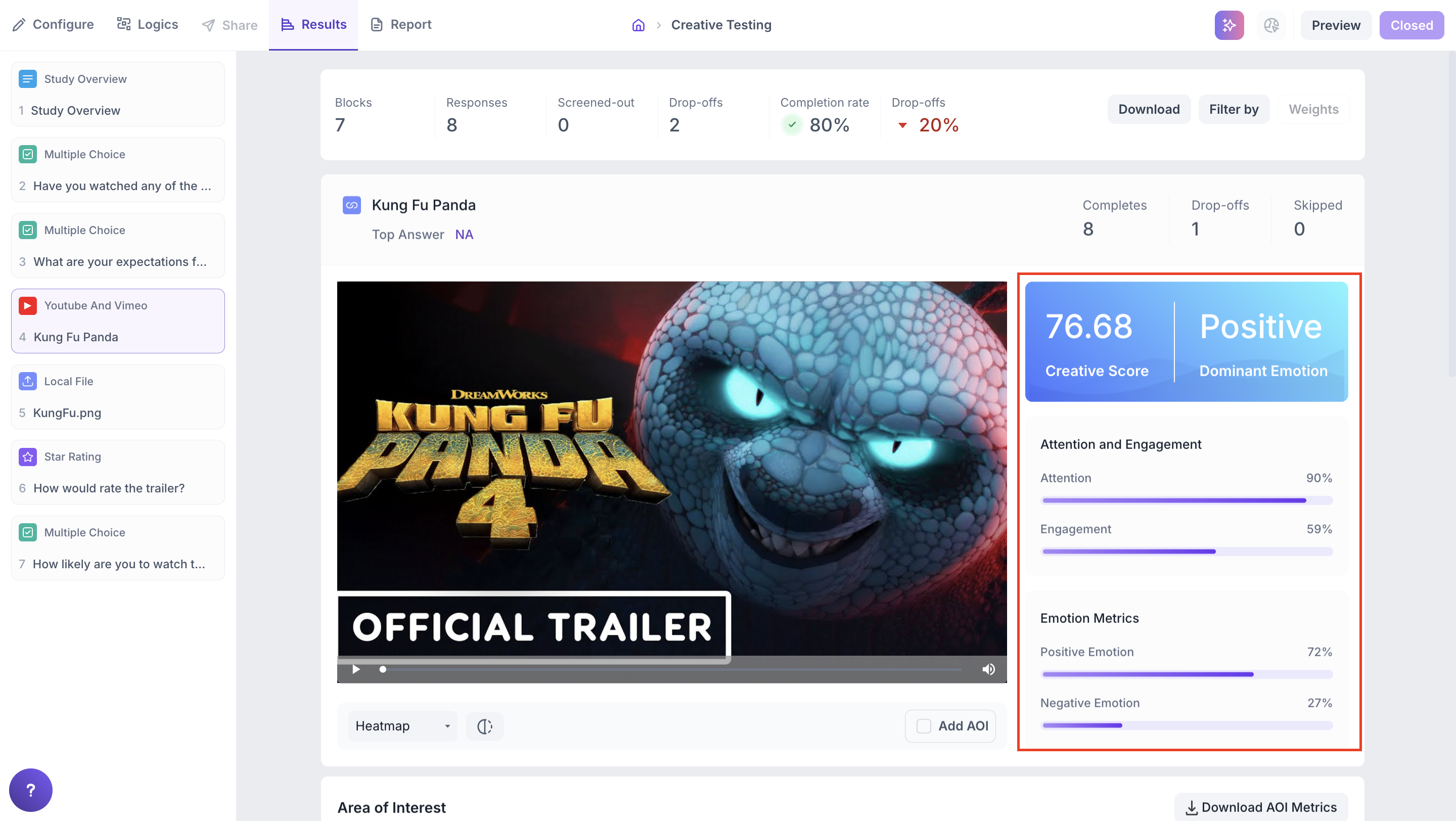
5. Heatmap and Transparency Map
Heatmap
Displays aggregated gaze intensity using a color gradient (VIBGYOR). Warmer colors (red, yellow) highlight the most-viewed areas of the screen.
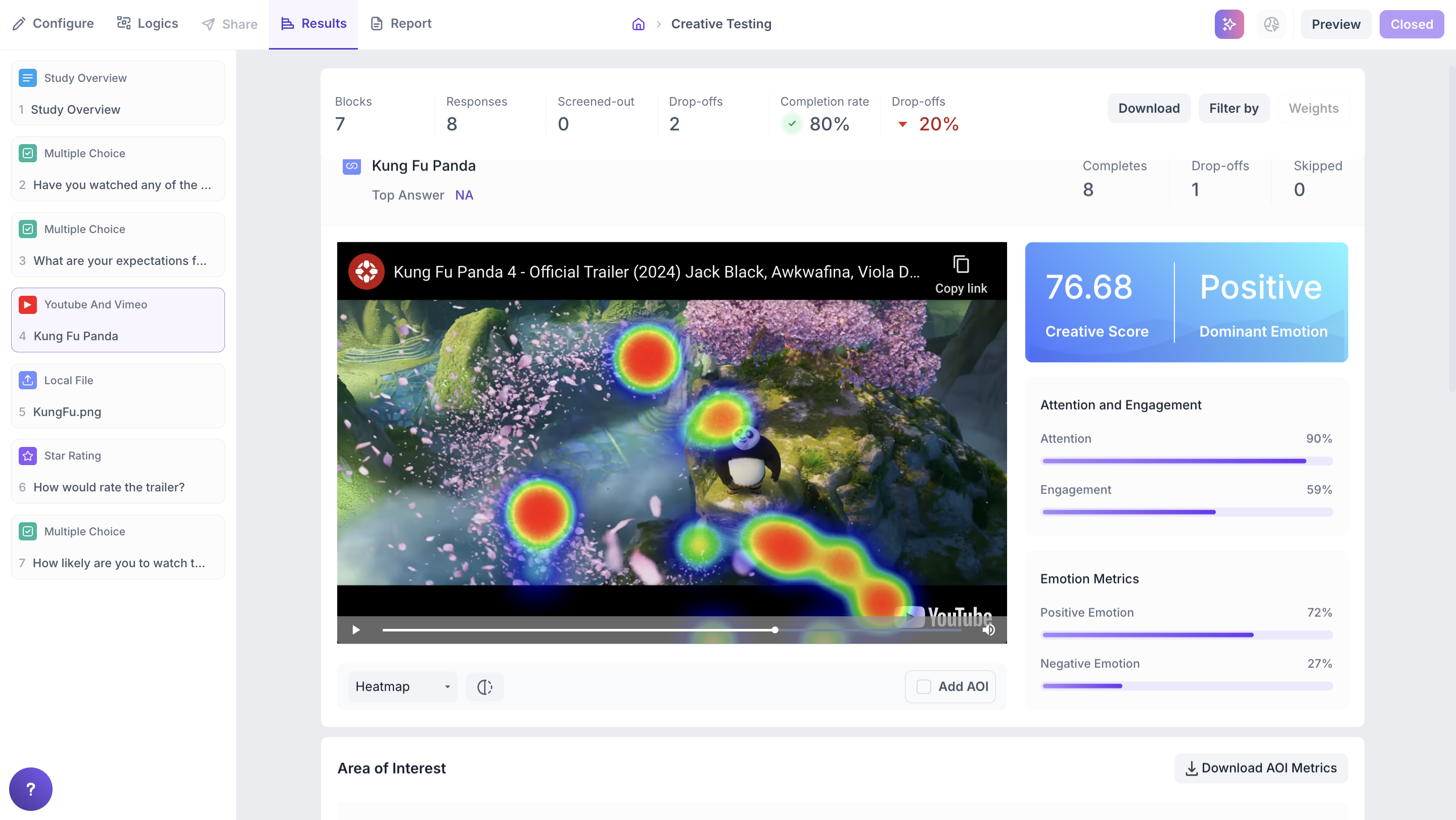
Transparency Map
Uses gaze points to make areas of the media more transparent where users looked most often. This provides a clean, unobtrusive view of visual attention.
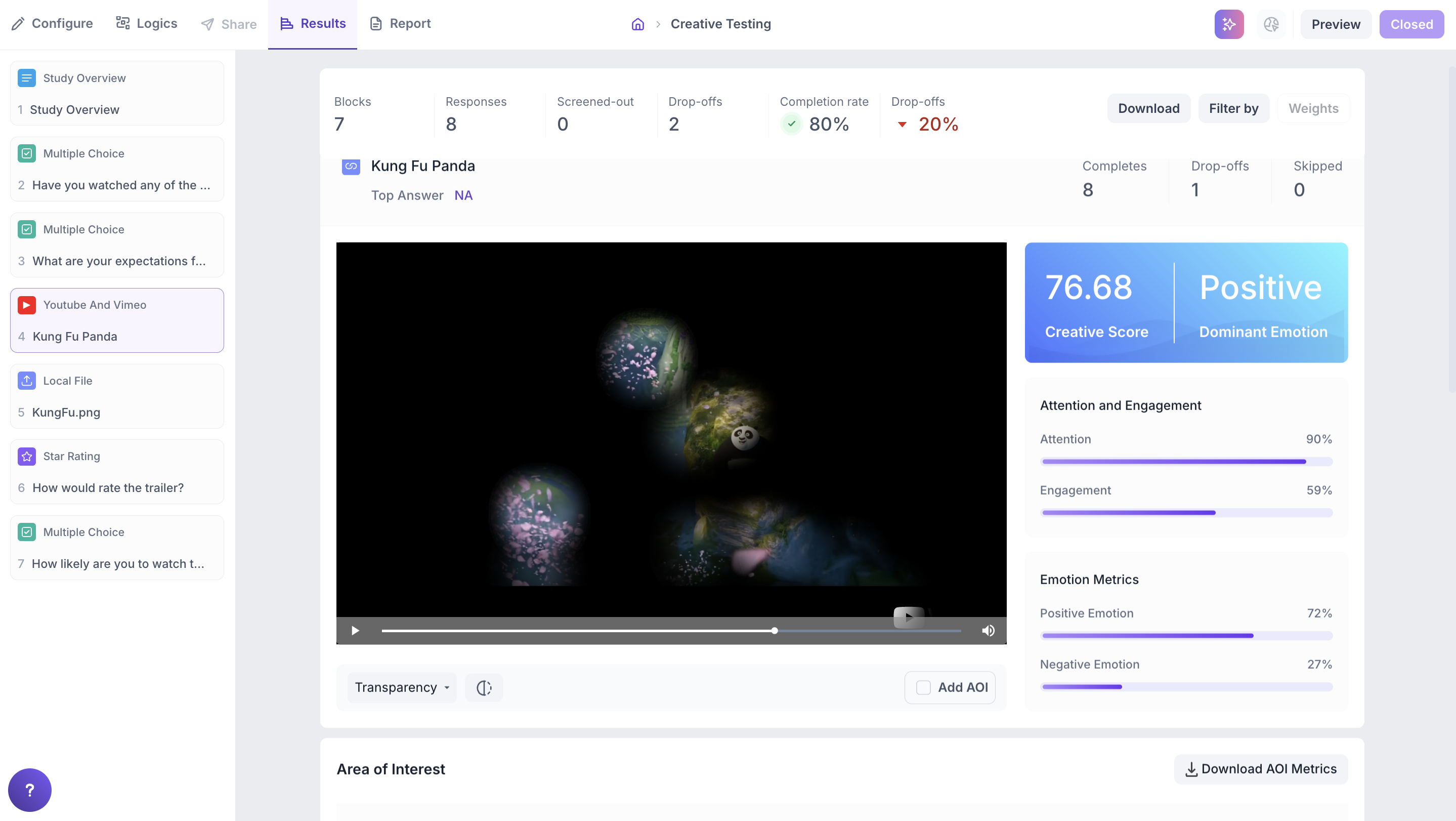
Areas of Interest (AOIs)
AOIs allow you to track user interaction with specific elements of your media.
1. Create an AOI:
- Click the Add AOI button located below the media.
- Draw a custom box over the desired section of the image or video.
- Provide a name for the AOI and set the time duration it should cover.
- Click Save to finalize the Area of Interest.
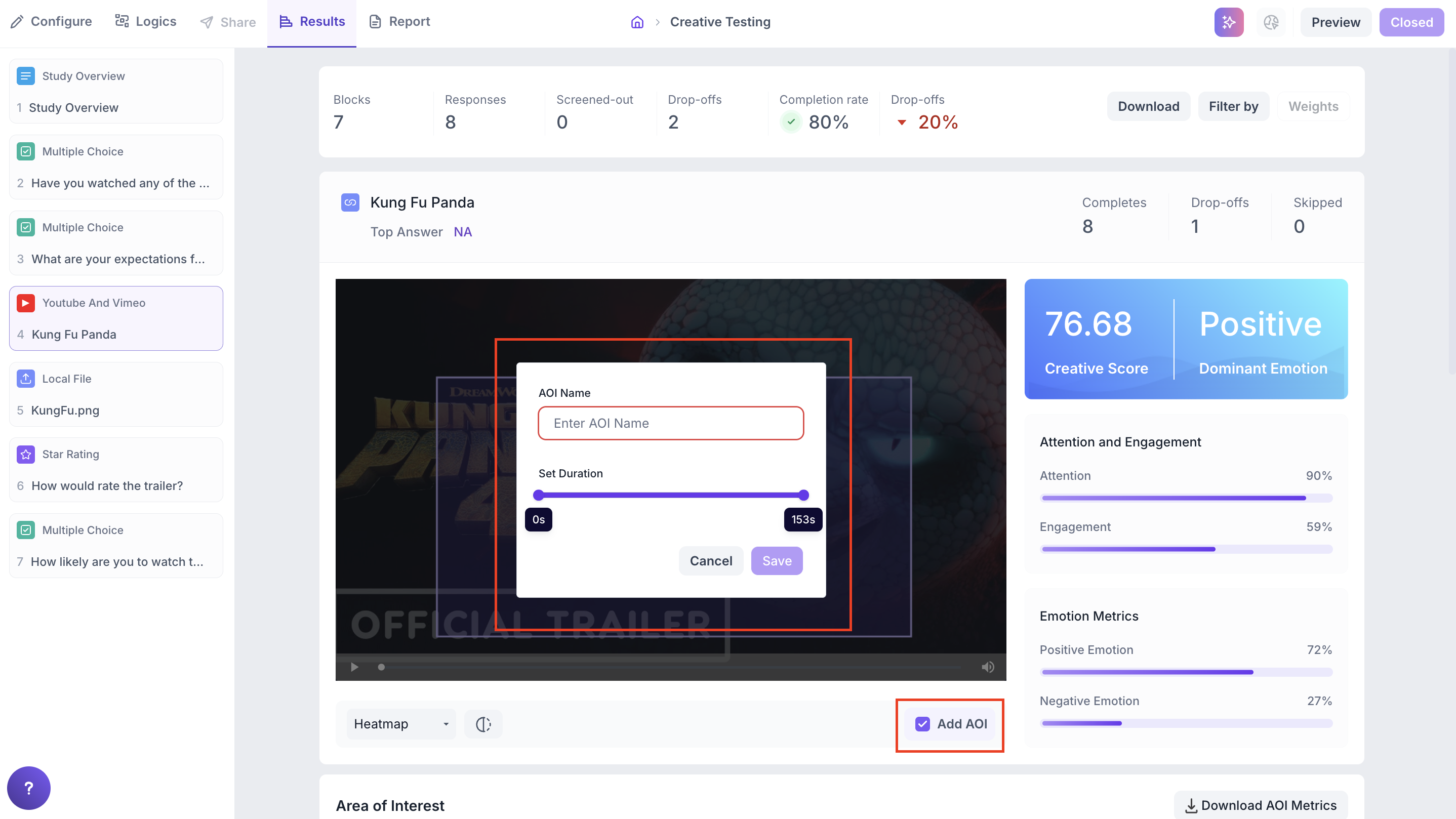
2. Results for AOI
Once saved, the AOI will appear in the Area of Interest section below the media. For each AOI, the following details will be displayed:
- AOI Name & Duration – The name you assigned and the time range selected.
- Creative Score – Overall performance score based on user engagement.
- Time to Discover – Average time taken by respondents to notice this area.
- Earned Attention – Indicates how much attention this selected area received during the chosen time.
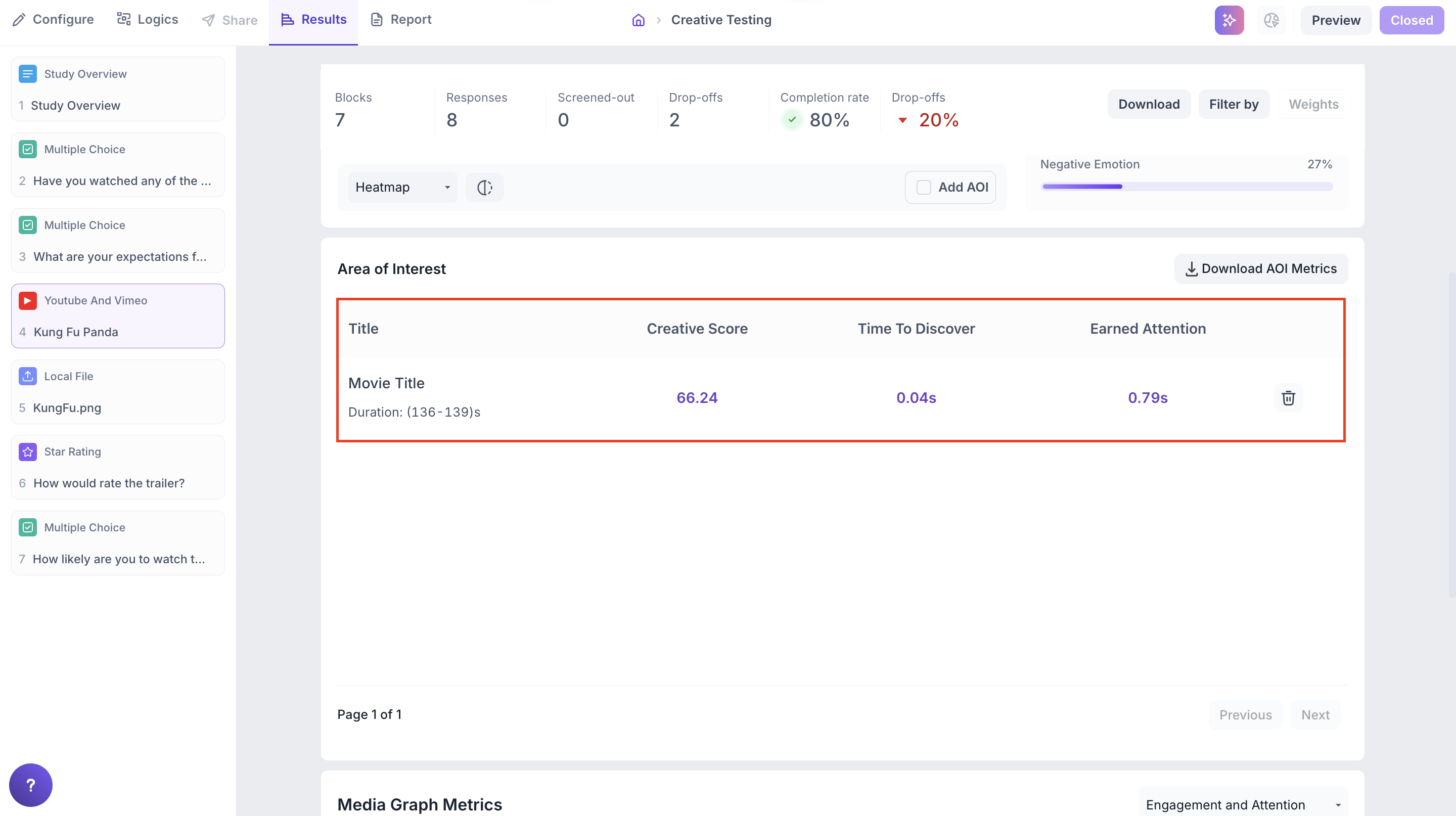
3. Other Actions
You can also manage AOIs with the following actions:
- Delete an AOI directly from the list if no longer needed.
- Download AOI data as a CSV file for further analysis.
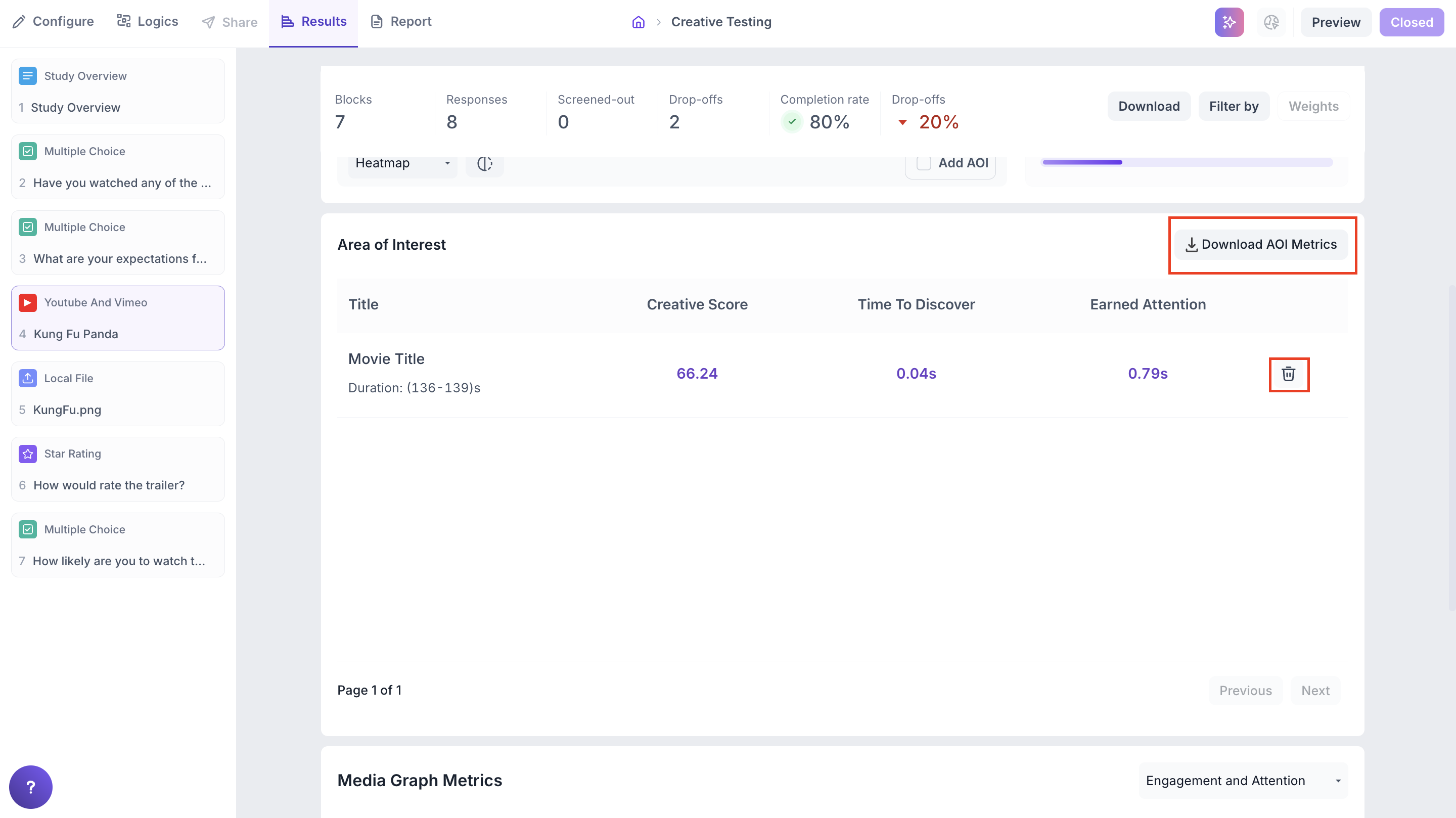
Use AOIs to analyze:
- Brand/logo visibility
- CTA effectiveness
- Product or UI feature engagement
Media Graph Metrics
1. Second-by-Second Media Analysis
This section allows you to assess Second-by-Second performance of the media, with interactive visualizations including:
- Line Graph of attention and engagement scores
- Emotion Timeline of specific emotional reactions
These tools help you pinpoint high- and low-performing moments within the content.
2. Engagement and Attention Graph
- Purple Line = Attention Score
- Orange Line = Engagement Score
- X-axis = Time (seconds)
- Y-axis = Score (0–100)
Hover over the graph to see exact values for each second of playback.
This graph helps you identify drop-offs, spikes, and key emotional moments at a glance.
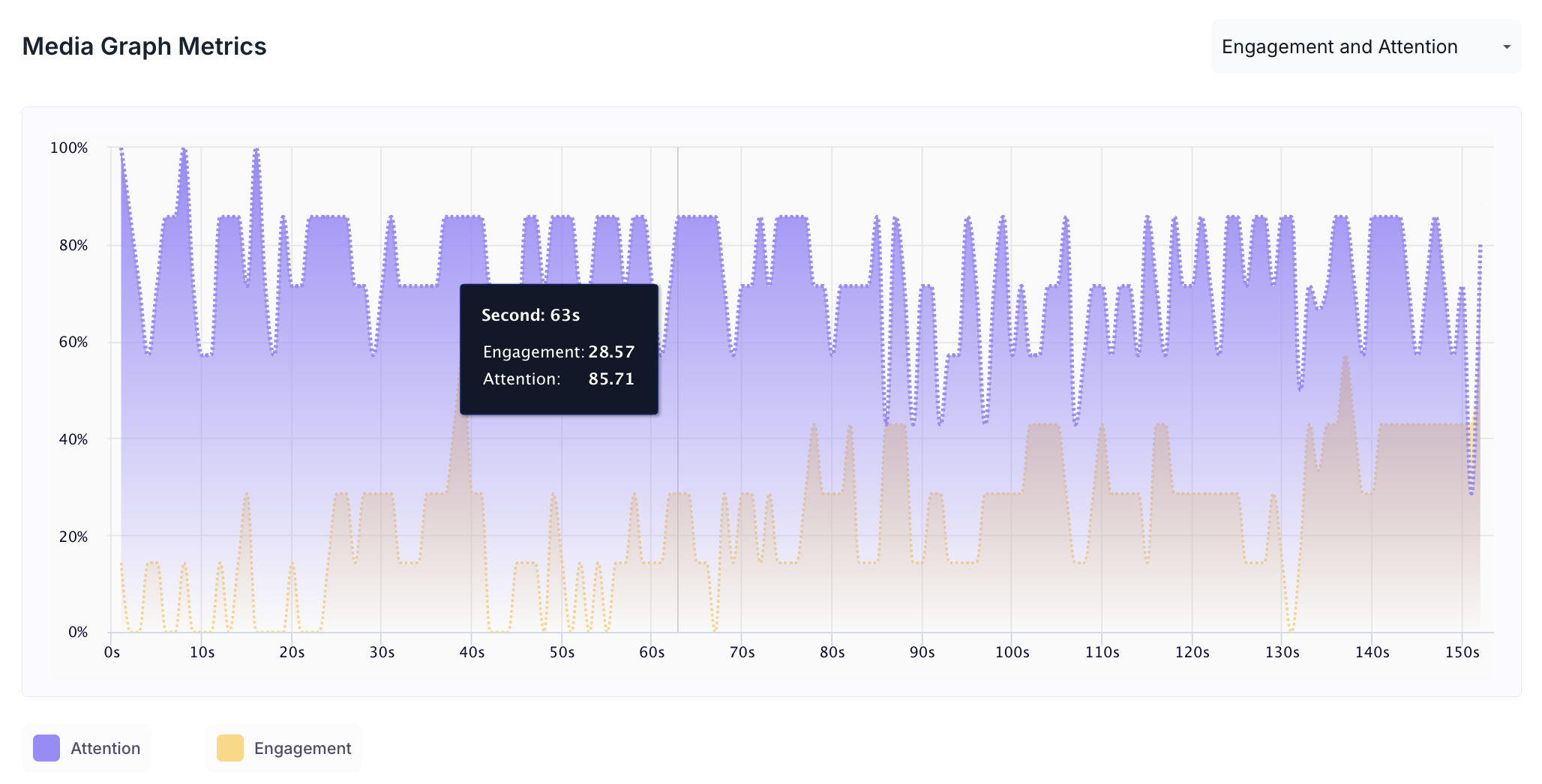
3. Emotion Timeline
This graph visualizes real-time emotional responses, such as Happy, surprise, anger, and more.
- Each line color corresponds to a different emotion (color legend provided)
- Use the timeline to identify when emotions peaked or shifted
- Especially useful for analyzing narrative flow, ad impact, or user frustration
Summary
The Media Dashboard helps you evaluate and improve your media assets by offering both high-level insights and detailed performance analysis.
Use it to:
- Benchmark media performance
- Spot areas that captured or lost user attention
- Understand real-time emotional reactions
- Optimize your creative, layout, or messaging accordingly