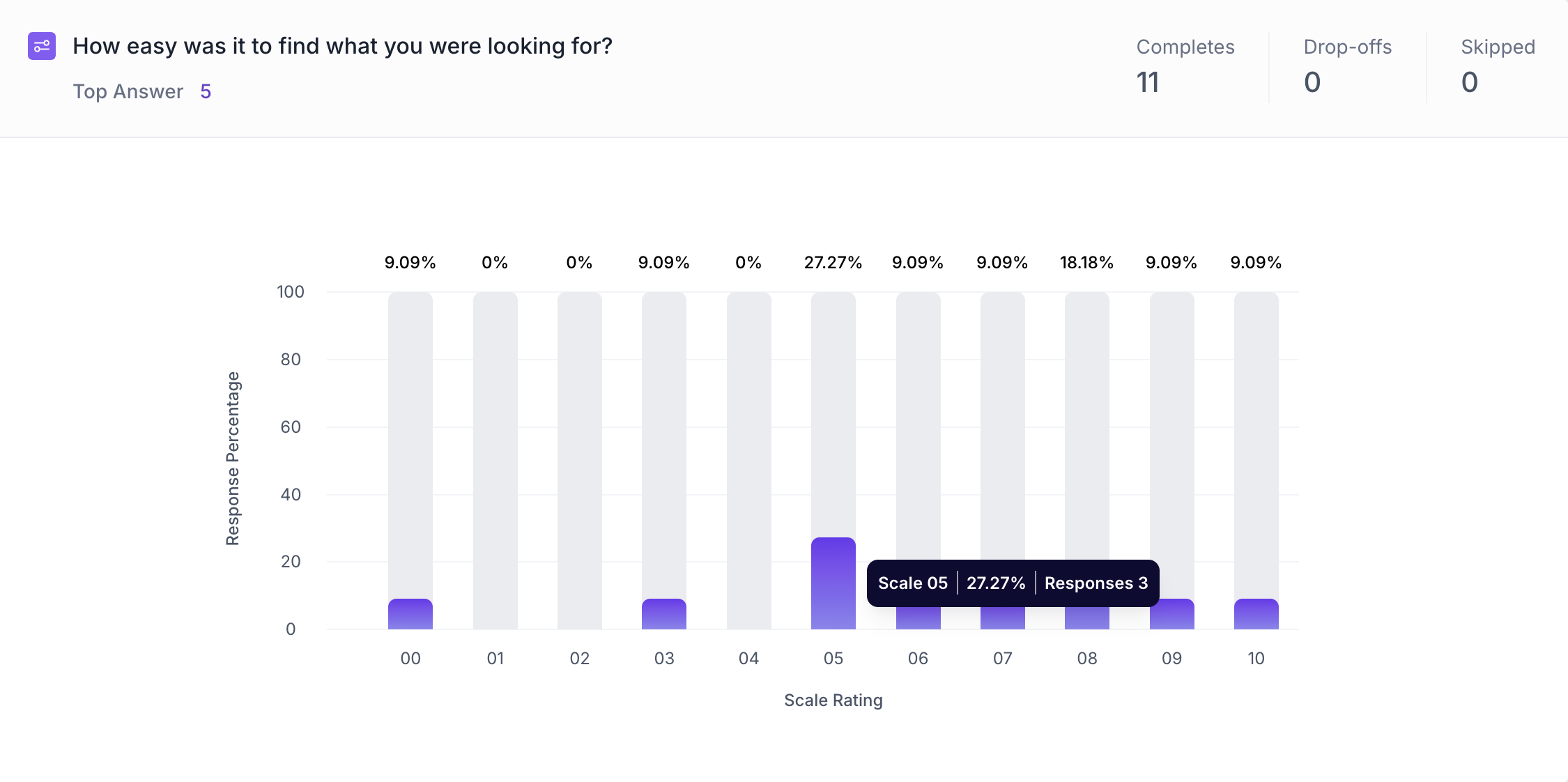Likert Scale Question Block
Overview
The Likert Scale is one of the most widely used question types in consumer research. It helps you understand how respondents feel about a product, service, brand, or experience by asking them to rate their level of agreement, satisfaction, or perception on a scale - typically ranging from 0 to 10 or 1 to 10.
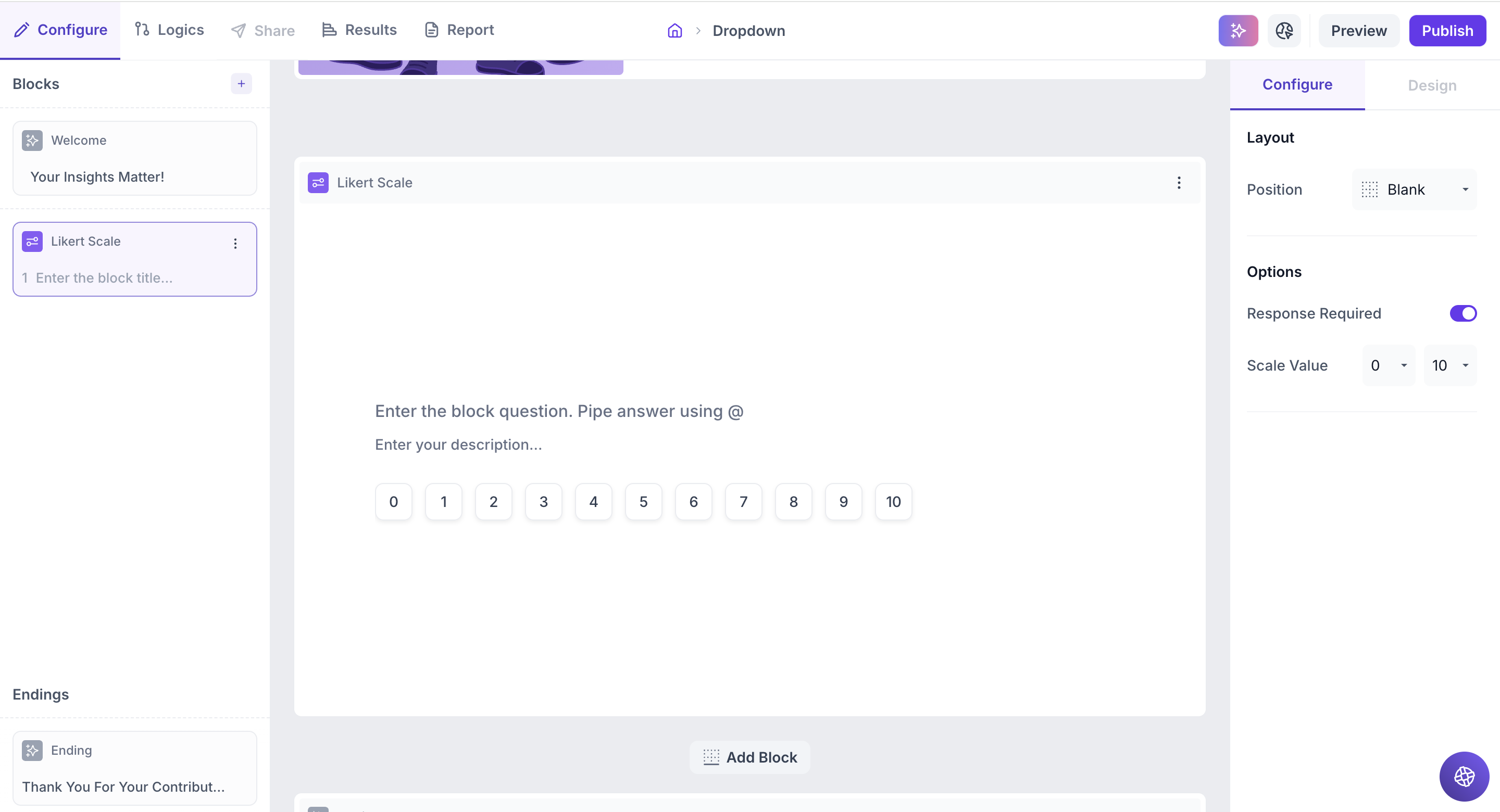
Block Details
Enter the Question: Type your question in the input field. If you’d like to personalize the question using an answer from a previous block, just type " @ ". A list of earlier questions will appear and select the one you want to pipe from. This helps you tailor the experience based on what the respondent has already shared.
Example:
Previous Question: Which coffee brand do you prefer? Options: Brand A, Brand B, Brand C and Brand D.
Likert Block Question: How satisfied are you with @Which coffee brand do you prefer?
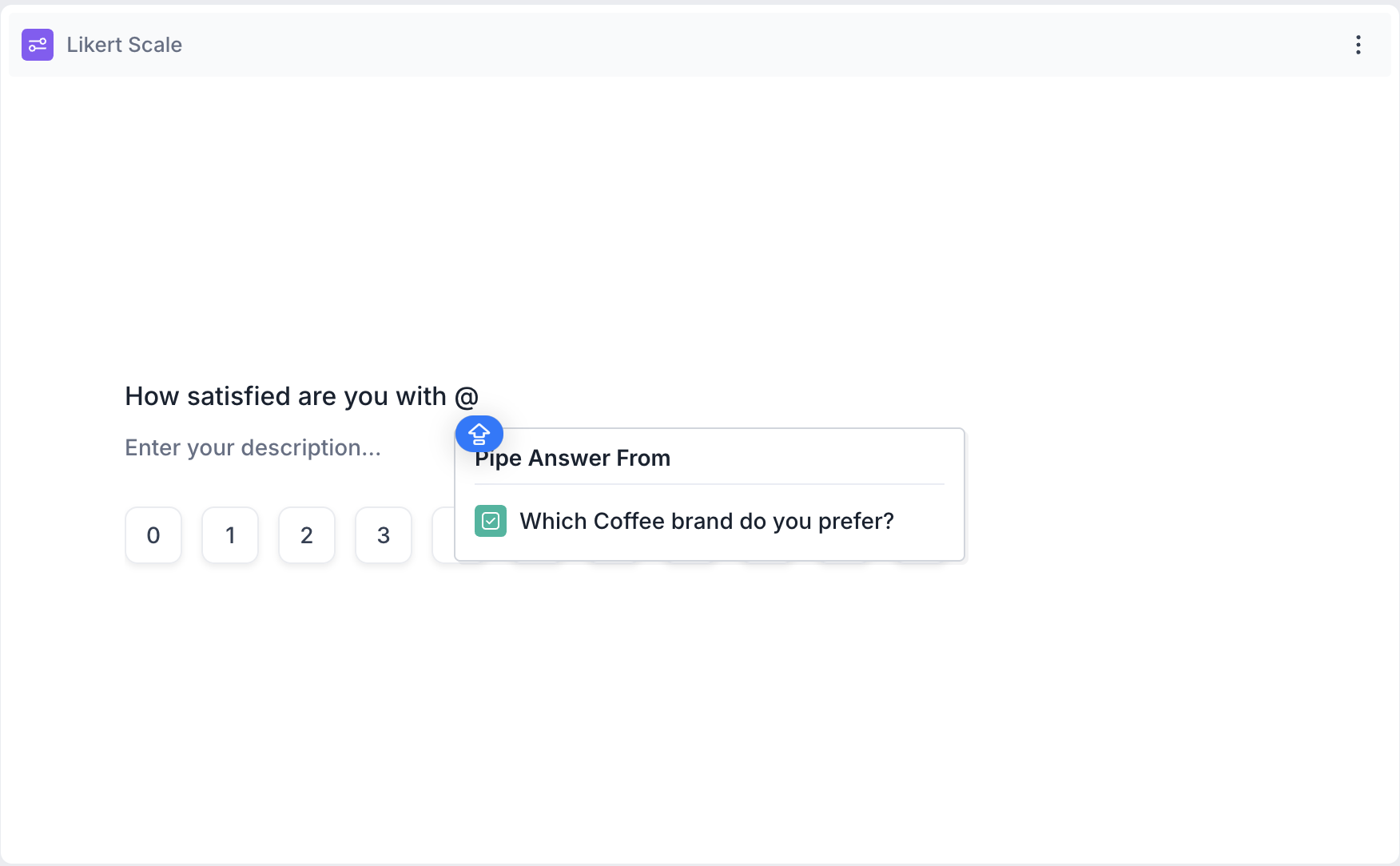
Respondents View: If they selected Brand A in previous question, then Likert block question will appear as, How satisfied are you with Brand A?
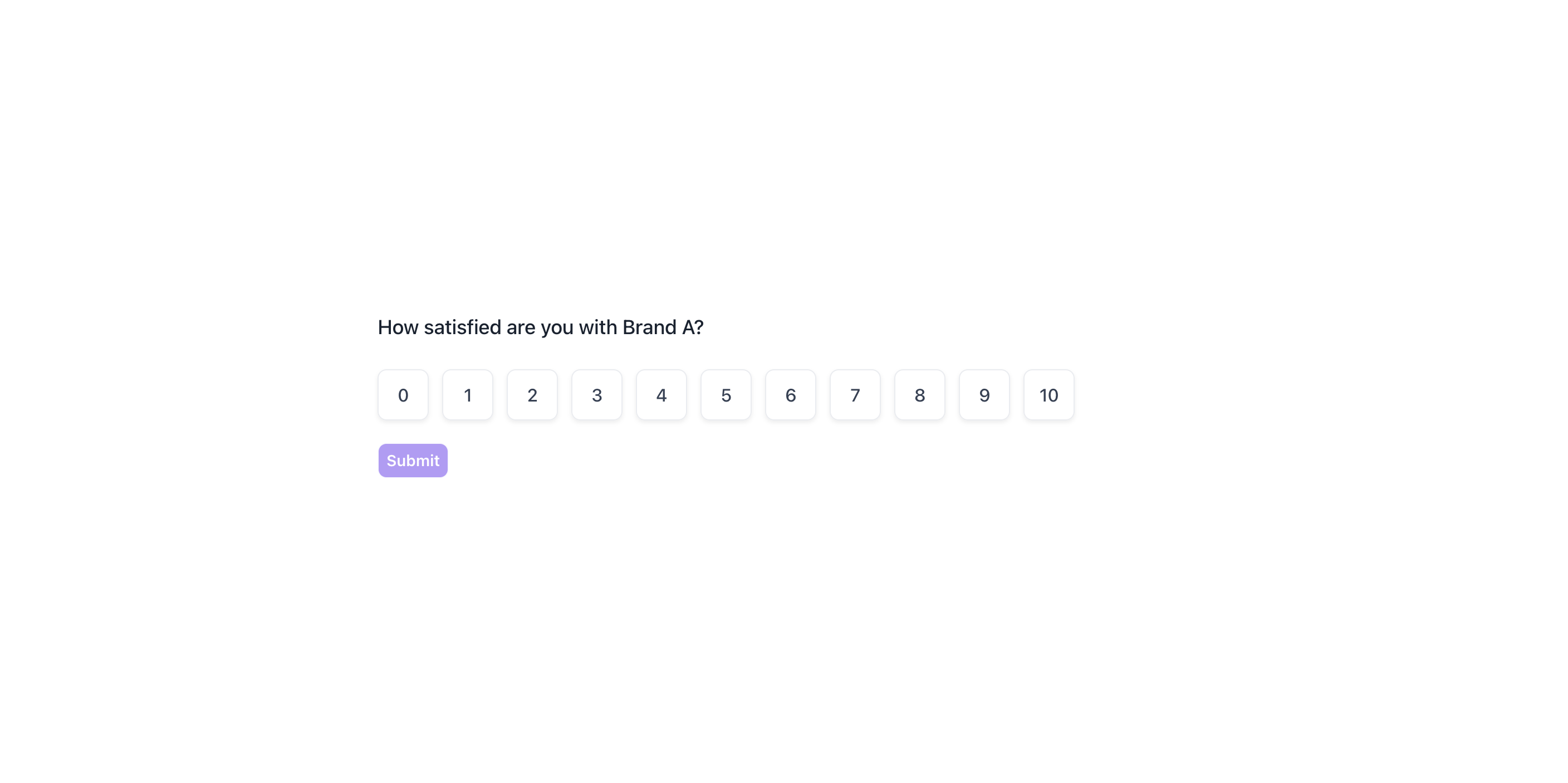
Properties
You can configure the Likert scale block using the following properties in the right-side panel:
Layout: You can enhance the visual appeal and context of your Likert Scale question by adding an image (e.g., product image, brand logo, campaign visual, or any supporting reference).
1. To do this, Change the Layout Position: By default, the layout is set to “Blank”, which displays the question above the scale in a standard format. To enable image upload, select a different layout option:
- Left
- Right
- Top
2. Upload or Select an Image: Once a layout is selected, you'll see an option to:
- Upload an image from your device
- Choose from predefined images available in the platform’s image library.
Options
1. Response Required (Enabled by default): This setting ensures respondents must select an option before proceeding to the next question. You can disable it if you want to make the question optional.
2. Scale Values: You can configure the scale to start and end at custom values:
- Starting Range: 0 or 1
- Ending Range: Any value from 5 to 10. This flexibility allows you to match the scale to your study’s tone.
Example: 0 to 10 for general satisfaction / 1 to 5 for simpler agree/disagree responses
Result
Overall Results
Once your study is published and respondents have completed it, you can view the results for each block. For a Likert Scale (Linear Question) block, results are displayed as a column chart.
1. Top Summary
This section gives you a quick snapshot of how your study performed:
- Total Blocks – Number of question blocks included in the study
- Total Responses – Count of completed responses across all blocks
- Screened Out – Respondents who didn’t qualify based on screener logic
- Dropped Off – Respondents who exited the study midway
- Completion Rate – % of respondents who completed the full study
- Drop-Off Rate – % of respondents who exited before completion
2. Study-Level Download
- Download all collected response data at the study level, covering every block and question.
3. Filter Responses
Use the filter panel at the top of the results view to analyze specific respondent segments.
You can filter based on:
- Answers from previous questions
- Device type (e.g., mobile, desktop)
- Browser used (e.g., Chrome, Safari)
This helps uncover trends and insights within specific user groups.
4. Weighting
Clicking the "Weight" button opens a right panel where you can:
1. Choose questions to apply weighting
2. View a table showing:
- Sample % – Actual respondent distribution
- Target % – Your desired audience distribution
Once applied, the platform recalculates results across all blocks based on the new weights, allowing you to analyze outcomes using your ideal respondent mix.
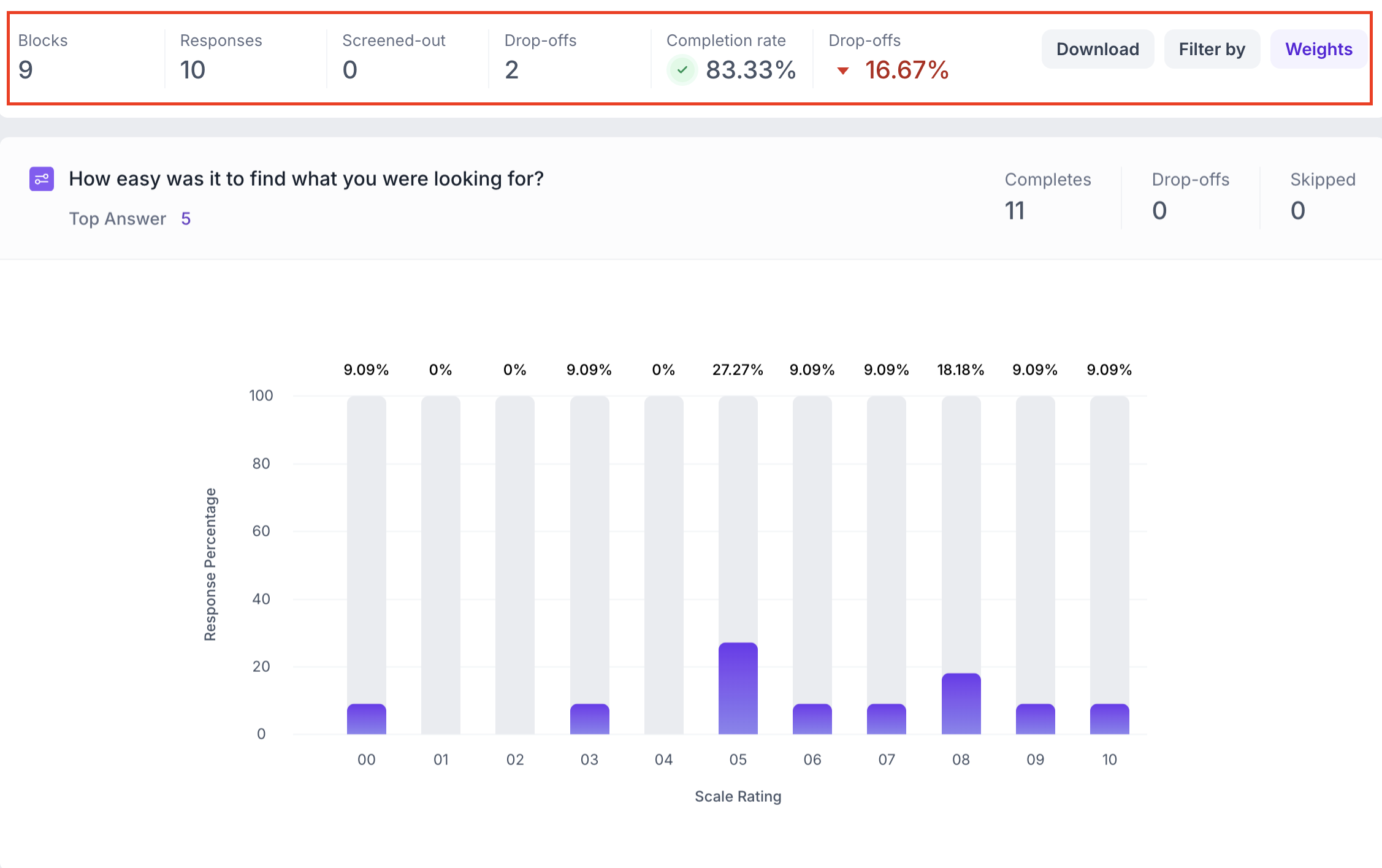
Likert Scale Question Block Results
1. Response Summary
- Completed – Number of respondents who answered the question.
- Drop-off – Respondents who exited the study before reaching this block.
- Skipped – Number of respondents who viewed but didn’t respond.
2. Each bar in the chart shows:
- The scale value (e.g., 0 to 10)
- The percentage of total responses
- The number of responses
Just below the question title, you'll see the most selected scale point, making it easy to identify the overall trend or sentiment.