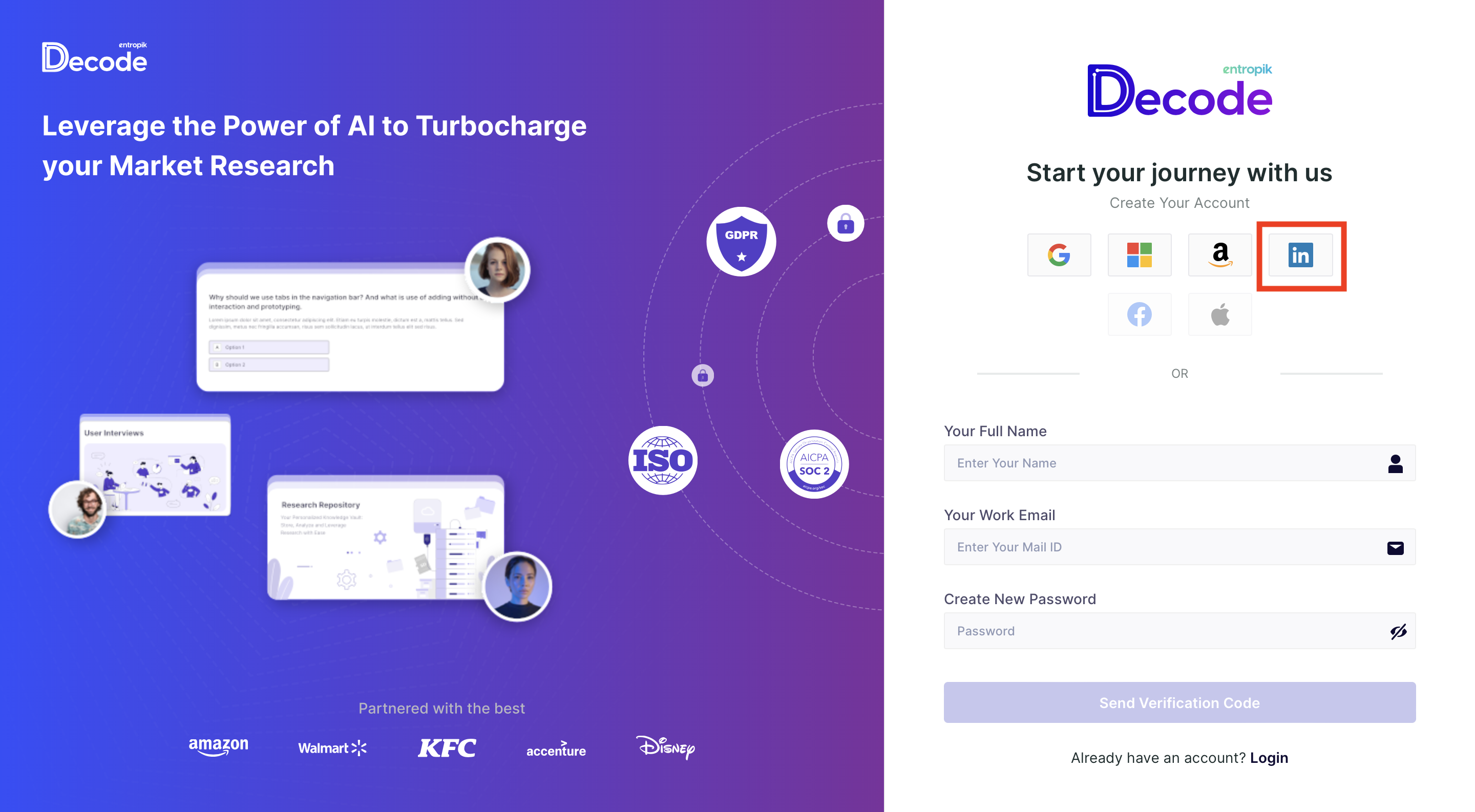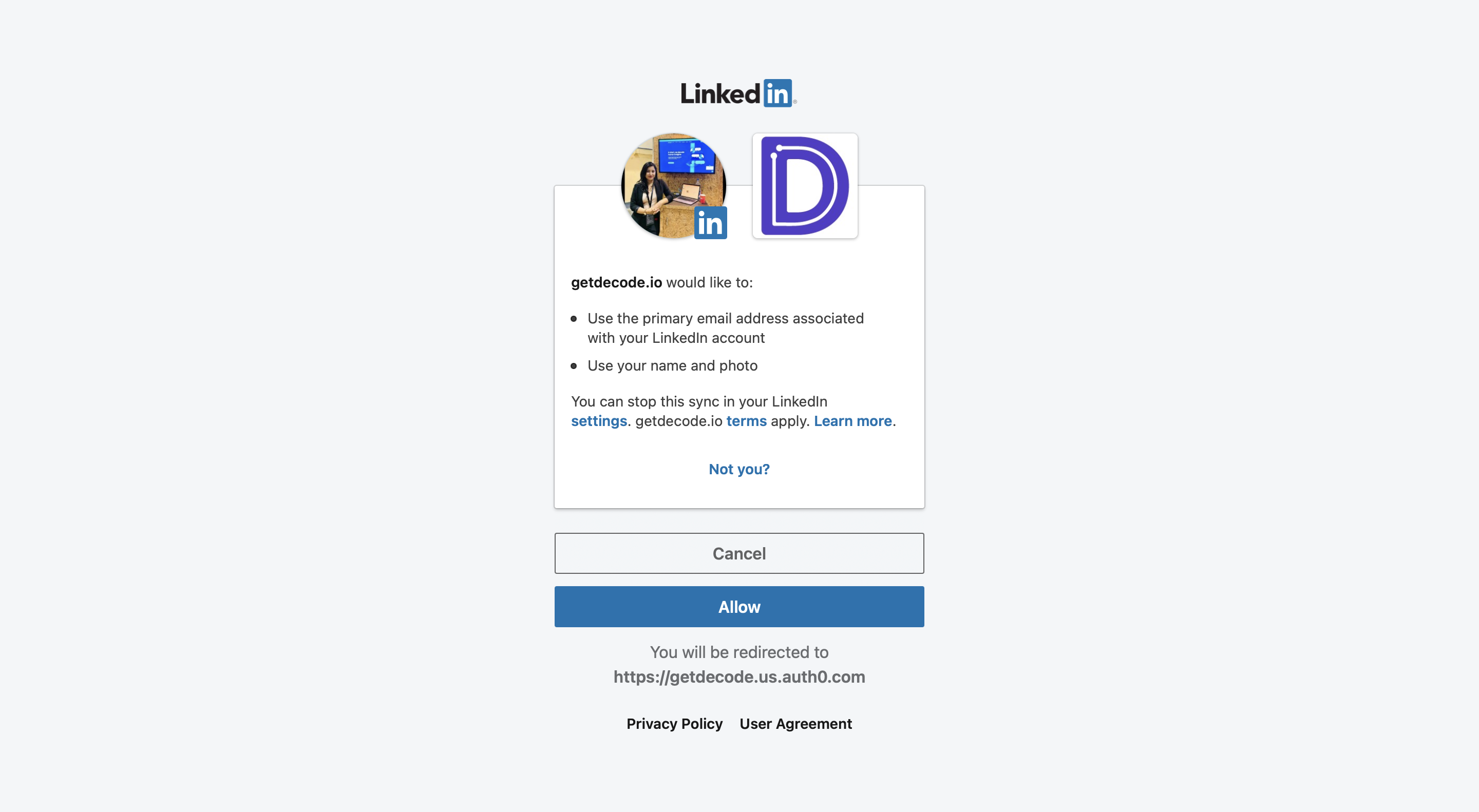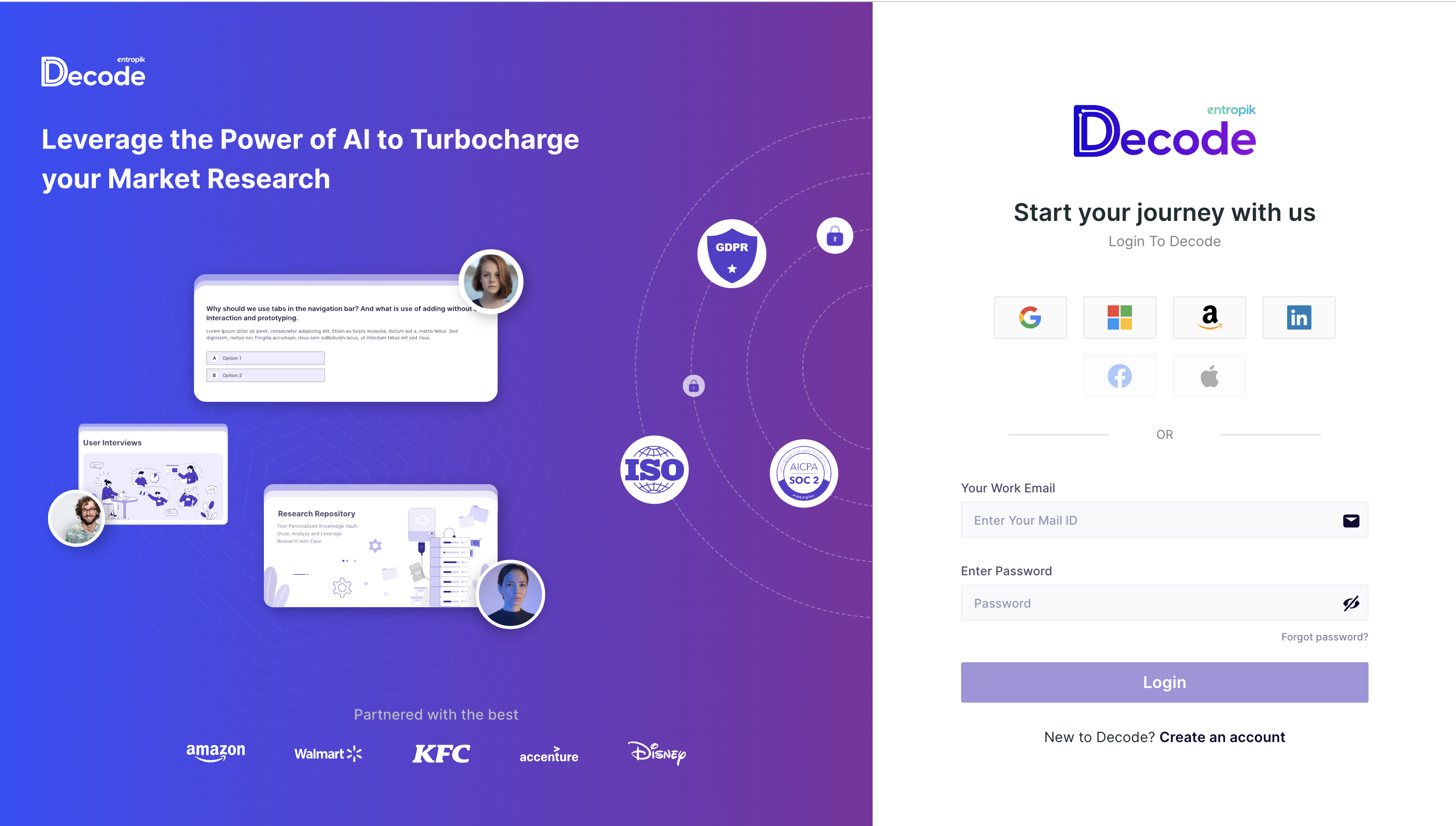Sign up Using Linkedin Account
Overview
To set up your workspace in Decode, you have the option to use various accounts such as your Email ID, Google account, Microsoft account, Amazon account, or LinkedIn account. In this article, we will walk you through the steps for setting up your Decode account using your LinkedIn credentials.
Steps
Step 1: Go to the Decode sign-up page using the URL: https://www.getdecode.io/signup
Step 2: On the sign-up page, you will be presented with different sign-up options. To proceed with LinkedIn, simply click on the LinkedIn icon.
Step 3: Once you select the LinkedIn option, you will see a screen confirming your choice. Click on the "Continue with LinkedIn" button to proceed.
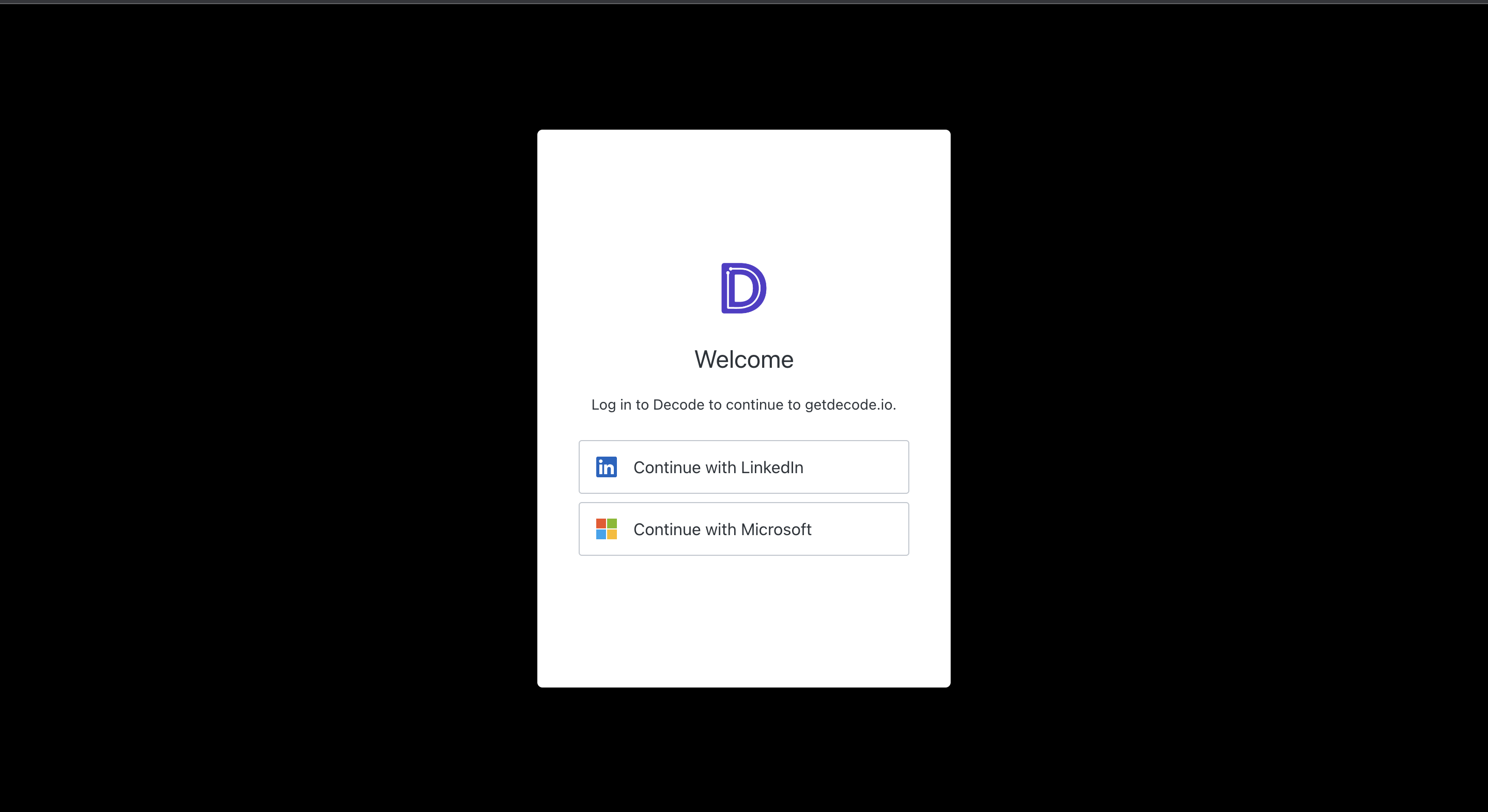
Step 4: If you are already logged in to your LinkedIn account on the device, you will be directly taken to the permission page. However, if you are not logged in, you'll need to log in to your LinkedIn account and provide the necessary permissions to Decode.
Step 5: After successful authentication, the workspace creation process will commence. You'll be asked to provide a unique workspace name and choose the nearest data center for optimal performance.
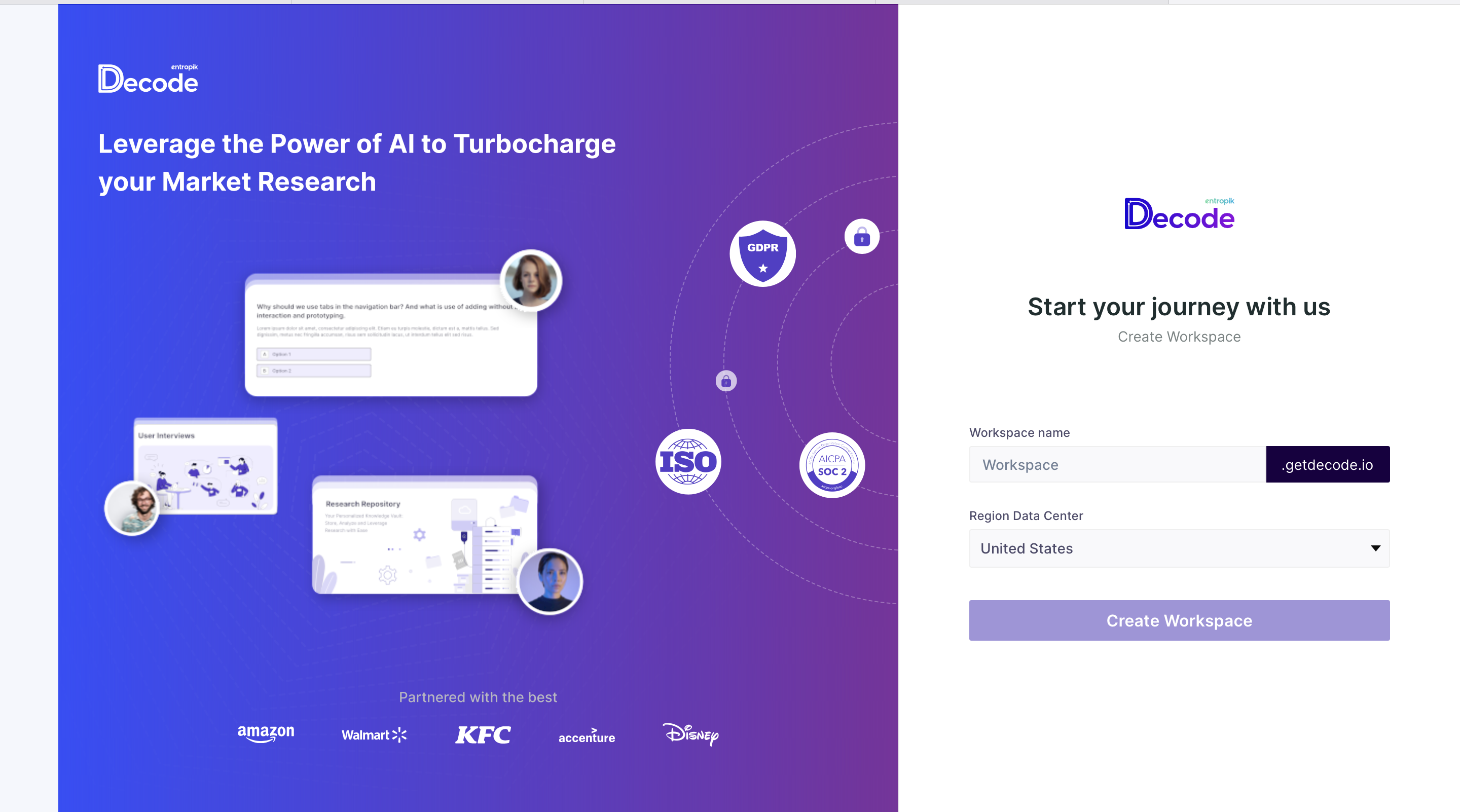
Step 7: Upon successful login, you will be taken to the homepage/dashboard of the Decode application, where you can begin using the platform and explore its features.